
Yesterday’s release of iOS 14 beta 2 isn’t as packed with features as past beta 2 follow-ups to major iOS releases, but it is filled to the brim with subtle improvements and changes. Watch our hands-on video walkthrough as we step through over 50 new changes and features in iOS 14 beta 2.
New Picture in Picture feature
There are a few standout features in iOS 14.2 beta 2, including a new medium-size adjustment for Picture in Picture videos when performing a double-tap gesture. In the previous iOS 14 beta, a double-tap on the Picture in Picture video would only toggle between a large and small window.
New Files Widget
You’ll find a brand new Files app widget in iOS 14 beta 2, which allows you to quickly access recent files. The Files widget is available in both medium and large sizes, and will directly open listed files within.
App Library clarification
The wording surrounding removing apps from the Home screen wasn’t very clear in the initial iOS 14 beta, but beta 2 adjusts some of the wording to help clarify things. When removing an app from the Home screen, the former ‘Add to Library‘ text has been changed to ‘Remove from Home screen‘, which more accurately describes the action taking place.
Music app haptic feedback
The transport controls in the Music app now interject subtle haptic feedback when the play/pause, skip, and back buttons are used. There’s also haptic feedback that occurs when sliding the playhead in the Music app live Lyrics view.
There are just a few of the new changes and features included in iOS 14 developer beta 2. Watch our hands-on video below for a full walkthrough, and be sure to check out the full list of changes and features below.
Subscribe to 9to5mac on YouTube for more videos
What’s changed in iOS 14 beta 2?
- Picture in Picture: Small, Medium, & Large views on double-tap
- Can’t perform iOS updates while audio is playing
- Night Mode capture interrupt
- New Files widget
- Add widget button matches accent color
- Reminders widget displays first reminder
- Siri Suggestions widget features badges on icons
- Large size Photos widget
- Notes widget changes
- Overlapping circle indicator on Battery widget
- ‘Add to Library’ changed to ‘Remove from Home screen’
- Delete individual apps from App Library
- ‘Remove App’ has been changed to ‘Delete App’ in App Library
- Cloud icon appears on offloaded apps in App Library list
- App Library categories rearranged
- Add Automation button in HomePod settings
- Updated album layout
- Haptic Feedback on Music app transport controls
- Haptic feedback on scrubber in lyrics view
- Music app menu bar features repositioned glyphs
- Updated play/love glyphs
- Settings > Sound & Haptics > Reduce Loud Sounds moved up
- Settings > Control Center > Home toggle returns
- Settings > Siri & Search
- Settings > Reminders > already exposed time picker
- Settings > Phone > Incoming Call and Announce Calls glyphs
- Settings > FaceTime > Incoming Call and Announce Calls glyphs
- Settings > Maps > Stairs removed from Cycling preferences
- Settings > Music > Motion
- Settings > iCloud > New Family Sharing glyph
- Settings > Wi-Fi > Privacy Warning
- New Calendar app icon
- Bolder Clock app icon hands
- New street locations in Weather app
- Reminders > New Emoji Glyph for lists
- Reminders > New Emoji background color for lists
- Safari > Trackers tab works in Safari
- Safari > Long press bookmark popup/order changed
- Control Center > Sleep mode toggle now teal instead of purple
- Control Center > Font for HomeKit items in Control Center now thinner
- Translate > shows country of language
- Photos > Updated Save Video dialogue when saving trimmed video
- Health > Handwashing timer can be enabled on Apple Watch
- Health > Handwashing details
- Fitness layout changes
- Podcast > Browse and Library tabs swapped
- Siri Accessibility > Less prominent blur with full-screen Siri
- Clipboard access notification updated when Copying from Mac
- QR code Payments for Apple Pay
- Default services for each HomePod user
FTC: We use income earning auto affiliate links. More.
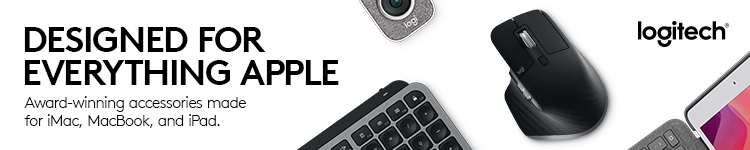



Comments