
Apple has officially launched its newest health feature for Fitness+ users. It’s called Time to Walk (Time to Push for wheelchair users) and is exclusive for Apple Watch. Follow along for some tips and tricks on how to use, download, and remove Apple Watch Time to Walk episodes with the Workout and Fitness apps.
Here’s how Apple describes its new Fitness+ feature:
Each original Time to Walk episode invites users to immerse themselves in a walk alongside influential and interesting people as they share thoughtful and meaningful stories, photos, and music
For launch, four episodes are available from: Country music star Dolly Parton, Emmy Award winner Uzo Aduba, NBA player Draymond Green, and platinum artist Shawn Mendes.
Each episode is 25-40 minutes long and new Time to Walk episodes will automatically show up in the Workout app on Apple Watch each Monday through the end of April.
While Time to Walk/Time to Push is a neat new way to be active and many will find it useful, it is seeing some criticism for the episodes automatically showing up at the top of the Workouts app on Apple Watch. And some are suggesting it would be a better fit in the Podcasts app. Fortunately for those that don’t want to use/see Time to Walk, you can remove it.
How to use Apple Watch Time to Walk, add and remove episodes, more
How to start Time to Walk/Time to push workouts
- Make sure you’re running at least watchOS 7.2 and iOS 14.3 on your Apple Watch and iPhone
- Make sure you’re set up as an Apple Fitness+ subscriber (walkthrough) and have Bluetooth headphones to connect to Apple Watch
- Open the Workout app on Apple Watch and Time to Walk episodes should automatically appear
- May take a few moments to show up
- Tap an episode to start it or tap the small square/line icon in the top corner to see all Time to Walk episodes
- Tap the “i” icon to learn more about an episode, and swipe down to download an episode directly to your Watch (make it available away from Wi-Fi or without cellular
- You can also add Time to Walk/Push episodes to your Apple Watch from the iPhone Fitness app > Fitness+ tab (we’ve heard about some delays in how fast they show up after being added)

And here’s how it looks to add episodes from iPhone:

As shown above, you can also tap “Listen in Music” to view and play the songs featured in each episode in Apple Music.
How to remove Time to Walk from the Workout app
- To remove Time to Walk from the top of the Workout app on Apple Watch you can swipe from right to left
- Now tap the X
- If you want to add episodes in the future, you can do so from the Fitness app on iPhone
- A toggle should also show up in Apple Watch Settings > Workout to toggle on/off new Time to Walk episodes automatically being added (likely coming with watchOS 7.3)
Related:
- How to use Apple Fitness+: Apple Watch requirement, sign up, start workouts, more
- Apple Fitness+ tidbits: Apple Watch requirement details, sharing, UHC deal, more
- Here’s how and why you should set up Cardio Fitness on iPhone and Apple Watch
FTC: We use income earning auto affiliate links. More.
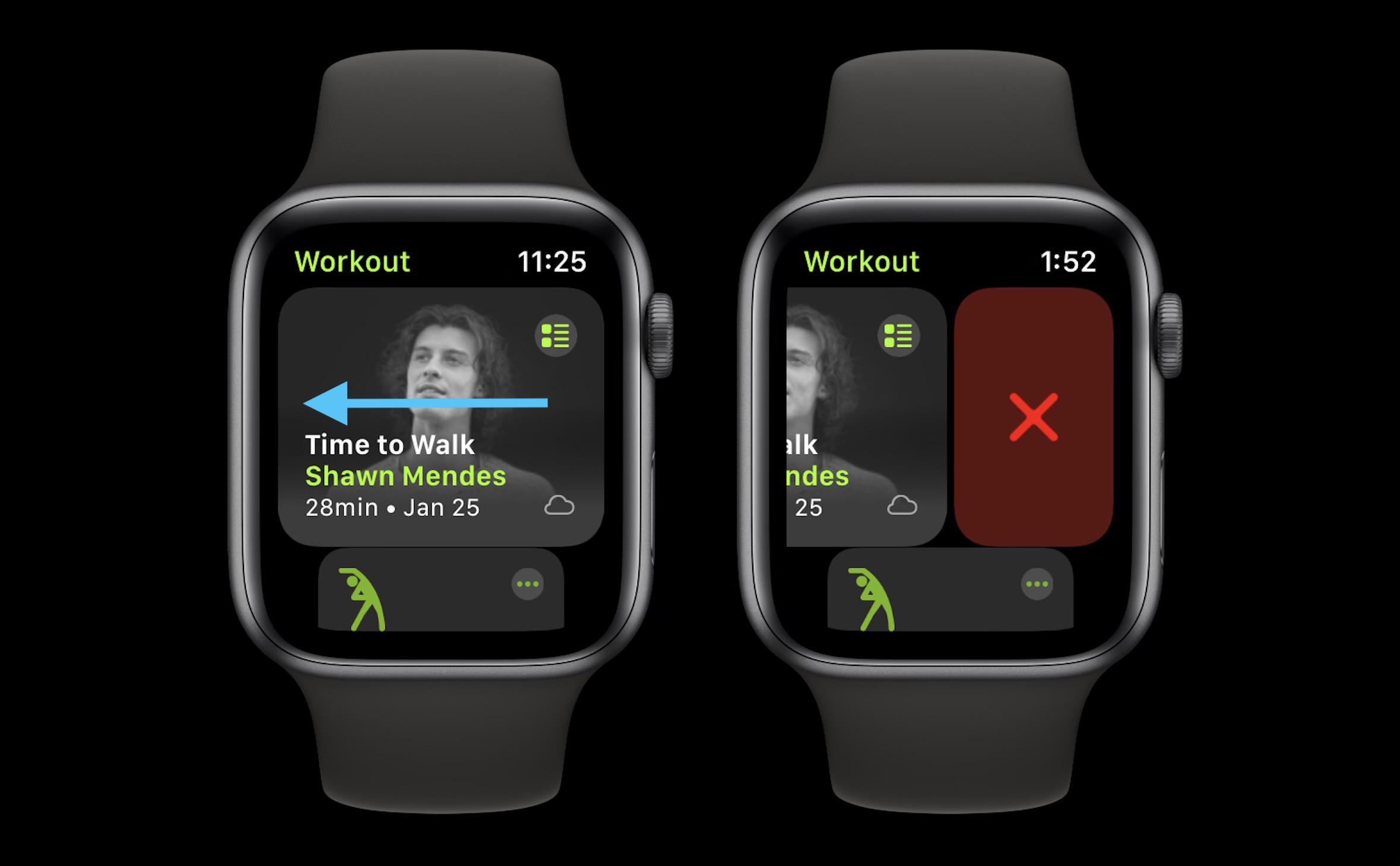
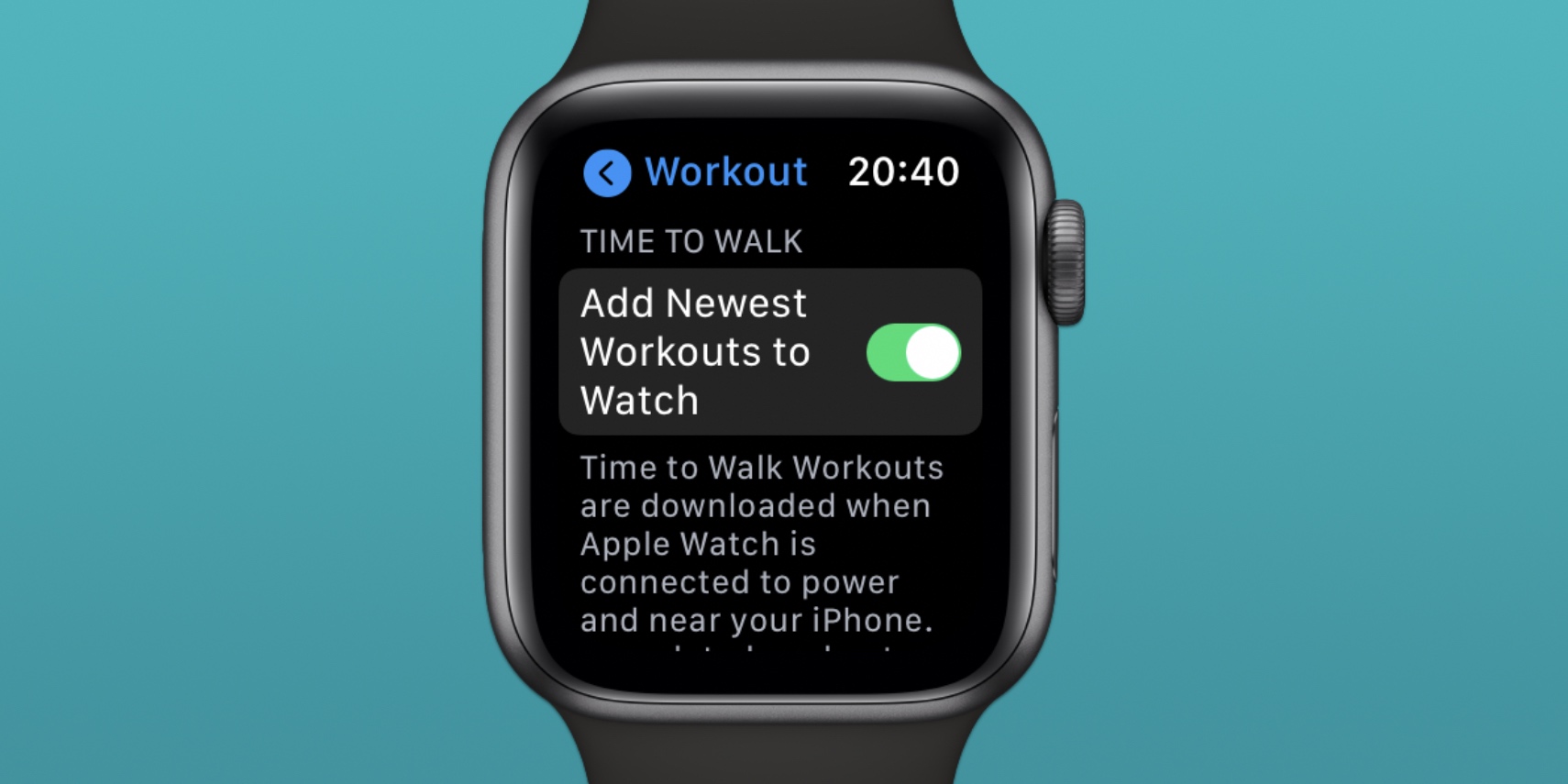




Comments