
TikTok announced today that it’s combining two of its most popular features for a better immersive view experience with Green Screen Duet.
We’re combining the best of both worlds with the release of Green Screen Duet, a mashup of two TikTok favorites designed to inspire imaginative new formats for creativity and expression.
Now, when the user is on the Duets layout, they’ll see the “Left & Right,” “React,” and “Top & Bottom” as usual. “Green Screen Duet” is the latest layout addition, giving users a new way to collaborate with existing content from across TikTok.
With this feature, users will be able to use another video from TikTok as the background in a new video. “As with all Duets, the creator of the Duetted video is credited in the new video’s caption with a link that directs to the original,” explains TikTok.

To use this feature:
- First, Duet the video you like to use as Green Screen background;
- Select Green Screen from the Duet layout options
- The Duetted video will play in the background of your new video as you record it
“Green Screen Duet expands on both our creative effects and collaboration tools, bringing new content formats and expanded creativity to our community on TikTok.”
As this feature is rolling out to users around the globe, we’ll have to wait and see how long it will take for Instagram to copy this function. Most recently, Instagram copied TikTok’s Remix feature for Reels.
If you want to learn more about the Green Screen Duet feature, here’s an example of this new function in practice:
FTC: We use income earning auto affiliate links. More.
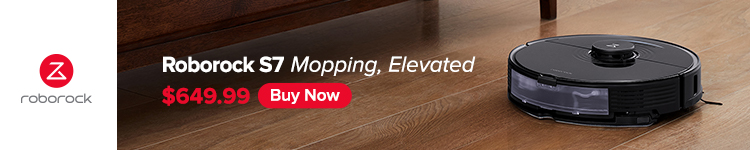



Comments