
Spatial Audio has officially launched on Apple Music, powered by Dolby Atmos for those running iOS/tvOS 14.6 and macOS 11.4 or later. Let’s look at how to find and play Spatial Audio, as well as how to enable the feature to work with other headphones besides AirPods and Beats.
Spatial Audio on Apple Music offers a really rich, immersive experience when listening with iPhone, iPad, Mac, and Apple TV 4K with HomePod or other Dolby Atmos supported speakers. Here’s how Apple describes the feature: “Get a multidimensional experience that goes beyond just listening to music and makes you feel like you’re inside of it.”
The great part is, it’s available to all Apple Music subscribers at no extra cost. We’ll focus on Dolby Atmos Spatial Audio for this tutorial, but you can also enable Lossless hi-res music on Apple Music with iOS 14.6 and later. On iPhone/iPad head to Settings > Music > Audio Quality > Lossless Audio. And here are more details on how Lossless works with Apple Music.
How to enable Spatial Audio on Apple Music
The default is automatic detection for Dolby Atmos Spatial Audio in iOS 14.6 and later. That works when using AirPods, AirPods Pro/Max, recent Beats headphones, and the built-in speakers on recent iPhone XR and later and recent iPad models.
However, Apple says you can also use Spatial Audio with any headphones that support Dolby Atmos with the “Always On” setting.
- On iPhone and iPad running iOS 14.6 or later, head to the Settings app
- Swipe down to Music > Dolby Atmos
- The default should be Automatic; tap Always On if you’d like to use Spatial Audio with non-Apple/Beats supported headphones
- Also below the the section shown below, you can turn on “Download in Dolby Atmos” to save offline tracks in Spatial Audio

How to find and play Dolby Atmos Spatial Audio
- Apple Music is highlighting content that’s available in Spatial Audio in the Listen Now, Browse, and Search tabs
- In the Browse tab, check out all playlists made up of all Spatial Audio music like: Hits, Hip-Hop, Pop, Country, Rock, and Jazz
- There are also sections for “New Music in Spatial Audio” and “The Best of Spatial Audio”
- In the Search tab, there’s a new Spatial Audio category in the top left
- Apple Music is using this as a hub for all the Dolby Atmos Spatial Audio content including videos, music, tutorials, featured albums, new content, and more
- If you want to see if a specific album or song is available in Spatial Audio, pull it up in Apple Music
- Underneath the album artwork and play button, look for “Dolby Atmos”
- You can also quickly tell if a track is playing in Spatial Audio by:
- Looking just above the play/pause button in the Music app when looking at the song (shown in the top image above)
- Or opening Control Center (swipe down from the top right corner) and long press on the headphones icon > look for Spatial Audio playing in the bottom right and Dolby Atmos below the volume slider

And here’s how the dedicated Search category looks for Spatial Audio (you can also search for “Spatial Audio” to find lots of content):

One more thing to know, if you’ve downloaded albums to your device, you’ll need to delete them and re-download them to enable Dolby Atmos Spatial Audio.
Also make sure the toggle Download in Dolby Atmos is turned on. Notably this is a separate toggle below the first “Dolby Atmos” section shown above.

For more details, Apple answers a variety of frequently asked questions in a Spatial Audio support document here. Have you tested out the new immersive format? Share your thoughts in the comments below!
Related:
- iOS 15 and macOS Monterey simulate Spatial Audio for non-Dolby content with new ‘Spatialize Stereo’ option
- Apple Music Lossless requires wired headphones, AirPods will only get Spatial Audio
- Eddy Cue talks Apple Music Spatial Audio, addresses lossless audio debate in interview
- Apple Music now rolling out Spatial Audio and Lossless songs for subscribers
- Apple Music pricing: Individual, family, and student plans, and how to save
FTC: We use income earning auto affiliate links. More.
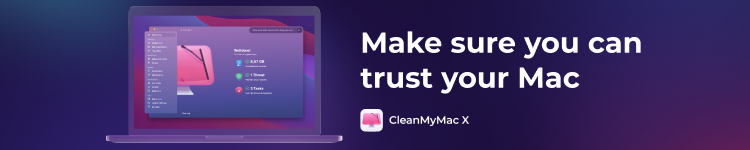




Comments