
Photos sent to a friend or family member in WhatsApp could soon have better quality, according to the latest WhatsApp beta release for iOS. As it stands today, if you send pictures with the app, they lose quality. Find all the details below.
As first spotted by WABetaInfo, beta version 2.21.150.11 of WhatsApp for iOS is testing support for higher media upload quality.
If you’re running this version on Testflight, go to “WhatsApp Settings,” “Storage and Data” to find a new “Media Upload Quality” tab. There, you can find one of these three options:
- Auto (recommended)
- Best quality
- Data saver
With the best quality option, media are larger and can take longer to send, according to WhatsApp. On the other hand, if users don’t have a lot of internet available at the moment, they can use the “Data saver” option for lower resolution pictures.
Even though, the best quality option will still compress the picture. WABetainfo notes:
When you select “best quality,” it does not mean that you are sending photos with the original quality, but the algorithm used to compress photos will be lighter, keeping about 80% of the original quality. If the image frame is bigger than 2048 × 2048, it might be resized. Previous quality values were very different.

Over the weekend, WABetainfo also informed that this version of WhatsApp beta is adding multi-device compatibility for some users.
When this feature is available to everyone, people will be able to use WhatsApp on four different devices and one mobile phone, which means you’ll be able to use WhatsApp on the Mac even without your iPhone on or connected to the internet.
With multi-device compatibility, users are able to use WhatsApp Web, desktop version, and Portal without an internet connection or the user’s main phone.
FTC: We use income earning auto affiliate links. More.
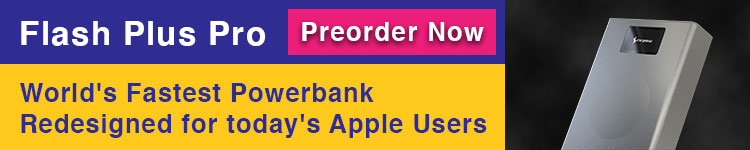

Comments