
The Amazon Alexa app for iOS just received a highly anticipated feature with its latest update. Starting now, you can add the “Ask Alexa” widget in your home screen to talk to the personal assistant with only one click.
“On iOS 14 or higher, you can now add the new Ask Alexa widget to your home screen and tap to talk to Alexa,” reads the release note.
Whether you have an Amazon Echo device at home or just enjoy using Amazon’s own personal assistant, it’s now easier than ever to call for help, tips, or even to activate a skill.
After updating the Amazon Alexa app, just search for the Alexa widget and add it to your home screen. Once it’s done, you only need to click it and the personal assistant will start listening to you.
A home screen with widgets was one of the most important features added by Apple with iOS 14. Although it’s a really simple tweak for users, which can choose whether or not to use it, it’s also very helpful to see the weather, the battery on all your connected devices, and more.
Amazon Alexa is just one of the many apps that are fully integrated with the widgets on the home screen, like Carrot Weather, Authenticator, and Next.
With iOS 15, which is set to be released this fall, Apple is adding a handful of new widgets for stock applications:
- Find My widget – Keep track of your friends and personal items right from the Home Screen with the Find My widget.
- Contacts widget – Stay connected to family and friends from your Home Screen with the Contacts widget. Reach them via Phone, Messages, FaceTime, Mail, or Find My. With Family Sharing, you can take additional actions, like approving purchases or Screen Time requests from your kids.
- Game Center widgets – The Continue Playing widget displays your recently played Game Center–enabled games across devices. The Friends Are Playing widget helps you discover the games your friends play.
- App Store widget – See the stories, collections, and in‑app events from your Today tab right on your Home Screen.
- Sleep widget – See data about how you slept and review your sleep schedule with the Sleep widget.
- Mail widget – Glance at your latest email and get quick access to one of your mailboxes with the Mail widget.
In addition to the new widgets, when you upgrade your phone, Apple says you’ll see a new default layout with widgets from the apps you use most arranged in Smart Stacks. There are also new intelligent widget suggestions:
Suggested widgets for apps you already use can automatically appear in your Smart Stack at the right time based on your past activity. An option lets you add the widget to your stack so it’s always there when you need it.
FTC: We use income earning auto affiliate links. More.
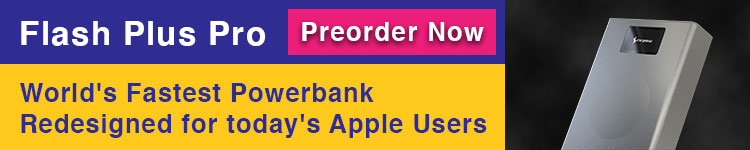




Comments