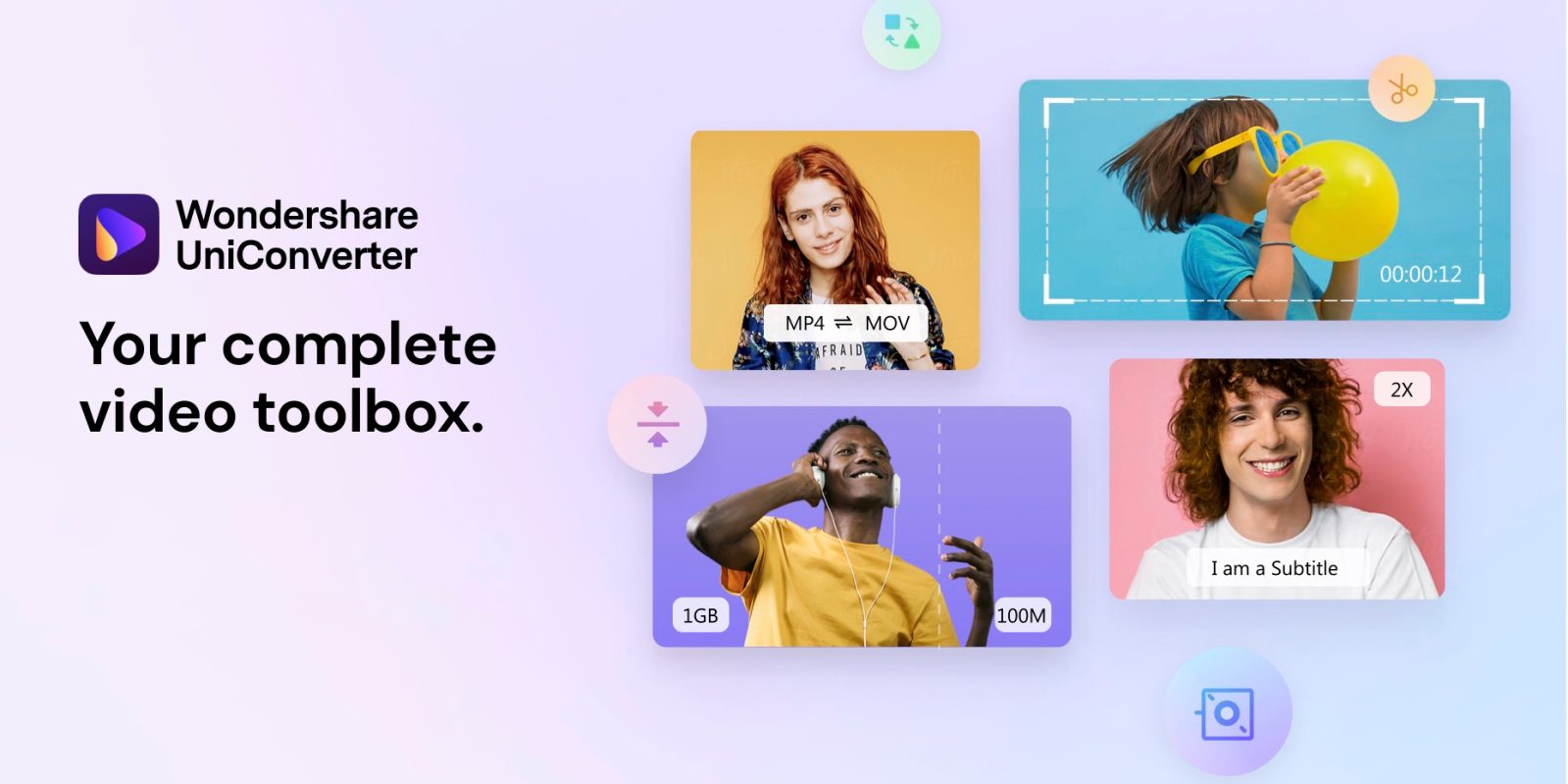
For all your video converter needs on macOS, get the UniConverter from Wondershare. The Wondershare UniConverter is your complete toolbox for editing videos; easily compress files, edit and merge videos, make GIFs, burn CDs and DVDs and so much more.
Try UniConverter for Mac free here. The Wondershare UniConverter can convert to and from 1000 video formats, taking advantage of your Mac’s hardware with full GPU acceleration. Prepare your videos for optimal Apple device compatibility and have them import into iTunes automatically after conversion. You can also use UniConverter to easily recut and edit your clips before export, download direct from YouTube, and so much more …
Convert videos faster and easily
If you’ve got a video, UniConverter can handle it. With support for more than 1000 video formats, this single app can handle even the most esoteric codec — all the basics are covered too including MP4, MKV, AVI, WMV of course. You can even export clips as animated GIFs.
Use UniConverter to get your video library into the most efficient formats for your devices, including iPhone, iPad, Android, virtual reality headsets and all the popular games consoles. The app is super fast, using GPU acceleration where available, and can convert to 4K without losing quality.
UniConverter makes it super simple to convert one file or a bunch all at once, with extensive batch convert features. You can use presets to transform a whole folder of MKVs to MP4s in one go, or set up distinct conversions for every single file and then just leave your Mac to churn through the jobs with UniConverter.
The Wondershare UniConverter is not just a file converter, it helps you do almost anything you can imagine with video files. Its vast array of other capabilities include:
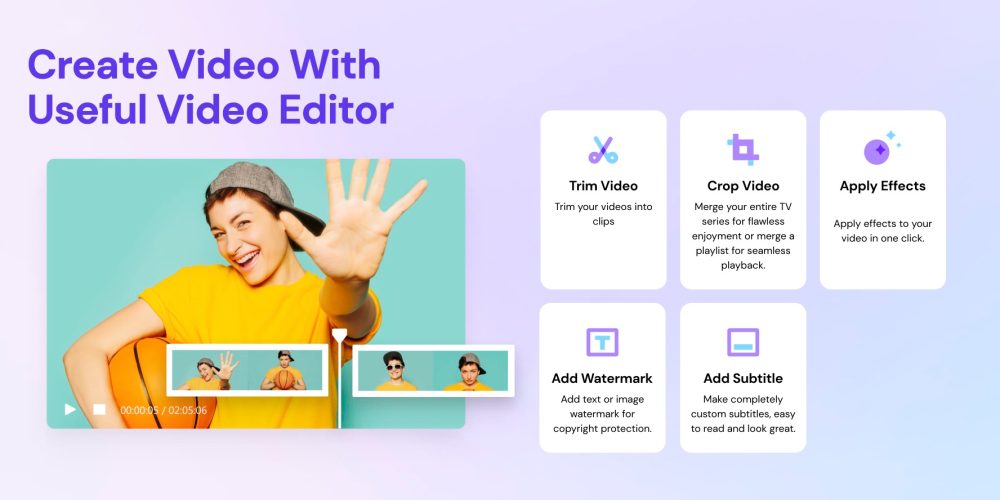
Trim and edit videos
Cut out unwanted segments of clips, or just trim down the ends. You can easily merge multiple clips into a single file. Add watermarks, adjust playback rate speed, apply video filters and more with a single click. Video too quiet? Use UniConverter’s audio editing features to increase the volume of the soundtrack for the perfect export.
Rich subtitle support
UniConverter includes comprehensive support for subtitles. If you have separate video file and transcript, use UniConverter to easily sync up the words with the video timeline. Generate SRT files or burn beautifully designed subtitles into the video itself. You can even search for subtitles for your favorite movies right inside of the app.
One-click video compression
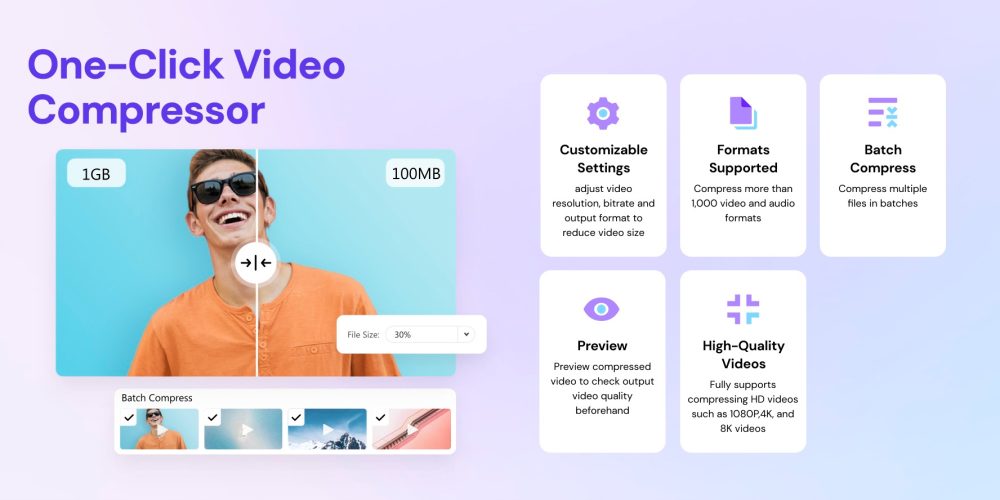
Video files are typically huge. UniConverter has many options to help make your files smaller and more manageable. You can adjust output resolution and bitrate, as well as convert to more efficient file formats to achieve the smallest possible file sizes. UniConverter makes it easy to preview your changes before committing to compressing the entire file.
Integrated screen recording
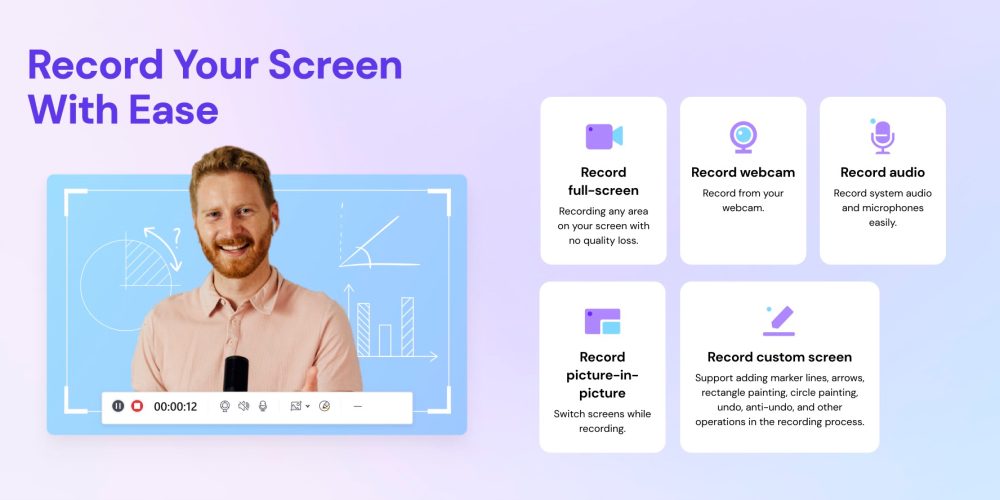
Generate videos of your screen with UniConverter’s integrated screen recording suite. Record games without any frame rate loss. Combine streams of video from your webcam and your desktop, perfect for making tutorials. You can even annotate your videos with arrows, rectangular and circular highlights and custom text titles.
Burn DVDs & CDs with free DVD menus
With full support for disc media, Wondershare UniConverter allows you to burn videos to DVD, and author music CDs, in just a few clicks — preserving original quality. Rip your DVD movies into MP4, WMV, MKV and 1000 other video formats. UniConverter includes a variety of stylish DVD templates to add professionalism to your discs with customizable interactive menus and chapters.
Get UniConverter for Mac
Download UniConverter for Mac to try out the app’s features with the free trial version. UniConverter packs in so much functionality in a simple and intuitive design. If you have a video problem, UniConverter probably has the solution.
FTC: We use income earning auto affiliate links. More.


Comments