
There is no shortage of HomeKit lamps on the market, and they’ve been a big hit at my house with my family. My kids love the multi-colored lights, I love the ability to turn them off from Siri using HomePods, and they are fairly inexpensive. My new favorite lamp is the YEELight HomeKit Lamp, which is the perfect size and shape for a bedside table.
HomeKit Weekly is a series focused on smart home accessories, automation tips and tricks, and everything to do with Apple’s smart home framework.
Unboxing and adding to HomeKit
I’d never heard of YEELIGHT until I bought this lamp, but it’s a brand I plan on checking out more of in the future. Unboxing the product yields the instruction manual (with a spare HomeKit code on the back), the lamp, and a USB-C to USB-A cord. It doesn’t include a wall charger, which is a bit perplexing, but I’ve got a drawer full of them. The choice to use USB-C for the power input is a welcome change from the standard of USB-A or micro-USB. If you have a USB-C to USB-C cable, you can use a USB wall plug as well. If you have a surge protector that includes a USB-A input, you could likely use it as well.
The HomeKit QR code is on the bottom of the lamp, so it should be safe in the future as long as you don’t spill anything under it. It onboarded quickly using the Home app, but I will note that it’s 2.4 GHz only, so if you have any issues, try to disable 5 GHz on your Wi-Fi while you’re adding it to HomeKit. It added to HomeKit within a few seconds for me, and I could choose a room from there.

Once the YEELIGHT HomeKit lamp is in HomeKit, you get access to the traditional controls to change color, turn off and on, and increase brightness. However, one of the areas that HomeKit has improved upon over the years is automation suggestion. For example, I have a motion sensor in that room, and it suggested that I turn the light on when the motion sensor detects motion. Since it’s a bedroom, I turned it on but quickly edited the automation only to do it during the day.
Where is the YEELIGHT HomeKit lamp practical?

Like I mentioned earlier, it’s the perfect size to go on a bedside table, but I also think it might be helpful to pair with a HomeKit motion sensor to a kid’s bathroom. You could place the motion sensor in the hallway coming out of your kid’s rooms and set an automation to flip the YEELIGHT HomeKit lamp on if it detects motion at night. It would be an easy way to keep your kids from having to fumble around for a light switch at night. Its low profile would let it easily slide in on the bathroom vanity and plug into a GFI outlet.
Summary
There’s not much else to say about the YEELIGHT HomeKit lamp. It’s nice-looking, doesn’t break the bank, and is an easy way to put a HomeKit lamp anywhere in your home. It responds to a double-tap to turn on and off, so if your kids don’t have iOS devices, they can still easily control it from their bedrooms. Once you have a device in HomeKit, there are thousands of automation options, so your home gets smarter with every device you add.
FTC: We use income earning auto affiliate links. More.






Comments