
9to5Mac is brought to you by CleanMyMac X. Find hidden junk, large old folders, unused apps, and heavy memory consumers. You can also use CleanMyMac X to remove malware, unwanted pop-ups, and virus extensions. Try it for free.
Want to check out all the new features and changes landing with macOS 12 Monterey? Follow along for how to install macOS Monterey on your Mac to get going with Shortcuts, the new Safari, Focus mode, AirPlay to Mac, and much more. We’ll also look at Mac hardware compatibility, how much disk space you’ll need, and Monterey’s stability.
New features unveiled with macOS 12 Monterey include a totally redesigned Safari, Shortcuts app arriving on the Mac, a new Focus mode, Quick Notes, AirPlay to Mac, Universal Control to seamlessly work across multiple Apple devices (delayed), and more.
On the bright side, macOS Monterey has proven quite stable during the beta period, especially the last few builds, so it will likely be safe to install for most users right away. But as always, make sure your critical apps are compatible with Monterey before updating your Mac, and don’t forget to make a backup.
How to install macOS Monterey on your Mac
macOS 12.0.1 is the first public Monterey release, comes in at about 12GB in size, and you’ll need a bit more disk space than that. Keep in mind it may take several hours or more to download depending on your Internet connection and Apple’s servers.
- If you’re not sure, check if your Mac is compatible with macOS Monterey
- Create a fresh backup of your Mac in case you have issues and want to downgrade and need to restore
- You can download macOS Monterey via OTA (System Preferences > Software Update) or use this link to get the OS in the Mac App Store
- Click the blue “Get” button in the App Store or “Upgrade Now” in System Preferences
- After the download is complete, the installer should automatically open
- Click “Continue” and follow the instructions
- Don’t close your MacBook or put your Mac to sleep during the install process
Here’s how it looks to check for Monterey in System Preferences:
Or you can head to the Mac App Store to download it:

What new features are you most looking forward to with macOS Monterey? Share your thoughts down in the comments!

9to5Mac is brought to you by CleanMyMac X. Find hidden junk, large old folders, unused apps, and heavy memory consumers. You can also use CleanMyMac X to remove malware, unwanted pop-ups, and virus extensions. Try it for free.
FTC: We use income earning auto affiliate links. More.
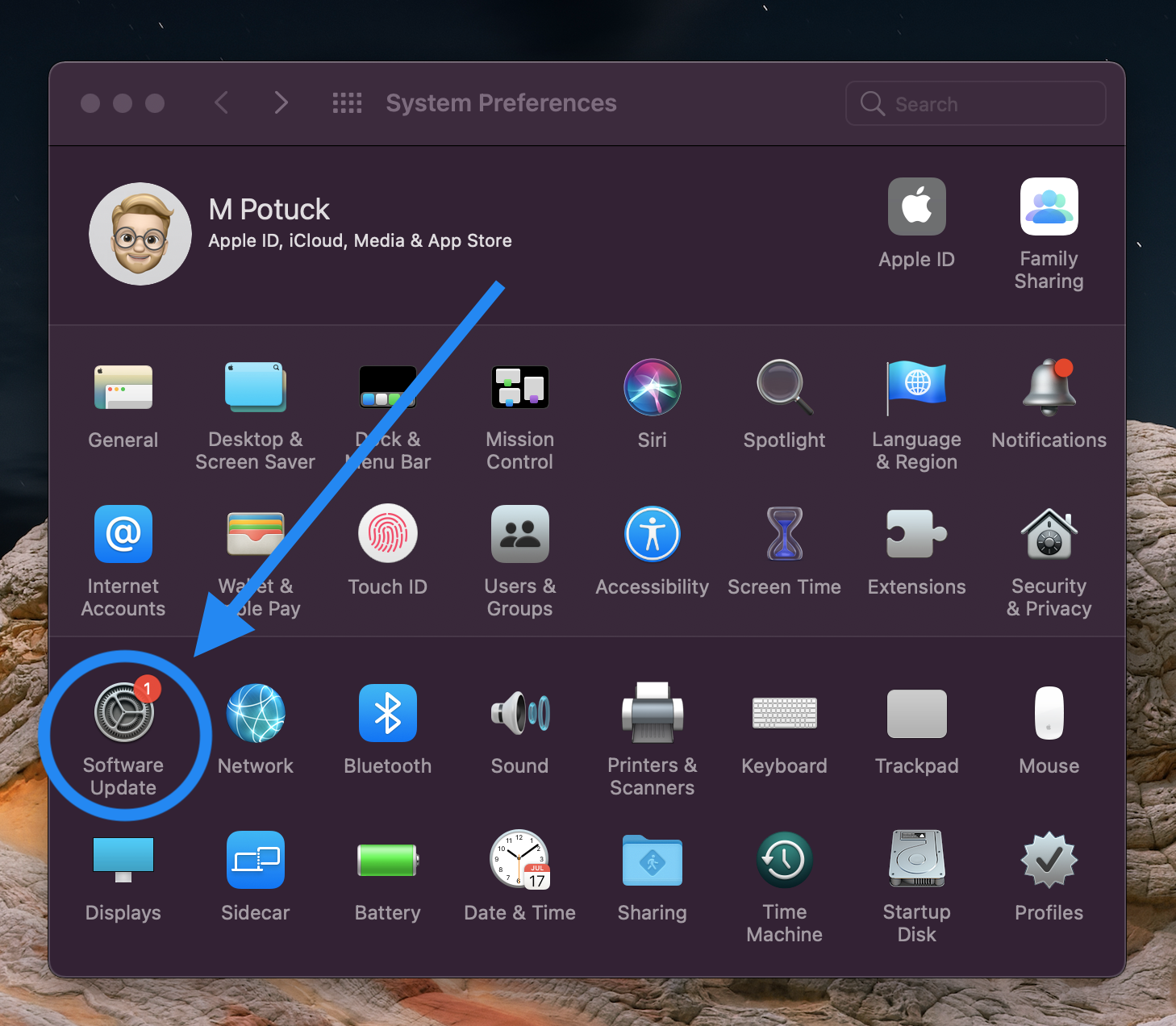
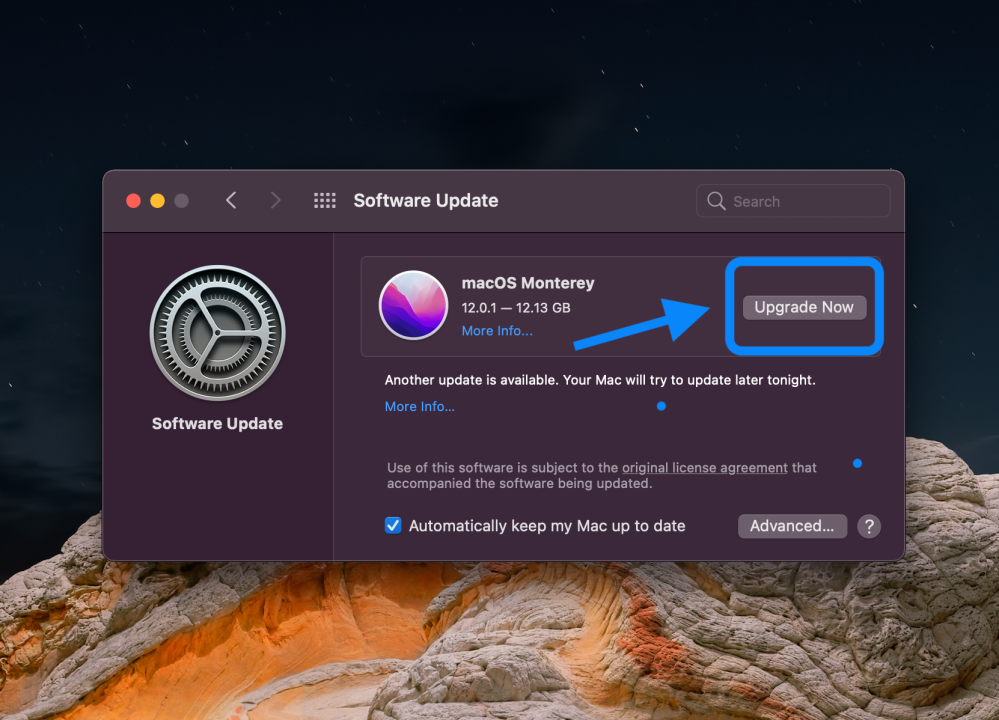




Comments