
It seems like just yesterday we were all relishing the end of 2020 and looking ahead to 2021. Now, 2021 is nearing its end, and many of us are preparing to enjoy the Christmas season. Adding HomeKit support to my Christmas decorations was my first introduction to HomeKit, so it’s only fitting that we kick off the season with my official guide to automating your Christmas decorations.
HomeKit Weekly is a series focused on smart home accessories, automation tips and tricks, and everything to do with Apple’s smart home framework.
Required Gear
Before you start buying HomeKit accessories to automate your Christmas decorations, I advise purchasing a device that will act as a HomeKit “Home Hub.” The support devices are Apple TV, HomePod, HomePod mini, or an iPad that stays plugged up.
As long as these devices are signed in to iCloud, you’ll be able to manage devices and run automations while you’re away from home. It’s not required for HomeKit but is certainly highly recommended.
The Christmas Tree
If you keep your Christmas decorations reasonably simple, an easy way to use HomeKit to automate them is by turning off and on of your Christmas lights with an outlet adaptor. Here are a few of the ones I recommend:
The outlet from Eve is the most expensive, but it does add Thread support to your network. To put it simply, Thread is a purpose-made mesh networking protocol for HomeKit and other types of smart home devices that create direct peer-to-peer communication. It’s self-maintaining, self-healing, and self-routing, allowing all your devices to communicate directly with each other with ease.

When you get the devices installed, you’ll then have the option to turn your tree on and off from Siri or the Home app. You can also create a HomeKit automation to automatically do it at Sunset or a particular time (I explain how to configure these automations at the end of the article).

Now, I am not allowed to touch the Christmas lights on the tree at my house, but if you are, check out Twinkly. With Twinkly, you’ll restring your tree with smart home-enabled lights. Twinkly has just added native HomeKit support to their product (Gen II and Plus models), so I’ll have a full review in the coming weeks. If the model you’re using doesn’t natively work with HomeKit, you can use HOOBS to bridge it to HomeKit. Twinkly also sells prelit Christmas trees and outdoor lights.
Outdoor lightning
I mentioned Twinkly already in this article, but what if you already have some outdoor lights that you want to use with HomeKit? Here are a few products I recommend.
You want to stick with outdoor rated plugs when using outdoor lights because ones rated for indoor aren’t made to withstand extreme cold, moisture, or rain.
The concept with these plugs is the same. You plug the lights into the adaptor, and then the adaptor goes into the wall.
Creating automations
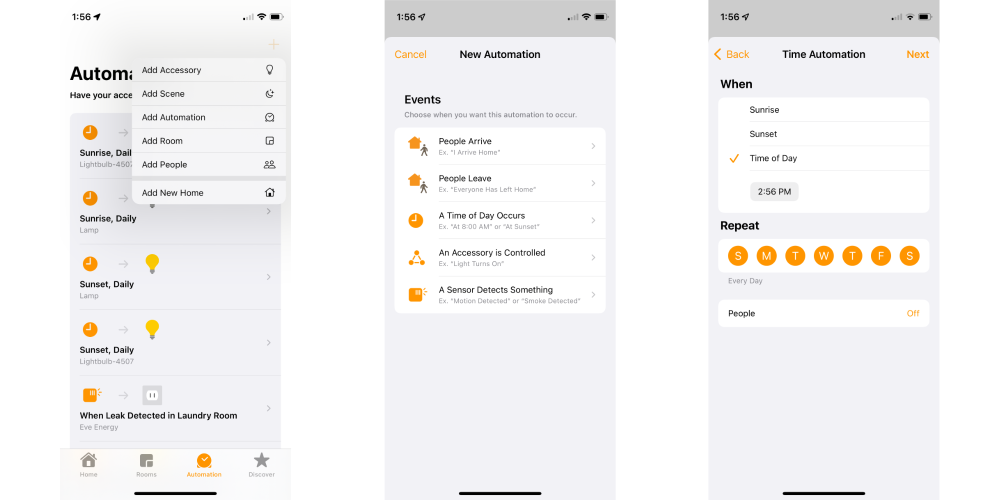
Once all of your devices are in the Home app, you can interact with them in multiple ways. Of course, the easiest is to use the Home app to turn them off and back on whenever you please.
If you have a HomePod, you can use Siri to turn them off based on the device’s name: “Hey Siri, turn on my Christmas Tree lights.”
If you want a more hands-off approach, it’s ideal to let HomeKit manage the timing for you. Go to the Automations tab in the Home app, tap the + button, choose Add Automation, Choose A Time of Day Occurs, and then choose your timing. For example, an easy way to work with Christmas is to have them turn on at Sunset. You’ll then want to create a second automation to turn them off either at Sunrise or when you go to bed.
Wrap up
There are a lot of fun ways to automate your Christmas decorations using HomeKit with low-cost devices. It’s easy to start small with a single HomeKit plug for your main tree and interact with it in the Home app.
FTC: We use income earning auto affiliate links. More.
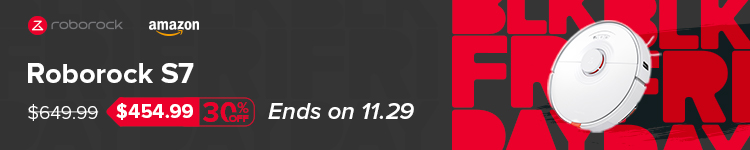







Comments