
The Tula Mic is a portable USB microphone with dual capsules and a built-in standalone recorder. It features a collapsable stand, noise cancellation, and 8GB of storage for up to 12 hours of continuous recording. Most importantly, it sounds good. Watch our Tula Mic review as I discuss why it’s a good portable microphone option that’s ideal for mobile recording workflows with iPad or Mac.
Specifications and design
The first thing that caught my eye was the amount of flexibility and options that this microphone brings to the table. Here’s a glimpse of what the Tula Mic offers in a compact package:
- Operates as a standalone mobile recorder or USB-C microphone
- Dedicated cardioid and omnidirectional capsules
- Texas Instruments Burr Brown op amps
- Klevgrand noise reduction
- 3.5mm headphone connection for latency-free monitoring
- TRRS lavalier microphone support
- 8GB of internal memory to store approximately 12 hours of WAV recordings
- USB-C connectivity for charging, USB-mic mode, and retrieving files
- Upgradable firmware
- Rechargeable 3.7V 700 mAh battery with up to 12 hours of continuous recording per charge
- Includes removable built in flip stand
- Includes adapter for connecting to mic stands and arms
- Includes USB-C to USB-A cable
- Designed by Red Dot Award-winning design firm
- Available in Red, Black, Cream, or Sea Foam colors
- Easily repairable thanks to snapped and screwed-together design
- Price: $229
Video: Tula Mic review — portable and feature-filled
Subscribe to 9to5mac on YouTube for more videos
The Tula Mic is super portable
As I noted at the outset, I’m always in search of a good-sounding portable Microphone, and the Tula Mic definitely falls into that category. Consider its dimensions and weight:
- Length: 3.9 inches
- Width: 2.5 inches
- Height: 0.98 inches
- Weight: 0.35 pounds
As you can see, the Tula Mic is super compact, and easily fits within the grasp of my hands. It’s a microphone that can easily be placed in a jeans pocket or in a bag.
Adding to the portability is the collapsible stand, which sits flush with the microphone when not in use. Unfolding the flip stand provides an angled resting surface for the Tula Mic. You can also remove the stand and replace it with an included accessory that makes it easy to attach the mic to a full-sized microphone stand or microphone arm.
The build quality of the microphone is pretty decent as well. It’s not built like a tank, but its mostly metal chassis should hold up reasonably well over time. Worth noting is the fact that it can be easily repaired, as parts are snapped and screwed together instead of everything being glued down like a lot of modern tech is nowadays.
Flexibility
One of the things that makes this microphone so practical is that it can function in two primary ways. Most obviously, the Tula Mic operates as a USB-C microphone. Simply connect the mic to your MacBook or iPad via a USB-C cable, and use it as a microphone input source and headphone output source.
The Tula Mic also works as a standalone audio recorder. Featuring a built-in 8GB of storage and the ability to record for up to 12 hours straight on a single charge, it’s a good option for recording while on the go.
Hardware buttons and LED indicators
Flanking each side of the Tula logo, on the front of the microphone, are two LED indicators. The left LED is the Recording Indicator, which lets you know when the microphone is actively recording audio. The right-side LED is the Gain Meter Indicator, which displays green for good input with no clipping, yellow indicating that gain should be reduced, and red to indicate clipping. If no light is displayed when audio is present, then the gain is too low and should be adjusted accordingly.

On the rear of the Tula Mic, on each side of the USB-C input, rest two additional areas of interest. On the left side of the USB port you’ll find a tiny battery LED indicator, which will show red when the battery is depleted, or yellow for when it is low, while a hard reset input rests on the opposite side.
The Tula Mic features numerous hardware buttons — 13 in all — on each side of the device. These buttons control everything about the microphone and recording functions. Having lots of buttons is cool, but this can also be a downside. See my conclusion for more on that.
Tula Mic left side
Gain Up and Gain Down: These buttons increase or decrease the gain for the microphone in 5dB increments.
Skip Forward and Skip Back: Only applicable when playing back tracks recorded to the Tula Mic, a single press will skip to the next track or skip to the previous track, while a long press will fast forward or rewind within the current track, respectively.
Mute: A single press will mute or unmute the microphone. The mute functionality works in both recording and playback mode.
NC: The built-in Brusfri audio noise reducer plugin, from Swedish-based software company Klevgrand, can be used to address background noise while recording. By long-pressing the dedicated hardware Noise Cancellation button, Brusfri can take a sample of the background noise and “subtract” it from your recordings. Thus, it’s important not to speak while performing the long-press so that Brusfri can learn what’s actually noise.
While in USB mode, users can toggle noise cancellation via a press of the NC button. While using the Tula Mic as a mobile recorder, noise cancellation can’t be toggled if it’s already enabled, but the unit will automatically save both a noise-reduced file and the original unmodified WAV file.
Mic Select: While the Mic Select LED is disabled, the Tula Mic is in the default unidirectional cardioid mode. This mode is best used when a single person is speaking toward the front of the microphone. For recording an entire room or 360-degree audio, press the Mic Select button to switch to the omnidirectional polar pattern. In addition, a long press of the Mic Select button will activate the LAV microphone input via the 3.5mm headphone jack. When in this mode, the Mic Select LED will flash.
Tula Mic right side

Volume Up and Volume Down: These buttons increase or decrease the gain for the 3.5mm headphone input in 5dB increments.
Record: A single press will start a recording, while pressing again pauses recording.
Stop: Pressing the Stop button while a recording is ongoing will stop the recording. While playing back audio, the button will stop playback and return to the start of the track. Pressing Stop a third time will take you back to the beginning of the last recorded track.
Play/Pause: Pressing once will play back the last recorded track, while pressing again will pause playback.
On/Off: A single press will toggle the Tula Mic on or off.

Sound quality and recording experience
Of course, features and flexibility would be worthless if the microphone didn’t produce good-sounding recordings, and the Tula Mic does a pretty good job in my opinion. For this Tula Mic review, I recorded several samples to demonstrate the microphone’s sound quality. Obviously different environments will produce different results, but this should give you a ballpark idea.
5 inches away
This is a simple up-close test using the default unidirectional capsule. Notice the presence of some splosives.
12 inches away
This is a test recording from approximately 12 inches away using the unidirectional capsule.
Heater in BG without Noise Cancellation
I turned a portable heater on in the background for some ambient noise. For this recording, I left noise cancellation disabled.
Heater in BG with Noise Cancellation
With the portable heater still active, I sampled the ambient noise, and then recorded with the noise cancellation active. Notice the color and increased sibilance.
Omnidirectional
This is a test of the Tula Mic’s omnidirectional capsule, which is useful for 360-degree audio and things like group podcasts.
From my testing, I conclude that the Tula Mic is a good-sounding microphone that can be used for a variety of applications. Due to its portability, it’s obviously great for scratch recording and spur-of-the-moment recordings while on the go, but it also sounds good enough for using on podcasts, voiceovers, video calls, and more. And thanks to its built-in omnidirectional capsule, it’s an option for podcasting with two or more people surrounding the microphone.
The Tula Mic handled splosives relatively well, given the fact that it doesn’t come bundled with a pop filter or wind screen. Although splosives are inevitable when you get really close to the mic — you can hear them in the up-close recording above — they can be managed with some preparation. With that being said, I wish that the Tula Mic included a pop filter or a wind screen of some sort, but enterprising users can always come up with their own solution.
The Tula Mic’s noise cancellation feature is handy for noisy environments, as long as you keep your expectations realistic. Noise cancellation won’t block out barking dogs, crying babies, or things like that, but it does a decent job of reducing hums from HVAC units and the like. The Tula Mic’s Brusfi-based noise reduction works well, but as you can hear from the tests above, it emphasizes sibilance in recordings, and causes them to have somewhat of a processed sound. There are times when noise cancellation will come in handy, just don’t think of it as a cure-all if you’re recording in a noisy environment.
Playing back and offloading audio recordings
Recordings created with the Tula Mic are automatically saved to the microphone’s internal 8GB of storage. You can easily play back recorded audio by pressing the Play/Pause button, which will play the last recorded track. Unfortunately there is no built-in speaker for quickly reviewing recordings, so you’ll have to use headphones to monitor playback.
To access recordings on your Mac or iPad, you’ll need to connect the microphone to your computer via a USB cable, which will mount the Tula Mic as an external drive. You can play back saved recordings directly from the mic’s storage, or offload the recordings to your Mac or iPad for further post production.
Conclusion
The Tula Mic is a featured-packed mic that I can recommend for users looking for a portable microphone solution. Not only does it function as a competent USB microphone with dual capsules for added flexibility, it can also function as a capable standalone portable audio recorder. It features built-in latency-free monitoring capability thanks to the included 3.5mm headphone jack, and has noise cancellation capability to boot. Needless to say, I plan on adding it to my travel gear.
As good as the Tula Mic is, I couldn’t help but think that this microphone may be difficult for some users to adjust to. For one, it has way too many buttons, which can be a source of confusion. Secondly, there is no display for quickly learning about important things like gain level, remaining battery life, and storage space. Instead, you have to rely on the LED indicators, or connect to your Mac to gain details on remaining storage.
Because there is no built-in display, cycling through recordings can be an exercise in patience if you have a lot of them. This microphone could have benefited from a small OLED display, as this would have reduced the number of buttons required and provided users with pertinent information about the unit’s status in an easily-digestible manner.
All things considered, the Tula Mic is one of the best portable microphone’s I’ve used. Having built-in headphone monitoring is priceless, and because you can record totally devoid of any additional hardware, it’s a standalone recorder that can be used practically anywhere. The built-in removable stand and full-sized arm attachment are also huge conveniences that shouldn’t be overlooked.
For a limited time you can get 10% Off Black and Cream Tulas at TulaMics.com with code MAC10. Offer expires 12/7 or while supplies last. What do you think about the Tula Mic? Sound off down below in the comments with your thoughts.
FTC: We use income earning auto affiliate links. More.
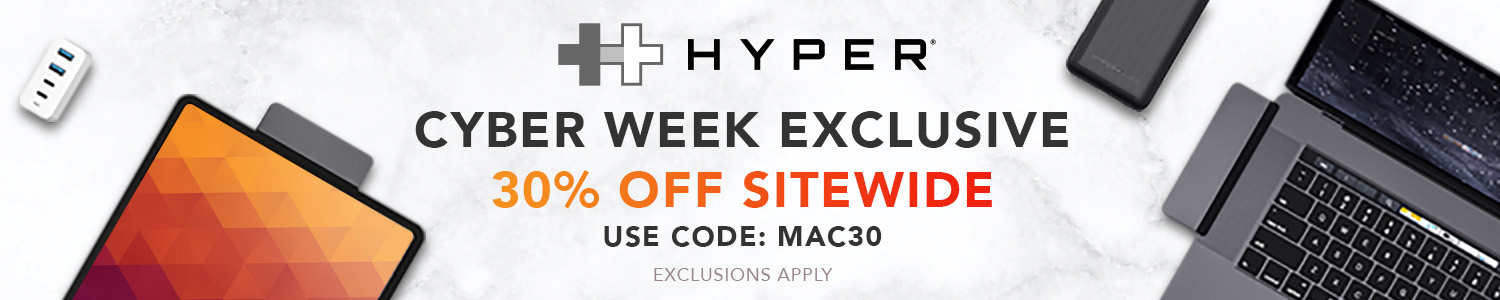






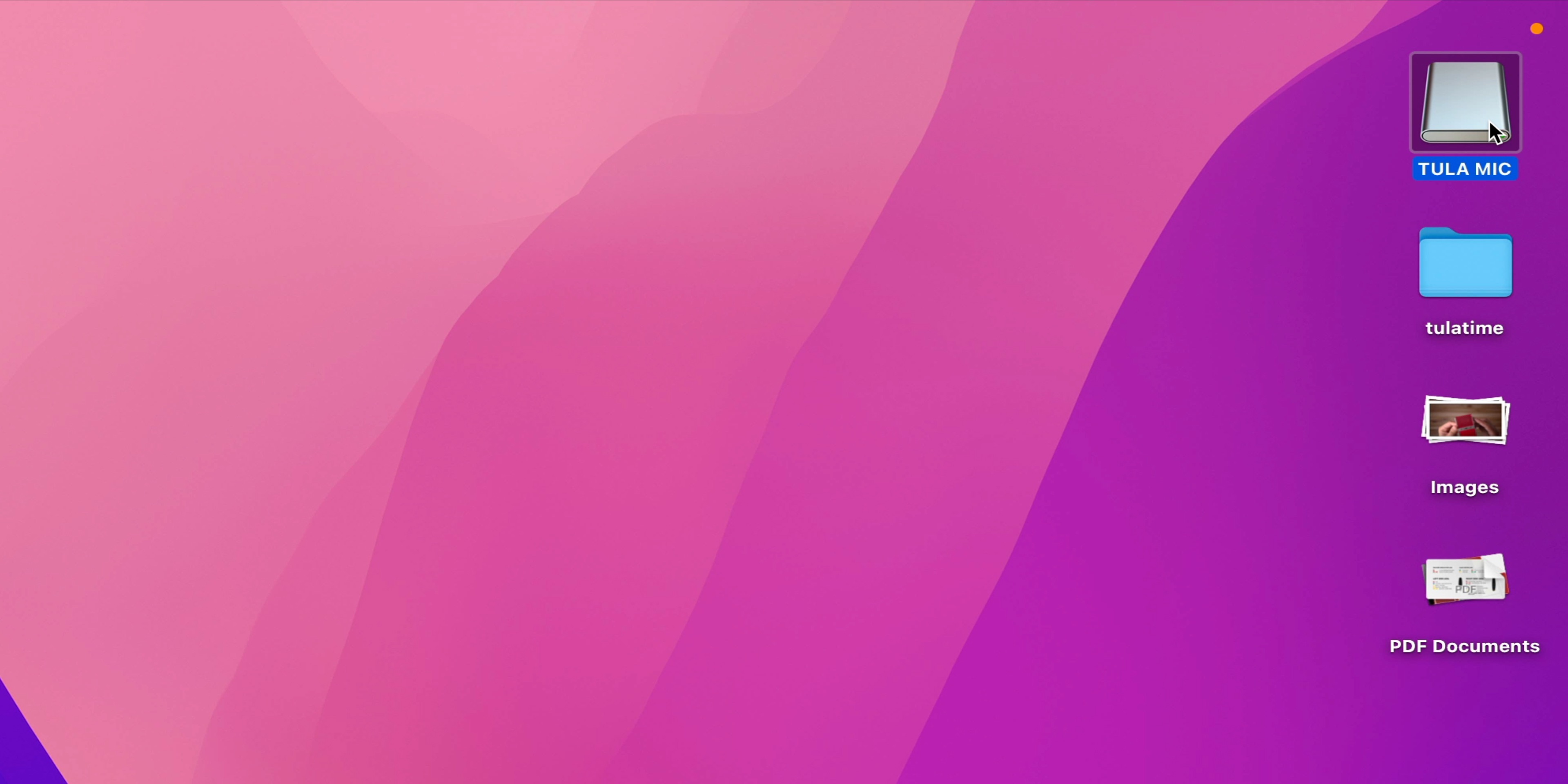
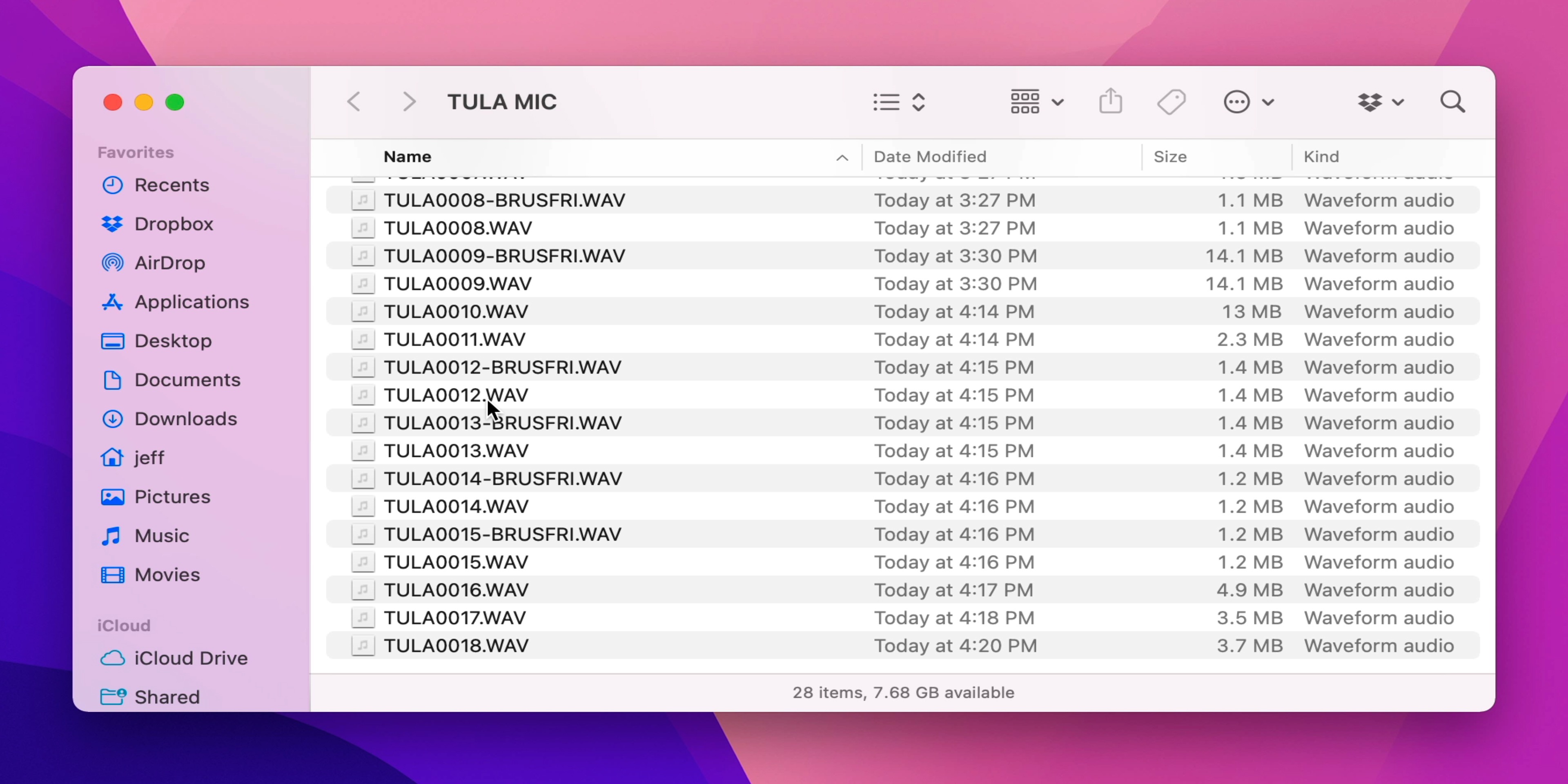







Comments