
The Keychron Q2, a brand-new fully customizable mechanical keyboard in a super-compact 65% layout, makes for a pretty sweet Mac desktop companion. Not only does it feature the ability to fully customize every key, but it comes with a tactile programable knob that can be configured to control various functions on your Mac. Watch our hands-on video walkthrough for the details.
Specifications
- Compact 65% layout
- 12.9-inches wide
- Compatible with Mac and Windows
- Full CNC machined aluminum
- Steel plate
- Hot-swappable (5 pin & 3 pin) switches
- Gateron G Pro (fully assembled version)
- Programable control knob
- Full south-facing RGB backlight
- Double-shot PBT keycaps
- Screw-In PCB stabilizers
- 6.5° typing angle
- USB-C connectivity
- Edit keymaps and macros with VIA
Video: Keychron Q2 – my favorite new mechanical keyboard
Subscribe to 9to5mac on YouTube for more videos
Build and design
One of the biggest appeals to the Keychron Q2 is its size. With a 65% layout, it’s noticeably smaller than the Keychron K2 (review) or Keychron Q1, but this comes at the expense of the function row. The Q2 features just five rows of keys, so it’s a good option for workspaces that are limited on real estate.
Like the Q1, Keychron’s latest keyboard has awesome build quality and features a full CNC machined aluminum case, steel plate, sound-absorbing foam, and silicone gaskets. To put it into perspective, it would take roughly seven 8-ounce Magic Keyboards to add up to the weight of a single Keychron Q2, which comes in at a hefty 3 pounds 8 ounces. Needless to say, the Q2 will stay firmly planted on your desk while typing, but despite its compact footprint, it probably isn’t a keyboard you’ll be keen on traveling with.

Keychron includes a handy USB-C port on the upper-left side of the case, and includes a standard USB-C cable with USB-A adapter inside the box. Unfortunately, the Q2 lacks Bluetooth connectivity, which will make it a no-go for some users.
Hot-swappable switches
One of the biggest reasons to consider the “Q” line of keyboards is for the hot-swappable key switches and additional customizability. This means that you can switch the tactile feel of the keyboard at any time just by swapping out the switches. My Q2 came preconfigured with linear Gateron G Pro red switches, which I promptly replaced with tactile blue switches. The result is a decidedly louder, yet significantly more satisfying typing experience.
I tried the linear red switches on my previous Keychron Q1, and while I appreciated the quietness, I learned during this hands-on that I much prefer the tactile blue switches. Coupled with the double-shot OEM spherical angled keycaps, the Keychron Q2 is an absolute dream to type on, but you definitely sacrifice quietness.
Fully customizable
Thanks to QMK VIA, it’s ridiculously easy to configure how the keyboard works on a very granular level. You can customize every key on the keyboard, swapping out functions, adding complex macros, etc. The keyboard features multiple “levels” that you can toggle via one of the two function keys, and even the function keys themselves can be remapped. Changes are mapped directly to the keyboard itself, so any customizations will carry over to any machine you connect it to.
Programable control knob
One of the coolest available features of the Keychron Q2, should you opt for it, is the programmable control knob. The control knob has a tactile, clicking feel when turning it, and can even be pressed to invoke an additional function. Like the other keys on the Q2, the control knob can be customized to your liking.
By default the control knob came programmed to adjust volume, but I was able to easily make it control the brightness of the Pro Display XDR, and even had it function as a zoom knob for Final Cut Pro. I’d love to have a keyboard with a pair of control knobs, one on each side of the keyboard, which would be great for moving the Final Cut Pro playhead while zooming in and out simultaneously.
RGB backlit keys
Finally, the Q2 features RGB, thanks to the south-facing backlight setup, and the Gateron keys that feature tiny ports to allow the light to shine through. Users can control various aspects of the backlight such as brightness, hue, speed, and pattern, and all of these control methods can be customized with VIA as well.
Conclusion
I really like the Keychron Q2, and it will most likely replace my Magic Keyboard as my keyboard of choice for my Mac mini desktop setup. It features great build quality, takes up minimal space, and features a ridiculous amount of customization. The tactile control knob is a great addition, especially for quickly controlling volume or display brightness.
The biggest downside to the Keychron Q2 is the lack of Bluetooth functionality. Even though I’d probably use it wired 99% of the time, it would be nice to have the option. Another potential downside is the price, which is $180 for the keyboard as shown configured in this post. There are cheaper barebones configurations starting at $150, but if you’re just starting out with mechanical keyboards, it may make more sense to purchase a preconfigured version.
While I love the build quality of the Q2, which is far better than some of Keychron’s lower-end models, its heft and lack of Bluetooth make is less than ideal for travel. This keyboard is best suited as a permanent desktop fixture.
What are your thoughts on the Keychron Q2? Sound off down below in the comments.
FTC: We use income earning auto affiliate links. More.






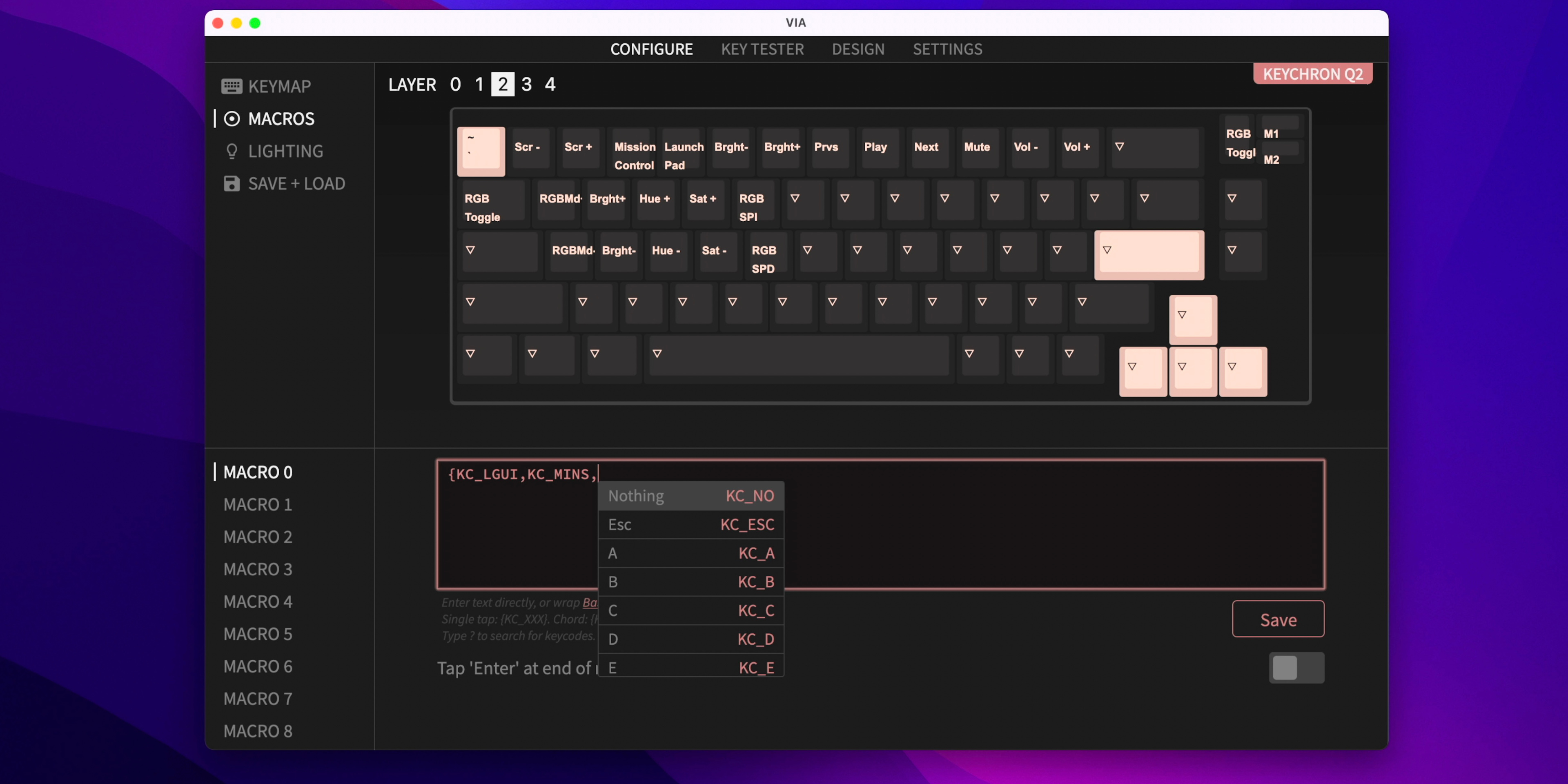









Comments