
Last week, 9to5Mac reported that WhatsApp for Mac was finally readying the iMessage-like Reactions feature. Now, it seems the company keeps adding new ways to use this function in a future update.
As spotted by WABetaInfo, WhatsApp is working on another way to react to a message on its desktop version. Although this feature is still under development, which means public beta testers still can’t try it, the publication discovered this new tweak with version 2.2208.1 of the app.
As you can see in the screenshot below, WhatsApp will introduce a new “React to message” option, which will be available within the message menu. WABetaInfo notes that “one more step is needed if the user wants to react to messages by using the option within the message menu.”

Last week, 9to5Mac reported that WhatsApp is working on a Reactions button next to the messages sent, which appears when the user brings the cursor near a chat or group message.
As previously reported by WABetaInfo, users will be able to “react to a specific message once and reactions are limited to six emojis. Currently, the figures available are “Like,” “Love,” “Laugh,” “Suprised,” “Sad,” and “Thanks.” As of now, it’s unclear whether WhatsApp will make any emoji available as a reaction, as Facebook now does with Instagram, or if it’s going to be more limited the way Twitter is also working with reactions.
Users will also be able to see all reactions to a message in two different tabs: “All” and also with the specific emoji used, which means users can click on the figure to see everyone in a group chat that reacted to a message.
Are you excited to try this feature? Share your thoughts in the comments section below.
FTC: We use income earning auto affiliate links. More.
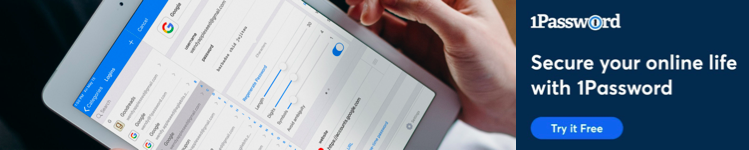
Comments