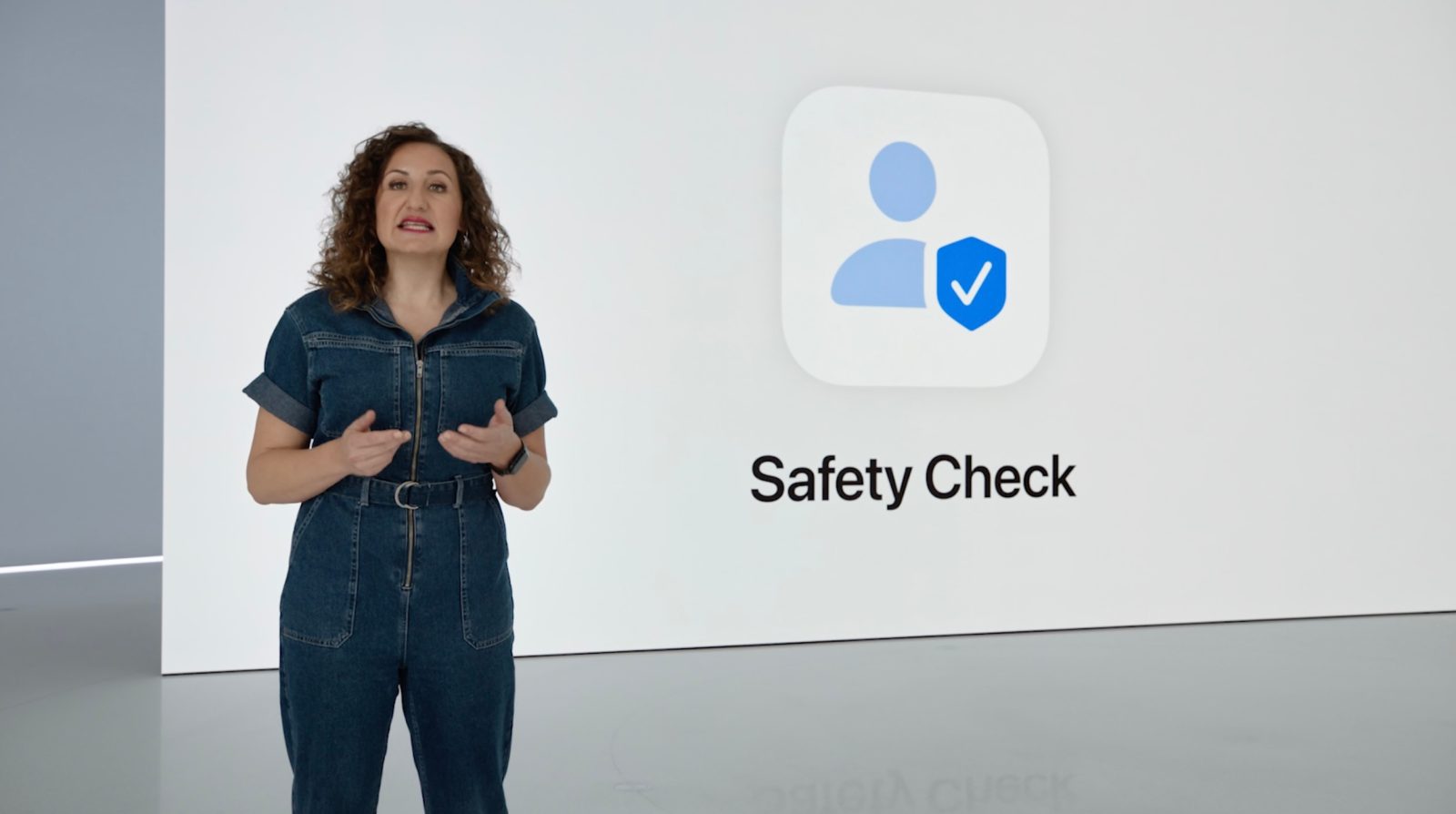
Apple’s dedication to privacy showed at yesterday’s WWDC 2022 opening keynote. One feature in particular, Safety Check, which is new in iOS 16, helps users at risk from domestic violence. In partnership with organizations that support victims of domestic violence, Apple has unveiled this new tool to promote the personal safety of its user base.
In iPhone Settings, the feature says:
If circumstances or trust levels change, Safety Check allows you to digitally separate from those you no longer want to be connected to.
Within Safety Check, users quickly turn off others’ access to their information. There is an Emergency Reset button to immediately reset access for all people and apps, and review account security. There’s also Manage Sharing & Access, which allows a user to customize which people and apps can access their information. Safety Check in iOS 16 allows users to easily cut ties from their partner they’ve been previously sharing information with.
When enabled, Safety Check turns off location sharing in Find My and resets the iPhone’s privacy permissions on each app. The feature also protects others from accessing your messages by signing out of iCloud on other devices. Additionally, it even limits messaging and FaceTime to the device in the user’s hand.
In times of crisis, for many survivors, it’s important to know who has their information and location. Safety Check helps give control back to survivors.
National Center for Victims of Crime
Overall, Safety Check customizations in iOS 16 help manage who you’ve given access and which permissions you’ve granted to certain apps. iOS 16 arrives this fall; if you want to check it out sooner, read our guide on how to download the beta:
Related:
- Victim advocate calls on Apple to rethink how its iMessage edit feature works
- Some iOS 16 features require an iPhone XS or newer; here they are
- iOS 16: Tapbacks will no longer spam your SMS group chats
- iOS 16 Lock Screen: Hands-on customizing iPhone with widgets, fonts, photos, and more
- New parental controls come to iOS 16 update
FTC: We use income earning auto affiliate links. More.
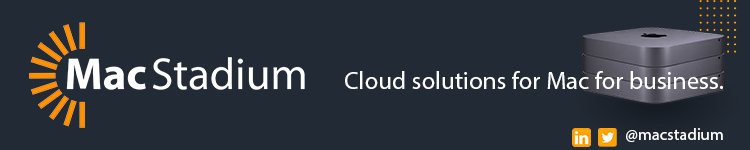


Comments