
iCloud Photos is a fantastic feature for syncing large photo and video libraries across all your devices. Have a 300GB photo library? With an iCloud subscription and Optimize Storage, you don’t need a 512GB or 1TB iPhone to take your media with you. Still, iCloud Photos backups shouldn’t be ignored.
Keeping a local backup of your photo library is mighty important. iCloud Photos can feel like a backup. It’s really just your photo library in a single place — even if you don’t use Optimize Storage. iCloud Photos really doesn’t encourage methods of keeping separate, offline copies of photos and videos.
The easiest way to keep an offline copy of your photo library is … own a desktop Mac. That’s the thing about iCloud Photos. I would wager that the majority of users are on iPhone – Mac desktops probably rank last. iPad and MacBook exist in the middle.
My method from seven years ago remains the best strategy today for desktop users. Either you have enough internal storage, or you connect enough external storage to have every photo and video if you library download locally. The critical step is to keep a regularly updated Time Machine backup on a separate external drive. It’s not the most attractive method, but it’s good backup hygiene for your collection of memories.
One thing that has changed since 2015 – storage limits on new MacBooks have increased a lot. 1TB solid-state drives were super premium back then (and they’re still higher tier for MacBooks), but new machines come with options for 2TB, 4TB, and even 8TB SSDs. If you pay the price upfront, it’s possible you can house your whole photo library locally and still backup to an external hard drive with Time Machine on a regular basis.
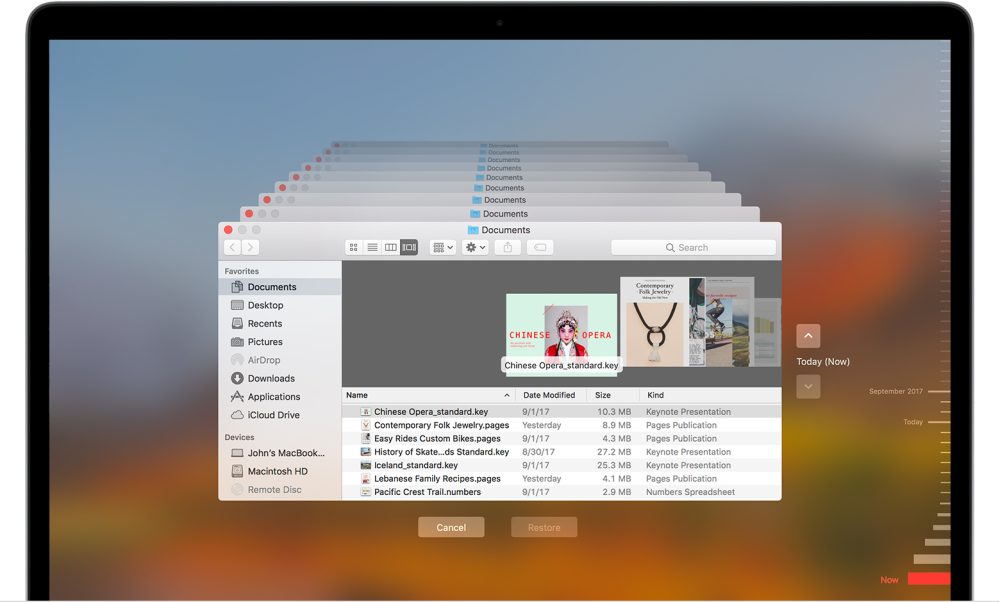
What about iPhone and iPad? You can pay top dollar for 1TB iPhones and iPads, but creating local backups on external storage isn’t really a thing. The benefit of local storage on the Mac is that you can view your library offline and back it up externally; the benefit of local storage on iPhone and iPad is instant access and offline access only.
iCloud Backup exists and makes your data recoverable from Apple’s servers. That’s just iCloud Photos without the syncing component, though. Having your data on an Apple server isn’t the same as having your data on a hard drive in your possession.
My best advice for iPhone and iPad users who want a separate copy of their photo library outside of iCloud Photos is this: you can request a copy of your iCloud data including photos and videos as files. The request can take a few days before being fulfilled and requires downloading batches of 20GB files from the web. Technically, it’s possible to download these files to external storage that connects to your iPhone or iPad, ut as Steve Jobs once said – that’s a bag of hurt.

The solution to this problem isn’t obvious, which is probably why there isn’t an answer in 2023. That doesn’t mean there isn’t room for improvement, though.
Right now, there are two options for handling iCloud Photos on the Mac: download your entire library with local storage or optimize storage and load in full resolution photos and videos on-demand. That’s what I consider an all-or-nothing approach; a hybrid approach that uses the best of both worlds would be ideal.
Here’s what I mean.
My solution for my MacBook Air is to have my full photo library on an external hard drive, so it can be cloned or backed up with Time Machine. iCloud Photos is available as a web app when the hard drive is detached. That means using Safari for photo access instead of the Photos app (i.e. inferior performance) – the benefit is that it enables local backups without totally sacrificing library access.

Ideally, I could update and sync my local storage photo library each time my external drive is attached. The Photos app could present a web view of my photo library when the drive is detached. Think of it as Optimize Storage Lite. Optimize Storage mode isn’t too different from how this mode would work; the feature uses available storage to keep full resolution photos and videos on your storage. Virtually unusable low resolution versions of your library are used for browsing and downloading photos and videos on-demand.
The challenge is harder to solve on iPhone and iPad – I’ll leave that to more creative minds than mine.
My hybrid mode may not be the best solution; it’s still clunky and doesn’t help iPhone and iPad users. iPads are used like MacBooks today, but there’s no Time Machine for iPadOS. Perhaps that needs to change.
Either way, there’s no way to create local storage backups while using Optimize Storage. Take it from me: that’s risky.
I’ve been way less diligent about creating offline backups since switching to a Mac notebook full time in 2019. I’ve also been an iCloud Photos user since day one without issue. I still managed to burn myself late last year.

I got too clever and decided to offload my collection of 40,000 photos and videos to an external drive – the goal was to start a new library and avoid seeing painful memories from a difficult period in my life. Easy enough! My original photo library lived on an external drive, and my new photo library local to my Mac started from scratch.
Everything went south when I decided to make the original library my iCloud Photos library later on. I thought this would upload my photos and videos to iCloud again. Instead, iCloud thought it was supposed to sync the original big library to be the new small library.
Explaining what happened to Apple Support was pretty difficult. “Have you looked in your recently deleted folder?” Eventually I got in touch with someone who understood what happened. The issue was escalated, then communication went cold. My backup plan was requesting my iCloud data from Apple. Unfortunately, too much time had passed for that to be useful.
Let’s just say there is regret, and maintaining proper iCloud Photos backups would have been wise. Moral of the story: keep copies of your important data in multiple places. Be sure one place can’t override the other place. If it can, keep a third place.
It’s also true that Apple should heavily consider ways to make Mac-level backups possible on iPhone and iPad. It’s quite common to use an iPhone or iPad without a Mac or PC. In the meantime, it’s important to take ownership over your photos and videos. However you do it, treat your iCloud Photos as if they could disappear tomorrow, and you wouldn’t care because you have a clone elsewhere.
FTC: We use income earning auto affiliate links. More.



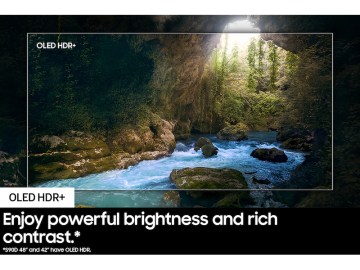




Comments