
Apple Watch usually works smoothly without having to power down regularly. But if your wearable isn’t responsive or you’re seeing other glitches, it’s an important step to try. Read on for how to restart Apple Watch as well as how to force the process.
Apple says in a support document that powering off Apple Watch and turning it back on is the standard way to restart the wearable.
Important note: Don’t attempt to restart or force restart if you’re updating watchOS. Apple also says “You should force restart your device as a last resort and only if it’s not responding.”
How to restart Apple Watch
- Make sure your Apple Watch is not charging (restarts don’t work while charging)
- Press and hold the side button (oval shape) next to the Digital Crown
- When you see the power off screen appear, use the slider to turn it off
- In watchOS 9, tap the power button in the top right corner, then slide the slider
- Press and hold the side button again to complete the process
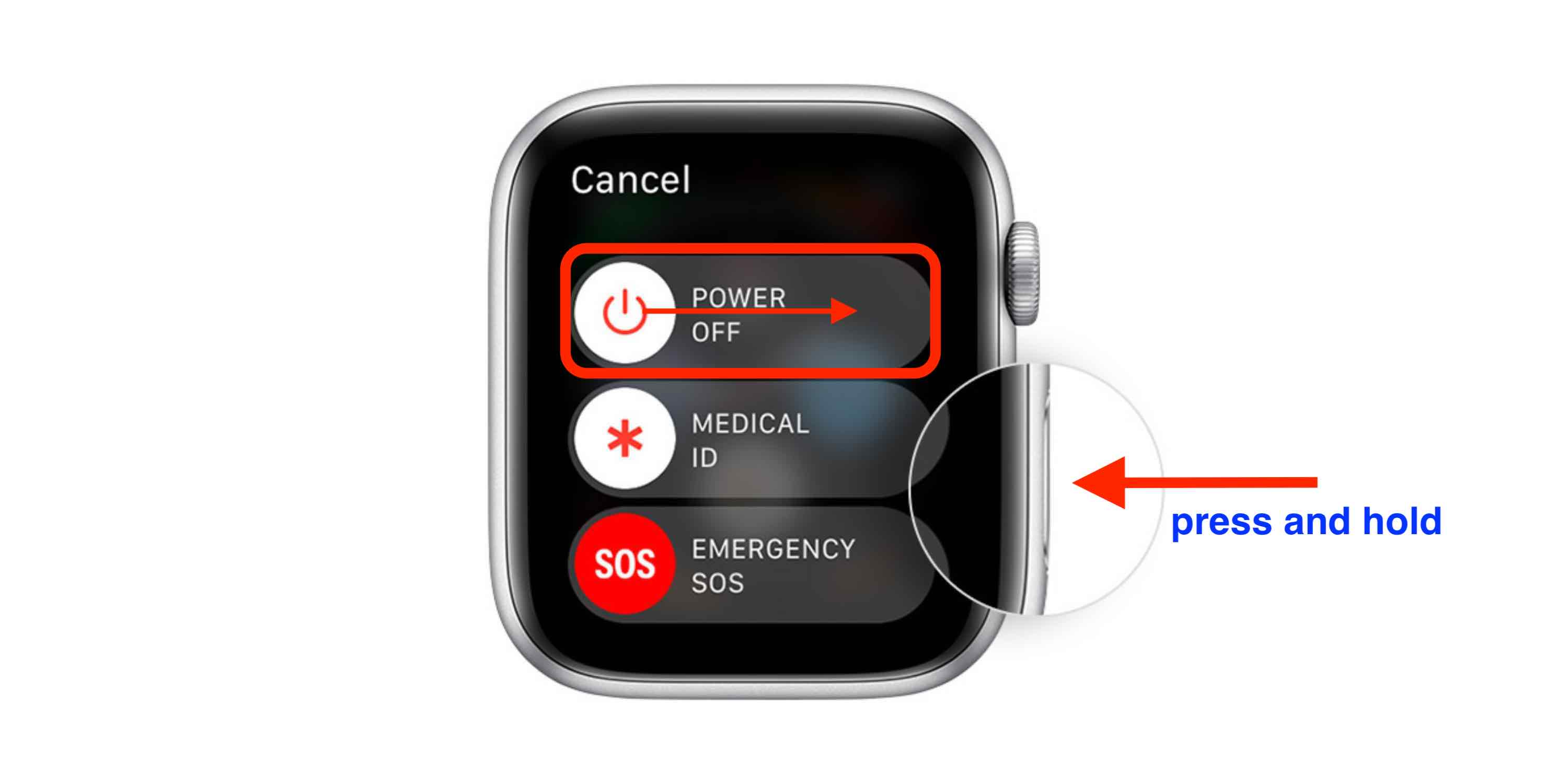
How to force restart Apple Watch
If your wearable isn’t responding or working normally, a force restart could be necessary. Like with a regular restart, make sure it’s off the charger when trying to do a force restart.
- Press and hold both the side button and Digital Crown for at least 10 seconds
- Release the buttons when the Apple logo appears
Next steps after restart for Apple Watch?
If your issue isn’t resolved with the steps above, you could try resetting your Apple Watch and repairing it.
If you’re still having trouble, head to an Apple Store, Authorized Apple Service Provider, or get in touch with Apple Support.
Thanks for reading our guide on how to restart Apple Watch!
Read more 9to5Mac tutorials:
- AirPods not working? Here are 5 ways to fix them
- iPad not charging? Here are 6 ways to fix it
- Focus mode in iOS 16: How to link with Lock Screens, create custom Home Pages, use filters
- Batch edit iPhone photos: How the ‘paste edits’ feature works in iOS 16
FTC: We use income earning auto affiliate links. More.




Comments