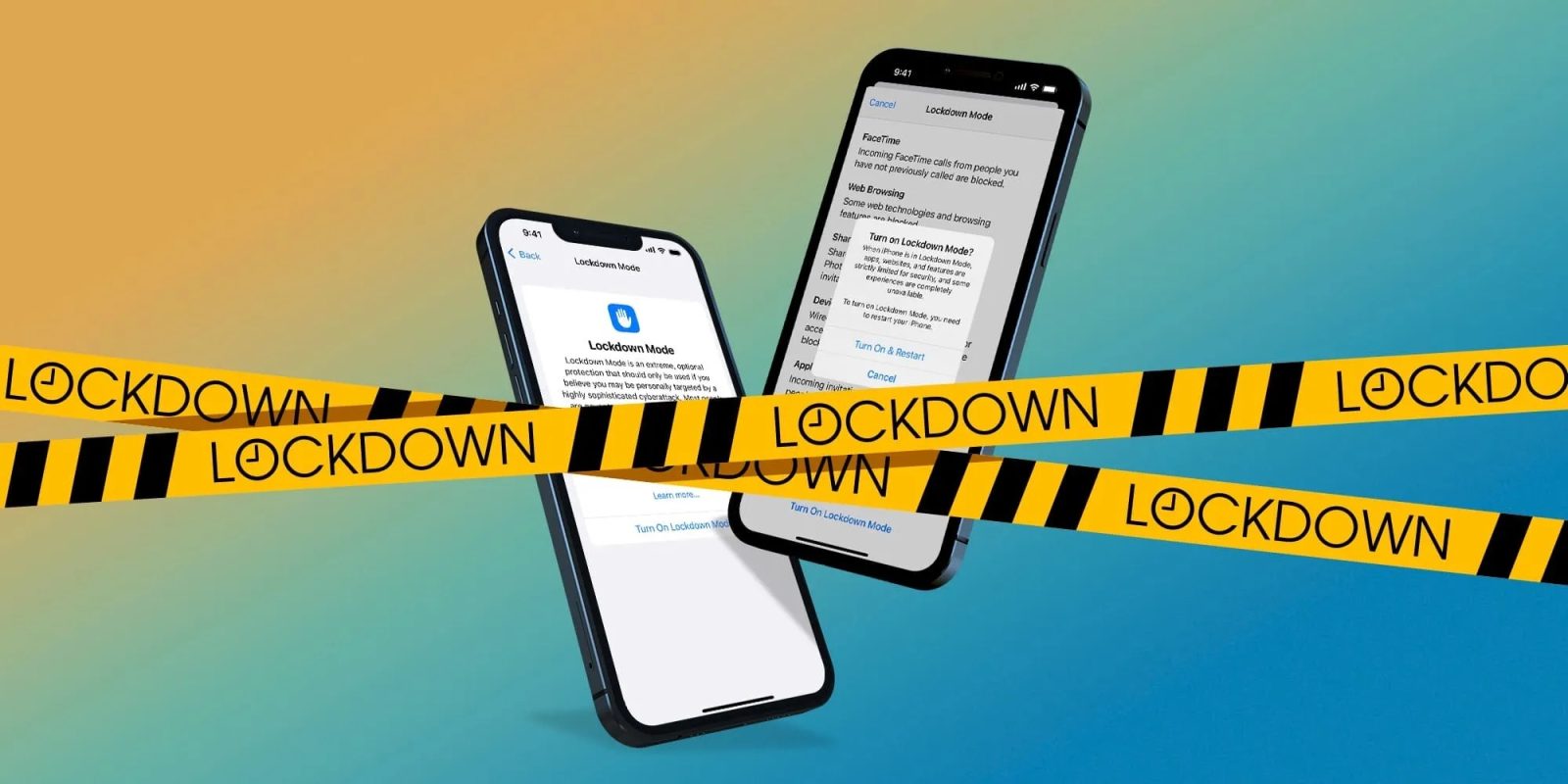
About a month into beta testing, Apple revealed a brand new extreme security feature this summer called Lockdown Mode that will arrive with iOS 16, iPadOS 16, and macOS Ventura. Follow along for everything you need to know like who it’s meant for, how it works, and how to turn on/off Lockdown Mode in iOS 16 on iPhone, and more.
Who is iPhone Lockdown Mode for?
Apple says that the opt-in iPhone Lockdown Mode in iOS 16 (available for iPad and Mac too) is the first feature of its kind and will provide an extreme level of security. And truly isn’t meant for the average person. It’s made for the very very small percentage of users who might be specifically targeted by highly sophisticated threats such as nation-state-sponsored mercenary spyware, like the Pegasus attack.
How does it work?
With Lockdown Mode enabled on iPhone, iPad, or Mac, device functionality is limited to greatly reduce the “attack surface” of potential exploits and harden defenses.
Here’s how Apple describes the safety measures of Lockdown Mode:
- Messages: Most message attachment types other than images are blocked. Some features, like link previews, are disabled.
- Web browsing: Certain complex web technologies, like just-in-time (JIT) JavaScript compilation, are disabled unless the user excludes a trusted site from Lockdown Mode.
- Apple services: Incoming invitations and service requests, including FaceTime calls, are blocked if the user has not previously sent the initiator a call or request.
- FaceTime: Incoming FaceTime calls from people you have not previously called are blocked.
- Shared Albums: Shared albums will be removed from the Photos app, and new Shared albums invitations will be blocked.
- Wired connections with a computer or accessory are blocked when iPhone is locked.
- Configuration profiles cannot be installed, and the device cannot enroll into mobile device management (MDM), while Lockdown Mode is turned on.
For a deeper dive into how all this works, check out our detailed coverage:
How to turn on/off Lockdown Mode in iOS 16 on iPhone
Turn on Lockdown Mode
- Open the Settings app in iOS 16/iPadOS 16 or System Settings on macOS Ventura
- Choose Privacy & Security
- At the bottom, tap Lockdown Mode
- Swipe to the bottom to find Turn On Lockdown Mode
- Tap Turn On & Restart, enter your passcode if prompted
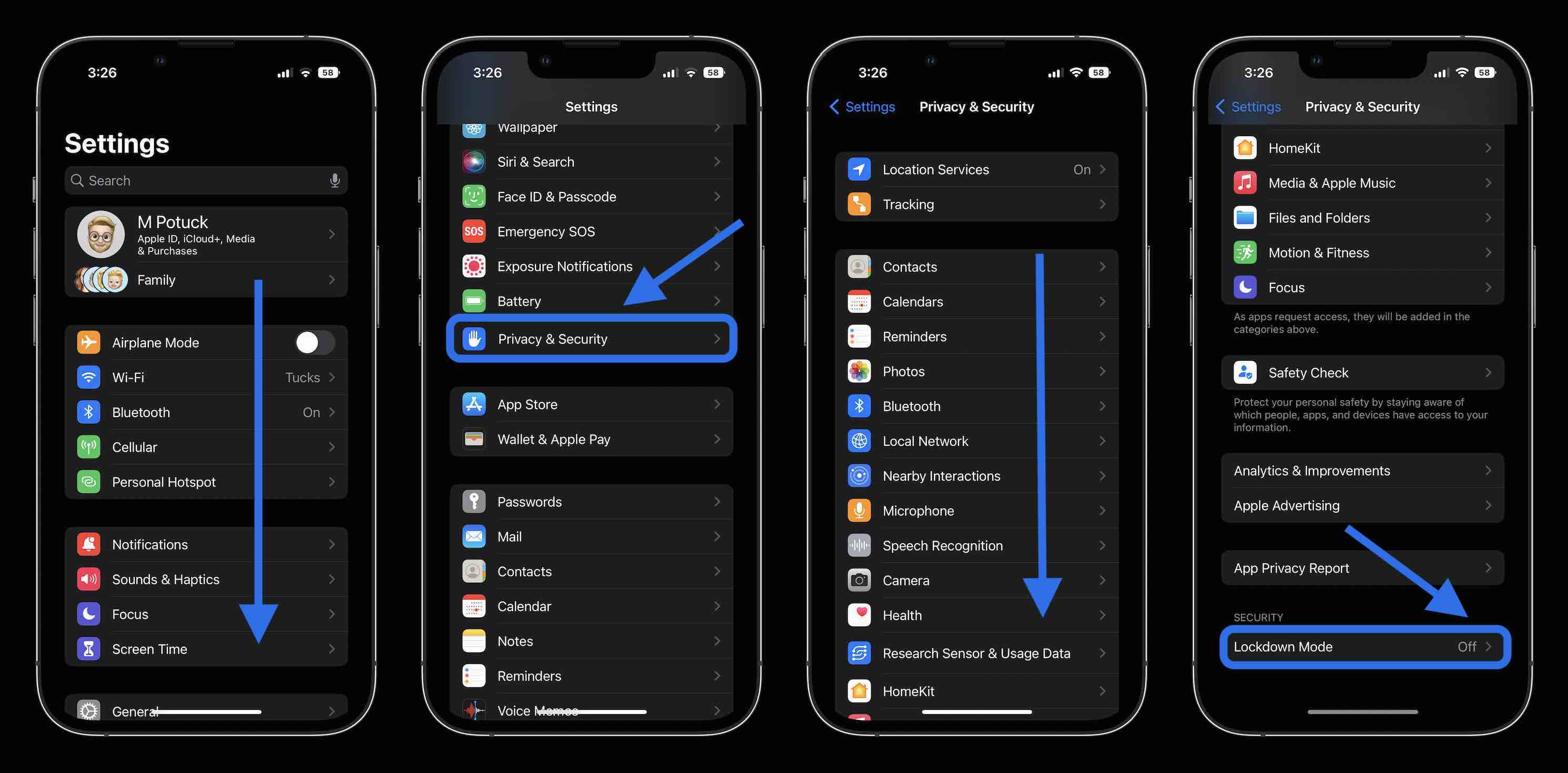
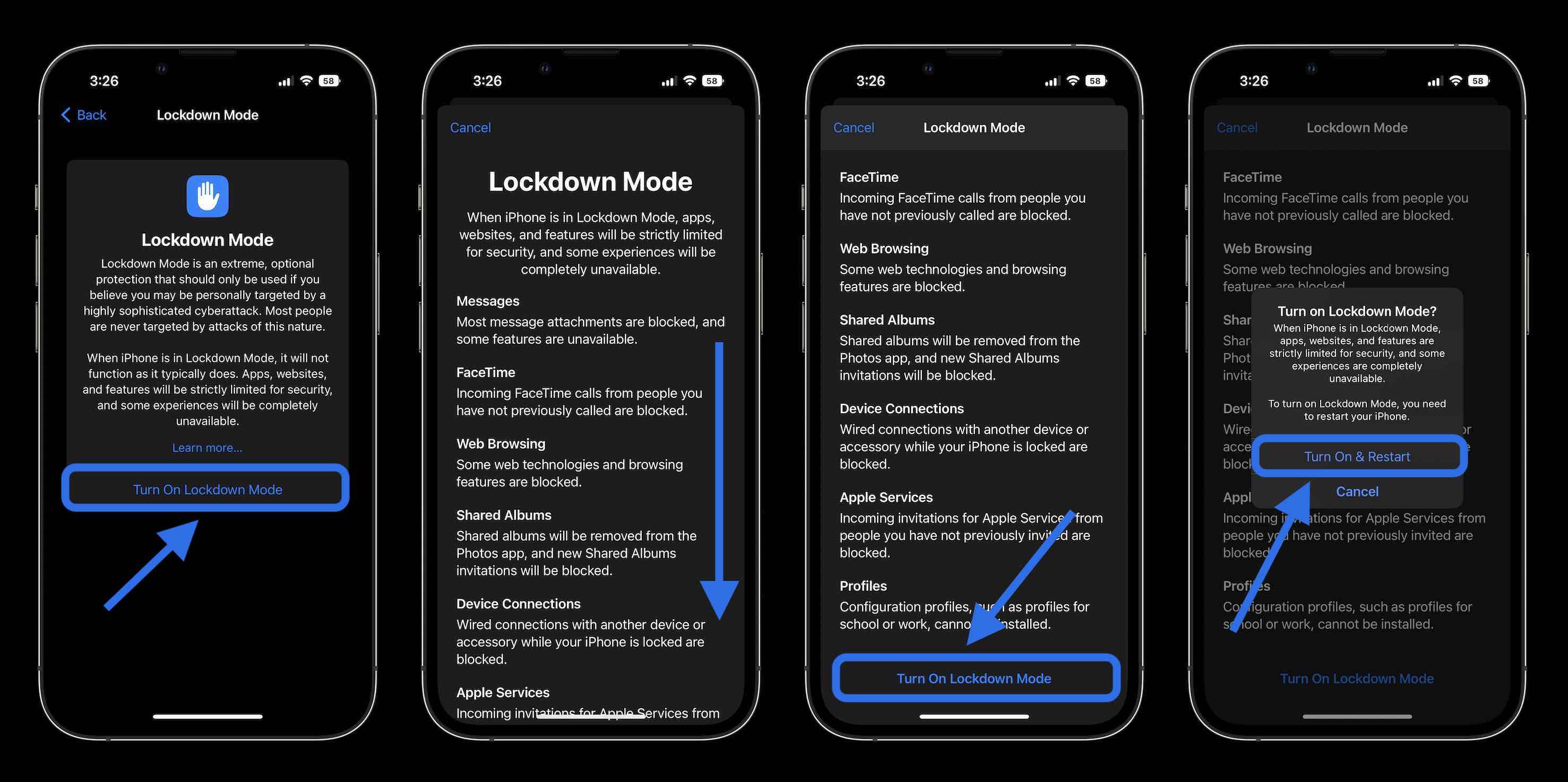
Turn off Lockdown Mode
- Head back to the Settings app in iOS 16 or System Settings on macOS Ventura
- Choose Privacy & Security
- At the bottom, tap Lockdown Mode
- Now tap Turn Off Lockdown Mode
- Tap Turn Off & Restart, enter your passcode if prompted
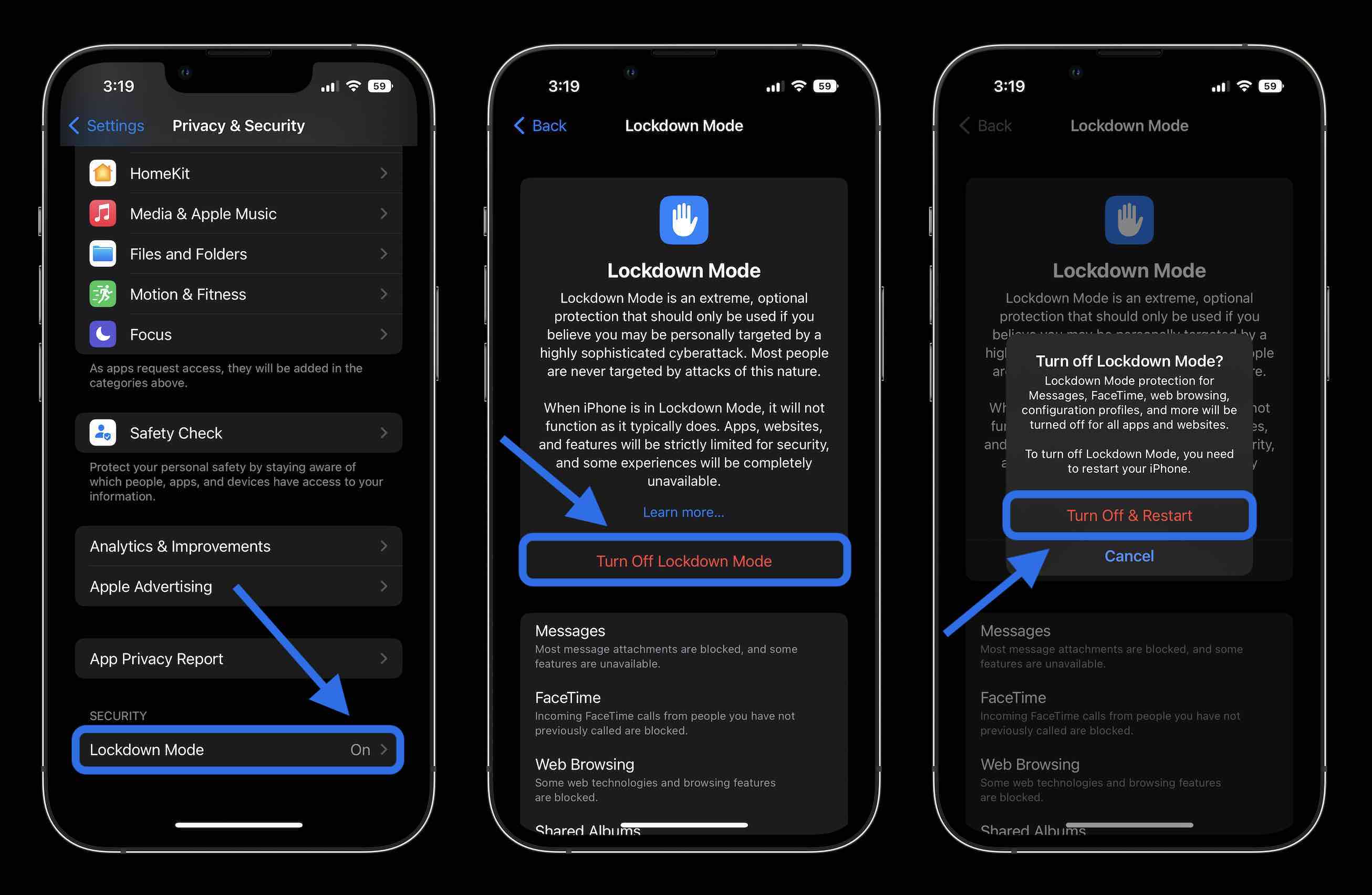
Along with the launch of Lockdown Mode this fall, Apple is looking for collaboration and feedback from researchers and others in the security community. To help with that, the company has created a new category in the Apple Security Bounty Program to reward those who find Lockdown Mode bypasses and help strengthen the feature.
Notably, bounties will be doubled for qualified Lockdown Mode discoveries, up to a maximum of $2,000,000 — which Apple says is the highest maximum bounty payout in the industry.
Thanks for reading our guide on how to turn on/off Lockdown Mode in iOS 16!
Read more on iOS 16:
- iOS 16 Lock Screen: Hands-on customizing iPhone with widgets, fonts, photos
- iCloud Shared Photo Library: Here’s how it works in iOS 16
- Batch edit iPhone photos: How the ‘paste edits’ feature works in iOS 16
- iOS 16 brings new dynamic wallpaper ‘collections’ – Here’s a closer look
FTC: We use income earning auto affiliate links. More.
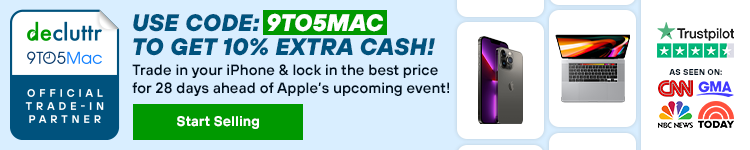



Comments