
In May, Twitter started testing its new Circle feature. While it was available for just a few users, the company has now announced it’s rolling out globally to all users on iOS, Android, and desktop versions of the social media platform.
Twitter Circle aims to give people more choice and control over how they use Twitter. This feature lets you tweet to a smaller group and choose who can see your tweets on a tweet-by-tweet basis.
This function saw success following a formula created by Snapchat and also is used by Instagram with its Close Friends circle on Stories.
According to Twitter, during the test phase of Twitter Circle, “We found it helped some people feel more comfortable tweeting. by being able to choose how they show up on the timeline and having more control over how they express themselves, we saw people tweet more – and even increase their tweet engagements.”
How to use Twitter Circle
Before your post on Twitter, you’ll now see an option to share your posts with either your circle or your full follower list. Twitter Circles can contain up to 150 people, and you can adjust who’s in and who’s out at any time.
Tweets sent to your circle will appear with a green badge underneath them. They can only be seen by those you’ve selected to be in your circle and cannot be retweeted or shared. Additionally, all replies to these tweets are private, even if your Twitter account is public.
Twitter Circle is a great step on our path to making Twitter a more personalized experience. Whether people use it to blast their hot takes or share personal news, we want everyone to use Twitter on their own terms, and being able to tailor your conversations is key to that,” says Jay Sullivan, GM of Consumer & Revenue product.
How do you like Circle? Share your thoughts in the comment section below.
FTC: We use income earning auto affiliate links. More.
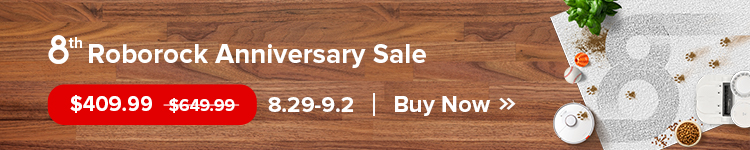

Comments