
You wouldn’t think you’d need anyone to tell you how to charge your iPhone, but one TikTok user makes a good case for following his example …
As Macworld spotted, TikTok video creator Shoandtech revealed that his iPhone 12 Pro still retains 100% of its original battery capacity after two years of use – and he says that’s all down to how he charges it.
They may have different nighttime routines, but there’s one thing iPhone users have in common: They charge their phones overnight. Whether it’s a Lightning cable, MagSafe stand, or wireless charging mat, most people have a charger on their nightstand so they can wake up to a fully charged iPhone.
But according to TikTok user Shomes (Shoandtech), that’s not the best way. The video shows Shomes with an iPhone 13 Pro that he’s had since September 2021 with a maximum battery capacity of 100 percent. He also has an iPhone 12 Pro that’s still at 100 percent. The secret? He rarely changes his iPhone overnight […]
Shomes recommends charging your iPhone as it needs it. If you go to sleep and it has a 40 or 50 percent charge, leave it. Then charge it some time during the next day when it gets into the red. That way, the battery won’t be stressed, and its health will last way longer than it will when overnight charging.
Of course, this approach won’t work for everyone. Not everybody has access to a charger during their day, and some might find that the approach leaves them low on power right when they need it most. But if it is practical for you, he does make a good case.
If you do need to charge overnight, Apple does apply intelligent charging management to its current devices, where they learn your schedules and charge only to 80% initially, topping up to be at 100% when you usually remove it from charge.
There are other steps you can take to extend the life of your iPhone battery, such as customizing which apps use background refresh.
Low Power Mode turns off background app refresh across the board, but you can customize which apps use this feature for a more convenient experience as well as improved battery life. Head to Settings > General > Background App Refresh.
You can also opt to only use background app refresh on Wi-Fi in addition to Wi-Fi and Cellular or turn the feature off totally. However, most users will find leaving Wi-Fi and Cellular on while customizing which apps are used for background app refresh to be the best fit.
Turning off Background App Refresh prevents apps that you’re not actively using from updating (until you open them again).
Check out more tips and tricks here.
Photo: Studio Proper/Unsplash
FTC: We use income earning auto affiliate links. More.
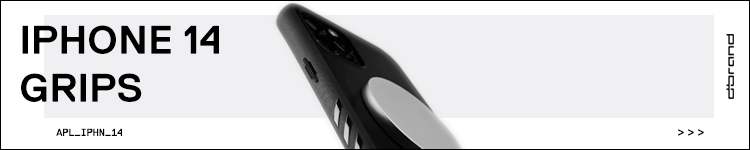




Comments