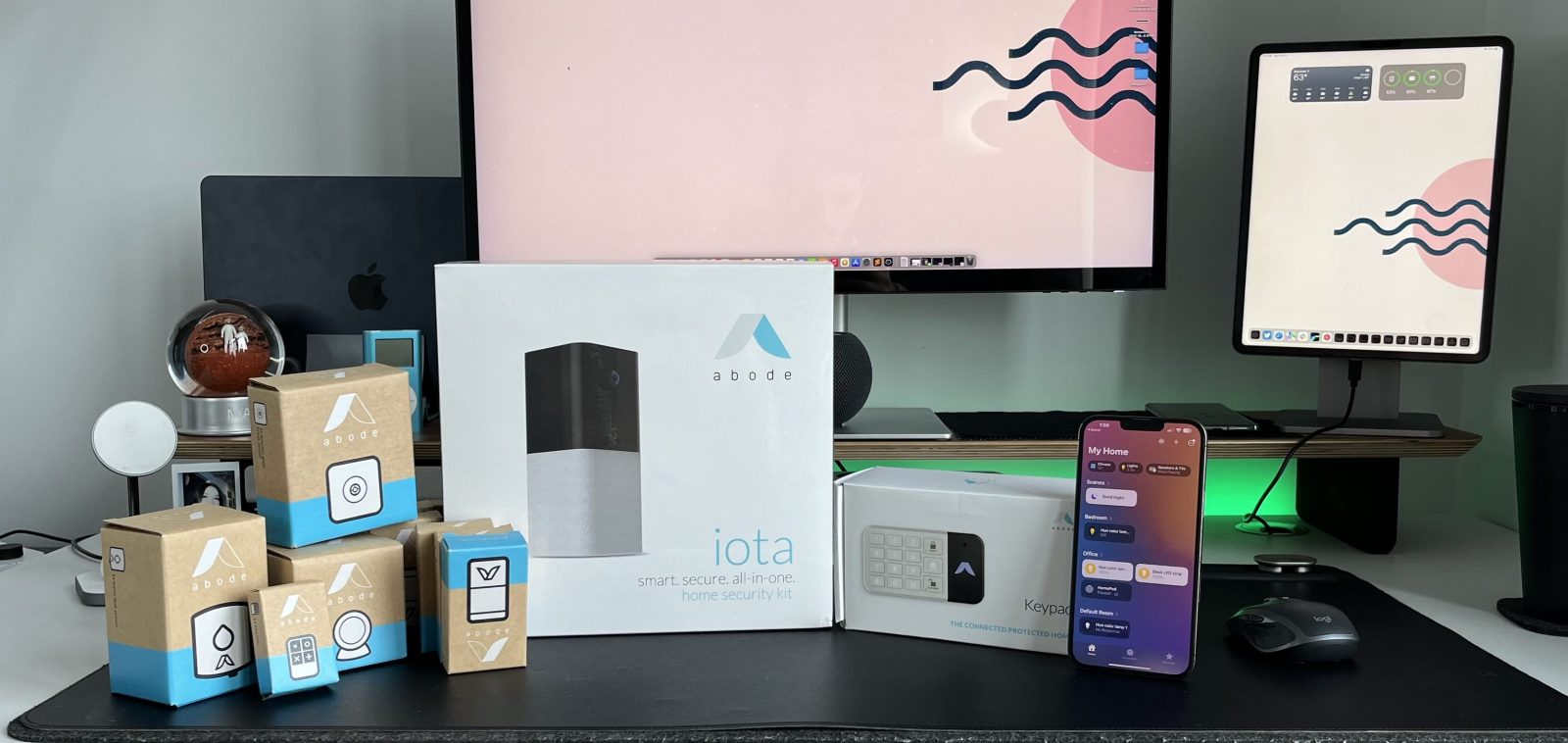
I have always had a “broken” smart home situation going on; I’ve had products that would only work with Google Home, others that were Amazon Alexa exclusives, and then you have the elusive HomeKit-enabled products.
Over the last year, I have slowly transitioned all of my smart home products to make sure they are HomeKit enabled so I could use Apple’s Home app as my central hub. The last set of products that I was looking for was a HomeKit-ready video monitoring and sensor-enabled security system; that is where Abode’s HomeKit security bundle steps in to fully complete my smart home experience. Having a trustworthy, top-rated security system that was built to integrate with HomeKit was exactly what I was looking for.
Abode’s history and background
Abode is known as a top-rated simple-but-powerful smart home security solution and the only whole home security system that integrates with Apple HomeKit. Abode originally launched as a DIY home security company, offering professional-grade connected devices at affordable prices. Today, while Abode integrates other major smart home brands, including Alexa, Google Home, Nest, Sonos+, and more, it remains the only home security provider with HomeKit integrations.
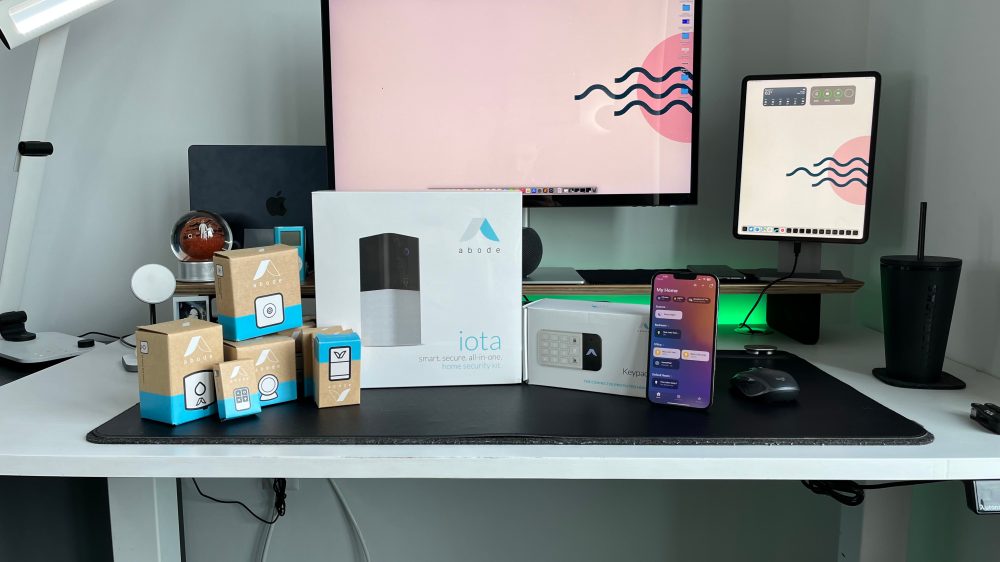

How it works
Essentially, the Iota all-in-one security system (gateway + camera + sensor) communicates with the Home app and relays messages and alerts and shows video from other connected devices in the Abode home security system. The Abode HomeKit integration allows Apple users to control their home security and smart home the way they want on the iPhone, iPad, Apple Watch, or HomePod — whether using the Abode app for iOS, the Apple Home app, or voice control via Siri. The dedicated Abode app is great in itself, but the beauty of it is that it works extremely well with Apple’s HomeKit

Simplified set up
Setting up the Iota all-in-one hub was seamless and amazingly user-friendly:
- Connect the Iota system to power.
- Connect the Iota system to your router (with the included Ethernet cable).
- Download the Abode app from the AppStore.
- Follow the setup instructions in the app.
- Once you set up the Iota security system, you can disconnect from the Ethernet cable and use a Wi-Fi connection to place the camera anywhere you would like! (Hardwiring the system to the router is only needed for the initial setup.)

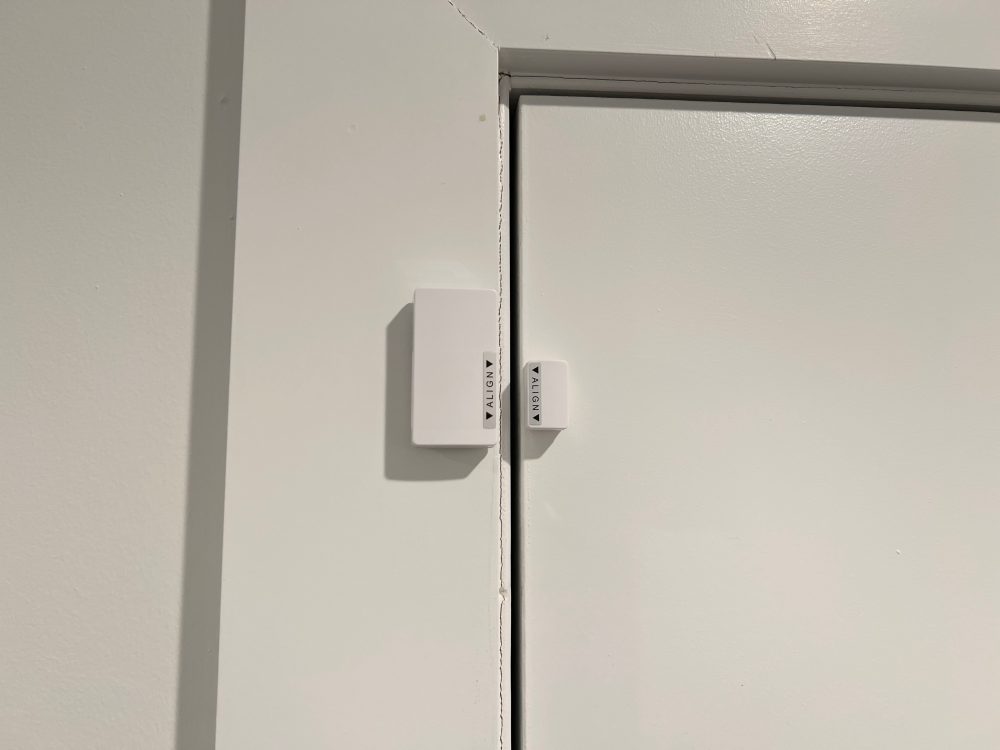
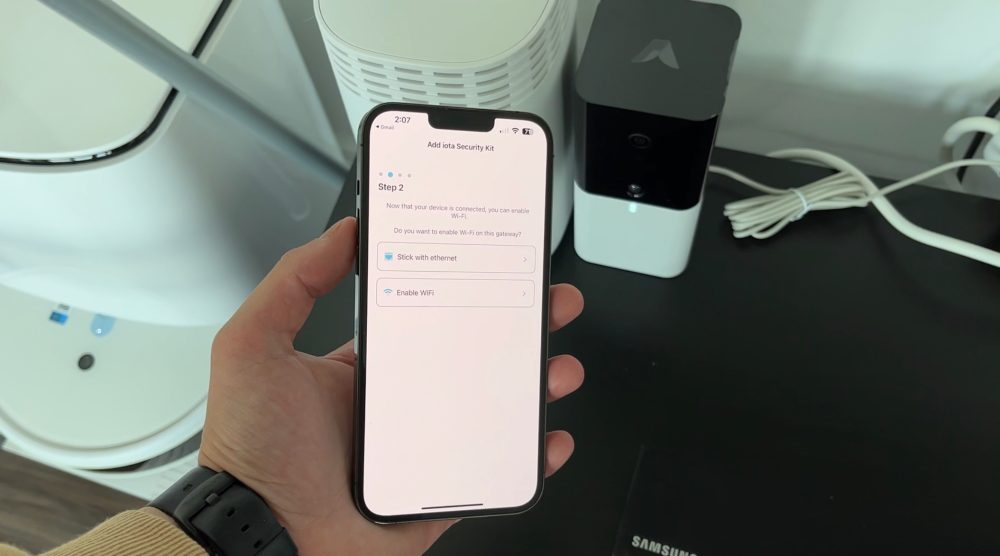
The perfect HomeKit companion
Since Abode’s security system is built to work with Apple’s HomeKit, all the perks of being a HomeKit user now can be applied to Abode’s security system and corresponding accessories. For example:
- Users can check their camera’s live feed on the Home app as well as organize and view their devices by room to make keeping track of each activity easy.
- Abode users can set up automations like triggering actions based on an activity that runs off certain Abode sensors like the door sensor. So when the sensor realizes you walked in, it will turn on your lights, make sure the correct song is playing from your HomePod, and alert anyone in the home that you have arrived through the HomeKit intercom system
- Users can create an automation to disarm their Abode Iota alarm, unlock their doors, and turn the lights on when the garage door opens. Smart devices should be smart enough to work together, no matter the brand.
Pricing and availability
The Abode HomeKit Bundle – which includes 4x Mini Door Sensors, 1x Keypad, 1x Acoustic Glass Break, 1x Multi-Sensor, 1x Water Leak Sensor, 1x Key Fob, and 1x Free Month of Pro Monitoring – is currently available to all 9to5Mac readers at a 40% discount, bringing the price down from $800 to $499! Abode is also giving away this bundle to one lucky reader – details of the giveaway are below.
Giveaway details
FTC: We use income earning auto affiliate links. More.









Comments