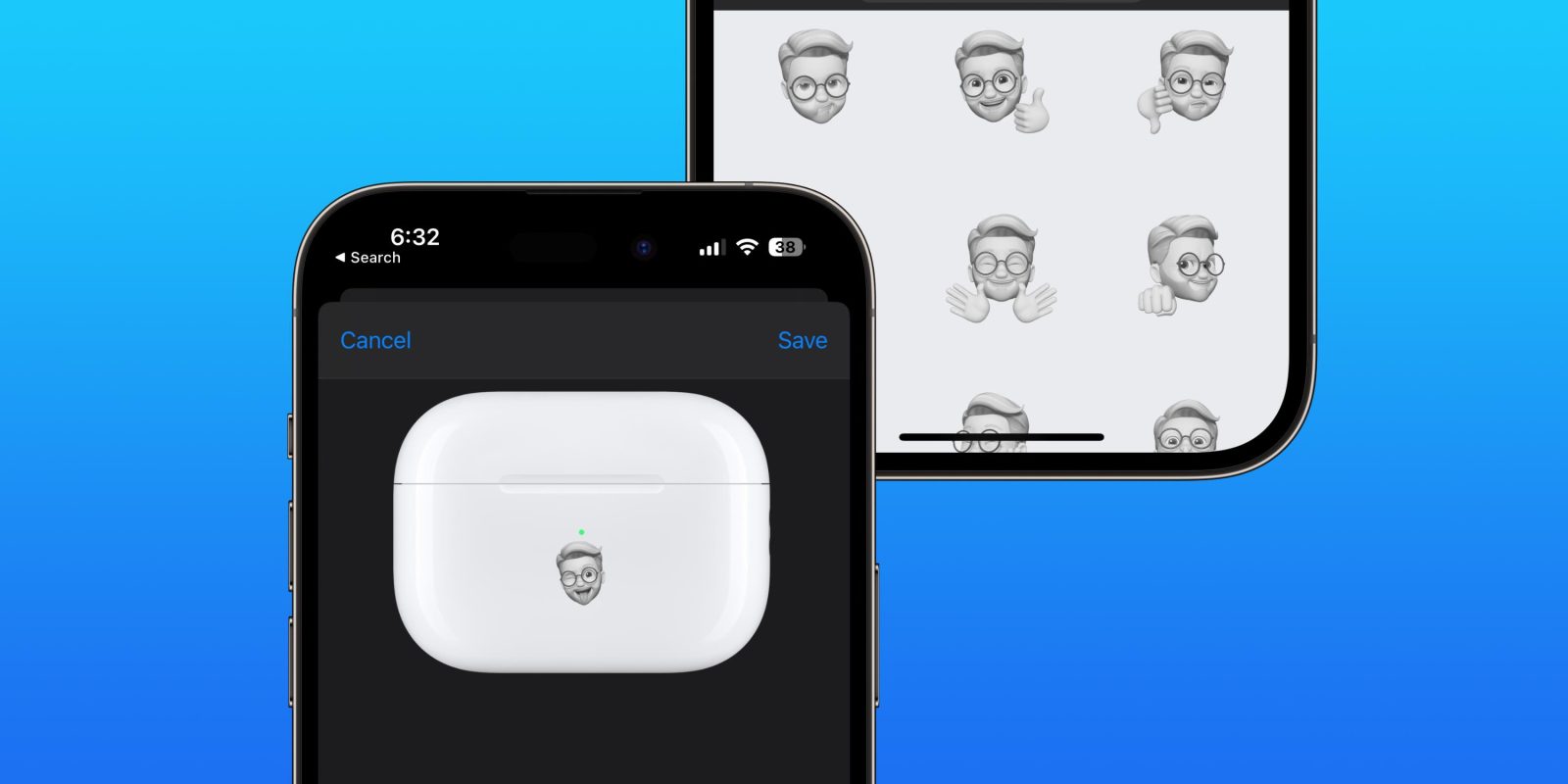
Apple first launched free engraving with the 2nd-gen AirPods in 2019 and expanded the options to include emoji in early 2020. But did you know you can put your own face on AirPods with free Memoji engraving? Here’s where and how to access the option.
If you head to Apple’s website to order a new pair of AirPods or AirPods Pro, you’ll see the option to personalize them with engraving. That includes being able to use over 40 emoji, the alphabet, or numbers.
However, along with AirPods Pro 2, Apple added the ability to engrave AirPods with Memoji exclusively through the Apple Store app.
Interestingly, Apple just highlighted the app’s exclusive Memoji engraving feature in the release notes of version 5.18 today. But it quietly made a mention of the option launching in the AirPods Pro 2 press release back in September.
How to engrave AirPods with Memoji
- Open the Apple Store app (free download)
- Search for AirPods or AirPods Pro
- Near the top under “Personalize them for free,” tap Add Engraving
- Tap the text box > now tap the Memoji tab just above the emoji
- Choose Allow Access
- Now you can pick from your existing Memoji or create a new one
- Tap Save in the top right corner when you’ve decided
- Swipe down and buy your custom AirPods
Here’s how the process looks:
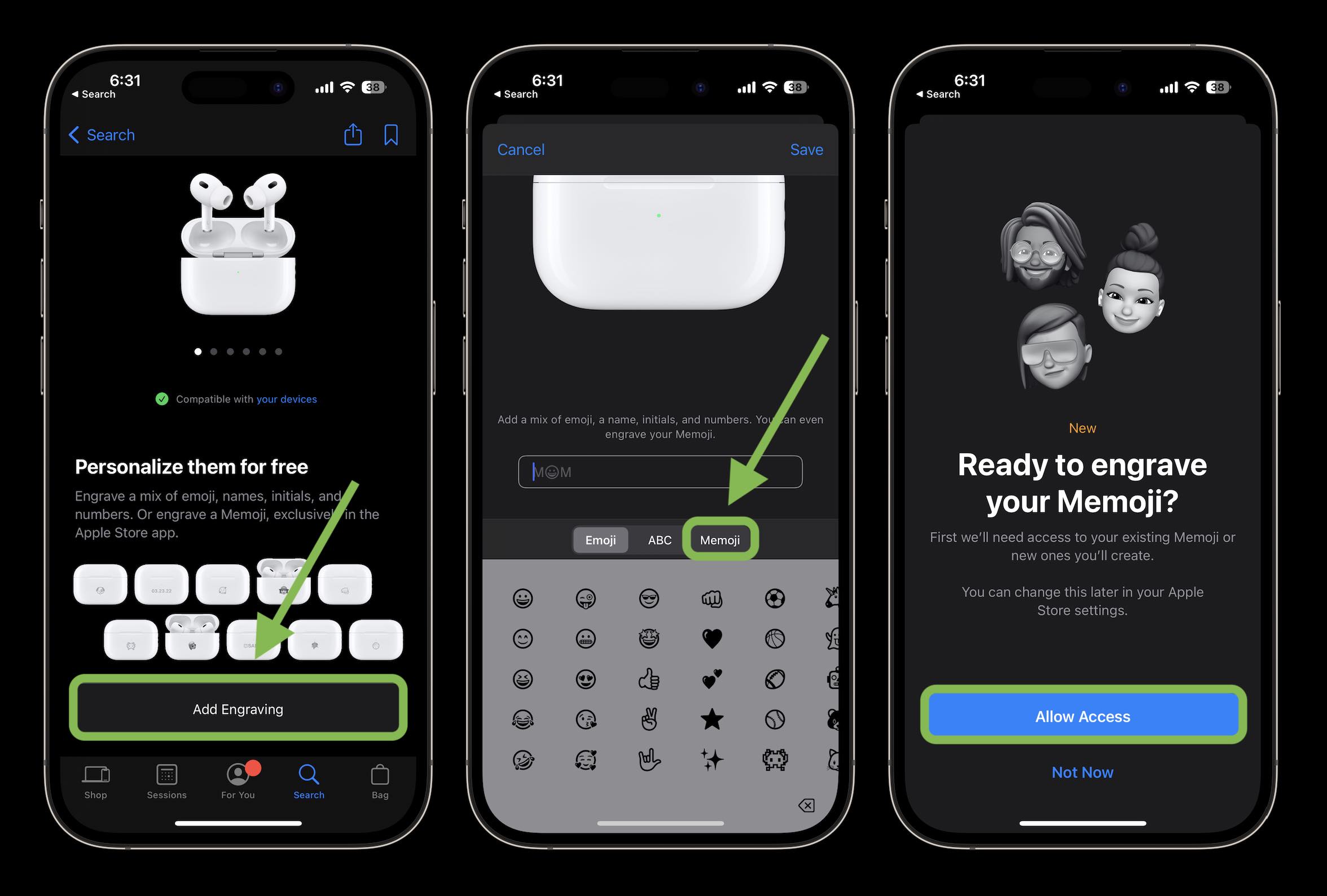
Apple allows you to use 29 different Memoji expressions. And you can also pick between the included animals, create a new one, or choose an existing custom Memoji.
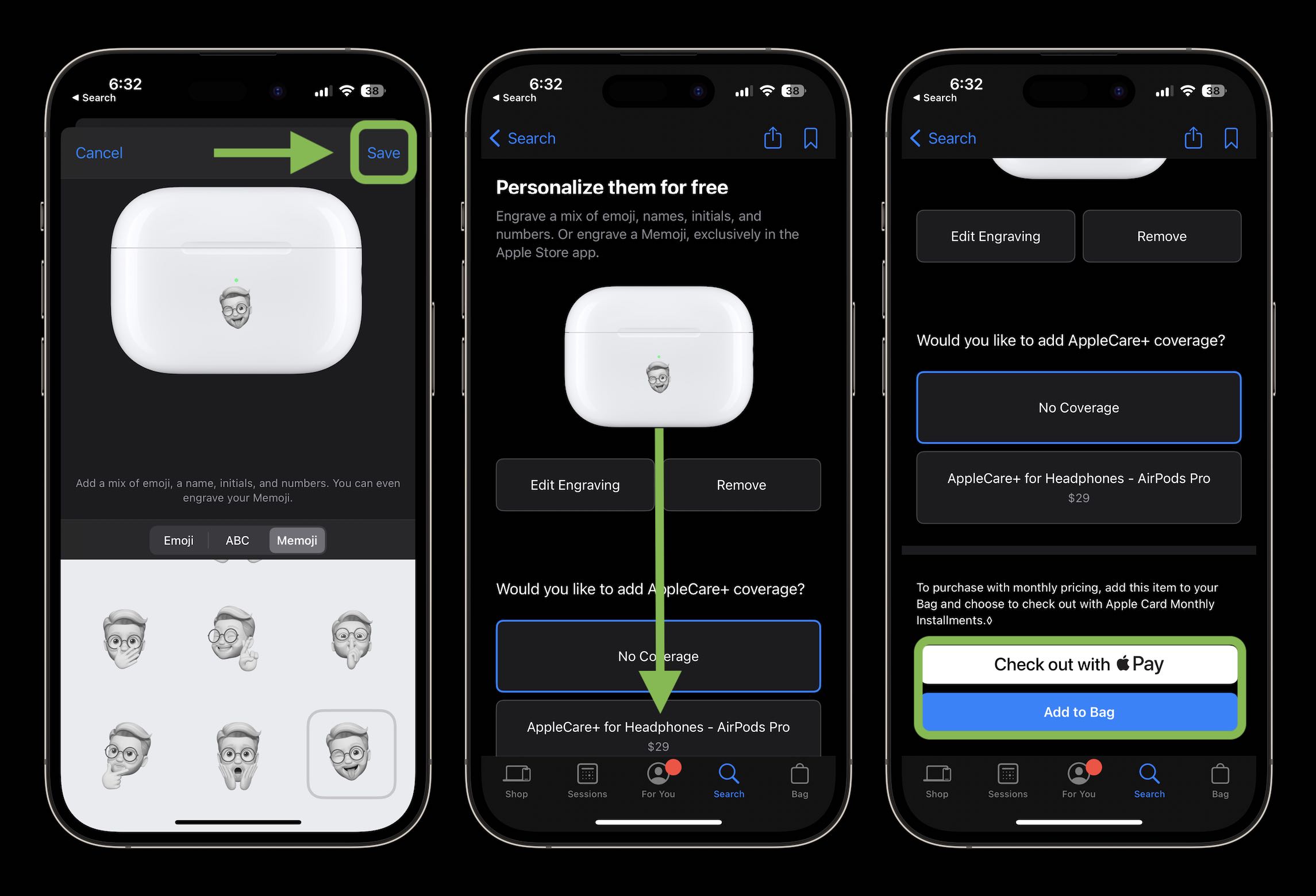
When you’re all set, just hit “Save” in the top right corner and buy your custom AirPods. Thanks for reading our guide on how to engrave AirPods with Memoji!
Read more 9to5Mac tutorials:
- iPhone & iPad: How to clear cache, history, and cookies
- Free eSIM trials now available for all major US carrier networks, here’s how to try them on iPhone
- How to see your heart rate zones on Apple Watch and iPhone during or after workouts
- Mac System Settings in macOS Ventura: Tips, tricks, and requests for the overhauled design
FTC: We use income earning auto affiliate links. More.







Comments