
The M2 MacBook Air has been one of my favorite recent releases from Apple. The combination of design, power, battery life, and portability puts this computer at the top of its product category. Since it is the MacBook AIR, most people consider this laptop to be an on-the-go type of computer and they disregard just how much power is in the M2 chip, even at the baseline level.
I wanted to show off that even though this M2 MacBook Air is a portability champ, it can still be used to run an entire desk setup! Here is every accessory I use with my M2 MacBook Air to make sure I get the experience when using it as my power workstation!
Computers – M2 MacBook Air & M1 iPad Pro
Before starting, I did want to mention that I use this desk setup for both my M2 MacBook Air as well as my M1 iPad Pro. The M2 MacBook Air has the 16GB of RAM upgrade, and the M1 iPad Pro is the baseline version! Now let’s get into the accessories I use!
Monitor – BenQ PD3220U 32in 4K
This 32in BenQ monitor is the latest addition to the desk setup. If you are looking for a monitor that rivals the Studio Display in terms of color accuracy and image quality, but you don’t want to spend $1600+, then you need to consider this monitor.


The specs:
- 32in 4k IPS Panel, 3840 x 2160
- 60 Hz display
- 300Nit brightness
- Matte finish
- 16:9 aspect ratio
- HDMI (2), Display Port (1), Thunderbolt 3 port ( 2, one for power and another for daisy chain), USB-A (3), USB-B (1)
- Headphone jack
- Built-in speaker
What I enjoy about this monitor is that it was made with MacBooks in mind. The color accuracy is amazing, it has the P3 color gamut, the display goes edge to edge, and the stand is extremely high quality. It also works great when using an iPad as your main computer, it scales perfectly for both Macbooks and iPads!
Even though I am using my M2 MacBook Air, this monitor does have support for daisy chaining. So if you have a MacBook Pro and you want to connect it to two of these monitors, you 100% can!
Desk – Autonomous Dual Motor Smart Desk
This Autonomous Desk might be the longest-tenured accessory I’ve had. I have been using it for over three years now, and it has survived everything I have thrown at it. I have moved four different times in that span, and this desk has held strong. Autonomous offers a wide range of options for table tops, from different colors to different finishes. I decided to go with the white oak tabletop – there is always an option for everyone.



Some specs:
- Dual motor
- 29.5 inches to 47.9 Inches
- Four memory buttons to be able to save height
- 100s of color combos
- 275-pound weight limit
I could not recommend the Autonomous brand more to anyone looking for a high-quality desk that will last for years and won’t break the bank. They start as low as $399, and you can customize them from there!
Keyboard – Nuphy Air96
My relationship with mechanical keyboards is usually a negative one. I have tried to get into them; people seem to love the tactility of mechanical keyboards. But I usually prefer the low profile look and sound of the chiclet-style keyboards, like the Magic Keyboard. But this new Nuphy Air96 could be the keyboard that changes my mind.


The first thing that jumped out to me with this keyboard, is the design. I love the look and aesthetic of this keyboard. It comes in this pristine white color, with bright pastel accent colors for the enter, space, and ESC keys. They also have a black version, but I went with this white colorway. On the rear, it does provide some pegs that allow you to change the angle of the keyboard, which is always a nice touch. This is a full-sized keyboard with a number pad. It can connect to up to three different devices, has a Mac and Windows setting, and can be used either wired or wirelessly.
As I mentioned, I usually prefer the chiclet-style keyboards that have low-key travel and is simple to type on. But the Air96 is that perfect middle ground, it is not as intense as a heavy-duty mechanical keyboard, so it makes the transition much easier. This is the best “intro to mechanical” keyboards I’ve used.
Other peripherals – mouse, trackpad, & desk mat
When using my desk setup, whether its with my MacBook Air or my iPad, I like to use the three-input method. I use my keyboard for typing, my mouse for pointing and clicking, and my trackpad for gesture-based controls. All of these products rest beautifully on my desk mat.
Orbit Key Desk Mat


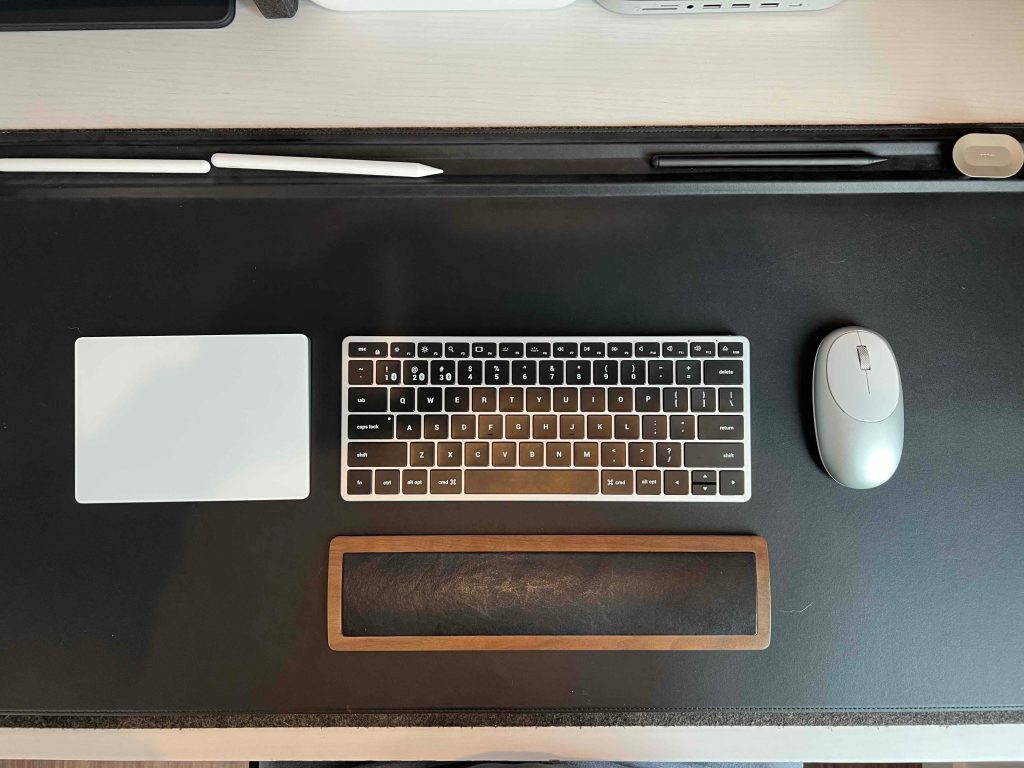
This might be the first desk mat that serves multiple purposes. Firstly, it is a high-quality vegan leather desk mat. So all of your peripherals will fit comfortably on here and your mouse will easily glide when using it on the desk mat. You also might notice that there is a railing that runs along the top portion of the mat. This is a magnetic divet that I use to place my Apple pencils so they don’t go anywhere, and it also brings a magnetic cable organizer! Lastly, the desk mat is layered, so the bottom is made of felt. This is great to protect your desk from any smudging, but also gives you a place to store some loose-leaf materials like brochures and printouts. Love all the function you get from this!
Satechi M1 Mouse
This is the highest quality, most budget-friendly mouse you can buy. For $30, you get a mouse with six months of battery, USB-C ready, and fully bluetooth; it also is light weight, easy to handle, and extremely responsive. It’s tough to go wrong with this mouse, they even have five different colors to choose from. If you need a no-frills mouse that just works, this is the way to go.


Miscellaneous items to consider
I wanted to highlight some other desk accessories that I use that I would consider a necessity but a nice to have.
Grovemade monitor riser
Grovemade specialized in hand-crafted, high-quality wooden desk accessories. I have been using their walnut monitor riser with drawer for a while now. I love it. Yes, it’s on the pricey side. But you know it’s hand-crafted and built to last. It also gives you cubbies to hide loose products and gives you some extra surface area as well!
Momax 3 in 1 charging station
This is my current desk charging solution, the Momax 3 in 1 charging station. It gives you a MagSafe-compatible charging spot for your iPhone, an Apple Watch charger, and a wireless charging area for your headphones. It charges the iPhone at 7.5W, Apple Watch at 5W, and wireless headphones at 5W. I am a big fan of the all-white aesthetic, and it’s just a clean and reliable 3-in-1 charging station.
Momax Laptop Stand
If you are looking for a clamshell stand solution for your MacBook then this is going to be the cheapest and most effective solution. This stand by Momax, uses the weight of the computer to secure the computer in between the clamps and keep it in place. No screws, nothing to tighten, just place your laptop down to secure it and lift it off to open up the clamps. It’s genius!


MagFlott iPad Stand
The last accessory I want to mention is the magnetic stand that I use for my M1 iPad Pro. It’s a simple minimal iPad stand that fits the Apple aesthetic. It makes the iPad look like a Pro Display XDR. It uses the magnetics on the iPad to secure it to the stand. It’s sturdy, well built, has extra strong magnets, and just looks great.


Wrap-up
As I mentioned earlier, the M2 MacBook Air can be used as more than just an on-the-go laptop. The power and efficiencies you get from the M2 chip make the MacBook Air a great solution for both a desk setup as well as the mobile solution it is known for. I use my MacBook Air for pretty much everything, Slack messaging, e-mail, gaming, leisure activities, PowerPoint creation, and even some light video editing. This is my number one recommendation to 97% of people that ask me, “What laptop should I buy?”
What do you think of these accessories? Do you use a MacBook Air as your desk setup computer? What are some desk accessories you can’t live without? Tweet me a picture of your set up and I will give it a rating @nandoprince93! Let’s discuss in the comments below!
FTC: We use income earning auto affiliate links. More.
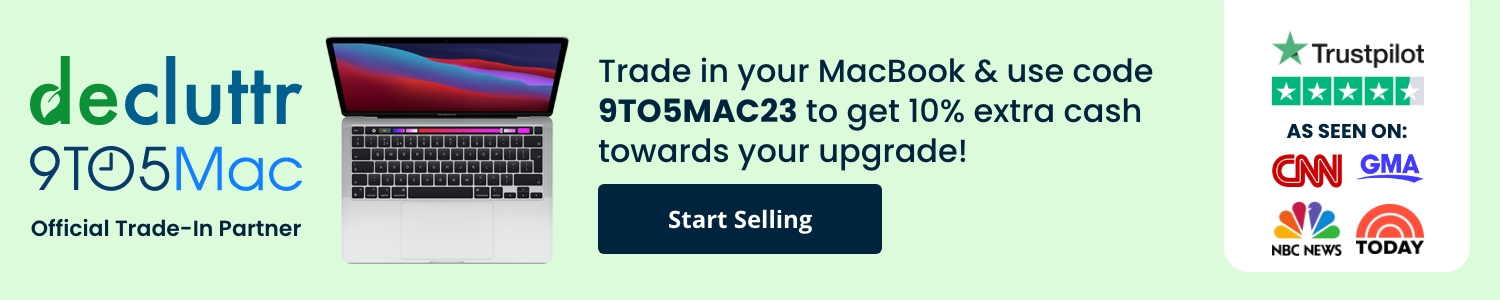


Comments