
Half a year after its debut, the Level Lock+ continues to stand out amongst the competition for its unique, minimalistic design, and ease of installation. Level Home’s smart lock is also one of just a handful of smart locks that support Apple Home Key – a feature introduced with iOS 15 that allows for NFC control via an Apple Watch or iPhone.
Is this Level Lock+ the best smart lock for users knee-deep in the Apple ecosystem? Watch my hands-on video review for the details.
Features
- Simple installation that just needs a Phillips screwdriver
- NFC key card support
- Hardware key
- HomeKit/Siri support
- Apple Home Keys support – NFC unlock via iPhone or Apple Watch
- Level Home app with Bluetooth/Wi-Fi unlock
- Touch/Auto-Unlock/Lock
- Timed Access Sharing
- Optional Keypad
- Available in matte black or satin nickel
- Buy directly from Level Home
- Also available on Amazon
Video review: Level Lock+ with Apple Home Keys
Subscribe to 9to5Mac on YouTube for more videos
Design
Since its inception, Level Home’s design philosophy has revolved around minimalistic, easy-to-use design. In fact, the company’s initial smart lock offerings allowed users to reuse their existing locks – essentially turning dumb-locks into smart locks via a special motor hidden away inside the door frame.
While Level Home continues to sell its Level Bolt, a smart lock that allows you to use your existing lock hardware, the company’s more feature-filled offerings are complete replacements for your current lock. This is the case with the Level Lock+, its most advanced smart lock to date.
In my initial review of the Level Lock+, Level Home provided me with the satin nickel version. For this updated review, the matte black version was provided to me per my request. Matte black is in vogue, but the best color for you will largely depend on the color of your door, existing exterior door knob, and surrounding design elements.

Upon unboxing, it’s immediately clear that a lot of work went into making this product simple to install and easy to use. It shows from the packaging and documentation, along with the physical design of each individual part. Of all of the smart lock systems that I’ve installed over the years, I believe the Level Lock is the easiest to get running.

YouTuber LockPickingLawyer showcased a simple bump key and hammer method that allowed him to easily pick the Level Lock+, which given the price of this unit, caused more than a few eyebrows to raise. My take on this, though, remains measured, as I see locks as more of a first line of deterrence. We all have windows on our homes, and it’s just as easy to break a window if someone really wants inside. That’s not to excuse Level Home from cheapening out on the cylinder for its flagship lock – it doesn’t even include security pins – but it’s the reality of the situation. That being said, if this is a big concern to you, I recommend visiting a locksmith and having the Level Lock+ rekeyed with a more robust cylinder.
Level Lock+ installation guide
Before you even purchase the Level Lock+, it’s recommended that you test your current deadbolt to make sure that it throws smoothly. In other words, you shouldn’t have to push or pull on your door to get the deadbolt to lock. If your current deadbolt doesn’t throw smoothly, then you’ll have issues with getting your Level Lock to lock and unlock properly.

Step 1: Disassemble your lock. Simply unscrew your existing deadbolt, strike plate, and lock housing, and sit them aside.
Step 2: Install the Level Lock and strike plate. First, insert the bolt into your door and make sure that the word TOP is facing up. Make sure you can see the end of the bolt sticking out while looking through the borehole. If you cannot see the bolt through the borehole, you may extend the bolt with the existing hardware. Fasten the bolt to the door with a screwdriver using the bolt screw plates.
Step 3: Slide on the motor, which features an easy-to-use puzzle-piece design. Be sure to tighten the small connecting screw to secure the motor to the bolt.







Step 4: Fasten the strike plate to the door jam with the provided strike plate screws.
Step 5: Assemble your lock using the Level Lock housing. Ensure that the bolt is unlocked and thread the tailpiece on the keyhole side through the motor’s center hole. Use the provided security bolts to screw the two sides together.
Step 5: Snap on the magnetic paddle to hide the security bolts. If you ever need to remove the paddle, you can stick a paperclip in the small hole on the bottom of the thumb-turn, which releases the paddle when pulled away from the lock.






Step 6: Install the CR2 battery by unscrewing the end of the bolt and inserting the battery with the flat end towards the cap. If you needed to adjust the bolt as mentioned in step 2, replace the default cap with the included long cap. After installing the battery, you should hear a brief welcome chime to indicate that it is properly installed.

Step 7: Download the Level Home app, create an account, and connect to your Level Lock using the steps provided in the app. If you’d like to see all of this in action, be sure to watch my hands-on video above as I walk through the entire install and setup step-by-step.
How to control Level Lock+
There are seemingly endless ways to control Level Lock+. You can unlock and lock with the included physical keys, NFC cards and mini cards, or via the Level Home app using Bluetooth connectivity. You can also use the Level Home app to setup auto-lock and auto-unlock based on proximity, or you can utilize touch-to-lock and touch-to-unlock – the latter, again, based on proximity.
The Level Home app features several additional niceties, including the ability to send invitations to users to gain access to your home with time/day restrictions, and for sharing limited-use passes for specific events. The app also includes activity history that lets you see how your door was unlocked, although this is only viewable when connected to the lock via Bluetooth, and could use a bit of improvement in its accuracy.
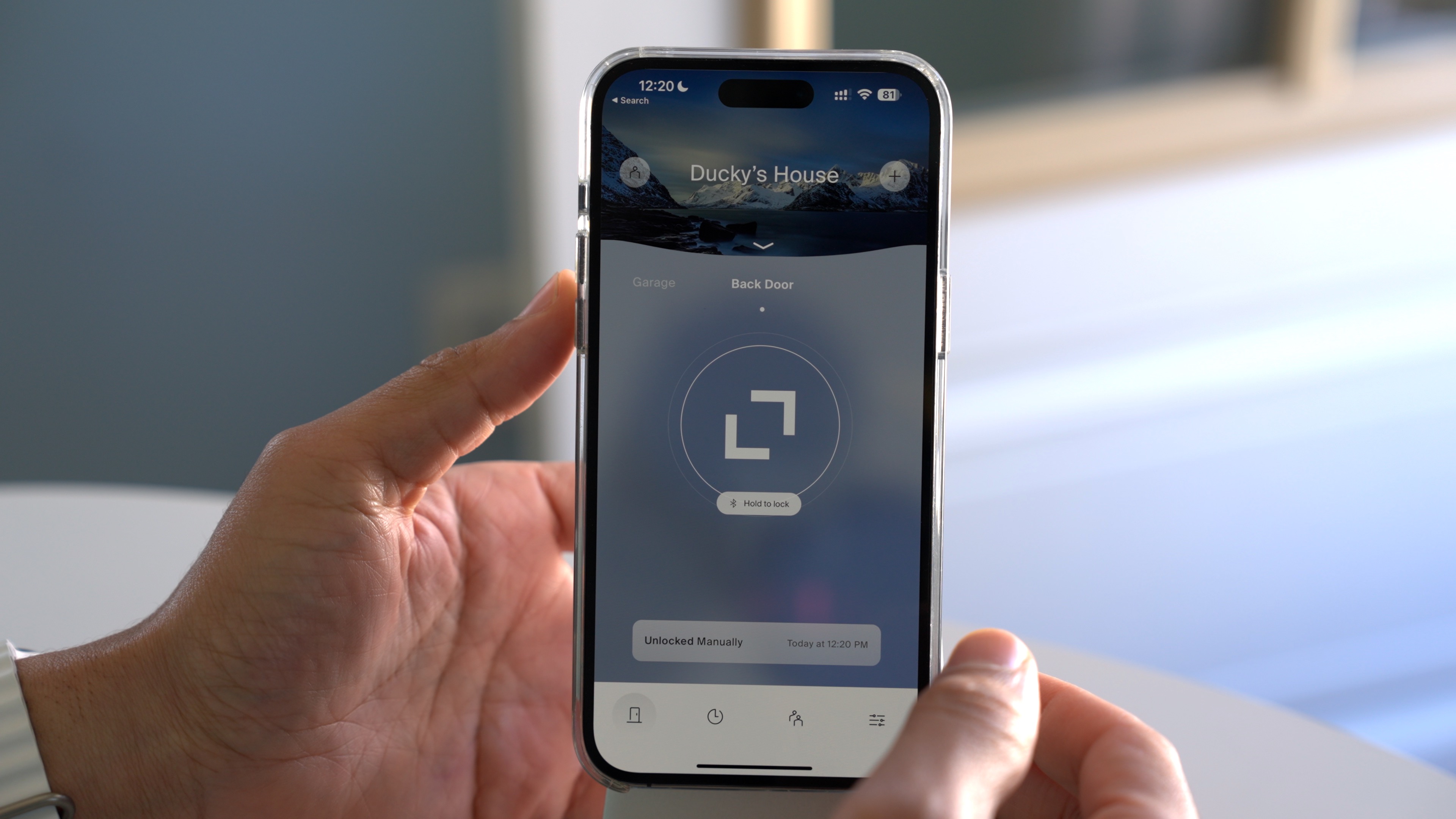

Of course, HomeKit compatibility is a key feature of all Level Home products, which means you can unlock your door using the iOS Home app, automations, or Siri via your iPhone or Apple Watch. Home Kit compatibility requires a HomeKit hub, which means you’ll need either an Apple TV or a HomePod connected to your home network. Setting up HomeKit is also what allows you to unlock your door via Wi-Fi or cellular using the Level Home app while out of Bluetooth range.
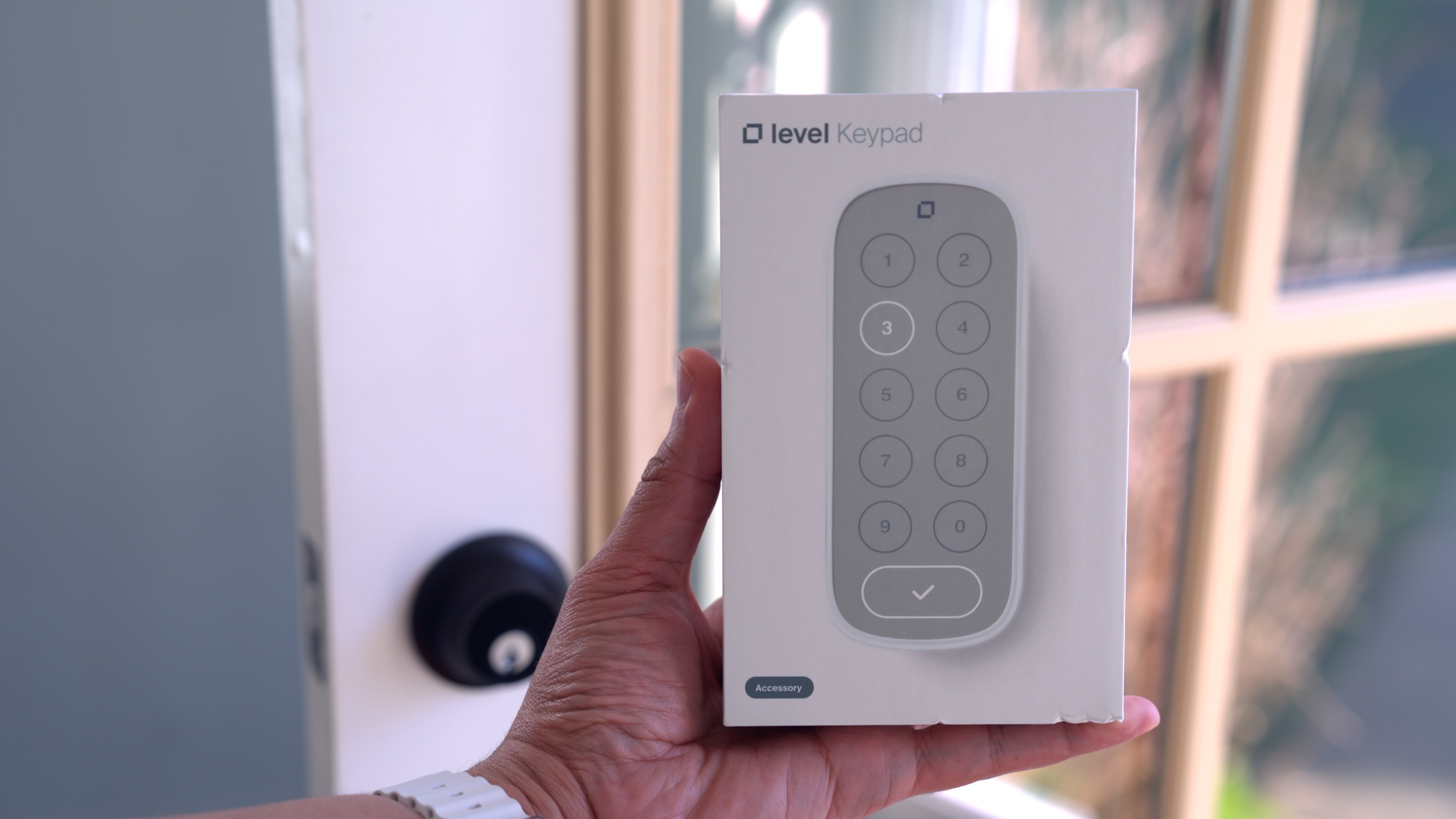
Due to the Level Lock’s minimalistic design, there is no physical keypad included like you’ll see from products like the excellent Schlage Encode Plus. Level Home will happily sell you a keypad, but it’s a separate accessory. Although some may view the lack of integration as a downside, the upside is that it can be mounted anywhere you desire as long as it’s within close proximity of the lock hardware. Is the keypad worth it? Stay tuned, as I’ll be following up with a review of the Level Keypad in the near future.
Apple Home Keys support
One of the biggest reasons to pick the Level Lock+ over another smart lock option is due to its support for Apple Home Keys. As previously mentioned, Home Keys is a feature that launched with iOS 15, which allows you to use your iPhone or Apple Watch to control your lock using NFC. To date, the Level Lock+ is one of only two smart locks in the United States to support Apple Home Keys, but a third option, the Aqara Smart Lock U100, will be joining the party soon.



After living with Home Key support for the last year via the Schlage Encode Plus and now the Level Lock+, I can vouch for its usefulness. For example, if you’re out for a run, and don’t want to take your iPhone or a set of keys, you can just use your Apple Watch to unlock your door.
Apple Home Keys reside in the Wallet app, but you don’t have to open the Wallet in order to use them. Simply hold your iPhone or Apple Watch close to the lock’s NFC sensor, and it should automatically recognize and invoke the Home Key. From there, it’s just a matter of authenticating with Face ID, Touch ID, or a passcode, and your door will unlock. You can also set up Home Keys with Express Mode, enabling you to bypass the authentication step for even quicker access.
One extremely cool thing about Apple Home Keys is that they’re accessible even if your iPhone dies. Home Keys can take advantage of the iPhone’s power reserve functionality, introduced with Express Transit support in iOS 14, allowing you to unlock your door with your iPhone for up to five hours after its battery has died.
Longterm Living with the Level Lock+
The Level Lock+ is, in my opinion, the best looking smart lock on the market. It doesn’t scream “smart lock” like most of the other available options and is nearly indistinguishable from a typical “dumb” lock. If low-key design aesthetic is at the top of your list, then you’d be hard-pressed to find a better looking, understated option.
But this minimalistic design comes with compromises. For instance, there is no built-in keypad. Although you can purchase the Level Keypad separately, it’s not as convenient as having an all-in-one solution like the Schlage Encode Plus or the upcoming Aqara Smart Lock U100 – that lock even includes a built-in fingerprint sensor.
The lack of a keypad is something that my wife has complained about a lot, because she prefers using it to any of the other options. She rarely wears and Apple Watch, and doesn’t like fishing her phone out of her purse just to get in the house. This is probably where some of the Level Home app’s automation would come in handy, although I’ve never been big on automating my locks. Needless to say, she’s looking forward to my Level Keypad review, but not because she wants to watch it or read it 🤣.
I also found that, depending on your door setup, and the wrist you wear your watch on, invoking Home Keys using the Apple Watch can be a bit awkward as you move your wrist to orient the watch face with the NFC sensor. This probably has more to do with my door setup than anything else, but thought it was worth mentioning.

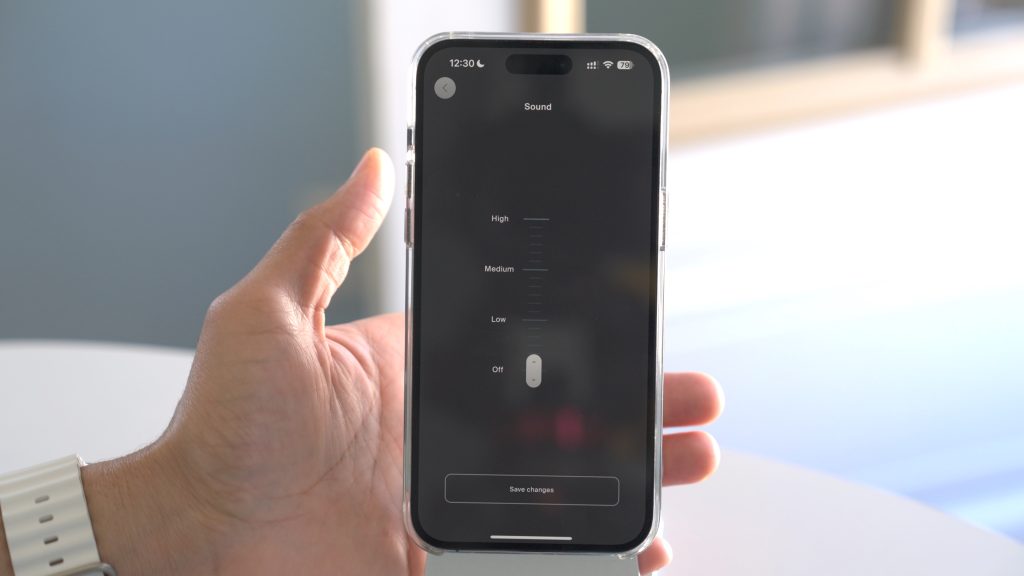
I have a few minor complaints that remain true from my initial review of the level Lock+. First, I dislike how loud the lock’s audible chime is, even when set to its lowest setting. I was hoping that Level Home would provide more granular sound controls, but the low option is still much too loud for my tastes.
Battery life remains somewhat of an enigma, as the Level Home app provides few details about battery life and doesn’t provide users with a percentage of battery remaining. This is frustrating and should be fixed. With that said, I like the fact that I only need to replace a single battery, and that it’s easily accessible without needing any tools.
Level Home has indicated that its smart locks will eventually support Matter via Thread, but we haven’t yet heard any details on when that might be officially rolling out. The Level Lock+ has the necessary hardware to support Matter, so a future firmware update should be all that’s needed provide such functionality, helping to future-proof the product. We’ll be sure to let you know when Matter support becomes available.
9to5Mac’s Take
I’m a huge fan of the Level Lock+ aesthetic. It’s hands-down the best looking smart lock on the market, and it’s not even close. But as mentioned, the design has its downsides, namely the fact that there isn’t enough room for an integrated keypad. Thankfully, you can purchase the keypad separately, which I plan on reviewing in an upcoming video.
The Level Lock+ is also lacking in its security when compared to a lock like the Schlage Encode Plus. The Encode Plus has a more robust cylinder with security pins and features a solid deadbolt instead of a hollow one. As mentioned, however, I view locks more as a deterrent, so I don’t think this is a huge deal, but Level should have provided a more robust cylinder given the price point.
As far as Apple Home Key goes, it’s still my favorite way to lock and unlock my door – there are a lot of decent smart locks out there, but I wouldn’t consider one without Home Key support. If you’re an Apple Watch wearer, then it is super-convenient to just raise your wrist to your door and have your lock unlock via NFC.
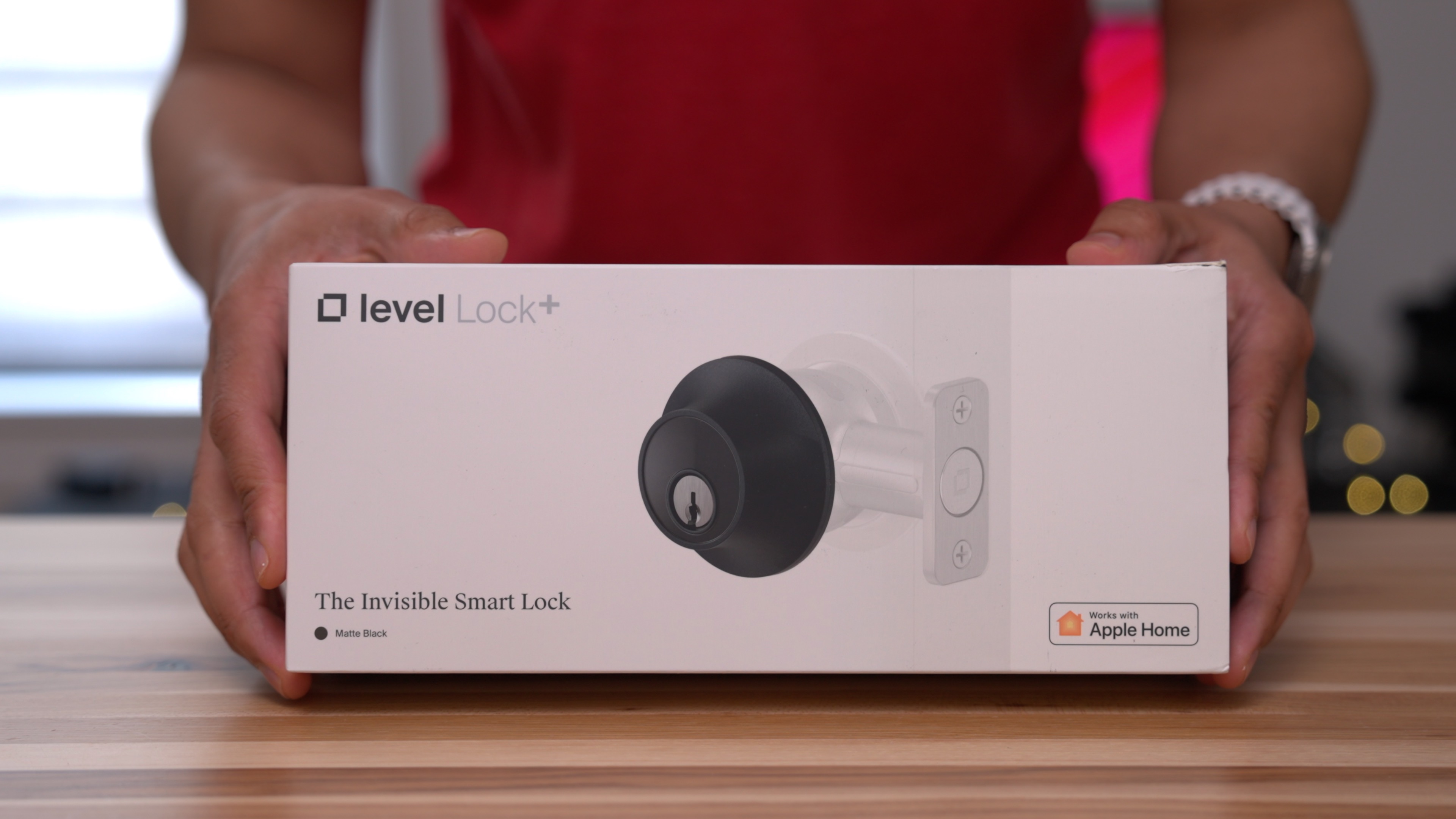
Above all, the biggest factor to consider is availability. The Schlage Encode Plus, for whatever reason, has been largely unavailable at retail since I did my initial review over a year ago. That means that if you want a lock with Apple Home Key support, the Level Lock+ might be your only realistic option. Thankfully, the Aqara Smart Lock U100 will add a third Home Key smart lock to the stable when it releases later this year, but for now, the Level Lock+ is the easiest way to get started with Apple Home Key.
FTC: We use income earning auto affiliate links. More.





Comments