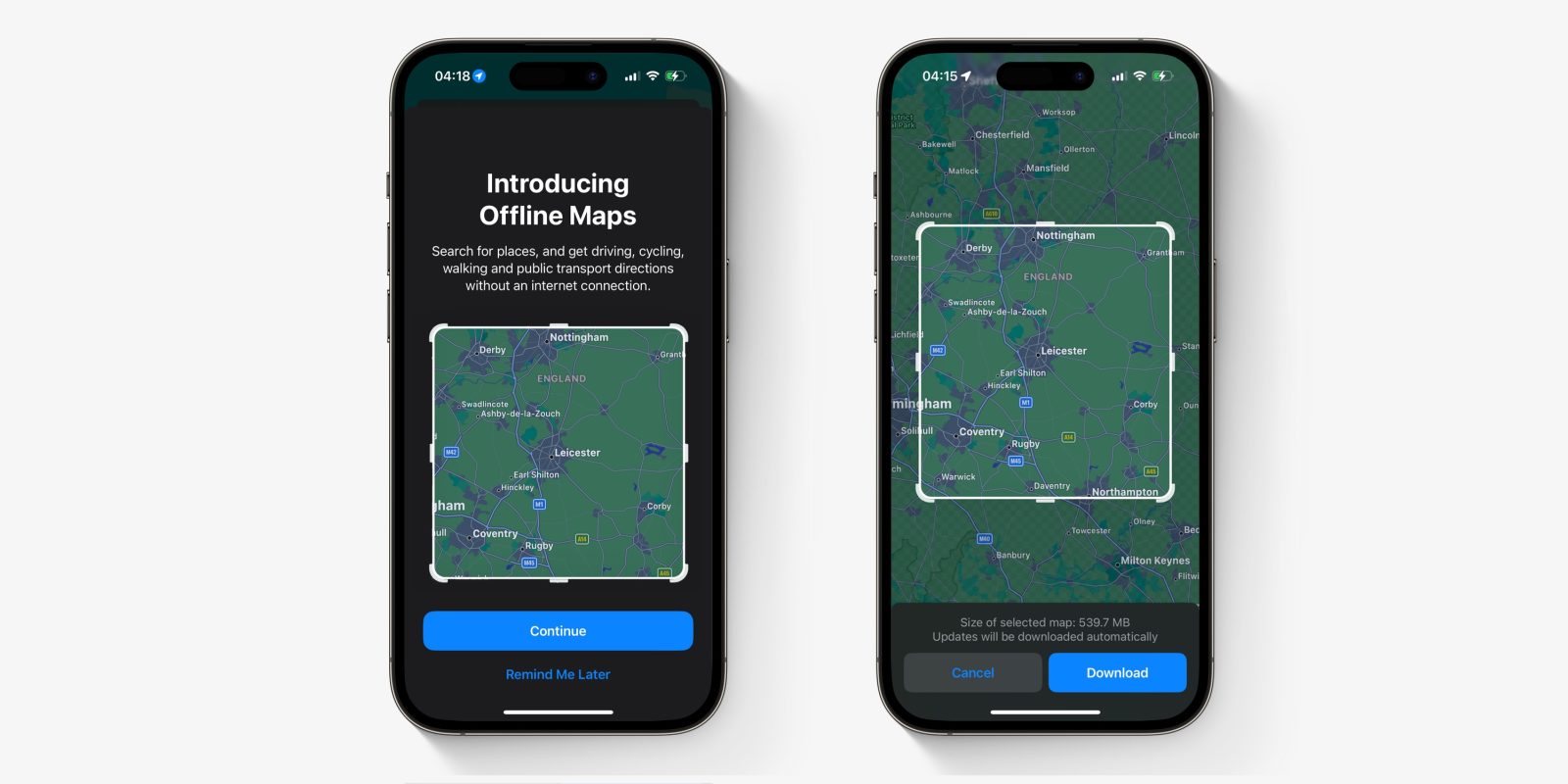
Apple Maps has improved leaps and bounds over the last decade, but one area it has always been lacking is offline use. Google Maps and others have let you download maps to be available offline for a long time.
That feature gap is now closed with iOS 17. Apple Maps now lets you download a maps region to store on your device, and use entirely offline for navigation and routing without an internet connection. Here’s how.
Offline maps are useful when travelling abroad, but also at home when you can’t always rely on a network being available. If you often travel through cellular deadspots, especially applicable to some highways and suburban areas, having maps available offline is a nice safety net so that you know you won’t get lost.
With Apple Maps on iOS 17, you can now save a region of the map locally on your iPhone. As long as you stay inside the bounds of the downloaded map, you can get turn-by-turn directions entirely offline; for driving, walking, cycling, for transit. You can also simple pan and zoom around the map in the Maps app, with no waiting for things to load. Offline maps also include POI data like opening hours.
Apple Maps downloaded to your iPhone will also be available on the Apple Watch, when the paired iPhone is nearby. The watch cannot download maps directly.
How to download an offline map in iOS 17
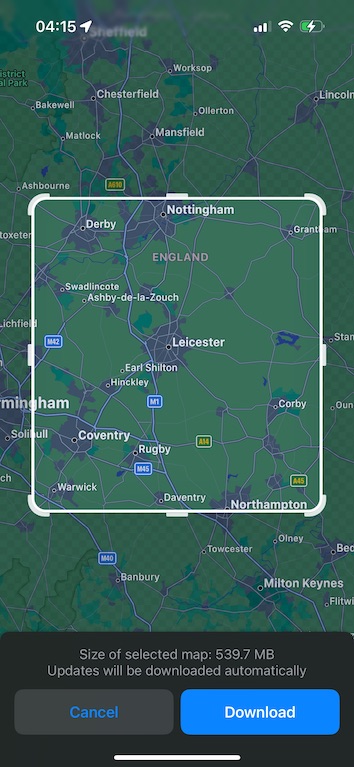
- To download a map, press on your avatar in the panel and press on the new Offline Maps button.
- Select “Download New Map”.
- Search for the area you want to download. iOS will automatically suggest your home area.
- On the preview, you can refine the bounds and the app will tell you how much storage space you’ll need to save the map.
- Press “Download” button to confirm and the map will appear in the Downloaded list.
Obviously, the larger the region, the bigger the download size. You can repeat the process and download as many different regions as you need. What’s also nice is that offline maps are not a one-time static snapshot; they will be automatically updated with the latest changes, when a network is available.
Downloads default to happening only over the WiFi network. You can change the setting to download over cellular as well.
Offline Only Mode

With a map downloaded, when no network is available, Apple Maps will use the downloaded map if applicable for your current location. When internet is available, Maps will always look up data over the network to incorporate information like realtime traffic.
However, you can force the app to only use downloaded map content. To do this, from the same settings panel as described above, enable the toggle for “Only Use Offline Maps”.
FTC: We use income earning auto affiliate links. More.
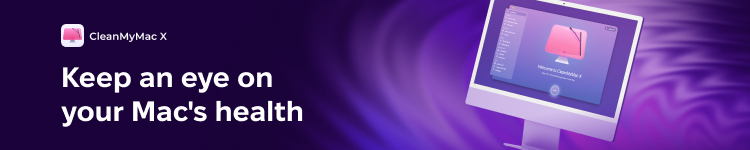






Comments