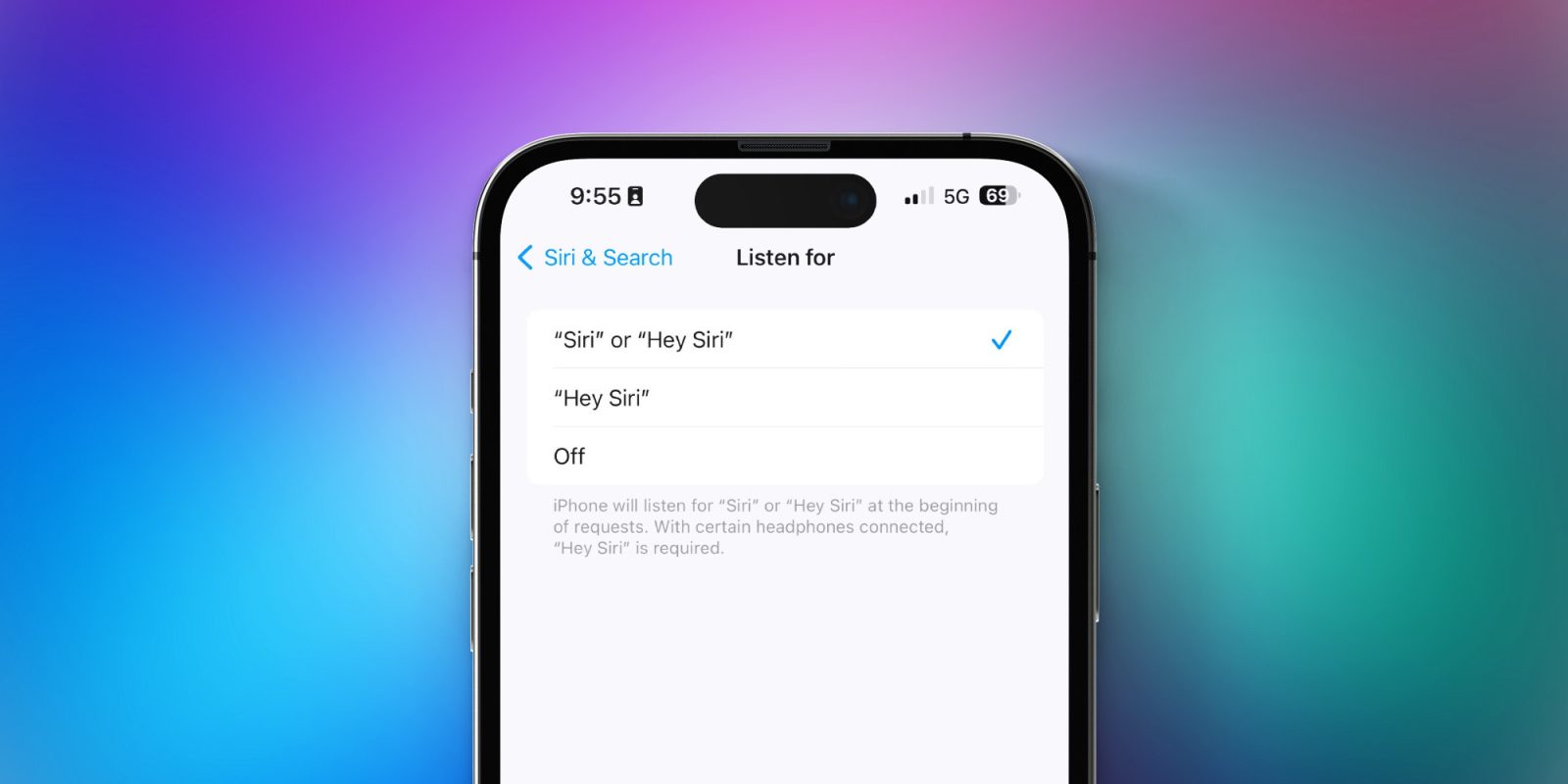
One of the big changes for Siri in iOS 17 is the ability to trigger the assistant by simply saying “Siri” instead of “Hey Siri.” While this change is enabled by default, Apple does give you the option to disable if you so choose. Here’s how to find those settings.
When you update to iOS 17, the new “Siri” trigger word is enabled by default and “Hey Siri” will also still work. This gives you the freedom to use either trigger phrase. After all, we’ve been saying “Hey Siri” for years and that will be a hard habit to break for many people.
While Apple doesn’t give you the ability to disable “Hey Siri” purely in favor of “Siri,” it does allow you to disable the latter of those two.
- Open the Settings app
- Look for the “Siri and Search” menu
- Tap “Listen for” and choose your preferred option: “Siri or Hey Siri,” “Siri,” or off
The ability to trigger Siri using the one-word phrase is only available in Australia, Canada, Great Britain, and the United States.
There are a handful of reasons for why you might want to disable the one-word “Siri” trigger phrase, including false activations, someone in your house having a name that sounds too similar, and more. It’s nice that Apple gives this option.
Another change to Siri in iOS 17 this year is the ability to make back-to-back requests without having to reactivate it. Still, it doesn’t appear that Siri has any knowledge or context of the first request when doing this.
FTC: We use income earning auto affiliate links. More.
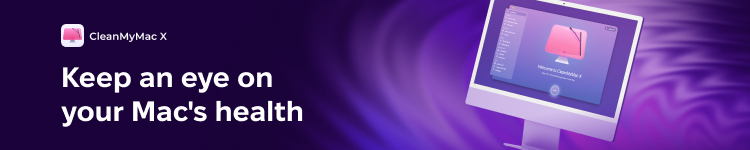



Comments