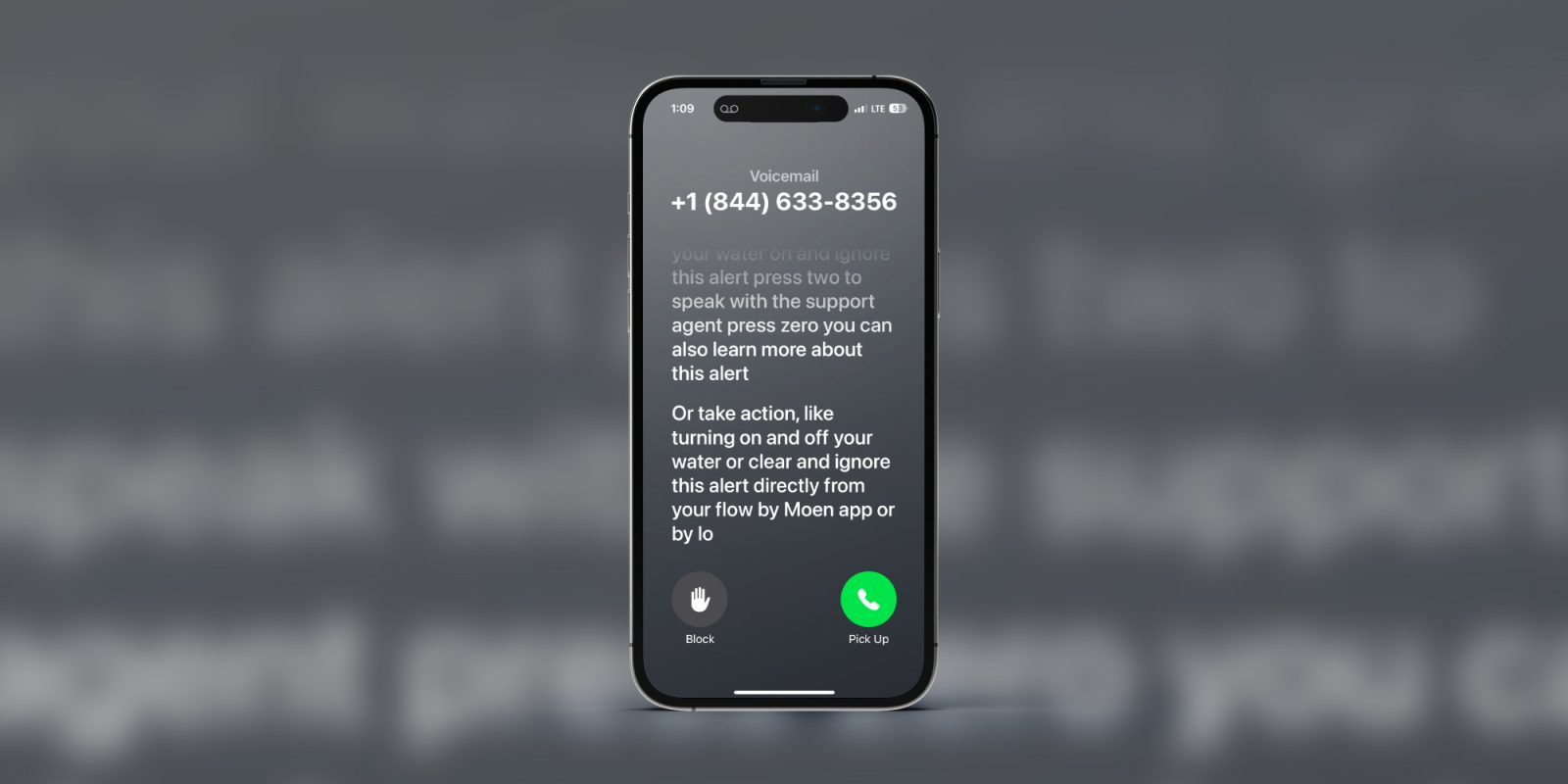
iPhone Live Voicemail is a new feature arriving with iOS 17 that will help with the growing problem of spam calls as well as deciding when you want/need to answer from callers you do know. Follow along for how to use and turn off/on iPhone Live Voicemail.
Here’s how Apple describes the new iOS 17 feature:
“Live Voicemail gives users the ability to see real-time transcription as someone leaves a voicemail, and the opportunity to pick up while the caller is leaving their message. Calls identified as spam by carriers won’t appear as Live Voicemail, and will instead be instantly declined. With the power of the Neural Engine, Live Voicemail transcription is handled on-device and remains entirely private.”
Since 100% of spam calls on iPhone are not blocked by carriers, it’s possible some may make it through to iPhone Live Voicemail. Fortunately, there’s a block button built into the feature so you can take care of those quickly.
How to turn off/on iPhone Live Voicemail and how it works
- iPhone Live Voicemail is turned on by default with iOS 17
- Head to Settings > Phone > Live Voicemail to turn it off
- When you receive a call and let it go or send it to voicemail, you’ll see the phone and recording icon in the Dynamic Island or at the top of your iPhone
- Tap the phone icon to jump to the Live Voicemail transcription
- Now you can block the caller, answer the call, or let them finish leaving a voicemail – and you can swipe up from the bottom to leave Live Voicemail at any time
Here’s how iPhone Live Voice Mail looks in action:
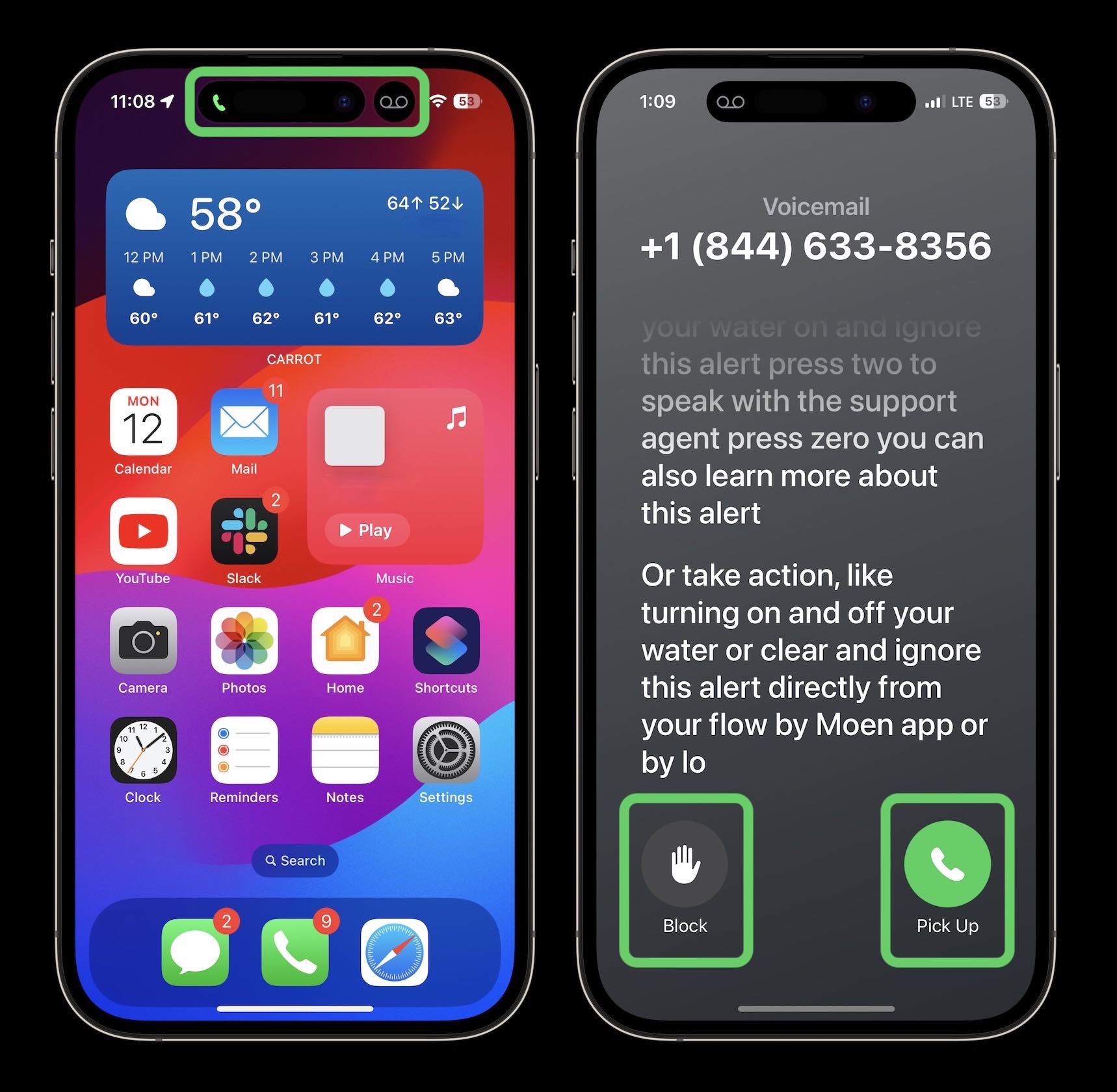
What do you think about iPhone Live Voicemail? Are you excited about the new functionality? Or will you be turning it off? Share your thoughts in the comments!
Thanks for checking out our guide on how to use iPhone Live Voicemail!
More iOS 17 tutorials:
- iOS 17 iPhone StandBy: How to use and customize the smart display feature
- How to automatically delete iPhone 2FA code texts with iOS 17
- How to make and use iPhone Messages stickers with iOS 17
- Personal Voice on iPhone: How to create yours with iOS 17
FTC: We use income earning auto affiliate links. More.
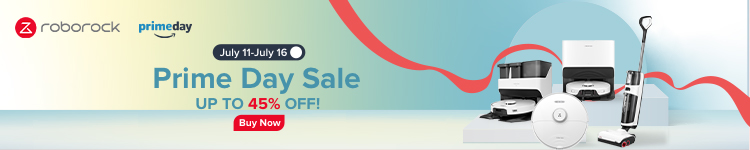





Comments