
Arriving with watchOS 10 is a redesigned Weather app that looks great, includes more weather metrics, and makes better use of the Apple Watch display to show more information. Follow along for how the new Apple Watch weather app works in watchOS 10.
Up until now, the native Weather app on Apple Watch has had a somewhat bland UI with limited meteorological data.
That changes as Weather in watchOS 10 brings an all-new design that looks sharp and is more immersive and informative.
Apple says the overhaul makes better use of the Apple Watch display. There are now eight weather data categories you can view on your wrist (instead of three) with the main, hourly, or 10-day forecast UI. And the background of the app reflects the current weather conditions.
While there is a lot to love about the new Weather experience on Apple Watch, Apple does have some trust to rebuild when it comes to the Weather app’s general accuracy and reliability. Some have also seen Weather trouble with the official watchOS 10 release. Hopefully, that’s fixed soon. Let’s jump in!
How the new Apple Watch Weather app works in watchOS 10
- When you first open the Weather app in watchOS 10, you’ll see the main “Condition” screen
- That includes time at the top, location, cloud cover, current temp plus high and low, UV index, wind, and AQI
- Swipe or scroll up to see an hourly look at sun/cloud forecast, and keep going to see the 10-day forecast
- Tap the center of your screen to move through the different weather metrics
- Or tap the cloud icon in the top right to change the weather data you’re viewing, which now includes:
- Condition, Temperature, Precipitation, Wind, Ultraviolet Index, Visibility, Humidity, and Air Quality index
- Tap the three-line icon in the top left corner to change location or add new ones
Here’s how the new Apple Watch Weather app works and looks in watchOS 10:
Swipe or scroll on the main “Condition” screen to see the hourly forecast for sun/clouds as well as the 10-day forecast.

When you tap the screen, you’ll cycle through the eight different weather metrics. Here’s what it looks like to see all the data with the circular hourly UI:


If there’s a specific weather metric you want to look at, the fastest way to see it is by tapping the cloud (or other) icon in the top right corner:
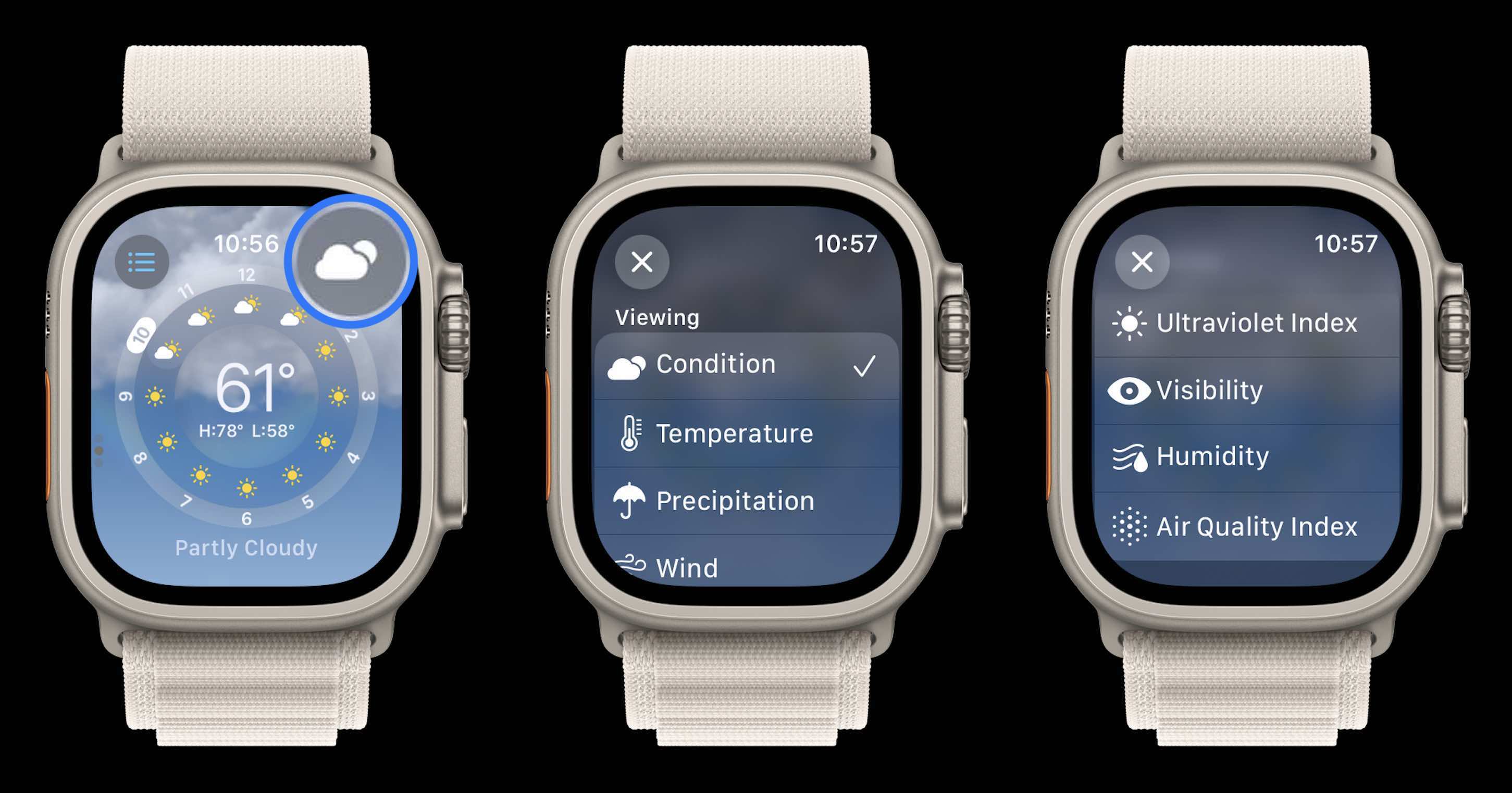
Here’s a look at the eight different weather metrics with the main view (again, tap the screen to move through the data:
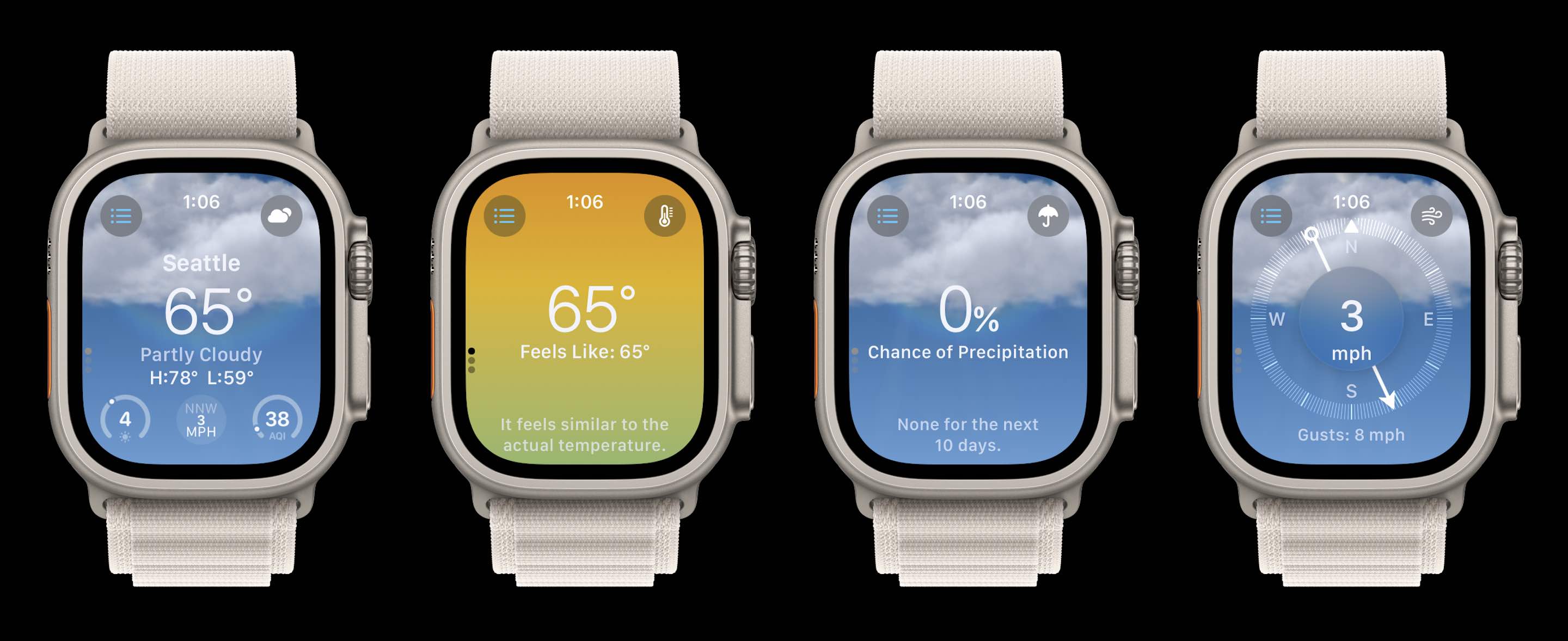

Top comment by Tim
Apples Weather app always looked good but that doesn't really matter at the end when the data is just always completely wrong...
Also don't like that Weather on the iPhone still doesn't use the dynamic island whatsoever, not even for emergency stuff.
And here are all those metrics with the 10-day forecast view:
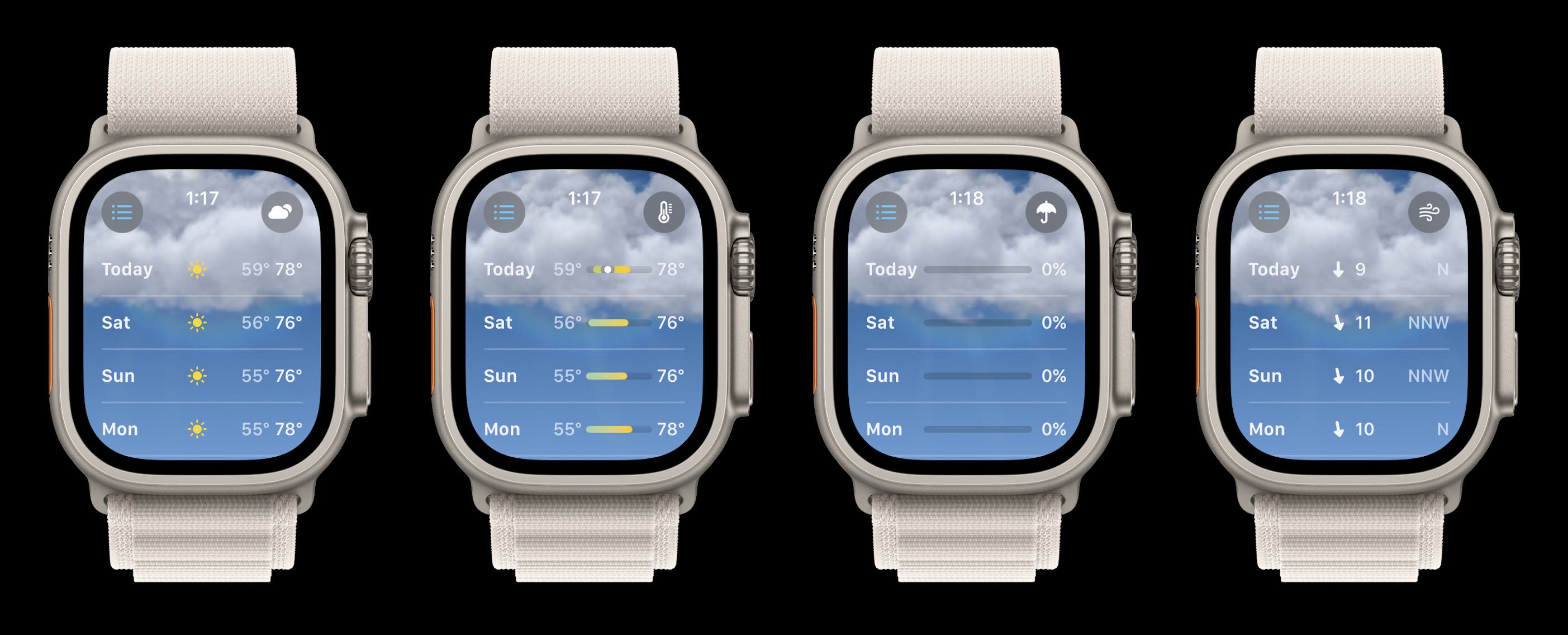

Severe weather alerts will show up on the main Apple Watch Weather app screen with the ability to tap to read the full announcement:
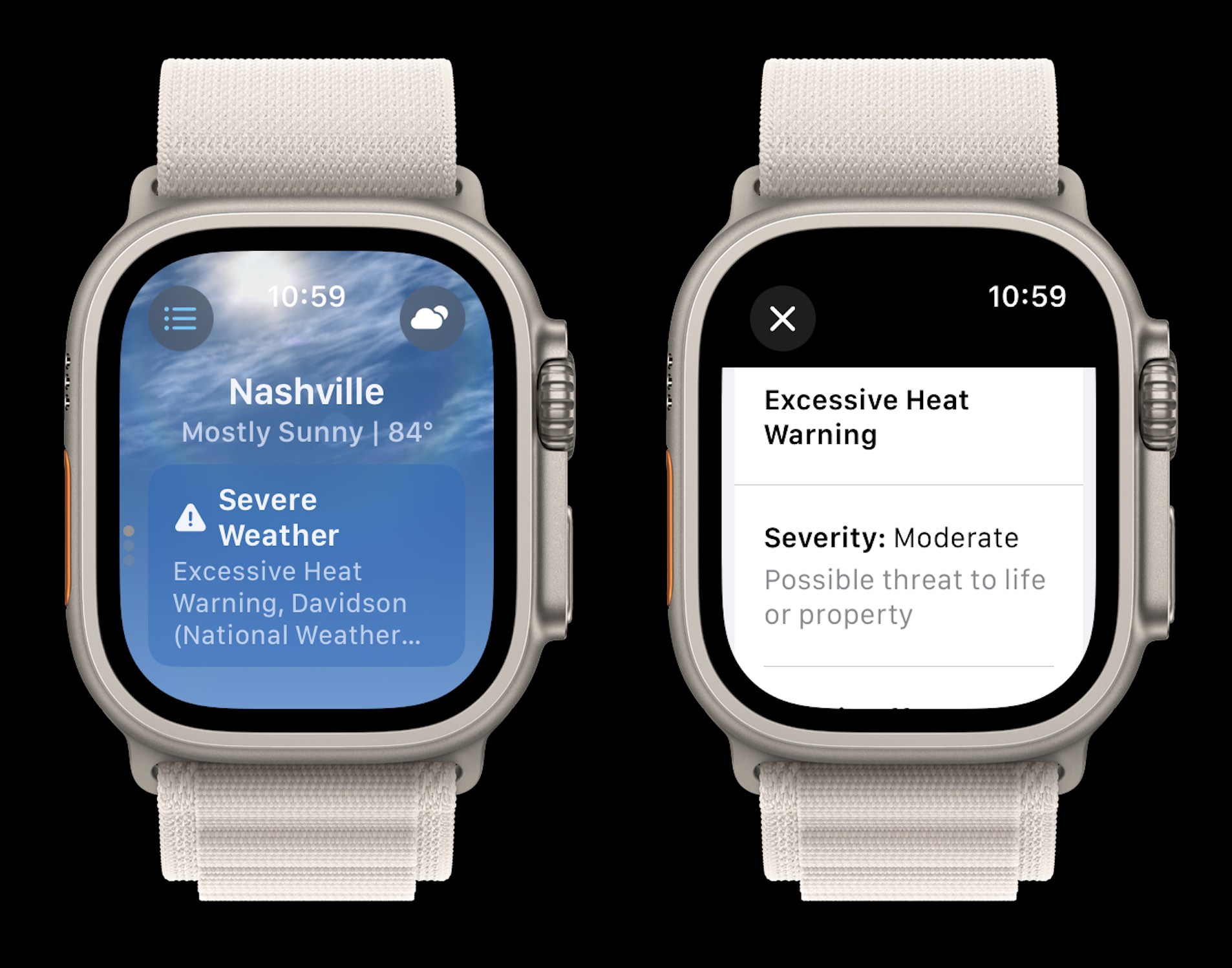
With a brand-new design that really makes use of the Apple Watch display, five additional weather metrics, and a much-improved overall UI, I think the new Weather app in watchOS 10 delivers an impressive experience.
What do you think about the new Apple Watch Weather app? Share your thoughts in the comments!
Related:
- watchOS 10 widgets: How the new Apple Watch UI works
- iPhone Live Voicemail: How to use and turn off/on in iOS 17
- How to track your mood on Apple Watch with watchOS 10 and why it’s useful
- How to turn on AirPods Pro Adaptive Audio, how it works, more
FTC: We use income earning auto affiliate links. More.





Comments