After using macOS Sonoma on a day-to-day basis for the last month and a half, I’ve been able to distill its many new changes and features down to just 10 of my favorites. In this hands-on review, I’ll discuss my the best 10 new features in macOS 14. Watch our hands-on video for the details.
Much-improved AirPods switching
AirPods are probably my favorite Apple product in the last 10 years. Not only do they sound amazing – especially the AirPods Pro 2 – but they continue to receive new enhancements on the software side of things.
One of the most useful new features to come to iOS 17 and macOS Sonoma is the improved AirPods switching. This feature worked before, but it was far from a beacon of speed and reliability. Now, courtesy of the latest beta AirPods software update, switching between devices is much faster and almost seamless.
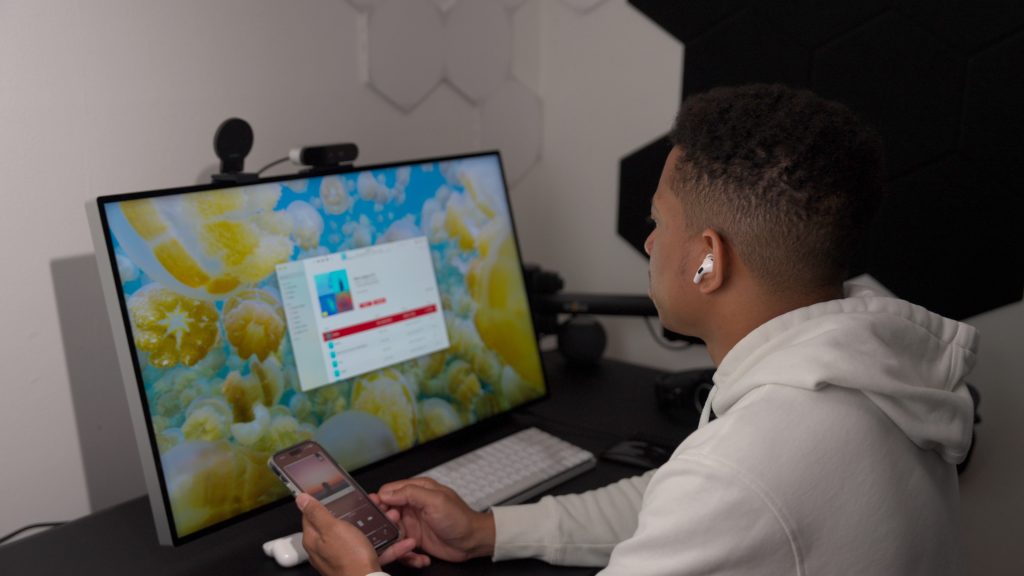
Available on 2nd- and 3rd-generation AirPods, AirPods Pro, and AirPods Max, moving between your MacBook, iPhone, and iPad is now significantly faster than before. It might not seem like a huge headlining feature, but this is one of the best “quality of life” updates to come to this year’s round of Apple software releases.
Video: macOS Sonoma top 10 features
Special thanks to MacPaw, creators of CleanMyMac X for sponsoring 9to5mac on YouTube.Get 5% off CleanMyMac X today.
Subscribe to 9to5mac on YouTube for more videos
Keyboard and dictation enhancements
Speaking of quality of life improvements, macOS Sonoma receives several enhancements that relates to the typing and dictation. Just like you could with iOS 16, you can now use your keyboard to make changes without interrupting or cancelling dictation. This makes dictation a lot more user-friendly, because you can always use your keyboard to spell out words that the speech recognition struggles with. Eagle-eyed users will also appreciate that new redesigned dictation indicator that shows you when it’s active.
macOS Sonoma also makes it much more obvious when your Caps Lock key on your keyboard is enabled. You’ll notice a handy blue indicator that appears right near the cursor when Caps Lock is on.
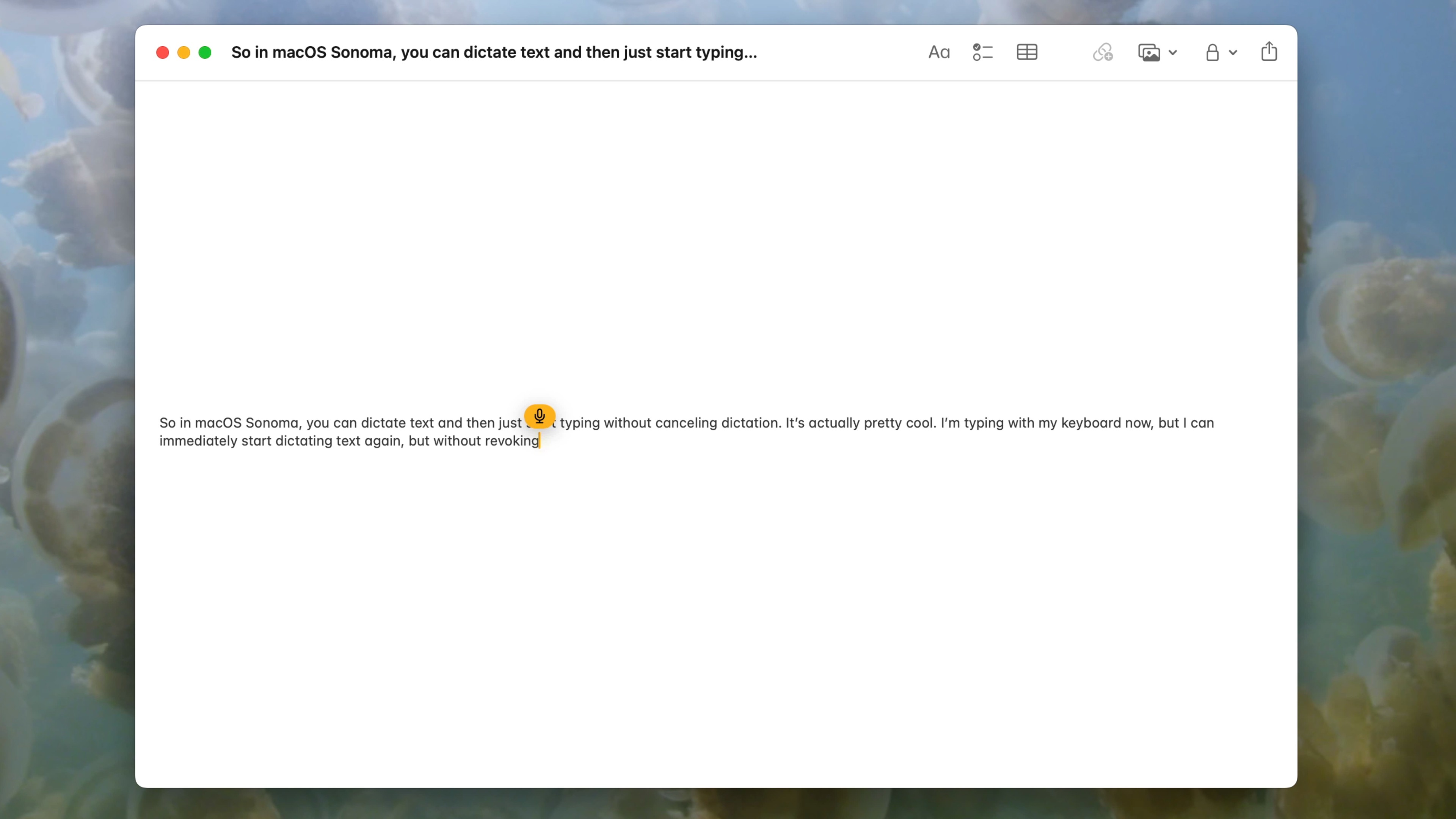
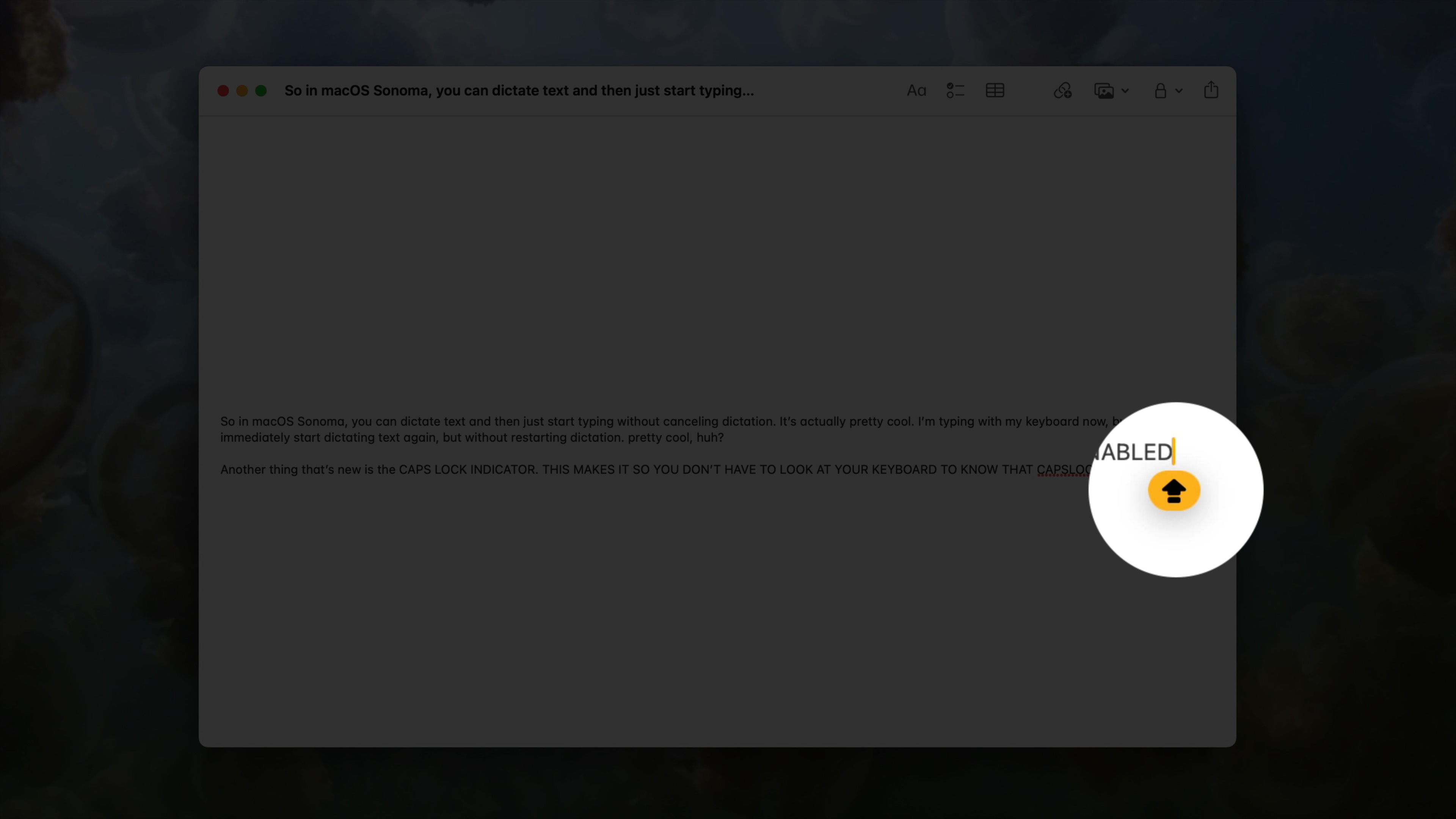
And there’s the improved autocorrect, which also makes its debut on iOS 17. You can now quickly tell when a word has been autocorrected thanks to an underline that appears underneath the changed text. And if autocorrect gets a word wrong, you can quickly revert back to the original spelling via a click.
Finally, there are inline predictions that appear as you type, and they aren’t just capable of completing single words, they also can complete entire sentences.
PDF upgrades
Sonoma’s new PDF-handling upgrades weren’t available on the initial beta, so I didn’t get to test out the feature in my initial macOS 14 walkthrough. The good news is that the PDF updates, like enhanced autofill, are now active and available. Advanced auto fill lets you use saved information from Contacts to fill in fields on both standard PDFs and scanned documents. And now you can flip through the pages of a multi-page PDF directly within the Notes app.
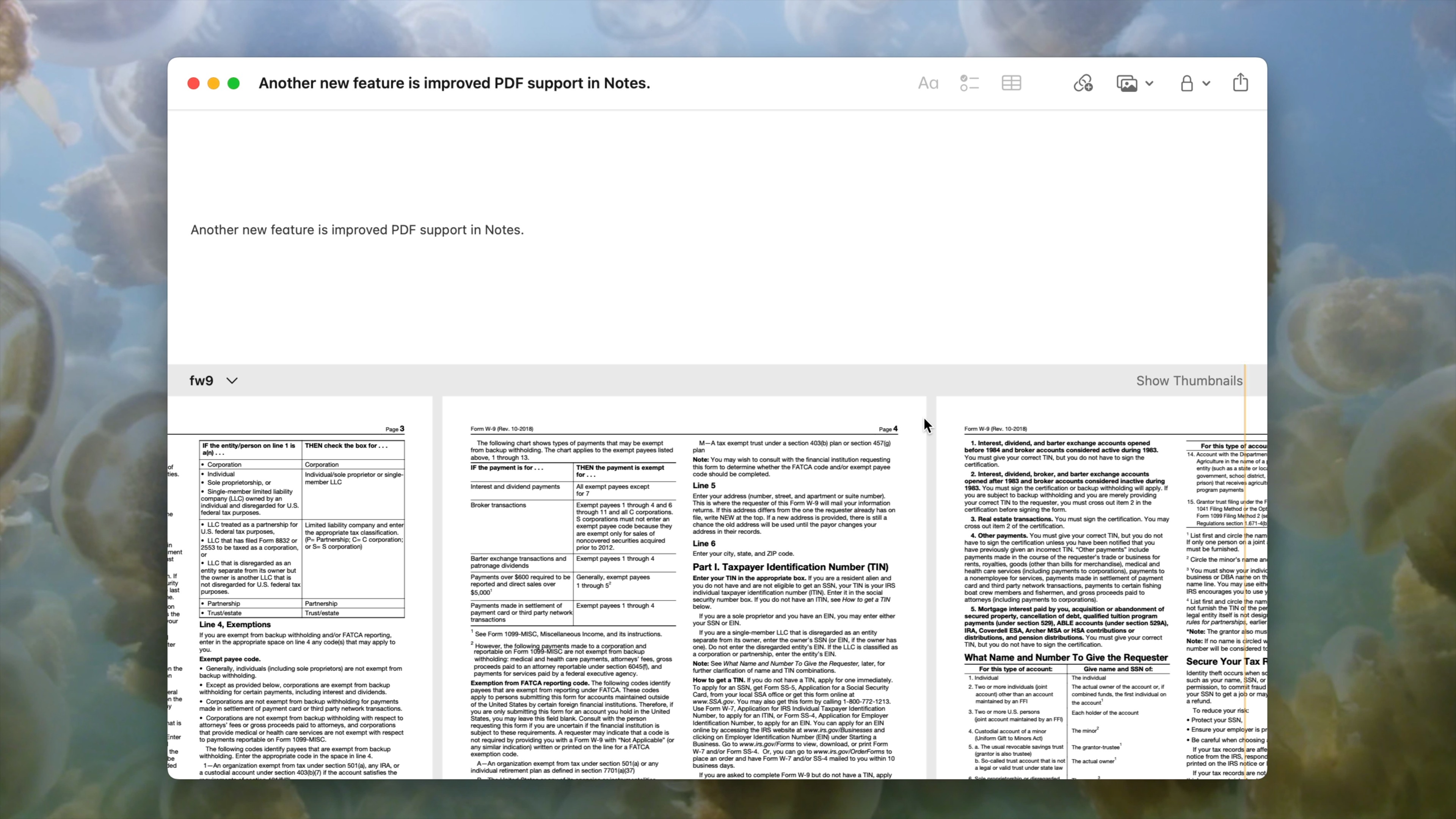
Improved screen sharing
A new Screen Sharing picker appears when hovering your mouse over the green stoplight button in the upper left-hand corner of an app when on video calls. Simply click “Share On <Name of video conferencing app>, and you’ll be able to instantly start sharing your favorite apps with conference participants.
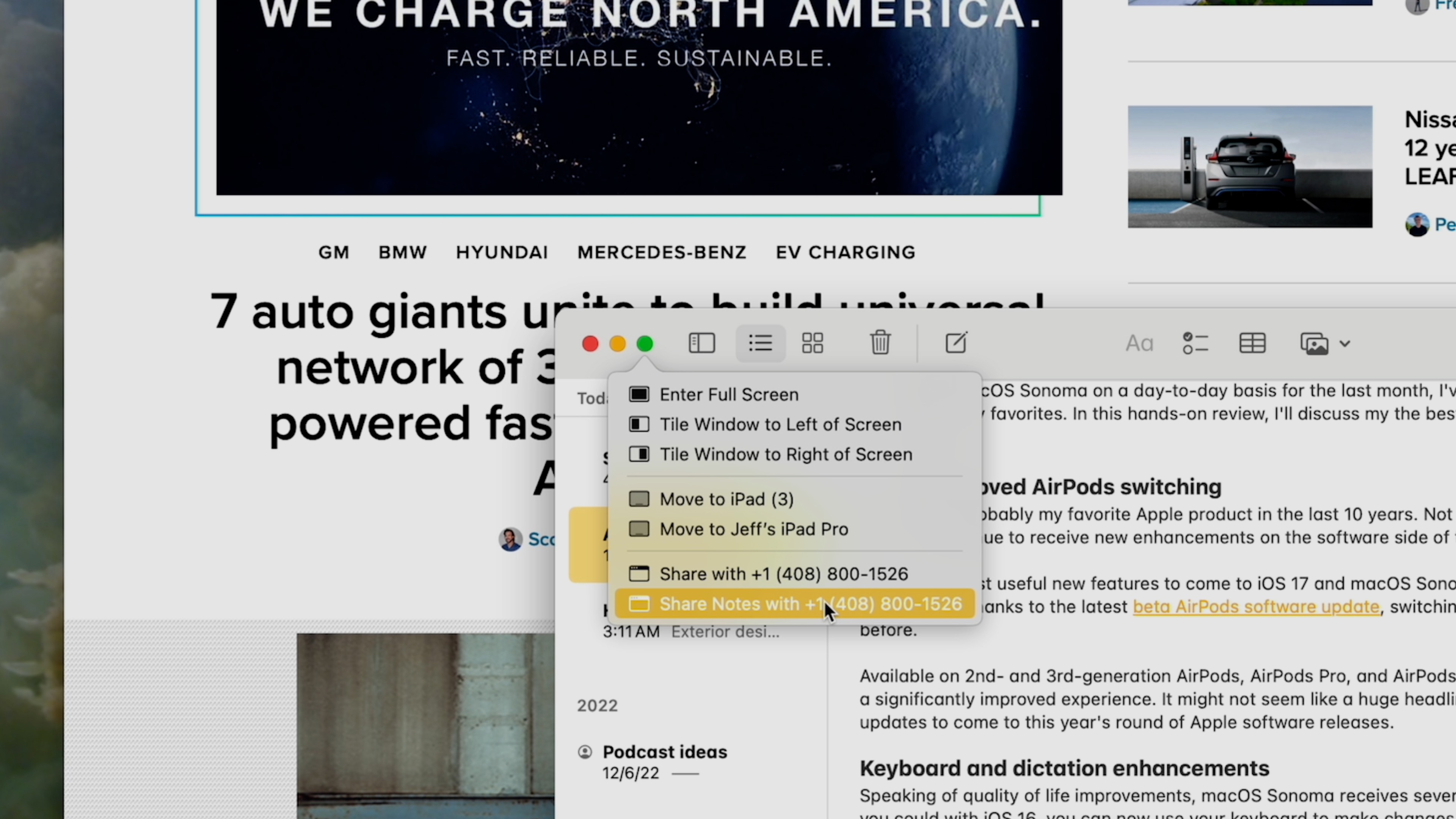
A new high performance mode for Screen Sharing enables more responsive remote access. The improved performance is mostly owed to the advanced media engine in Apple Silicon, but the feature will understandably require a high-bandwidth connection. I can see high-performance screen sharing being a boon for content creators working remotely on Final Cut Pro projects.
Video conferencing updates
One of the major improvements coming to macOS Sonoma involves upgraded video conferencing capabilities. There’s the new Presenter Overlay, which superimposes yourself on top of what you’re presenting without needing a dedicated green screen. Two overlays – a small and large option – are available. The large overlay keeps you spotlit with the screen in the background on a separate layer, while the small overlay appears as a movable bubble over the shared screen.
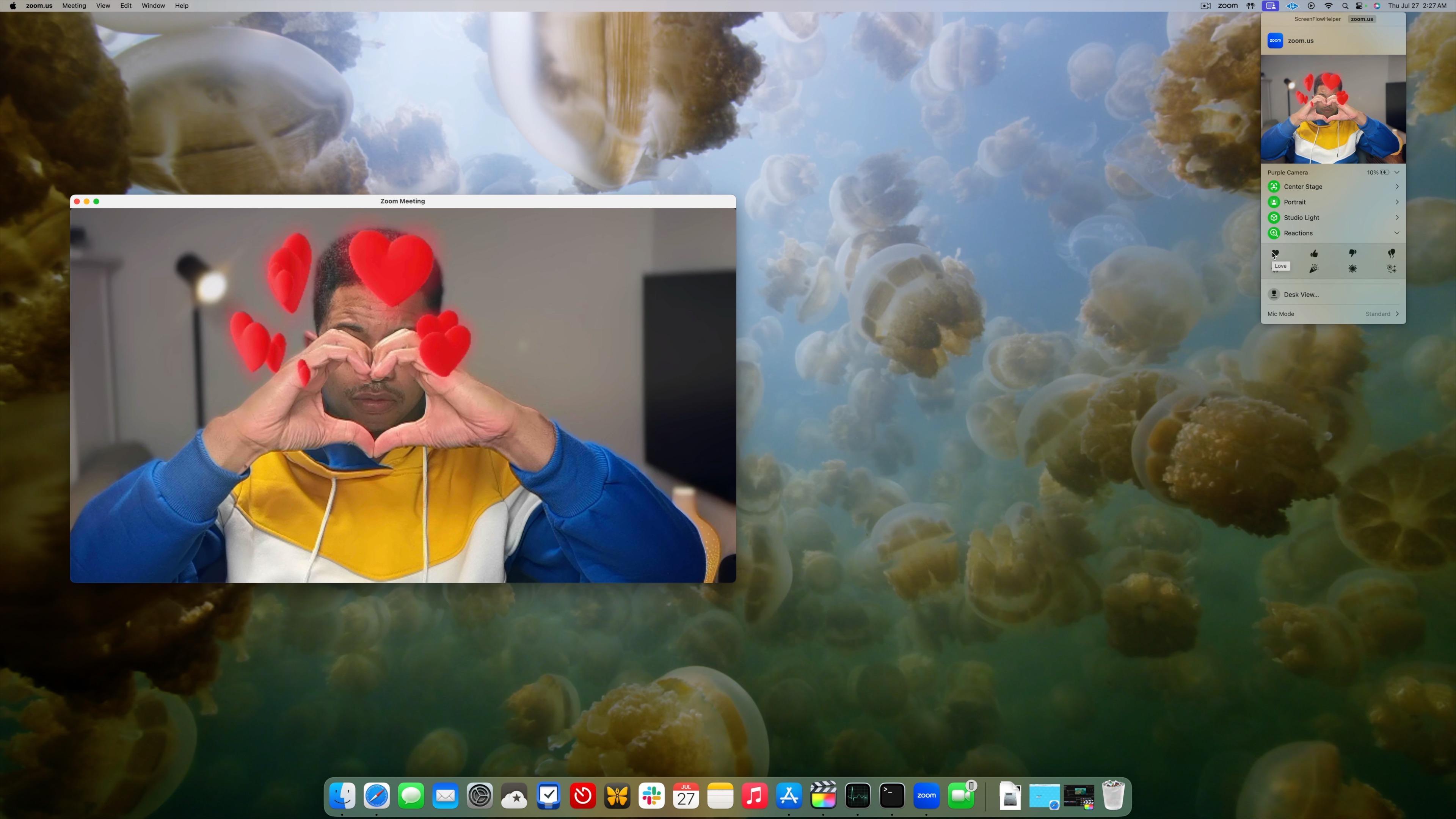
Reactions, such as hearts, confetti, and fireworks also come to video conferencing apps, and these reactions can be easily invoked manually, or by performing gestures with your hands.
When using the Studio Display or Continuity Camera via an iPhone, users can now adjust thew frame via pan and zoom controls. There’s also a new option to recenter yourself in the center of the frame.
Gaming
The new Game Mode – a feature that automatically prioritizes your Mac’s CPU and GPU resources specifically for supported games – promises to improve the experience for supported games when macOS Sonoma launches later this fall. Game Mode also introduces reduced wireless latency for AirPods and supported gaming controllers. Unfortunately, I wasn’t able to test game mode, because there are not yet any supported games that take advantage of the feature.
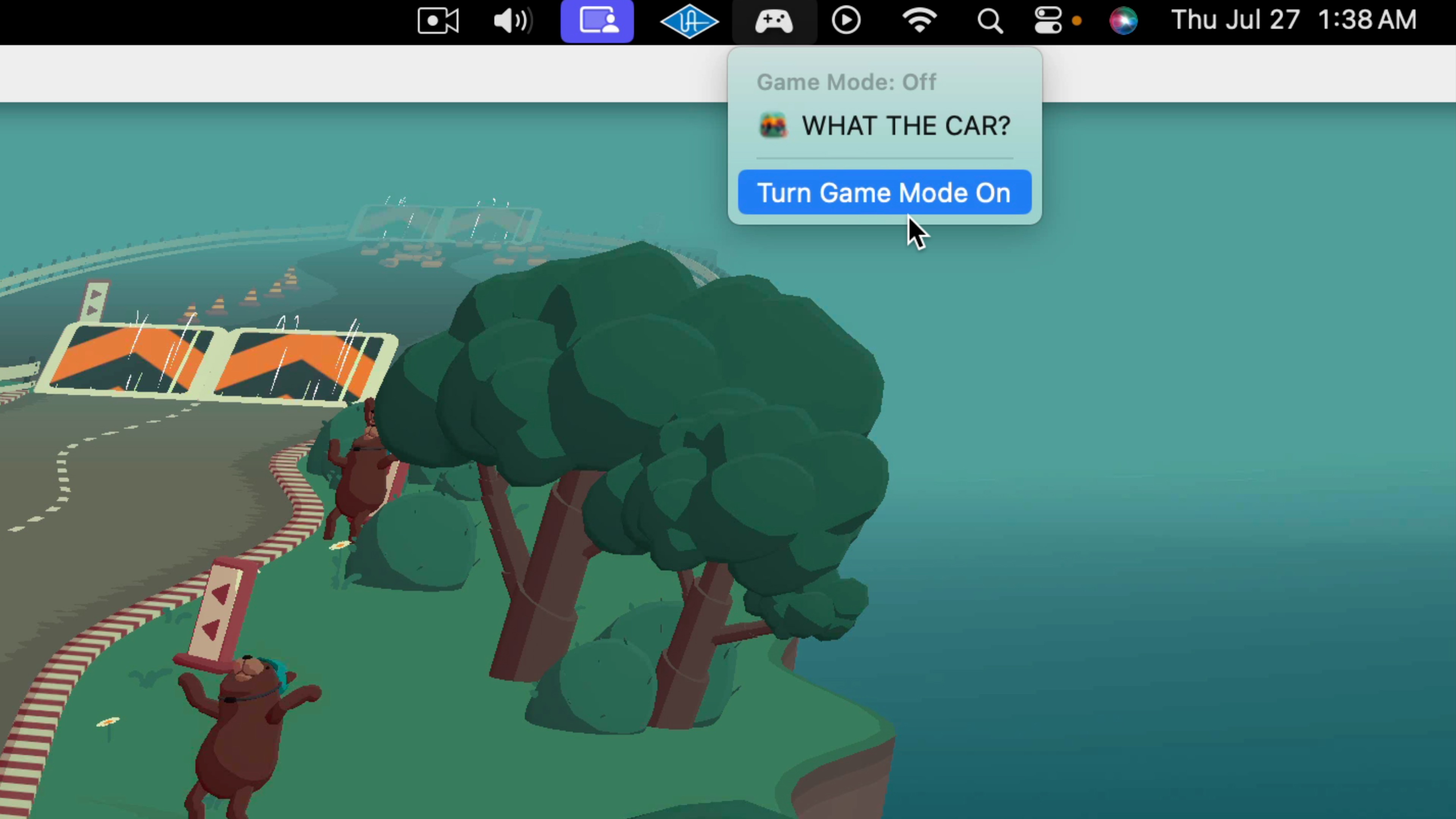
What I was able to continue to test, however, was support for enhanced emulation that for the very first time supports DirectX 12, and it’s gotten even better in macOS Sonoma beta 4. Previously, emulation via Parallels has only supported DirectX 11, limited the type of games that could be played on Mac, especially AAA titles. Here’s hoping we see an updated build of Parallels in the future with DirectX 12 support baked in.
Safari Profiles
macOS Sonoma features a bevy of new Safari features, but Profiles are by far the most exciting addition to Apple’s default browser. Profiles keep things like history, extensions, cookies, favorites, and tab groups separate from each other. For example, you can create a work profile and a personal profile, and switch between personal and work Gmail accounts simply by switching profiles. I used to use two different browsers to make this easy, but now I can use Safari and keep work and personal browsing quarantined.
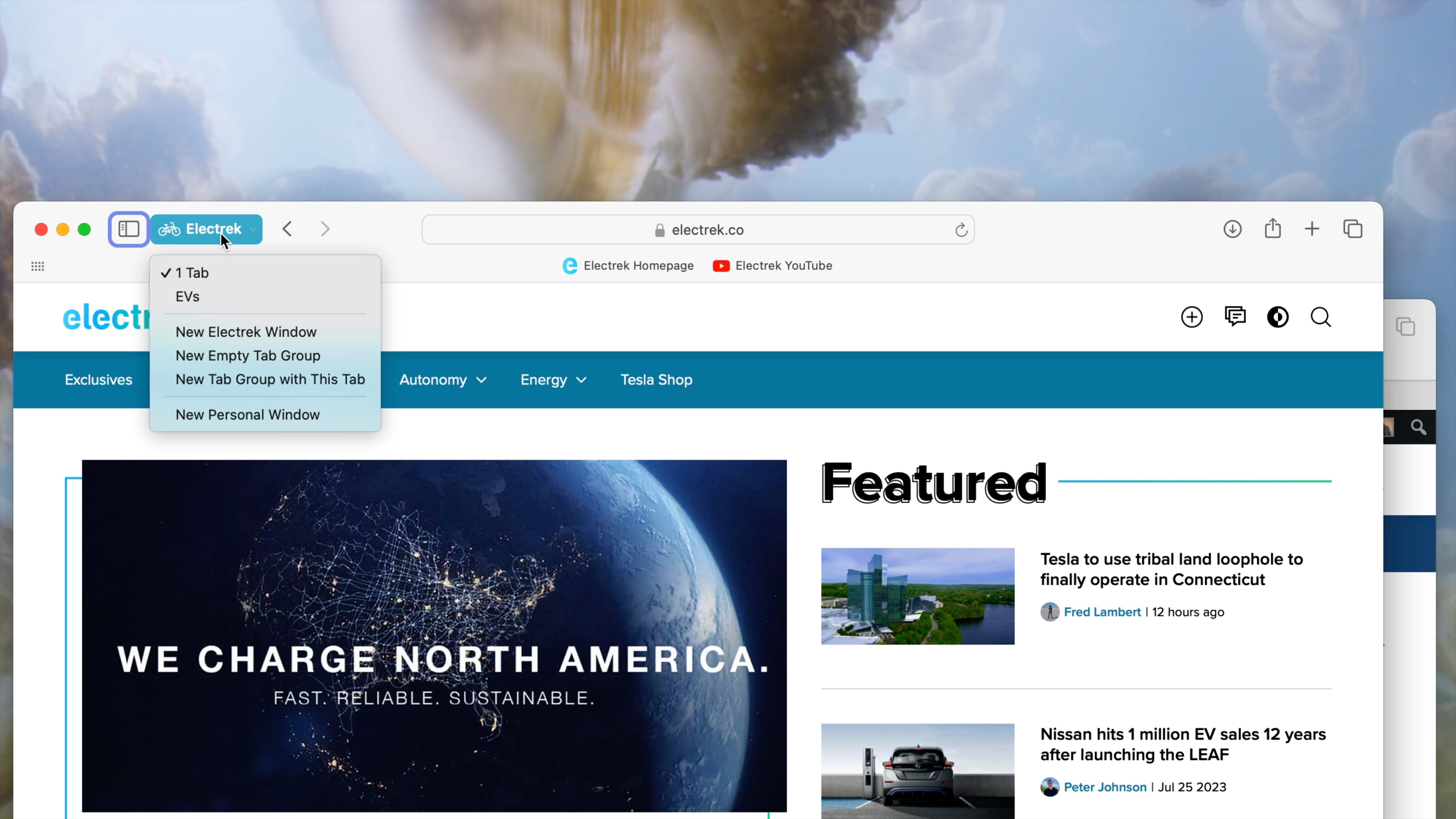
Widgets
macOS has had widgets for years, but they receive a huge upgrade in macOS 14. One of the biggest changes to widgets is that they can now be placed directly on the desktop and can be interacted with without launching its app.
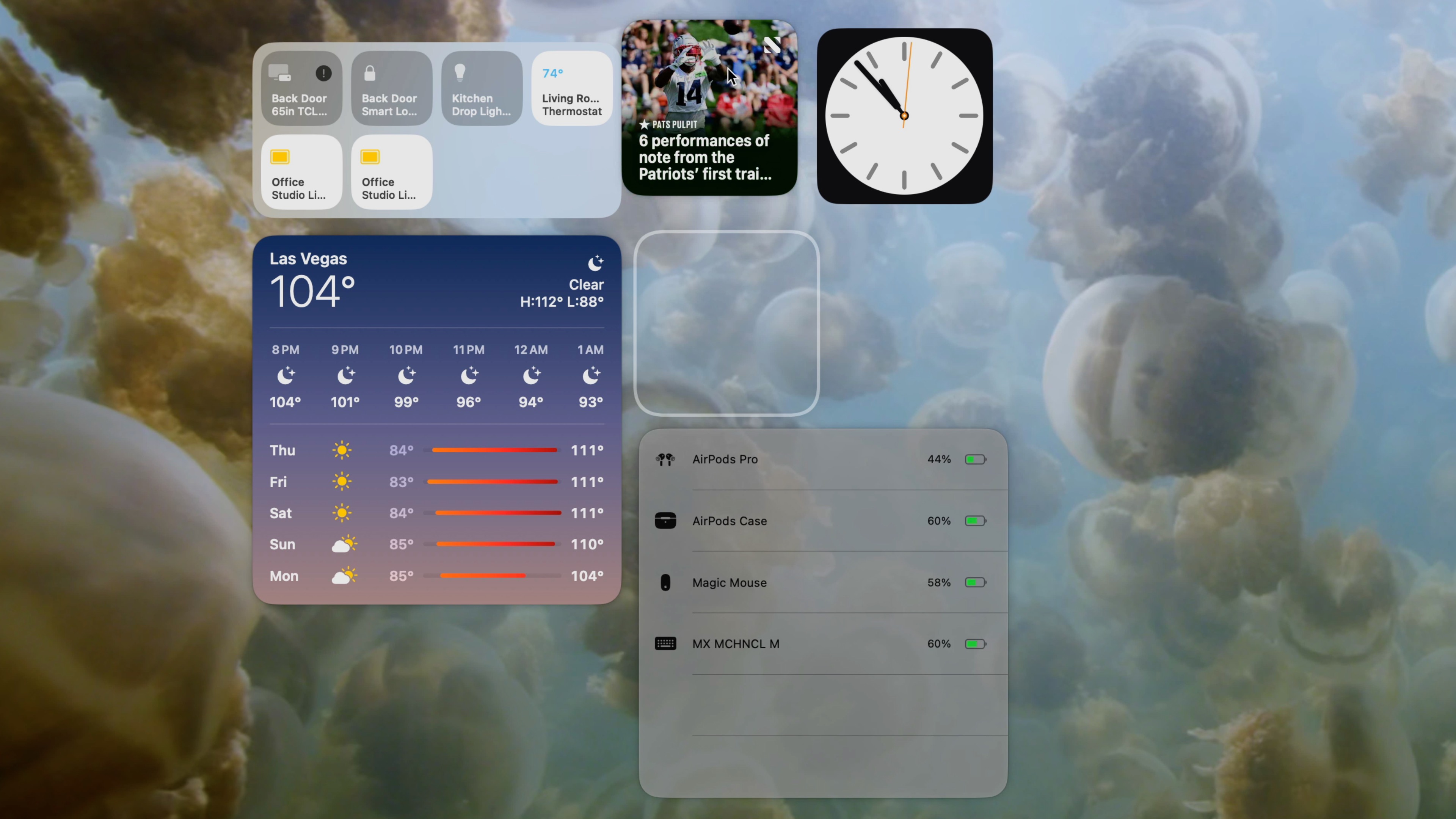
A new enhanced widget gallery showcases both local Mac widgets, and widgets that live on your iPhone. Thanks to the power of continuity, you can now place widgets that you use on your iPhone directly on your Mac’s desktop, without needing to install the corresponding apps on your Mac.
You’ll also notice a new feature that subtly fades widgets into the background while an app is in the foreground. This fading effect allows you to use foregrounded apps, but still see the widgets in the background without them serving as a distraction.
Wallpaper & screen savers
The new Apple TV inspired wallpaper in macOS Sonoma looks amazing on the Pro Display XDR, but these wallpapers have a super–power hidden up their sleeve. Once you lock your Mac, the wallpaper slowly ramps up as it transforms from a static image into an animated screen saver. When you unlock your Mac, the screen saver ramps down, and eventually comes to a complete stop on your desktop.


Lock Screen
A new Lock Screen interface is available for macOS Sonoma, and it’s clearly derived inspiration from the iPadOS Lock Screen UI. A prominent new date and time overlay resides near the top of the screen, perfectly complementing the animated screen savers in the background. The new Lock Screen doesn’t provide any interesting new abilities, but it sure is fun to look at.
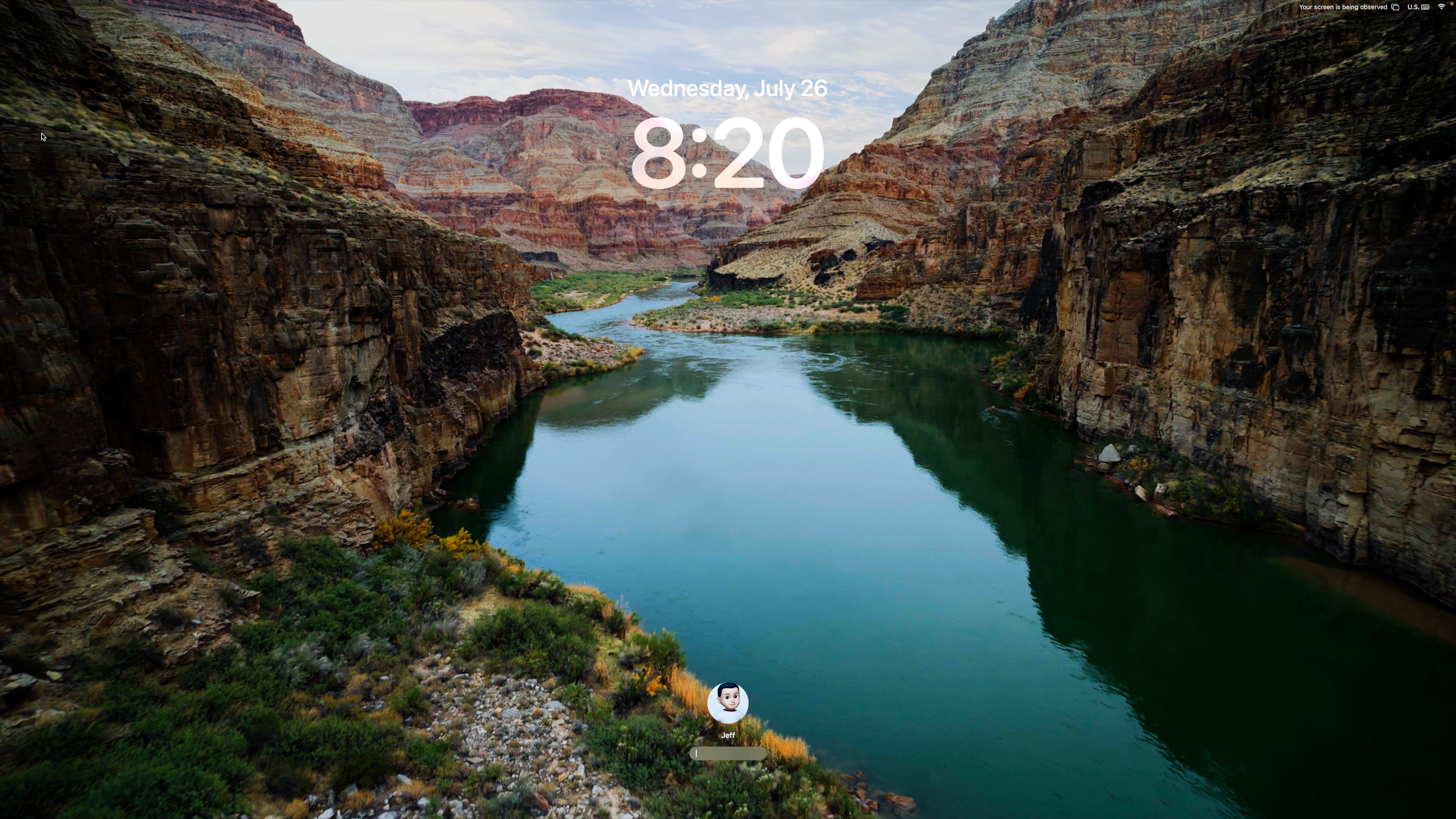
9to5Mac’s Take
There are tons of new features and changes in macOS Sonoma, so I encourage you to check out our full hands-on walkthrough of all of the new updates in action. However, if you’re looking for a distilled list of the features that I believe the majority of users will appreciate the most, then these 10 items fit that description.
What’s your favorite new macOS Sonoma feature? Sound off down below in the comments with your thoughts.
FTC: We use income earning auto affiliate links. More.
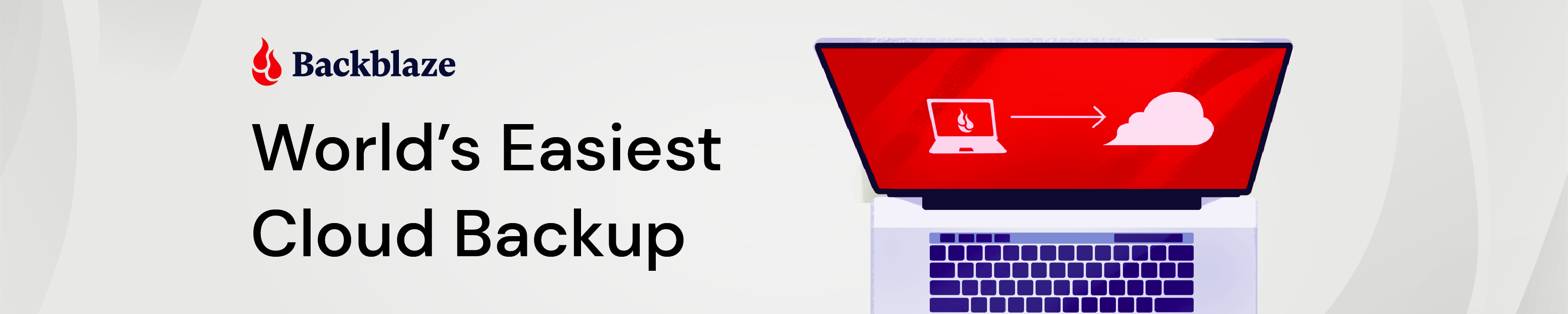




Comments