
After living its entire life with a side switch, the iPhone has evolved to feature a programmable Action button with the 15 Pro and 15 Pro Max. Here’s a look at all the ways you can customize the iPhone Action button.
Apple Watch Ultra received the Action button last year and this time around it’s the iPhone’s turn with the 15 Pro and Pro Max.
The Action button sits in the same place as the side switch on previous iPhones and is used with a long press.
Apple notes that when you change the Action button to something other than controlling Silent mode, you can head to Control Center or use Focus modes to change your ringer.
Customize the iPhone Action button
In iOS 17, head to Settings > Action button on the iPhone 15 Pro/Pro Max and you can set the Action button to launch:
- Silent mode (default)
- Focus mode
- Camera
- Flashlight
- Voice Memo
- Magnifier and other Accessibility features
- Shortcut
- Translate (with iOS 17.2 and later)
Top comment by TB
I wish Apple would make it so if you push and hold the action button it toggles silent, but if you just press it normally it does your chosen action. Seems like this could be much more useful.
While there are eight main features the Action button can control, being able to set it to control Accessibility shortcuts or run a custom shortcut from the Shortcuts app is huge. That means the possibilities are pretty much endless.
Some features make use of the Action button once you’re in an app too. For example, if you launch the Camera with the Action button, you can press it again to take pictures. If you launch a Voice Memo recording, you can use the Action button to stop the recording, etc.
What are you wanting to customize your Action button to control? Share your ideas in the comments!
And check out a hands-on look at the Action button from my colleague Chance who was at the Wonderlust event:
FTC: We use income earning auto affiliate links. More.
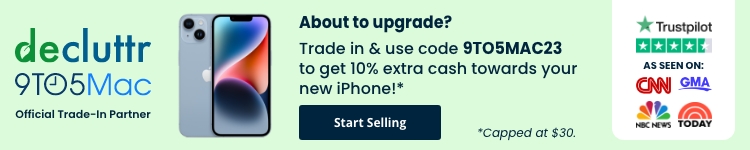





Comments