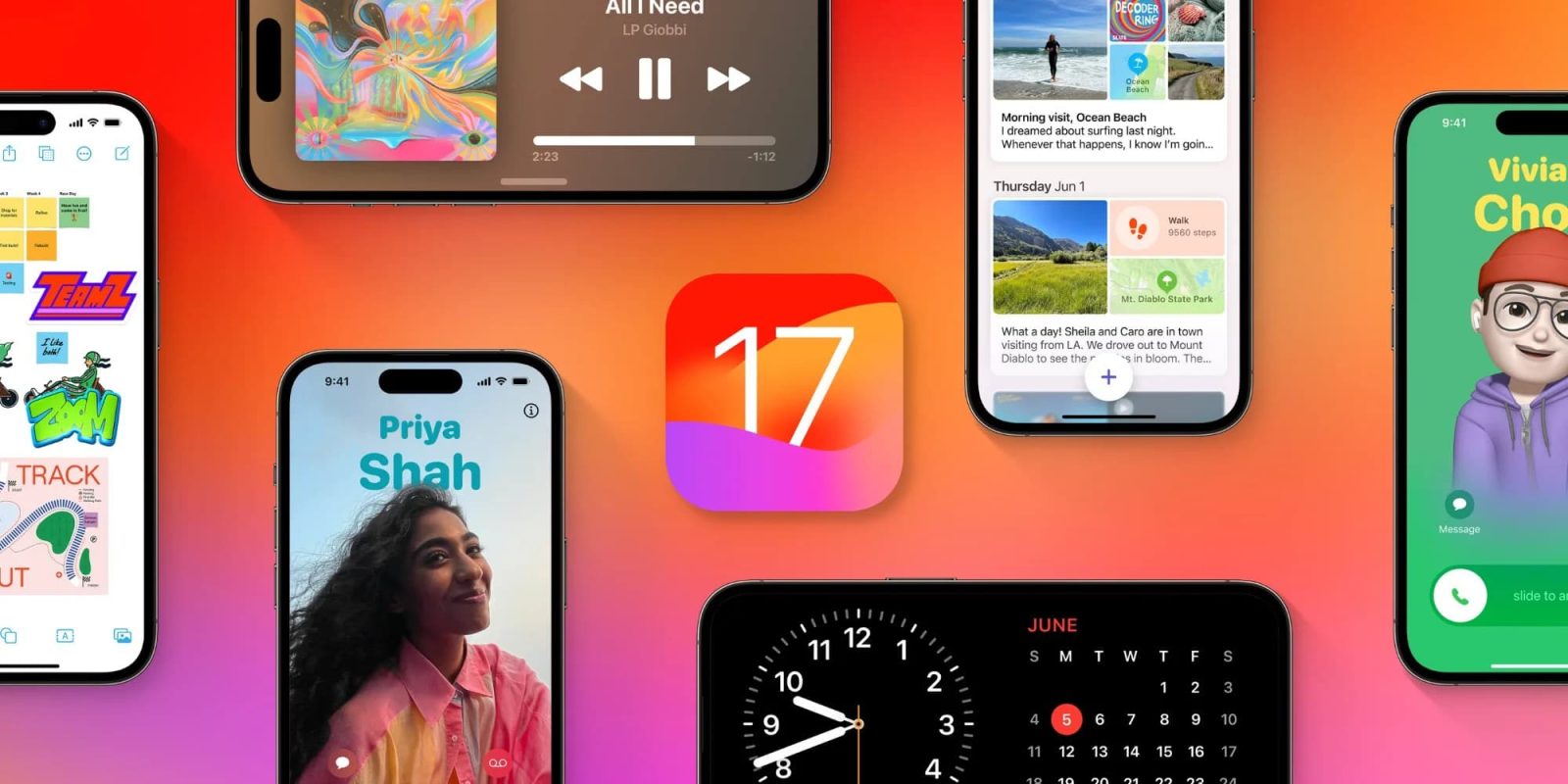
Excited to use all the new features that come with iOS 17 like the customizable StandBy mode, interactive widgets, Live Voicemail, and much more? Here’s how to install iOS 17 on iPhone.
iOS 17 is officially available for all iPhone and iPad users after the beta process ran from June until September.
- iOS 17 update now available for iPhone with better autocorrect, StandBy, interactive widgets, much more
- Top 10 features to try out with iOS 17
- These are the iPhone models compatible with iOS 17
How to install iOS 17 on iPhone
It never hurts to do a fresh backup on your iPhone before doing a major OS update
- Open the Settings app on your iPhone
- Swipe down and tap General
- Choose Software Update
- iOS 17 will appear when it’s available for your device
- Tap Download
- When it’s prepared, you can tap Install Once Downloaded or manually tap Update Now
- Follow the prompts to finish the installation
Here’s how the process looks to install iOS 17 on iPhone:
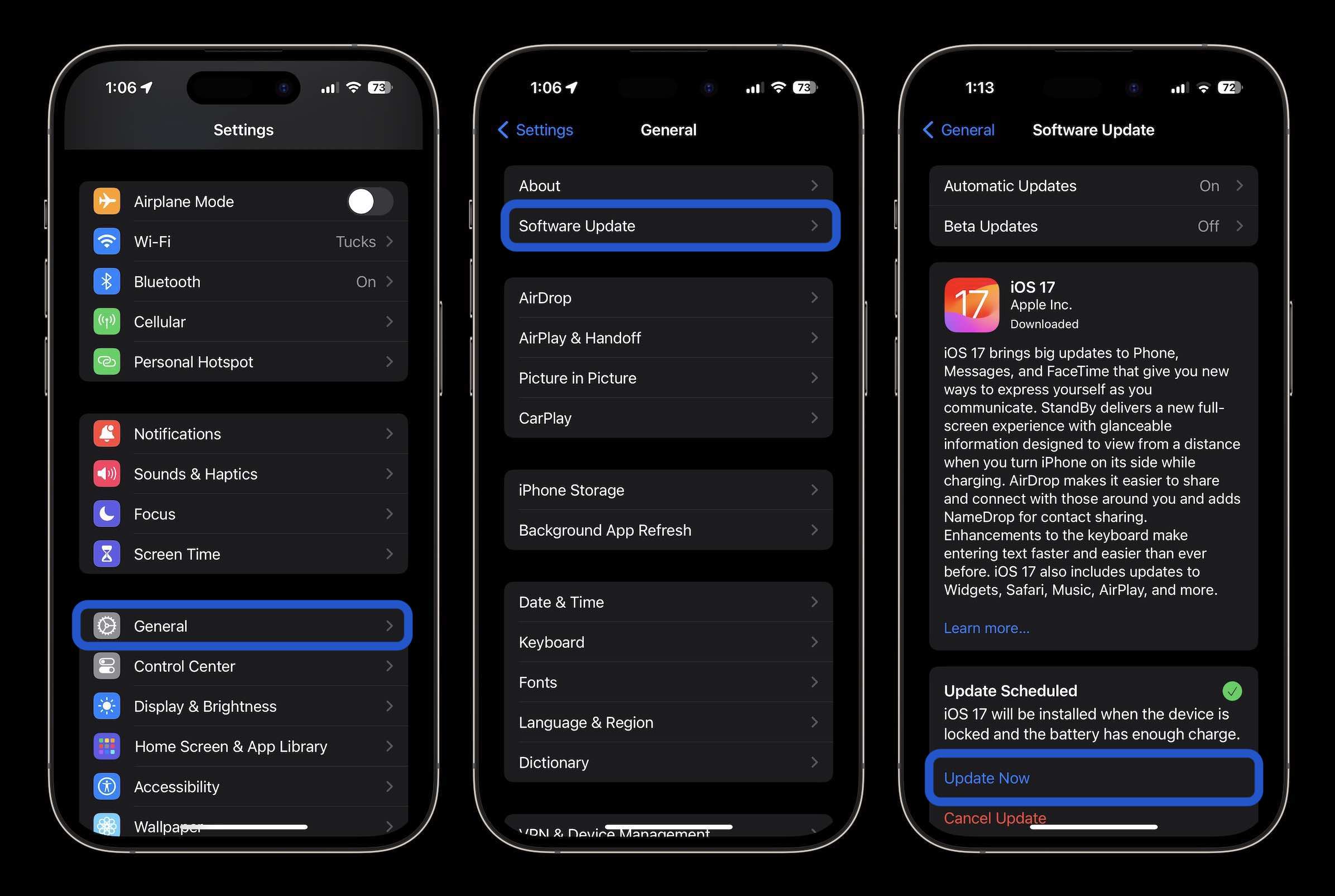
If you don’t have enough storage on your device to install iOS 17, your iPhone or iPad should ask if you’d like to automatically and temporarily remove content.
In my experience, after running the developer beta on my iPhone, the beta updates button was automatically set to off when the public release came through, my teammates have seen the same here at 9to5Mac.
What are you most excited about with iOS 17? Share your perspective in the comments. And thanks for reading our guide on how to install iOS 17!
Check out more 9to5Mac tutorials:
- iOS 17 iPhone StandBy: How to use and customize the smart display feature
- iPhone Screen Distance in iOS 17 protects your eyes, here’s how it works
- Where are iMessage apps in iOS 17? Here’s how to access and customize them
- Share passwords on iPhone: How to use Family Passwords in iOS 17
FTC: We use income earning auto affiliate links. More.
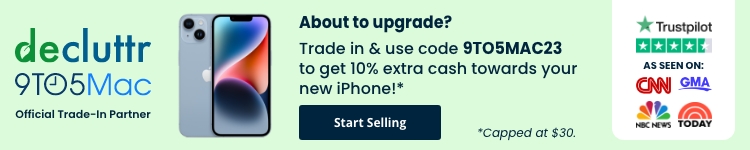





Comments