Apple has released iOS 17 to the public, and as noted, it’s a massive release with tons of new updates. To illustrate how jam-packed this iOS release is, I previously did a two-hour iOS 17 hands-on that meticulously stepped through everything new. In this latest hands-on video walkthrough, I discuss and showcase my favorite iOS 17 top changes and features for iPhone users.
This update covers what I believe to be the 20 core items that should convince everyone to make the jump from iOS 16, as if the batch of critical security fixes wasn’t enough.
Sponsor: Special thanks to Bellroy for sponsoring 9to5Mac! Get an exclusive 10% discount off the entire Bellroy range of cases and accessories.
What iPhones work with iOS 17?
If you plan on purchasing any one of the new iPhone 15 models, iOS 17 will come pre-installed. But there will be millions of users who will be upgrading their existing iPhones to iOS 17 as well. Does your iPhone support iOS 17? You can check out this post for details on which models support Apple’s latest OS update, but it’s safe to say if you’ve upgraded in the last several years, your iPhone will be supported. Support dates back five years to 2018’s iPhone XR, while iOS 17 drops support for two iPhone models: the iPhone 8 and iPhone X.
Video: iOS 17 top features for iPhone
Subscribe to 9to5Mac on YouTube for more videos
StandBy
Arguably the headline feature for iOS 17, StandBy takes one of the best Apple Watch features and applies it to a device with significantly more screen real estate. StandBy works together with a MagSafe charger, like the portable Belkin MagSafe Wireless Charger Pad, to provide a new nightstand-centric fullscreen experience in landscape mode while your device charges.
StandBy provides users with information at a glance via several first-party widgets, and developers may also create third-party widgets. The fullscreen experience is designed to be viewed from a distance, such as on a desk or nightstand, providing users with useful information that they can digest at a glance.
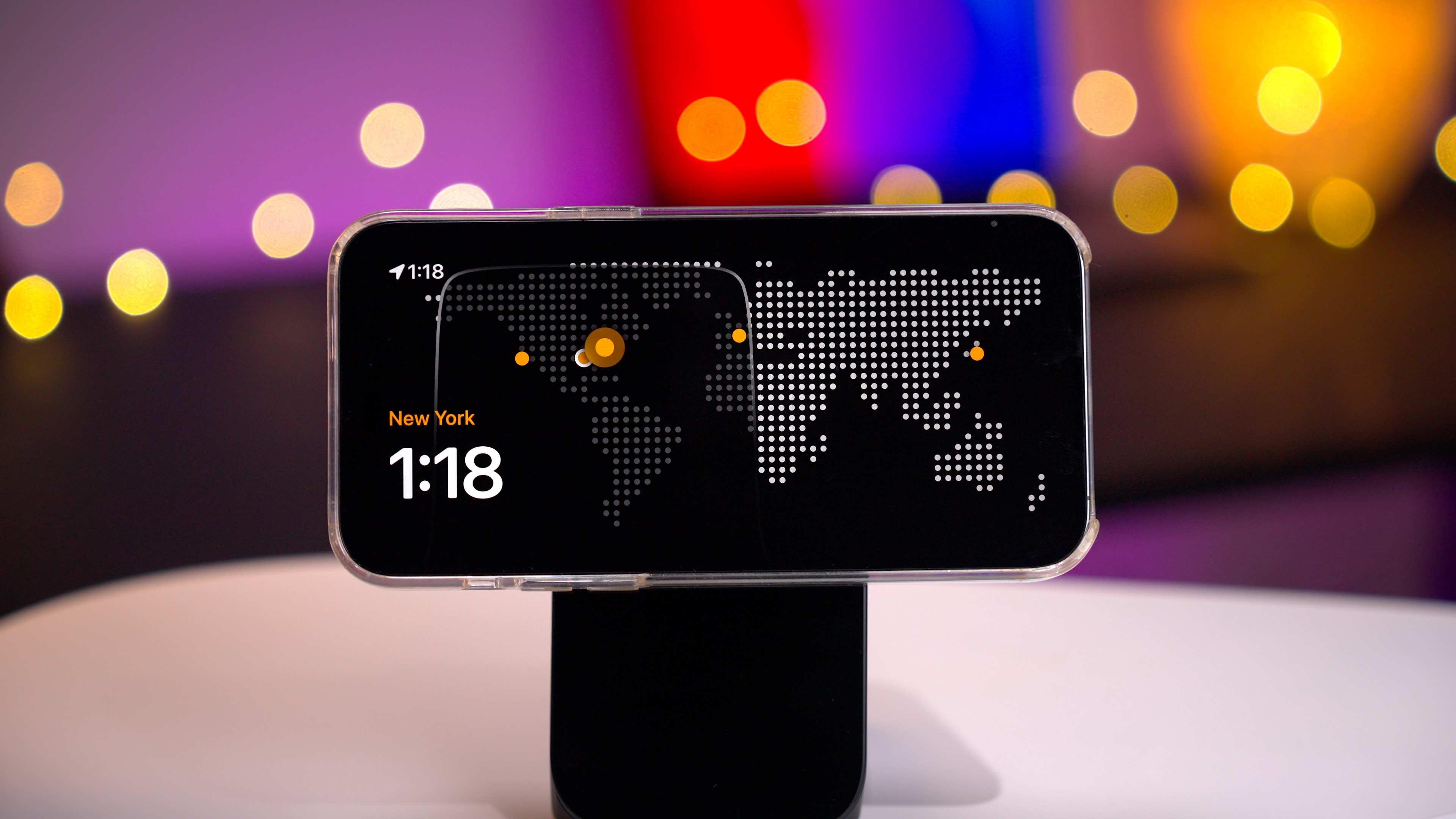
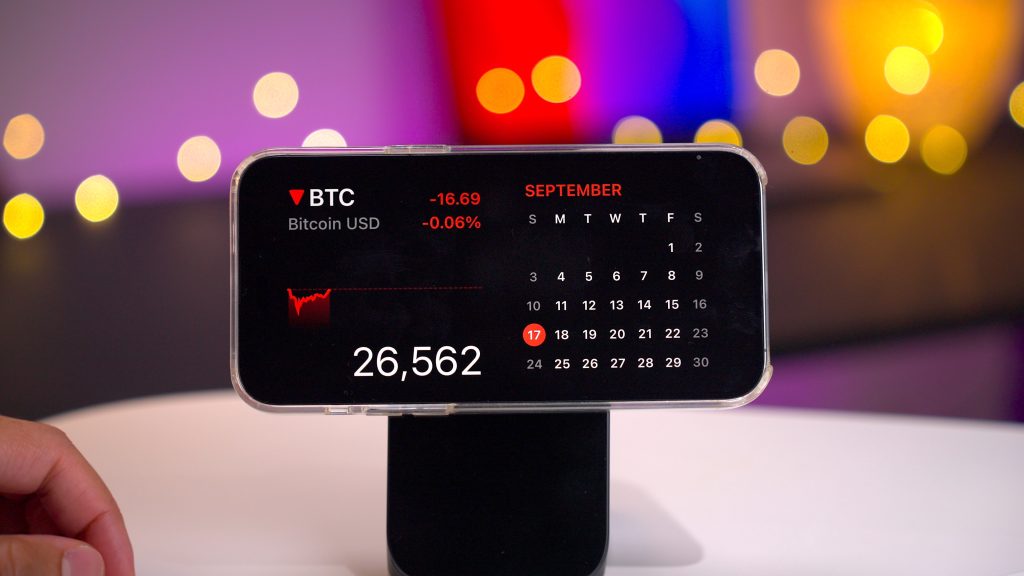

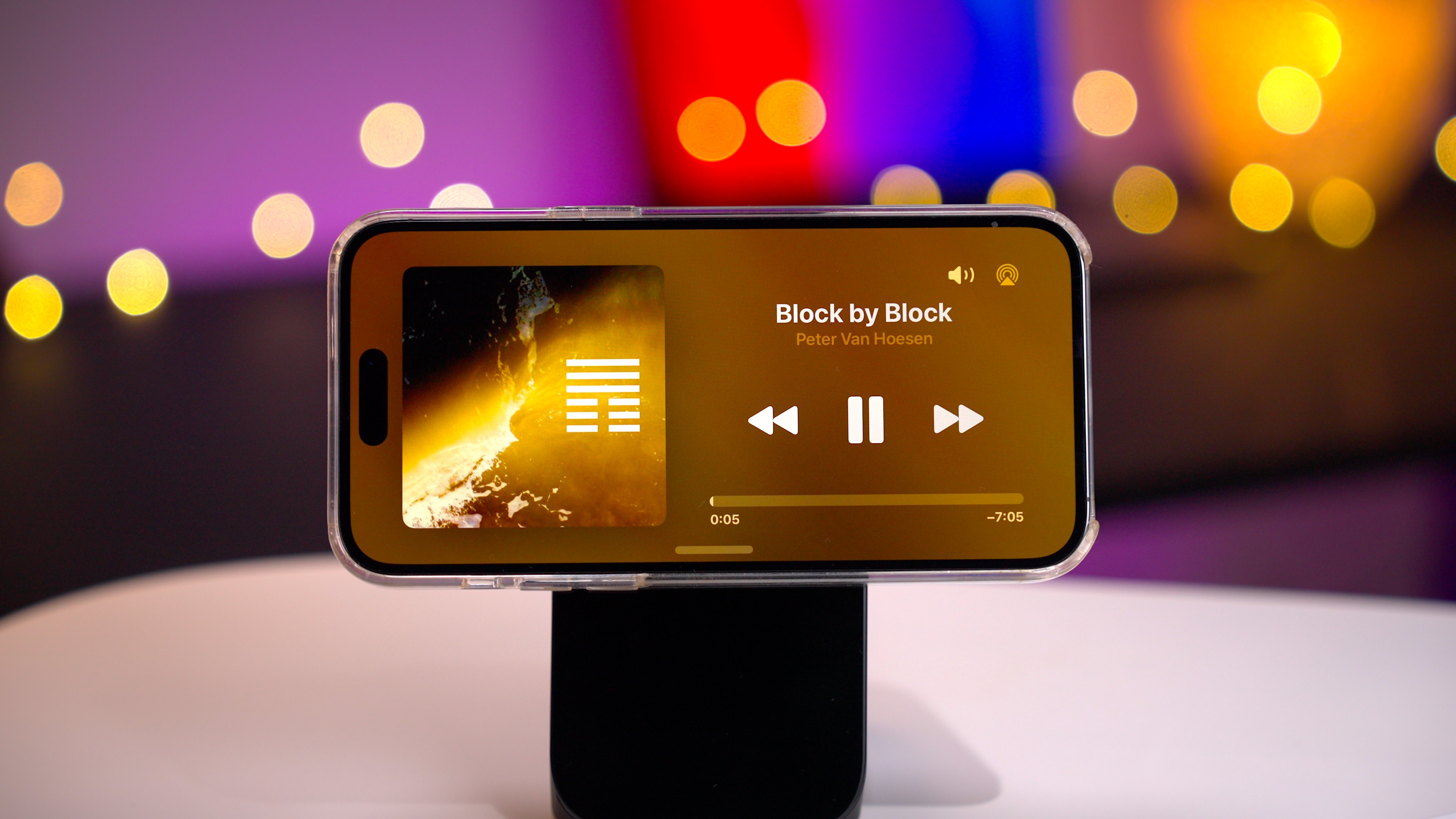
With StandBy, you can turn your iPhone into a clock for your nightstand or desktop work environment, showcase your favorite photos, or view pertinent information via handy Smart Stacks widgets. StandBy even supports Live Activities, allowing you to monitor real-time information in full screen from your favorite third-party apps for things like food delivery, flights, or sports scores.


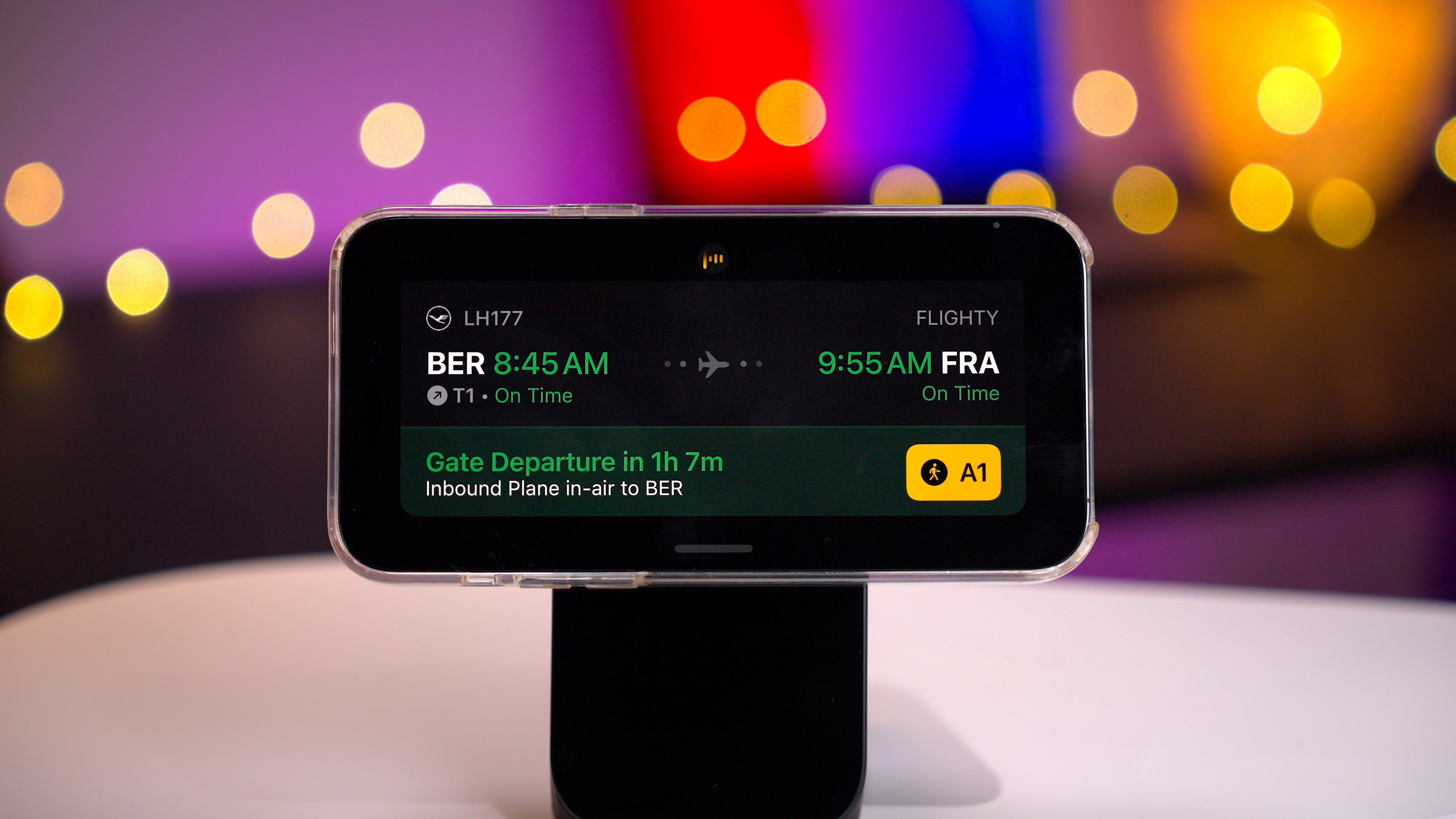
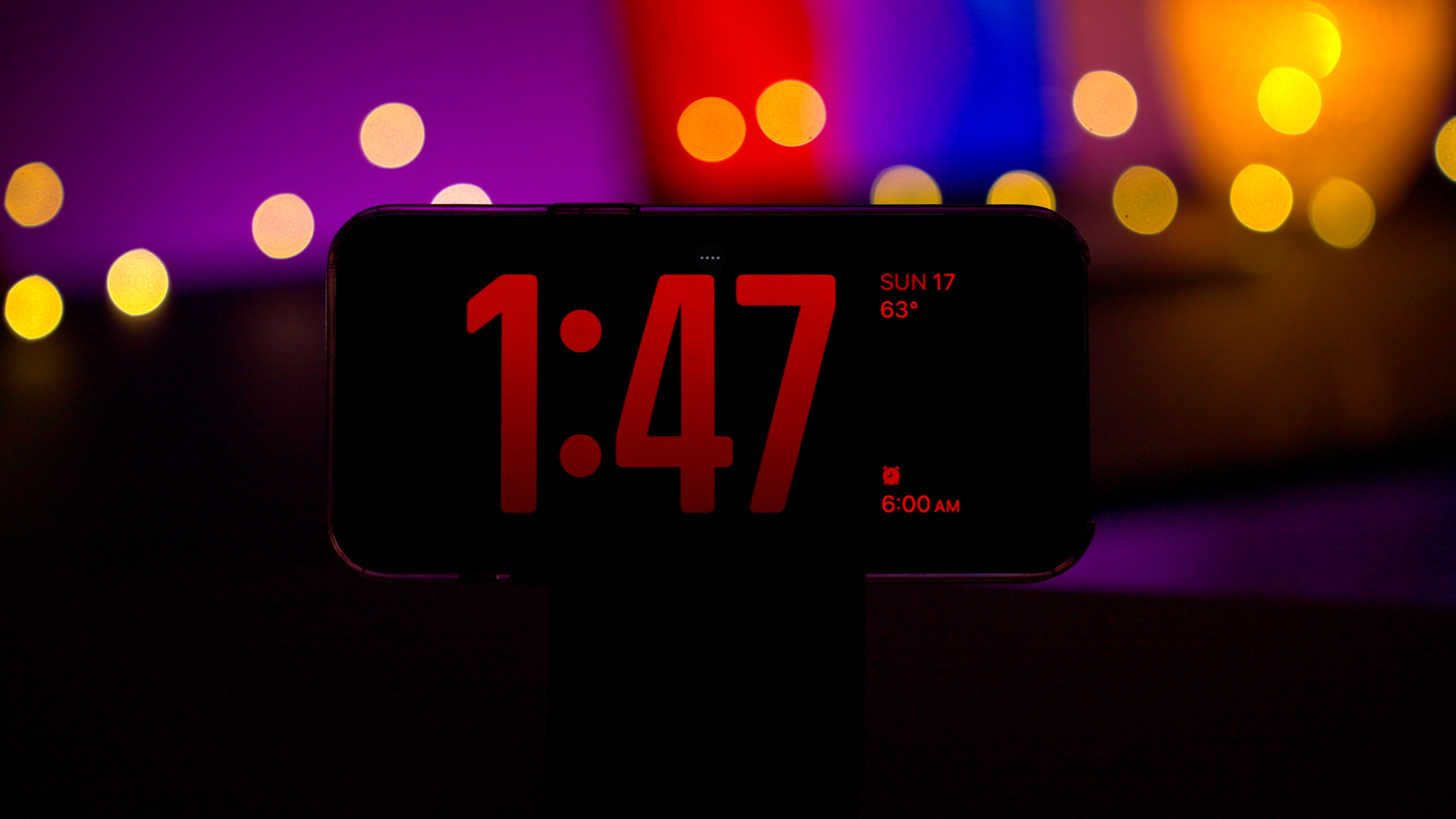
I’ve been using StandBy for months now, and it sits among my favorite iOS 17 features. It’s one reason why a good MagSafe wireless charging stand will be a must-have accessory for the iPhone. If you’re looking for a portable, low-key charger, then the Belkin MagSafe Wireless Charger Pad is a solid option. For a decidedly higher-end look, you might consider the aforementioned Nomad Stand One.
Siri activation and back-to-back Siri requests
Starting with iOS 17, it’s now possible to activate Siri by just saying “Siri” instead of “Hey Siri,” which streamlines the process of invoking the virtual assistant. The new activation method is available for iPhone users but can also be activated via the second-generation AirPods Pro, either the original Lightning version or the updated version with USB-C.
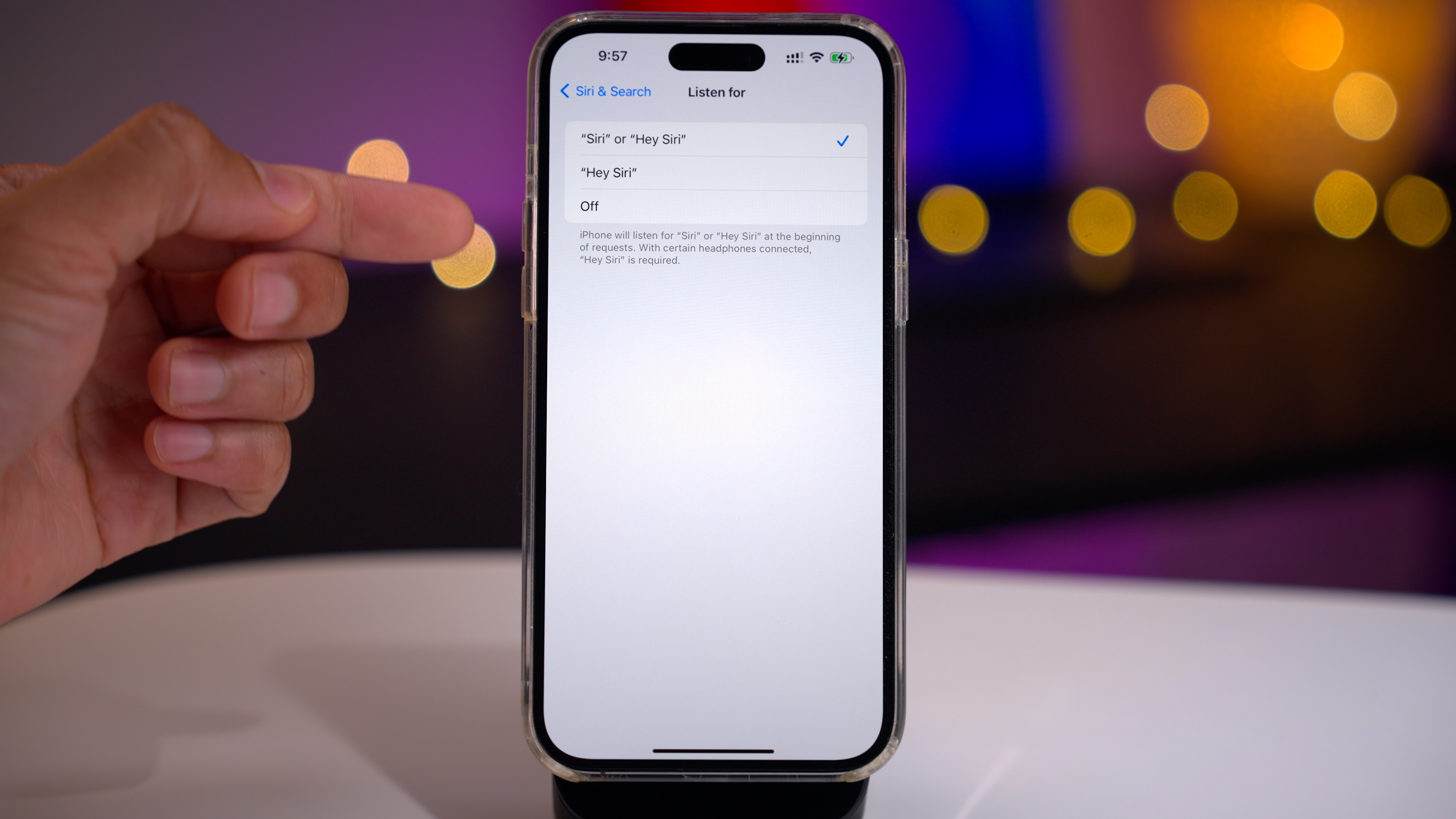
Visit Settings → Siri & Search → Listen for, and select the “Siri” or “Hey Siri” option. With this option enabled, your iPhone will listen for either the two-word key phrase or the single-word key phrase to activate Siri.
Piggybacking on the new simplified Siri activation key-phrase, iOS 17 makes it possible to perform back-to-back Siri requests without having to use the key-phrase a second time. For example, you can say: “Siri, what time is it in Los Angeles?” and then immediately follow up with, “and what’s the weather like there today?” Siri will recognize the context of the conversation and provide you with the weather for Los Angeles, even though you didn’t specifically ask, “What’s the weather like in Los Angeles?”


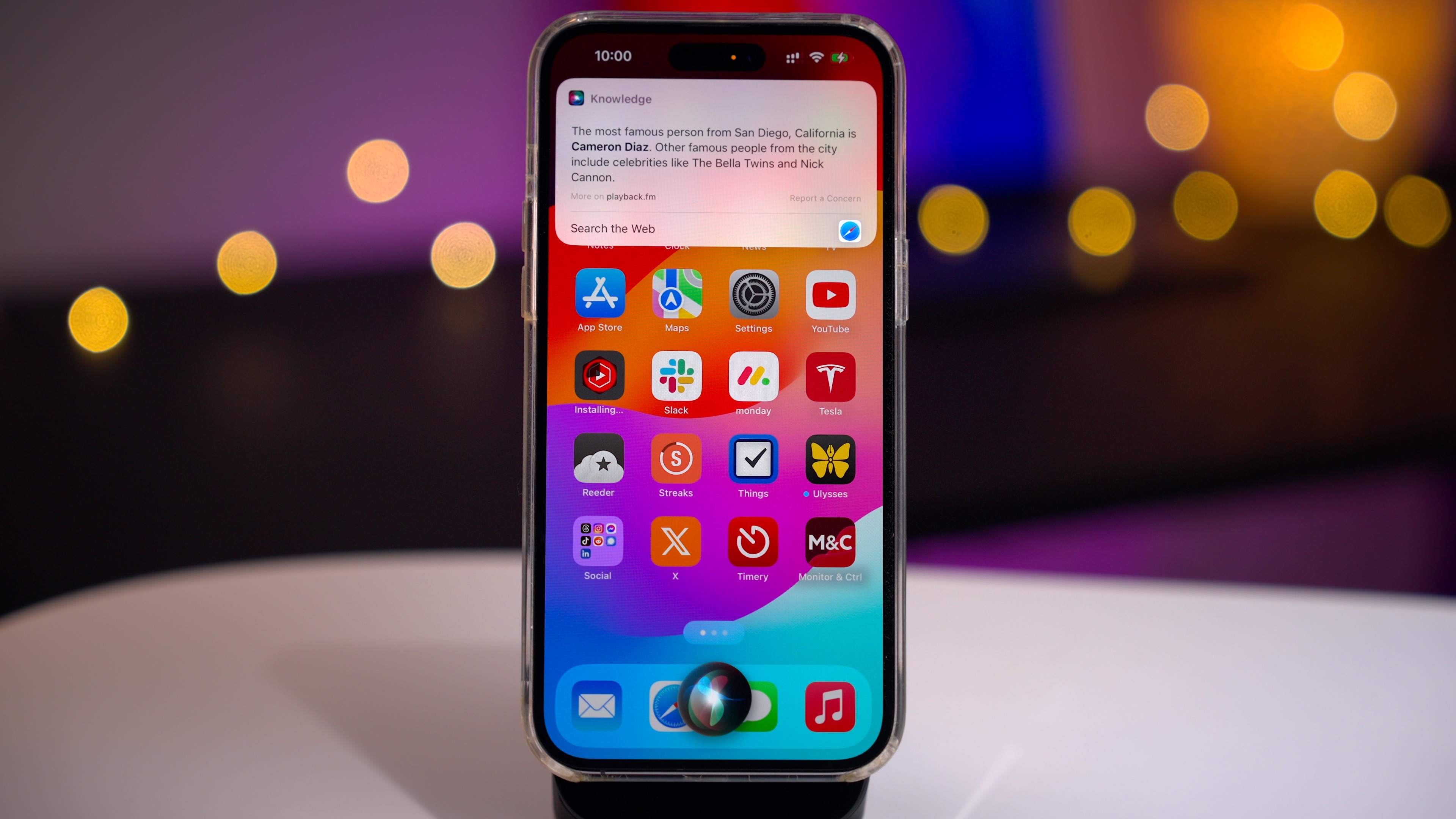
The ability for back-to-back Siri requests has been a long time coming and makes interacting with Siri faster. Coupled with the new simpler activation key phrase, working with Siri feels more natural in iOS 17 than ever before.
Live Voicemail
If you’re old enough to remember landline phones with mechanical answering machines, you’ll quickly understand why the upgraded voicemail system in iOS 17 hearkens back to the good old days. Back in the day, when someone called, you could actually hear them as they left a message on your machine. This gave you an opportunity to screen the call and pick up the call midmessage if desired. iOS 17 pulls such functionality from the past and adds modern conveniences.
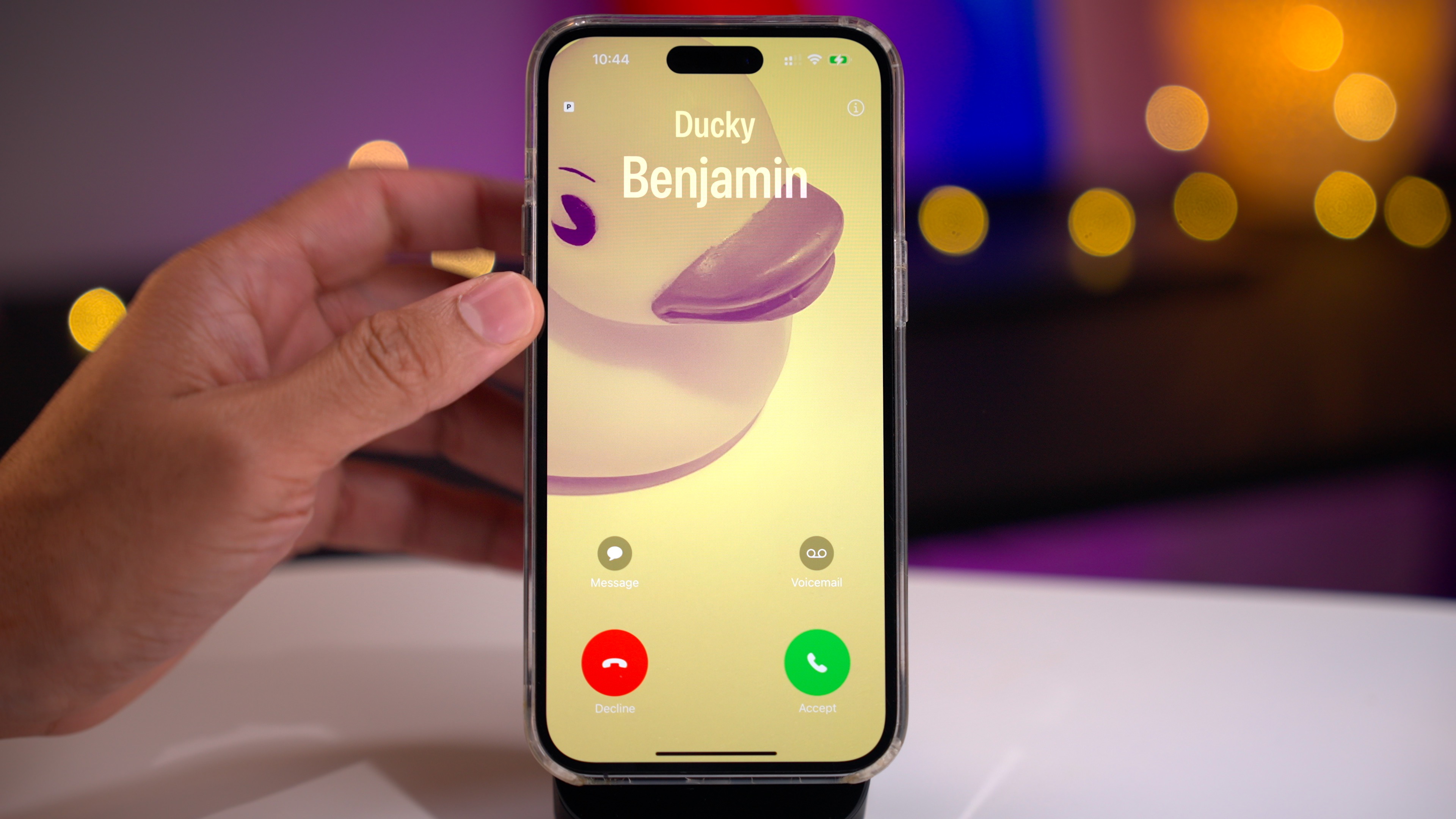
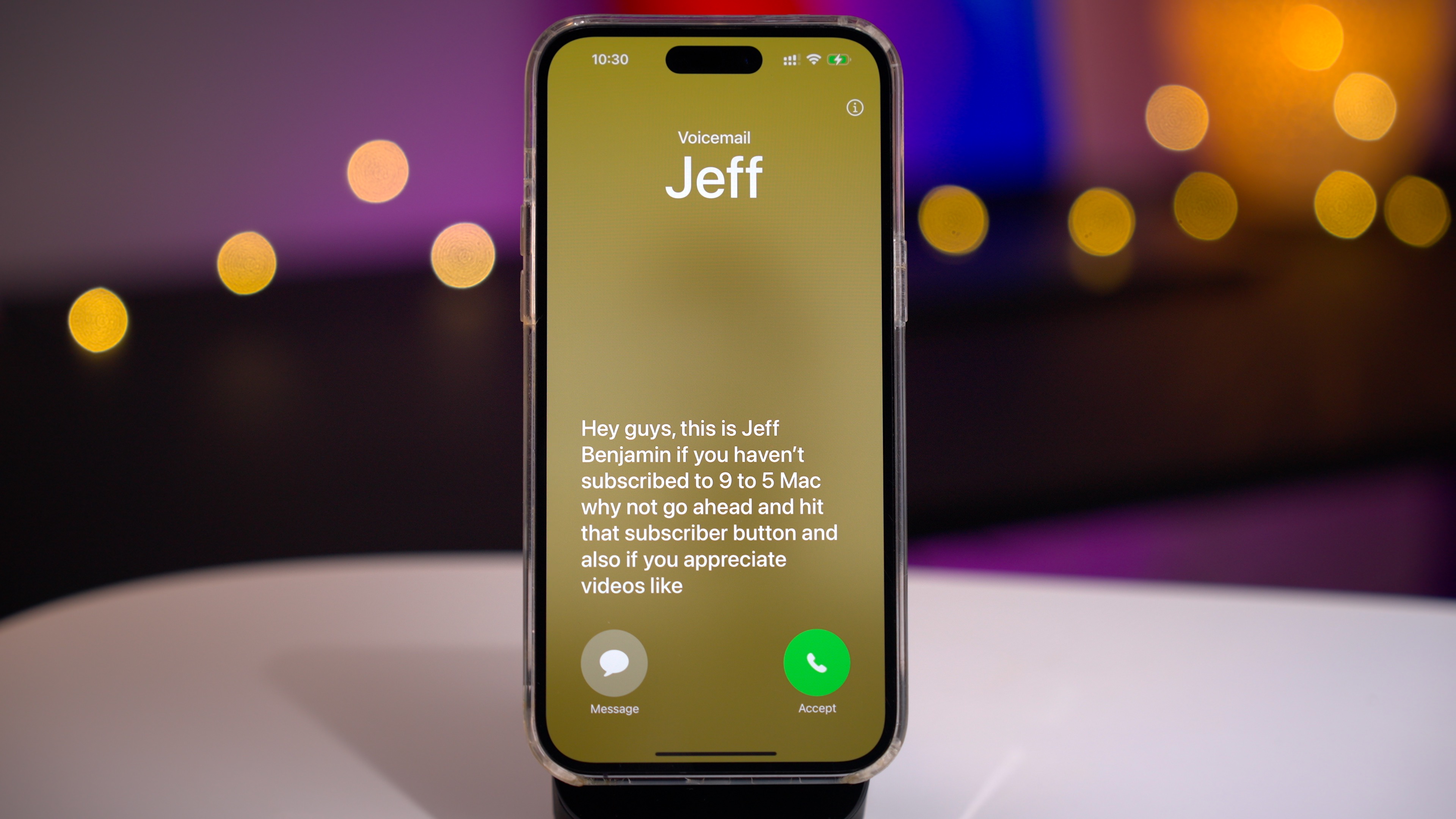
With iOS 17’s Live Voicemail feature, you can view a live transcription of a message as it’s being recorded. If it’s a person you’d like to talk to, simply tap the Accept button to pick up the call midmessage. You can also decide to not answer the call and allow the caller to finish leaving their message. Live Voicemail also places a handy Voicemail button right on the incoming call screen to send the caller directly to voicemail.
Live Voicemail plays nicely with the iOS feature of Silence Unknown Callers, found in Settings → Phone → Silence Unknown Callers, which prevents notifications for the incoming call and thereafter, sending them to voicemail. I think most users will find that Live Voicemail is hands down one of the best convenience upgrades found in iOS 17.
FaceTime Audio/Video Messages
In other call-related news, iOS 17 finally brings forth the ability to record video messages for missed FaceTime calls. These messages can be left using the various FaceTime video effects, such as Reactions, Studio Light, and Portrait Mode. Messages are displayed in line with the incoming FaceTime call list and can even be played back on the Apple Watch.

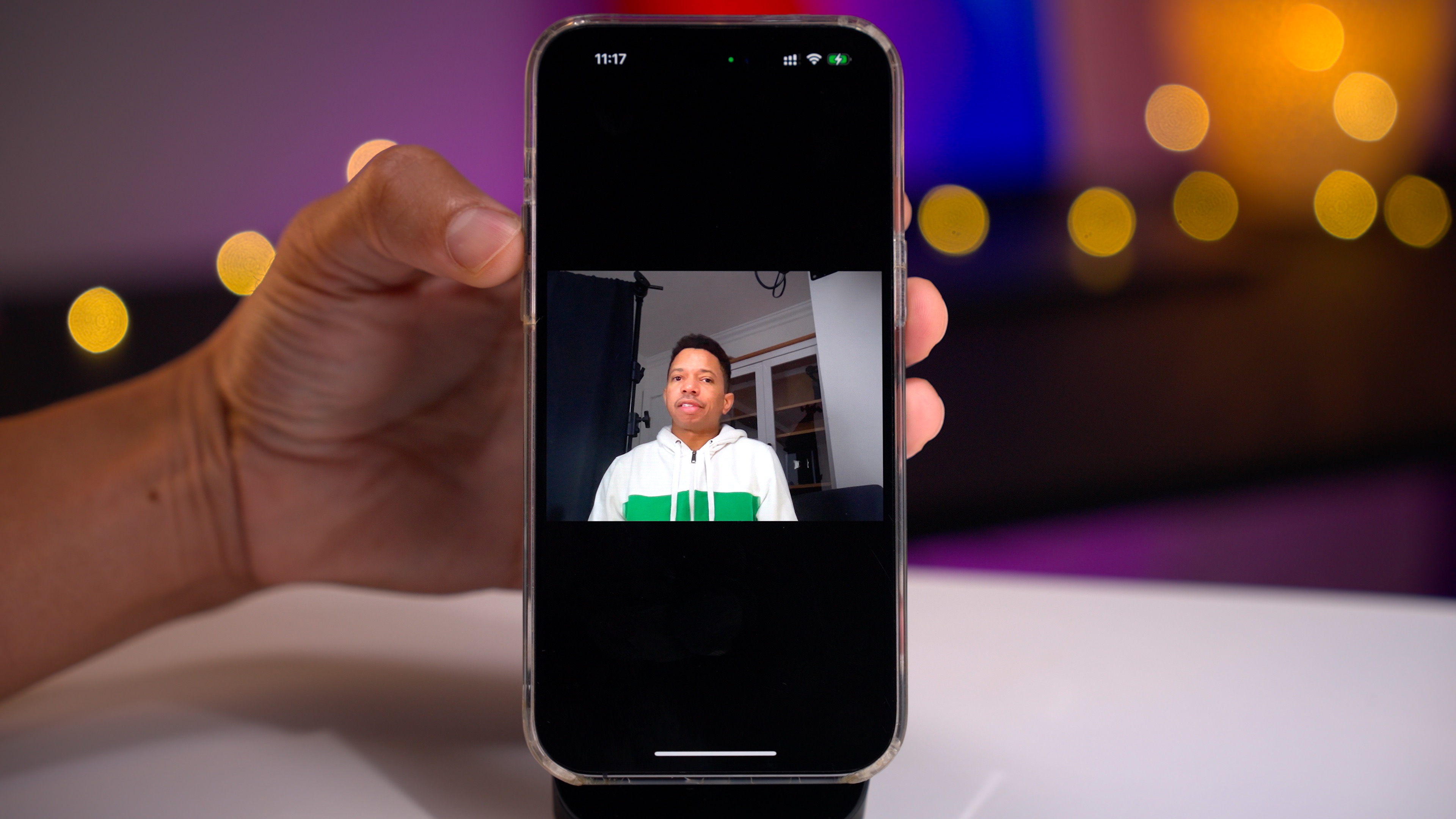

Create Live Stickers
Over the last few weeks, I’ve been playing around with the new Live Sticker feature a lot, and I’ve been surprised by how much I’ve enjoyed it. By long-pressing on a subject in a standard photo or Live Photo, you’ll see an option to create a sticker from the object by tapping the Add Sticker button.
Stickers are stored in a new Sticker Drawer, which means they aren’t just limited to the Messages app but can be accessed anywhere via the emoji button on the iOS keyboard. In addition, users can apply all sorts of cool effects to stickers, such as a white outline or an effect that makes your creation look like one of those old-school puffy stickers from the 80s.
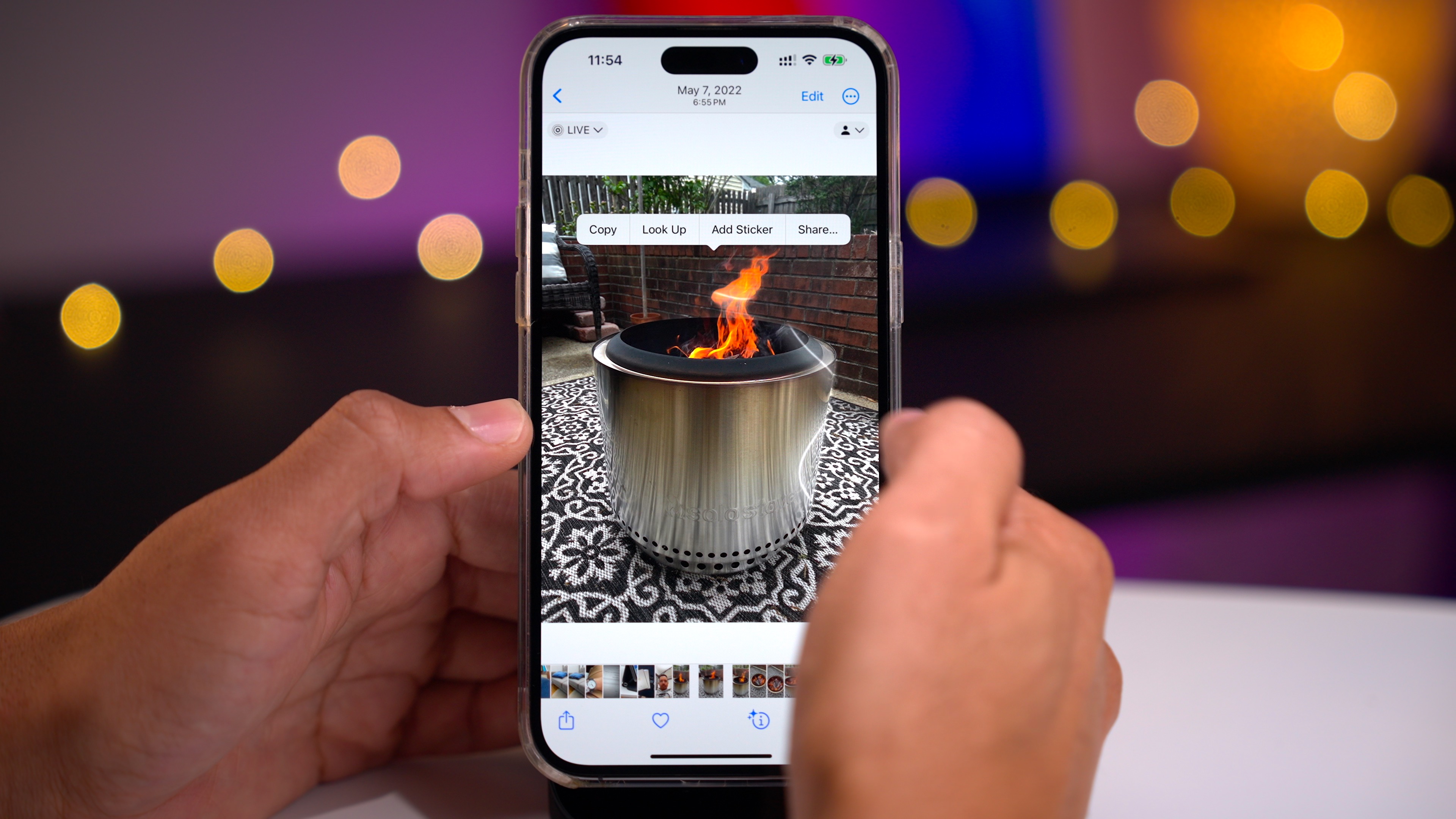
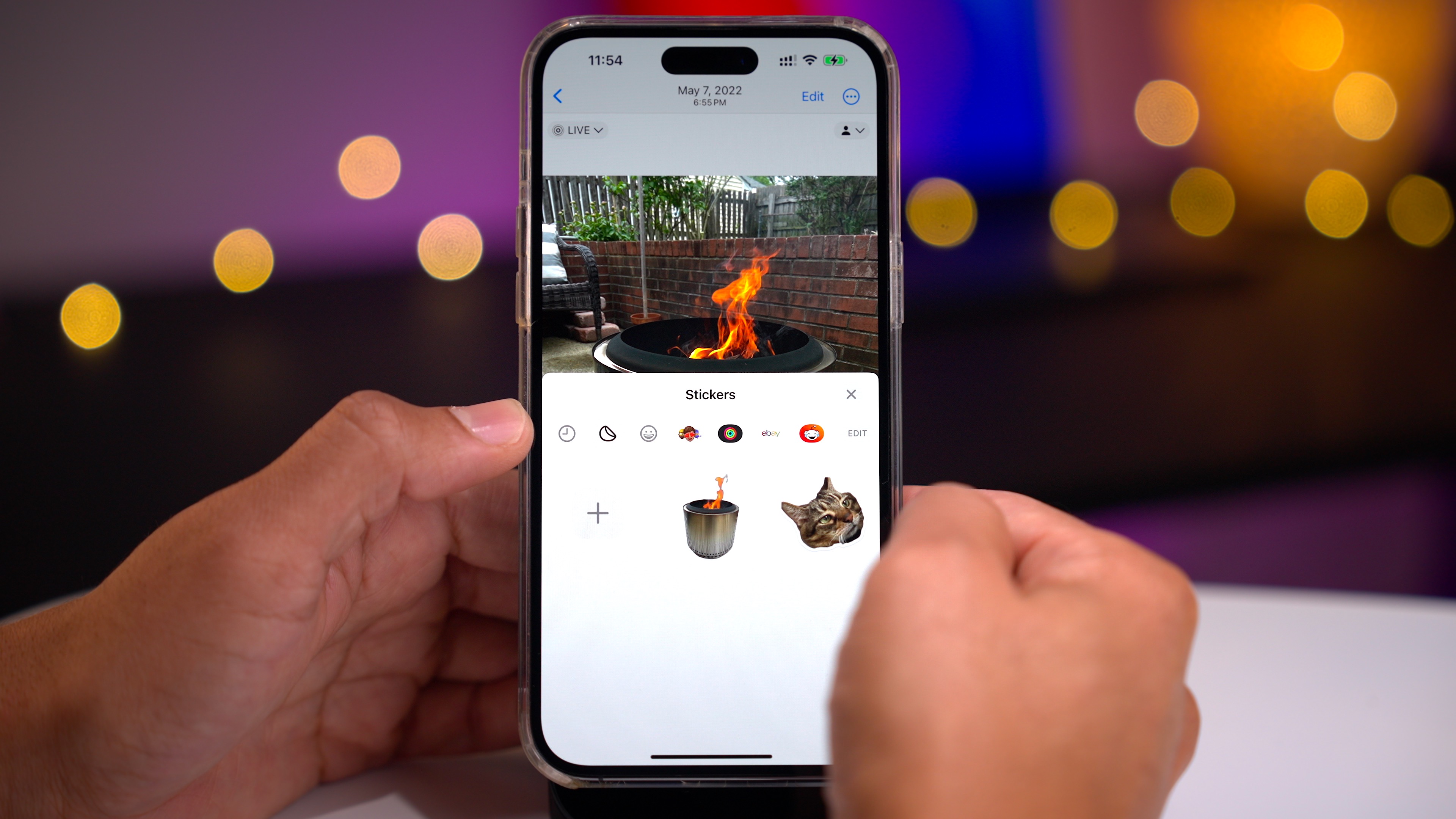
But my favorite thing to do is to use Live Photos to create animated Live Stickers. In the example above, I took a Live Photo of our Solo Stove fire pit and turned it into an animated sticker that can be reused an infinite number of times.
Interactive widgets
Widgets become a lot more useful in iOS 17 because they are no longer limited to just being links to a full app but can be interacted with directly from the Home Screen. That means you can now complete tasks right from the Reminders widget and control smart home devices like lights and fans without needing to open the full Home app. The same interactivity is also extended to widgets that appear in StandBy, and third-party widgets can feature interactivity as well.
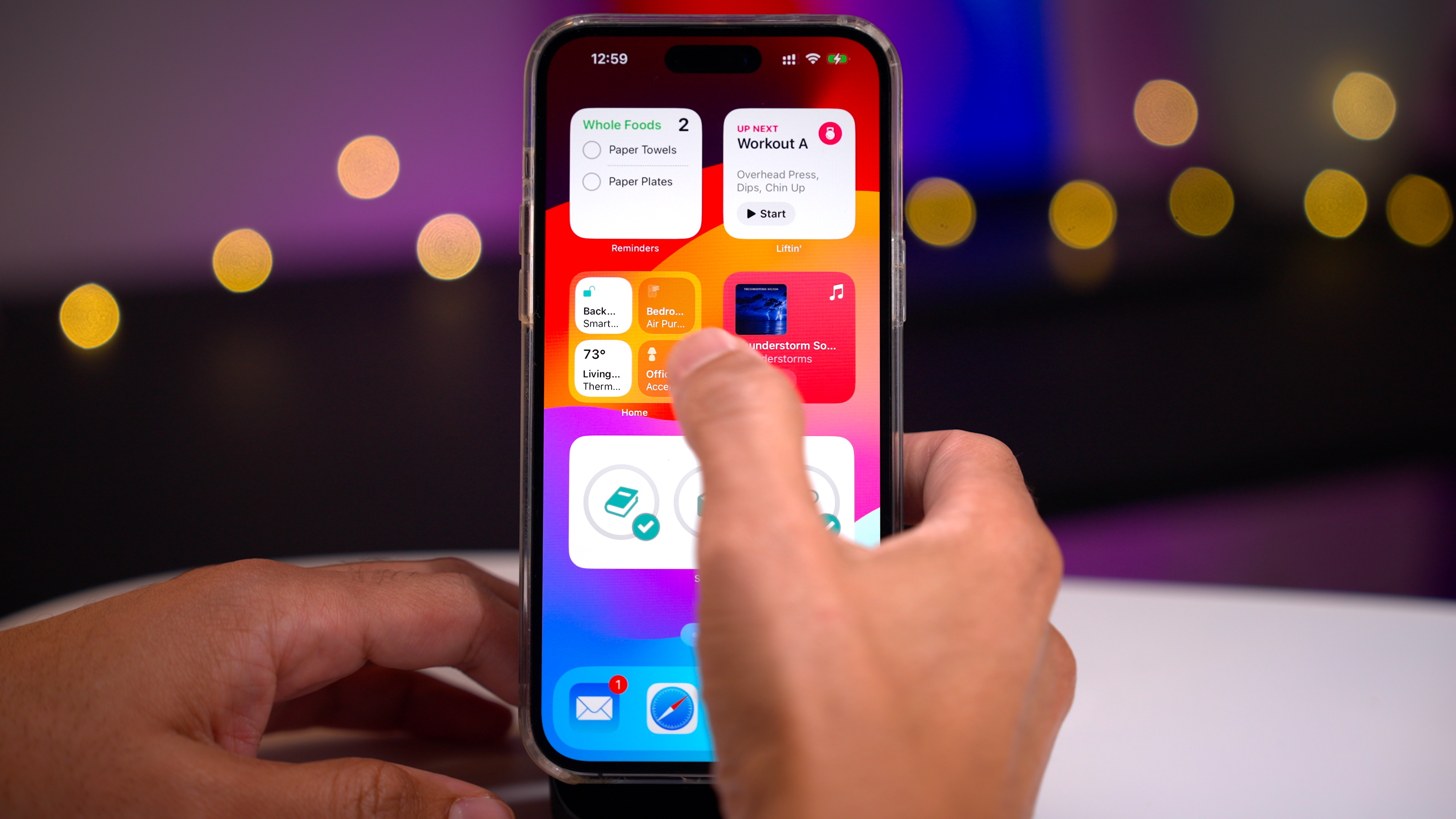
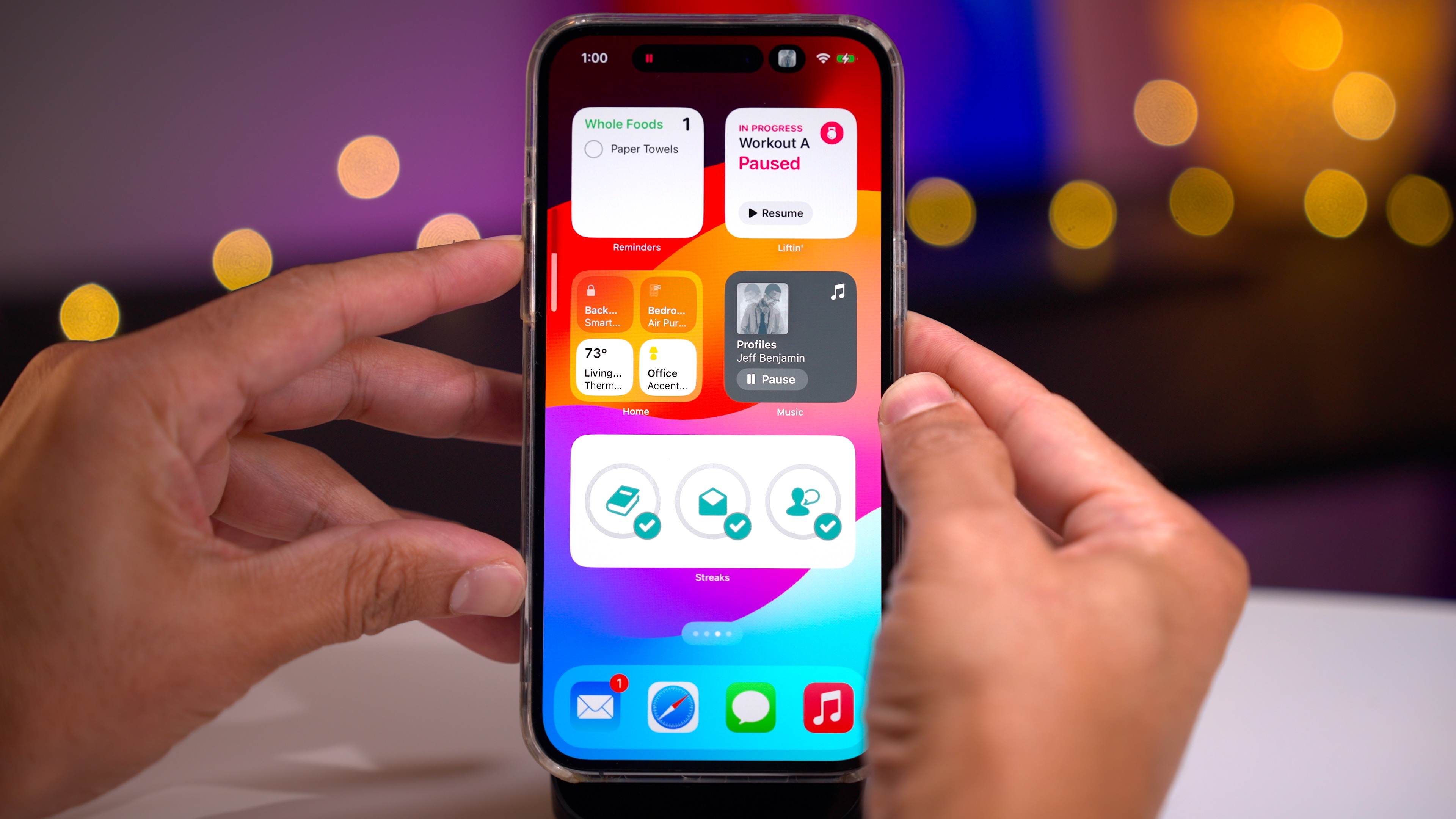
9to5Mac’s Take
So-called quality-of-life enhancements, like being able to activate Siri by just saying “Siri” and being able to interact with Siri using back-to-back requests, make for more natural conversations. Other features, like Live Voicemail and being able to leave audio and video messages for unanswered FaceTime calls, provide noteworthy enhancements as well.
StandBy mode borrows one of the key features from watchOS and turns your iPhone into a much more versatile nightstand companion. Improvements like offline maps and SharePlay music collaboration make the iPhone a much better on-the-go companion while traveling.
iOS 17 is a massive update with tons of new changes and features that significantly improve the iPhone experience. The few features listed above provide just a taste of what I cover in my full hands-on video walkthrough, so be sure to check it out. For an even more in-depth overview of everything new in Apple’s latest software update, watch my two-hour walkthrough that covers over 350 iOS 17 features. Just be sure to make plenty of 🍿 beforehand.
All things considered, iOS 17 is one of my favorite iOS updates we’ve had in the last few years, and I’ve found it to be stable during my testing of some of the latest beta releases. What is your favorite new iOS 17 feature? Sound off down below in the comments with your thoughts and opinions.
FTC: We use income earning auto affiliate links. More.
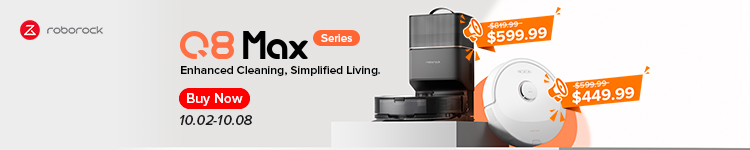








Comments