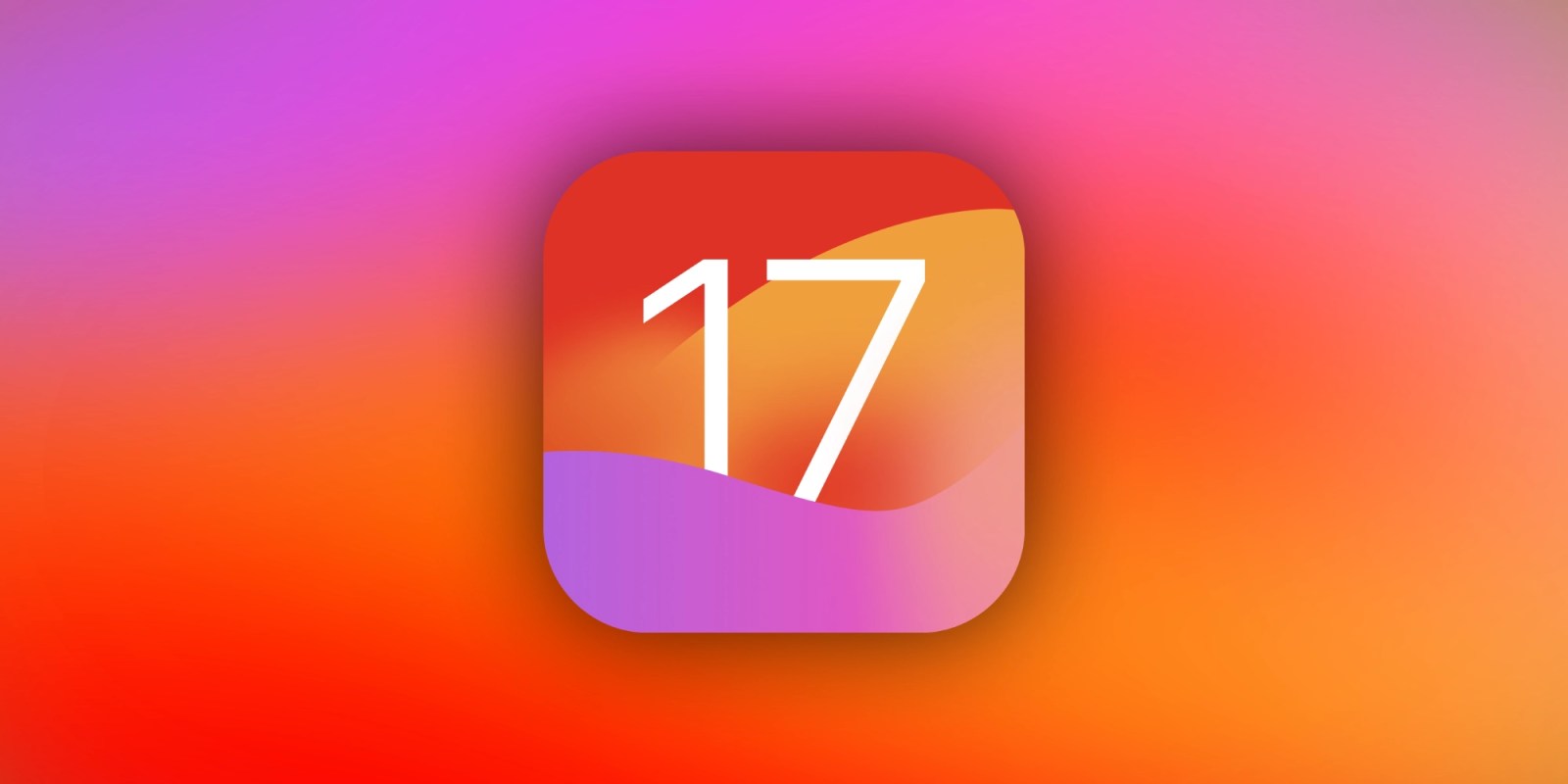
Apple has finally released iOS 17, which brings a lot of improvements and new features to the iPhone operating system. It comes with new customization options for the Lock Screen, improved iMessage and FaceTime, new Health features, and StandBy mode. But some iPhone models are not compatible with the update. Read on as we detail whether you can install the update.
The update has four focuses: communication, sharing, intelligent input, and new experiences. It’s worth noting that some features like the Journal app are not available with the first release of iOS 17. According to Apple, these features are coming later this year.
“With iOS 17, we’ve made iPhone more personal and intuitive by deeply considering the features we all rely on every day,” said Craig Federighi, Apple’s senior vice president of Software Engineering. “Phone, FaceTime, and Messages are central to how we communicate, and this release is packed with updates we think our users are going to love. We’ve also reimagined AirDrop with new ways to share, autocorrect gets even better, and we’re introducing all-new experiences with Journal and StandBy, plus so much more.”
iPhone models compatible with iOS 17
Unfortunately, iOS 17 requires the A12 Bionic chip or later. This means that iPhone 8, iPhone 8 Plus, and iPhone X won’t get the update.
Here’s a list of all iPhone models that are compatible with iOS 17:
- iPhone XR
- iPhone XS
- iPhone XS Max
- iPhone 11
- iPhone 11 Pro
- iPhone 11 Pro Max
- iPhone 12 mini
- iPhone 12
- iPhone 12 Pro
- iPhone 12 Pro Max
- iPhone 13 mini
- iPhone 13
- iPhone 13 Pro
- iPhone 13 Pro Max
- iPhone 14
- iPhone 14 Plus
- iPhone 14 Pro
- iPhone 14 Pro Max
- iPhone 15
- iPhone 15 Plus
- iPhone 15 Pro
- iPhone 15 Pro Max
- iPhone SE (2nd and 3rd gen)
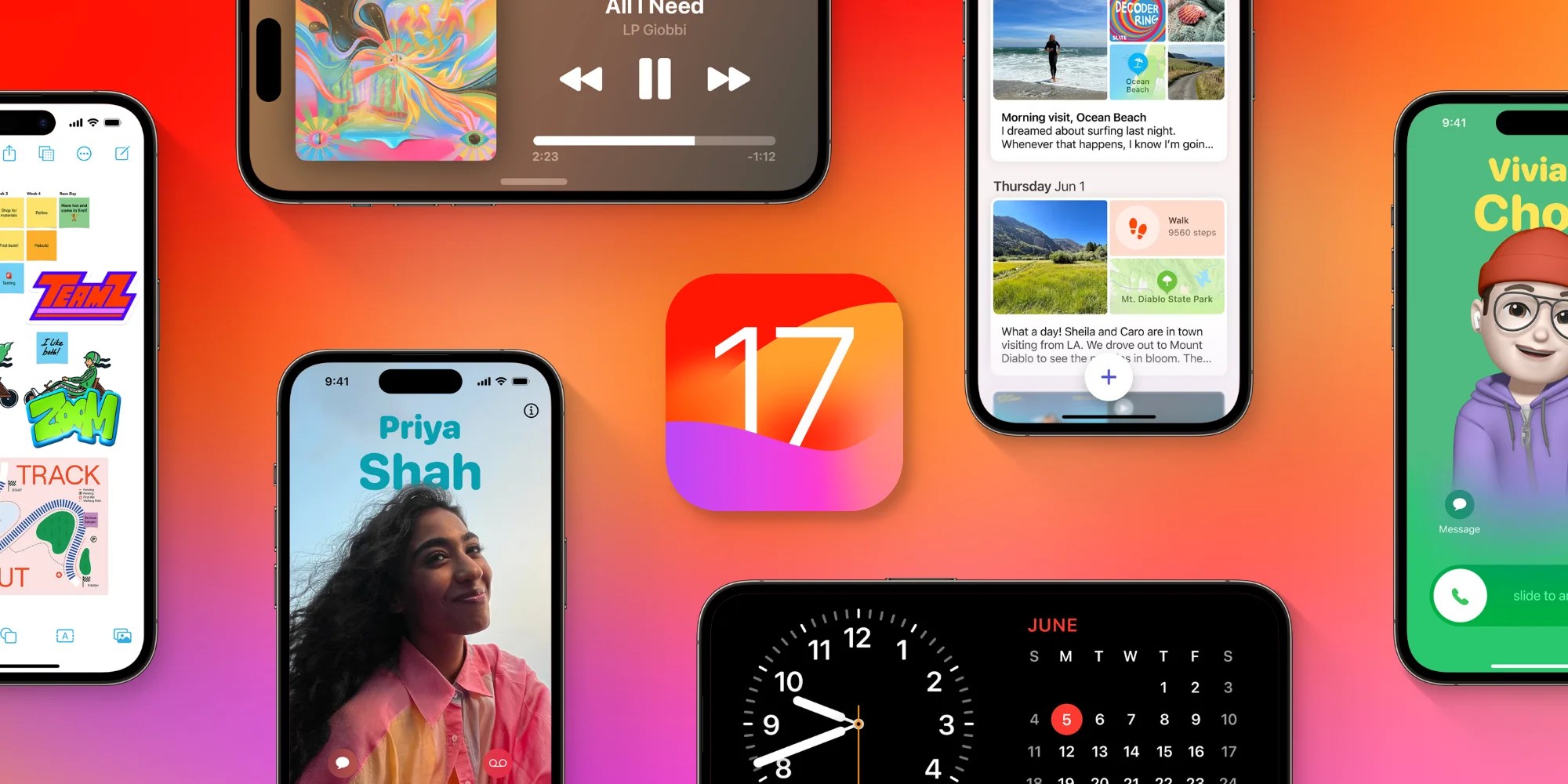
How to update
iOS 17 is now available as a free software update. You can update your iPhone by following these steps:
- Open the Settings app on your iPhone
- Go to the General menu
- Tap Software Update
Make sure you back up all your data before installing an iOS update. We also recommend updating all apps from the App Store after installing iOS 17.
- Top 10 features to try out with iOS 17
- The best iOS 17 apps with interactive widgets, StandBy support, and more
- You can now subscribe to new 6TB and 12TB iCloud+ plans
- Apple releases tvOS 17 and HomePod Software 17 to the public
- watchOS 10 comes to Apple Watch with new watch faces, widgets, redesigned apps, more
FTC: We use income earning auto affiliate links. More.
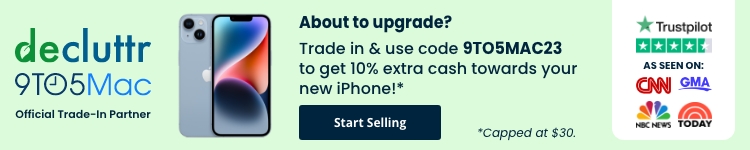

Comments