
Seven native Apple Watch apps have been overhauled with watchOS 10, one of which is the World Clock app that’s received a beautiful new aesthetic. Follow along for what’s new with the World Clock Apple Watch app in watchOS 10.
watchOS 10 brings a big overhaul for the Apple Watch experience with a new widgets UI, mental health features like mood tracking, new watch faces, and redesigns coming with native apps like Weather, Stocks, Maps, Messages, Heart Rate, Home, and World Clock.
Shown above, the new watchOS 10 World Clock features a dynamic blue, white, and yellow theme that changes based on the time of day.
As a refresher, here’s the watchOS 9 World Clock app with the simple black and orange design:
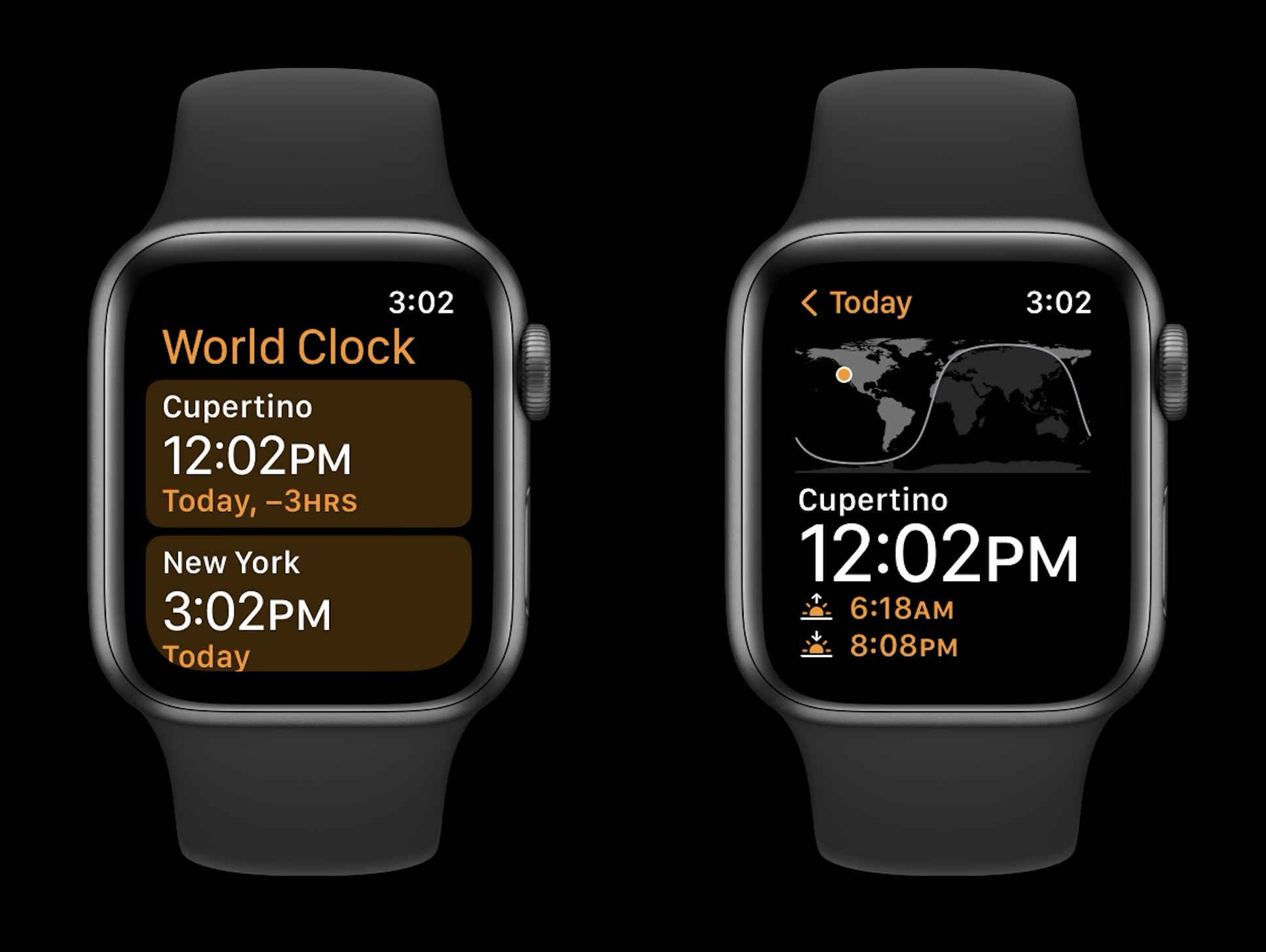
The new World Clock Apple Watch app offers a new functionality when scrolling with the Digital Crown and also makes it easier to check the time difference between your current location and other places around the world.
What’s new with the World Clock Apple Watch app in watchOS 10?
- If you’ve allowed location access for the Clock app on iPhone/Apple Watch you’ll see your current location when you launch the World Clock
- The current time is shown in the bottom left (and top right) with the sunrise and sunset in the bottom right corner
- Scrolling with the Digital Crown now gives you a visual look at how daylight turns to night for the location you’re looking at based on the time
- The UI moves from a light blue to a sunset gradient to a dark blue
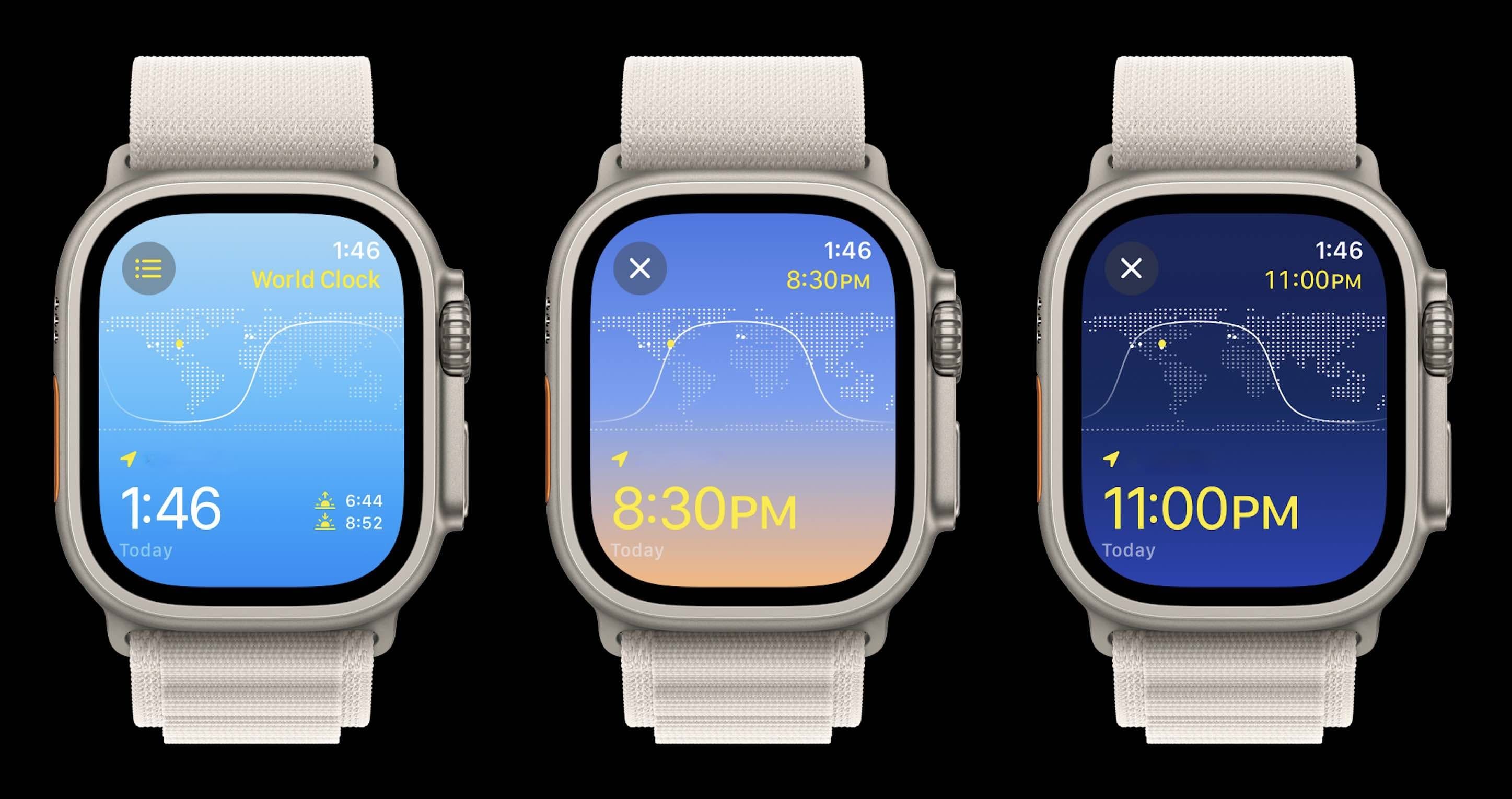
- Tap the X in the top left corner to return to the current time
- Tap the three-line icon in the top left to see all of your saved locations
- You can quickly rearrange locations by long-pressing and dragging them into a new order
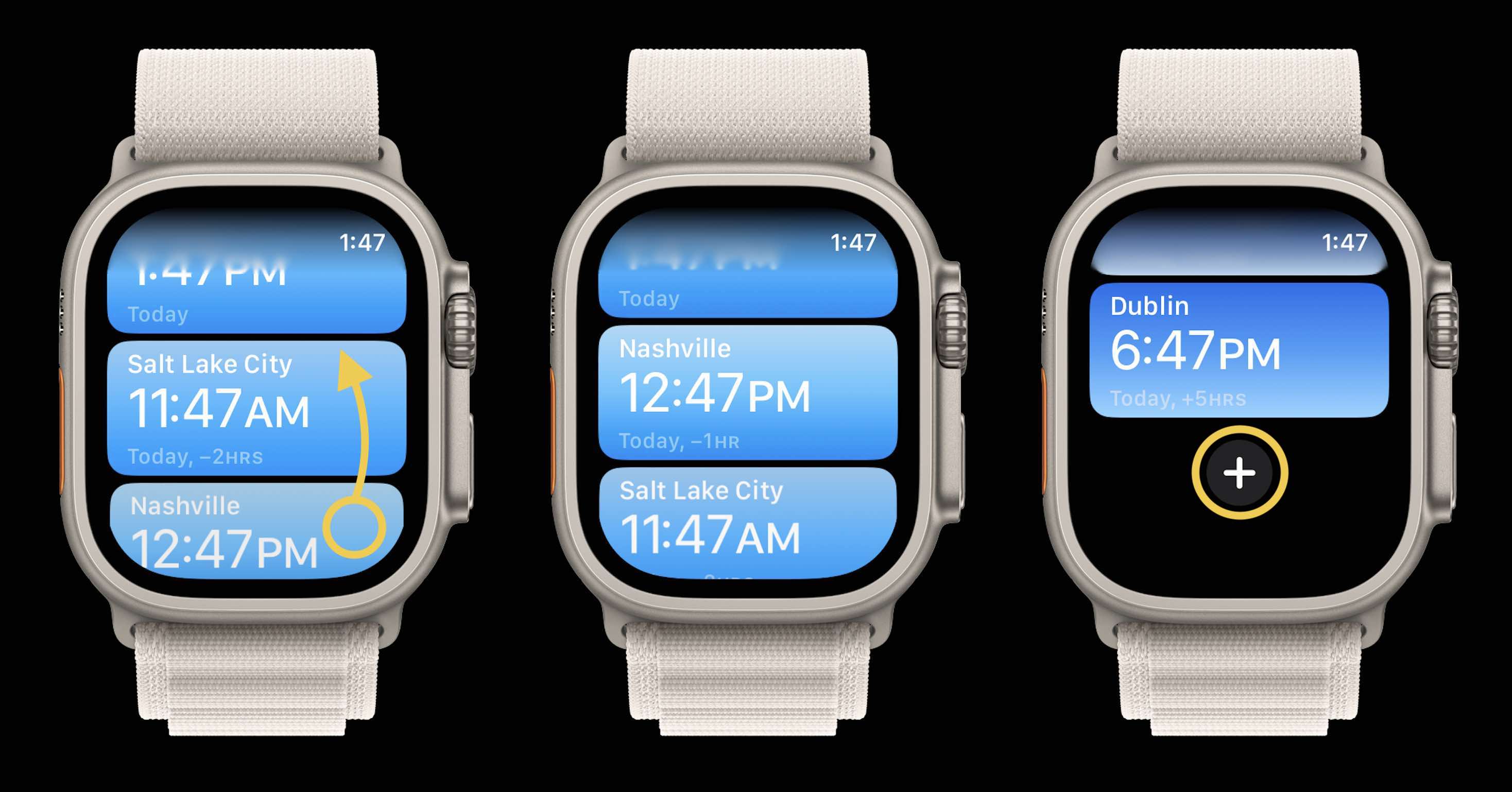
- Locations are synced between iPhone and Apple Watch, but you can add locations at the bottom of the list view
- Now when you look at a location different from your current location, the relative time of your current location will show in yellow in the top right corner with the time of the location you’re viewing in the bottom left corner
- The time zone offset will also appear in the bottom left corner

As it happens, the new World Clock UI is unique to watchOS 10 – the old black and orange UI remains on iPhone with iOS 17.
What do you think about the new World Clock for Apple Watch? Share your thoughts in the comments!
More 9to5Mac tutorials:
- watchOS 10 widgets: How the new Apple Watch UI works
- Here’s how the all-new Apple Watch Weather app in watchOS 10 looks and works [Gallery]
- How to turn on AirPods Pro Adaptive Audio, how it works, more
- iPhone Screen Distance in iOS 17 protects your eyes, here’s how it works
FTC: We use income earning auto affiliate links. More.
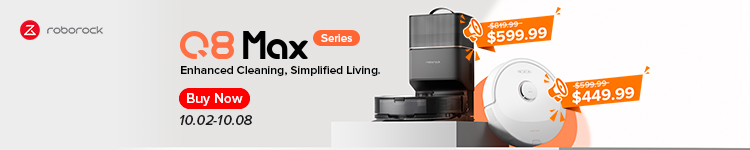





Comments