
Back in September, my wife and I spent a few weeks traveling through Scotland and London. It was an amazing time, and I highly recommend both places. Since our home was empty for long periods outside of family visiting to check on the house (I am always paranoid about a random leak, etc.), no one was in the home. With HomeKit, I was able to create automations to simulate the appearance that we were home through lights, shades, and more.
HomeKit Weekly is a series focused on smart home accessories, automation tips and tricks, and everything to do with Apple’s smart home framework.
First things first – when you’re traveling, you 100% need a HomeKit-enabled leak detector. Water leaks, especially on hardwood floors, can cause thousands of dollars worth of damage. I would advise putting one of these under every sink and possibly in front of your refrigerator while you’re traveling. HomeKit provides emergency alerts when a sensor detects a leak, and you can have a friend or family member take quick action to prevent more damage.
Easy access

One of the things I really value about a smart home is the ability to allow people into my house when I am away while keeping an eye on things as well. I use the Level Lock+ for its Home Key functionality, but Apple hasn’t provided a way to share it outside of your home at the moment. This situation is where Level’s NFC-enabled cards are the perfect solution for guest access. I gave one to a family member before we left so they could have access to unlock our door. I also set them up a code on our abode alarm system. I don’t often use the keypad to arm and disarm my system as I have the abode app installed, but it’s the perfect solution when someone outside of the home needs to disarm it. It’s easy to add and remove codes without even needing to be at home. With Level Lock+ and abode, I can easily allow family in and out of our house on their own, but I could have unlocked/disarmed everything remotely as well.
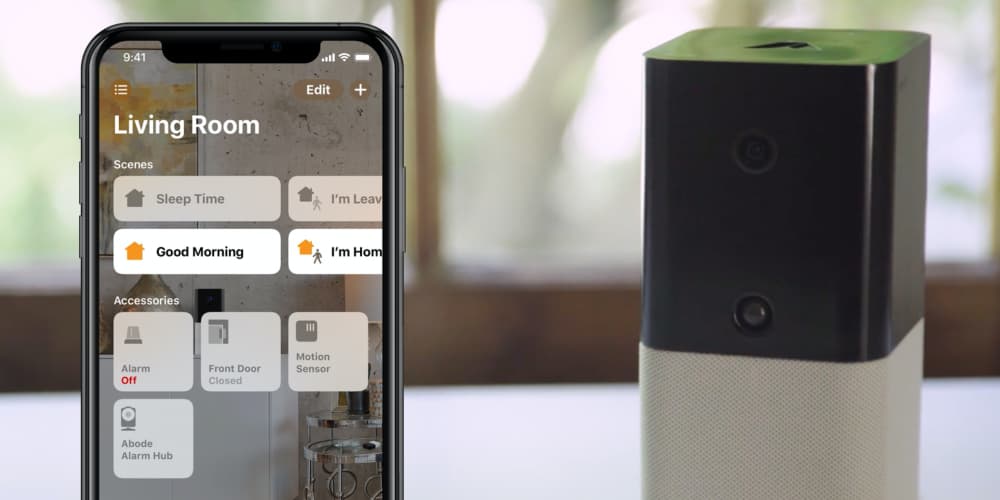
Lights and shades
When you’re traveling, you don’t want all the lights in your home to stay off the entire time, as that is a signal to a potential thief that you’re gone. I also don’t want to leave lights on 24/7 as that wastes energy but also still signals that we’re away. If the house is dark at certain periods but lit up during others, it gives the appearance that we’re there. We already have a number of HomeKit-enabled light bulbs, outlet adaptors, and HomeKit shades, so this process is handled perfectly by a HomeKit scene that I can run at various times. In the Home app, you’ll tap on the + button in the top right. Click on Add Scene. You’ll create a custom scene. (You can call it “traveling.”) You’ll want to add some lights around your house and whatever other devices you have (including HomePods). Once the scene is created, you can easily turn multiple devices on and off at the same time using a single button. If you’re going to be away from cellular coverage for long periods, you might want to use this scene with automation as well so that it would run at a certain period to turn devices on, lower shades, etc. You can then reverse the scene at the time you’d normally go to bed. Again, the whole idea here is to give the illusion that you’re home.
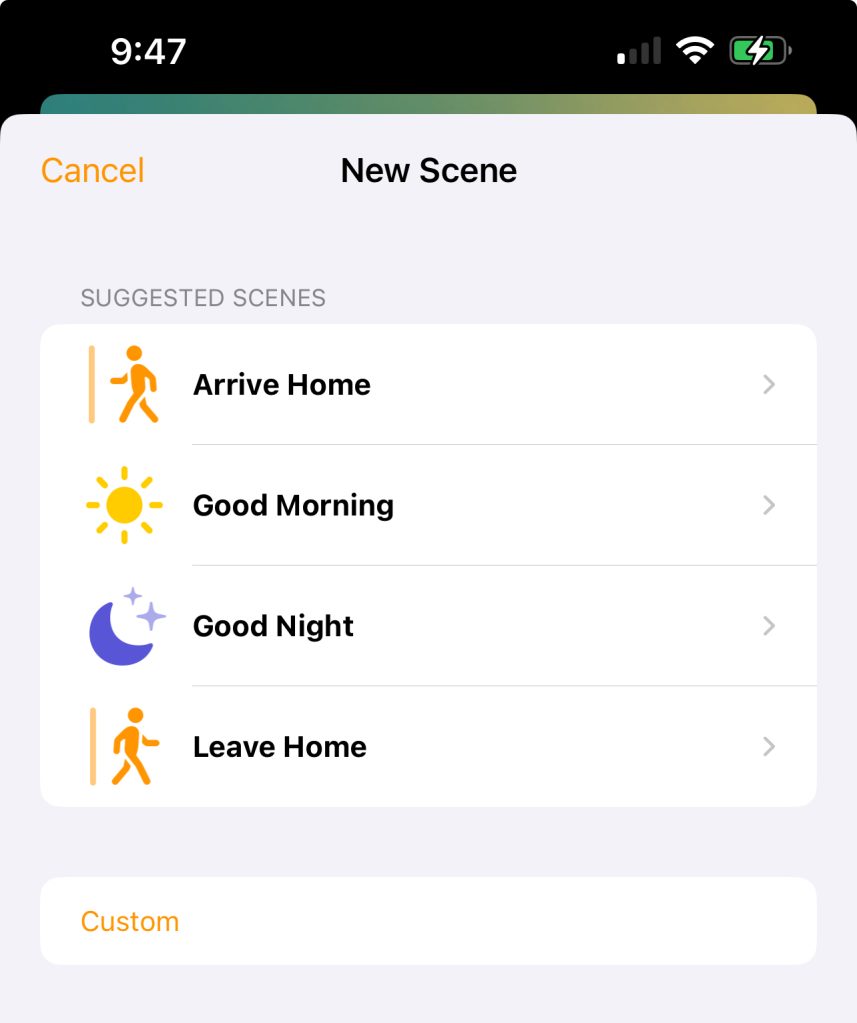
The shades aspect of this automation was really awesome to use while we were gone. We often lower them to 50% at sunset and then to 100% when we go to bed. I could easily set those automations within HomeKit to lower and raise them automatically at certain periods.
Wrap-up
For me, it was an easy way to check in on our house. I could ensure the doors were shut and locked, the alarm was on, no water leaks, but also simulated the appearance that we were there. Another life hack that we use when traveling is to put our heating and air into eco mode so it saves energy, but when we land in Atlanta and come home, we use the app to turn it back on so our home would be at the ideal temperature for our arrival.
To remotely control your HomeKit devices when away from home, you’ll need either a HomePod, HomePod Mini, or an Apple TV. Any of these devices will allow you remote access to your complete Home app experience.
FTC: We use income earning auto affiliate links. More.


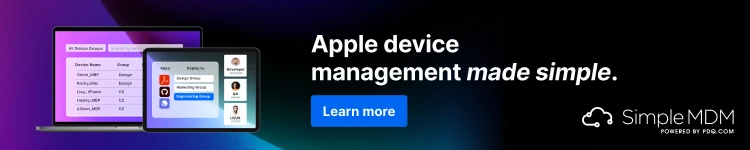




Comments