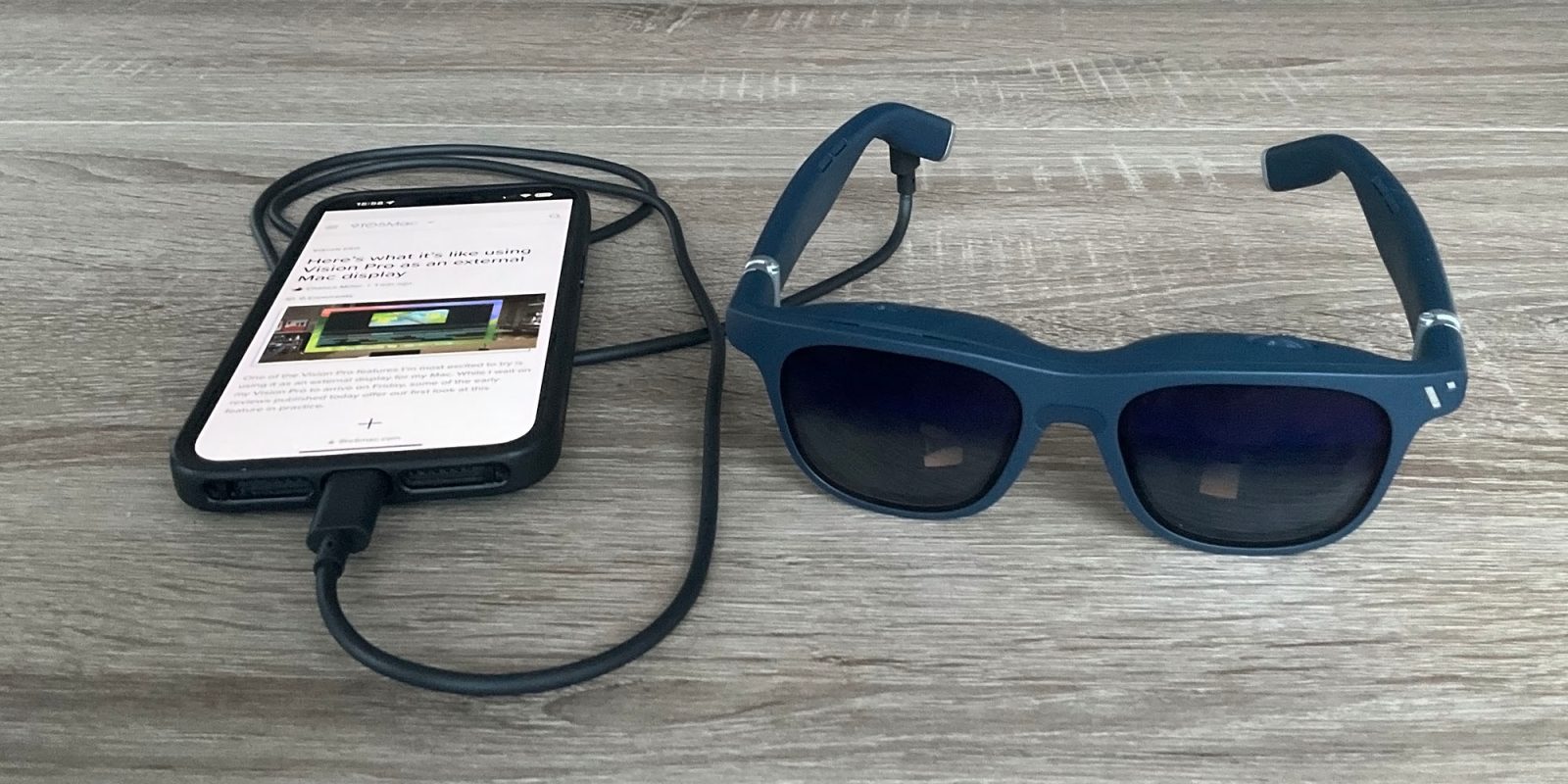
I’ve previously said that much as Vision Pro looks insanely impressive, I’m still not expecting to hand over my cash before a third-gen device. If you’re of the same mind, then the $439 Viture One XR glasses might be worth a look.
To be clear, the company makes no claims to be competing with Vision Pro. Its glasses product are a very different beast, but do tick some of the same boxes – including the ability to view Spatial Video content shot on the iPhone 15 …
Viture One XR glasses vs Vision Pro
When comparing Vision Pro with Viture One XR glasses, the most important thing to understand is that the former is a self-contained spatial computer, while the latter is an external monitor in glasses format.
You can connect Viture One to your iPhone, iPad, or Mac to view content, and it will mirror the display. It cannot do anything on its own (though there is an accessory that is effectively an Android TV in a neckband).
| Vision Pro | Viture One |
| Spatial computer Fully enclosed headset More than 4K per eye External cameras Shoot and view Spatial Video 2-hour battery life Prescription lens inserts needed Weighs 600-650g | External monitor Glasses format 1080p per eye Glass with dimming feature View Spatial Video Powered by connected device Built-in diopter adjustment Weighs 78g |
However, while Viture One is a much more basic device, it does four of the key things for which you might want to use Vision Pro:
- Viewing movies
- Playing games
- Viewing 3D video
- Viewing Spatial Video
And it does those things in a device which costs a fraction of the price, is much more portable, and is more comfortable to wear. Oh, and offers more battery life – though I do need to do a proper test of how long my iPhone battery lasts when using it.
(You can also use it as a Mac monitor, but I don’t view this as a key function for the glasses, due to the 1080p resolution.)

Viture One look and feel
At first glance, the glasses don’t look too different from a standard pair of sunglasses. Indeed, from the front, and until you get close, I don’t think anyone would give them a second glance.
They have a matte black or white plastic appearance, and I don’t think will win any style awards, but they look inoffensive enough.
When you get up close, the double-lens design becomes visible. The exterior lenses are like ordinary sunglasses (though higher-tech than that, as we’ll see), while there are two smaller interior lenses used to display the images. It’s only really when you view them from above that you can see they are deeper than sunglasses, and viewed from the side they stick further out.
To an observer, there’s no sign of the images you are seeing – only the USB-C cable hanging down to your iPhone to suggest something techy.
Setup
Setup is very straightforward. I was surprised to find that from unboxing to use was less than five minutes.
The initial setup steps are:
- Find the right nose pads for you
- If short-sighted, adjust the diopter dials for each eye
There are four different sized nose pads, plus the option of using it without one (which worked best for me). The company emphasises that you really do want to ensure you get the right size, so try them all if needed.
While both Vision Pro and Viture One give you the option of prescription lens inserts, the glasses go one better: they have built-in adjustment dials covering up to 5 diopters. My prescription is -4.75, and I was able to adjust the dials to perfectly focus the image without the need for lens inserts.
To mirror your iPhone screen, simply attach the MagSafe-like magnetic cable to the right arm of the glasses, and plug the USB-C end into your iPhone 15. That’s it. Connecting the cable mirrors video to the glasses, and redirects audio to the extremely discreet Harman speakers embedded into each arm. The only extra step on the Mac is to select the glasses as your audio device.
(A separate adapter is available for use with the Lightning port on older iPhones.)
Controls
There is one multi-function button, and a two-way rocker switch, both on the left arm of the glasses.
The multi-function button by default switches the electrochromic film dimming of the external lenses. With this off, you can see through the glasses much as you would with ordinary sunglasses, while dimming reduces the opacity, making the content easier to view in brighter light. More on this below.
Double-tapping the button switches the rocker switch between volume and brightness. Triple-tapping ‘pins’ the video to a fixed location, so you can turn your head away from the screen. Long-pressing it switches between 2D and 3D mode when viewing 3D content (you need it in 3D mode for viewing Spatial Videos, for example).

Viewing standard video
Viture claims the image you see in the glasses is equivalent to a 120-inch TV. That comparison obviously depends on how close you sit to that TV, but using it to mimic a projector on my living room wall, I found that it was equivalent to about 80 inches – which still feels plenty big.
Although the resolution is only 1080p, it’s sharp. Indoors with the electrochromic film set to dark, the image was clear while still allowing a dim view of the room. Outside, or if you have a window behind you in daylight, it’s better to snap on the optional front lens cover to completely block out the outside world.
Watching video, I quickly found myself immersed – and my early impressions are that this is going to be my favorite way to watch video alone. (Though with the optional dock and a second pair of glasses, two people can also watch a video or play a game together.)
That’s because it’s so comfortable to simply sit or lay in any position, and always have the video in front of your eyes. Especially in bed, you can lay on your back or on either side, with no need to hold a screen. On public transit too, there’s no neck-ache from having to look down at a screen on your lap or on a seat-back tray table. The glasses are light enough that there’s no discomfort from wearing them.
As the speakers sit outside the ear, I was concerned that the volume would need to be higher enough to disturb anyone close, but in fact it’s essentially inaudible to anyone else.
Viewing Spatial Video
Apple isn’t making Spatial Video exclusive to the Vision Pro. It’s supported by Viture One when using the Spacewalker app, and we learned last week that are signs it will also be supported by Meta Quest headsets.
That makes perfect sense: you need a Vision Pro or iPhone 15 to shoot Spatial Video, so the more devices that can view the video format, the greater the likely demand for an iPhone which can shoot it.
I should point out that I’m a skeptic where 3D video is concerned. I wasn’t impressed by 3D movies, nor 3D TVs. I didn’t find it in the least bit surprising when the former failed to set the movie world alight, and the latter proved to be a passing fad. So view my comments on Spatial Video in this light.
The good news? Seeing Spatial Video for the first time does definitely have a wow factor. It put a smile on my face, and I enjoyed shooting and viewing it … for about 15 mins. After that, I questioned whether I’d ever do so again.
Viewing 360-degree video
Viewing 360-degree video also has to be done in the Spacewalker app, and I have to say this is disappointing. It’s not like a VR headset, where you can just turn your head to look around. You’re looking at a flat monitor in front of you, and you use your fingers on the iPhone display to ‘look around.’
360-degree video has been the most compelling reason for me to hang onto my Quest 3 – even though I rarely use it – and the Viture One is definitely not a replacement for this.
Using Mac apps
Vision Pro lets you view your Mac through a virtual display, exactly as you would an external monitor – using external keyboard and trackpad/mouse. Viture One lets you do the same thing, though only at 1080p resolution.
With Vision Pro’s resolution, that could potentially replace a large-screen monitor, either while working away from home, or potentially all the time. The only problem is the weight and discomfort factor reported in early hands-on sessions and reviews.
Viture One doesn’t have that issue, but while the external monitor is large, it’s still only 1080p. That means it can’t realistically replace my wide-screen monitor at home, though I will be testing its potential to act as a hotel room/holiday apartment setup. More on that next time.

Viture One: First impressions
With FOMO kicking in for those of us unable or unwilling to spend $3,500+ on Vision Pro, I was keen to share my early impressions before Apple’s spatial computer hits the streets. That means I’m writing this piece after just a few days’ use.
I do think a new product category like this needs more time to see how it fares once the novelty and initial wow factor have worn off. Likewise to see what it is and isn’t useful for.
For that reason, I’ll follow up later with my impressions after using it for longer – including gaming use, which is something I haven’t yet tried.
But first impressions, after a few days of use? It’s obviously not a direct Vision Pro competitor, as I said at the outset. But it does tick some boxes, and for an eighth of the price. At this stage, it does feel like something I’m likely to continue after the novelty wears off; we’ll see whether I’m right.
FTC: We use income earning auto affiliate links. More.





Comments