
Last week, Apple released its first new accessory for the Vision Pro since its launch, a $299 Apple Vision Pro Developer Strap only available for registered Apple Developers. Although Apple notes clearly on the back of the box that it’s not for resale and only intended for developers, anyone who coughs up $299, plus the yearly $99 fee to become a registered Apple Developer, can get their hands on this accessory.
The Apple Vision Pro Developer strap replaces the device’s right Audio Strap. It arrives in a small box that resembles an Apple Watch box, and includes the Developer Strap, over-designed eject tool, and documentation. The Developer Strap has several noticeable differences compared to the right Audio Strap that it replaces. The most obvious difference is the addition of a USB-C input that allows you to connect Apple Vision Pro directly to your Mac. Let’s take a closer look at the Apple Vision Developer Strap inside.
Differences between the Developer Strap and regular Audio Strap
There are a few key similarities and a few key differences between the Apple Vision Pro Audio Strap, and the Apple Vision Pro Developer Strap.
For starters, both straps are audio straps, as both contain the same right speaker with spatial audio capabilities.





The biggest difference between the two straps is that the Developer Strap features an extension cable that houses a female USB-C port. This USB-C port can be used to connect the Apple Vision Pro directly to your Mac.

One of the cool things about the Developer Strap is that the USB-C extension connection looks similar to the power cable that you attach to the left Audio Strap. This provides a sense of symmetry when using the Developer Strap, although you’ll still have two wires stemming from your head, which isn’t exactly ideal for longterm usage.


Finally, the Apple Vision Pro Developer Strap features more pins that connect to the right side of the head mounted display. The stock right audio strap features just 10 pins on the inside of the strap for interfacing with the Vision Pro. In comparison, the Developer Strap features a total of 28 pins, 14 on each side of the strap, significantly increasing its potential bandwidth.
What does the Developer Strap do?
The primary use-case for the Apple Vision Pro Developer strap, as explained by Apple:
The Developer Strap is an optional accessory that provides a USB-C connection between Apple Vision Pro and Mac and is helpful for accelerating the development of graphics-intensive apps and games.
The Developer Strap also lets developers capture a direct video feed from Apple Vision Pro via a wired USB-C connection using Reality Composer Pro. Files transfers of the captured feed occur via the direct USB-C connection. Users without the strap can still capture these feeds but via Wi-Fi only.
Gallery: Unboxing the Apple Vision Pro Developer Strap

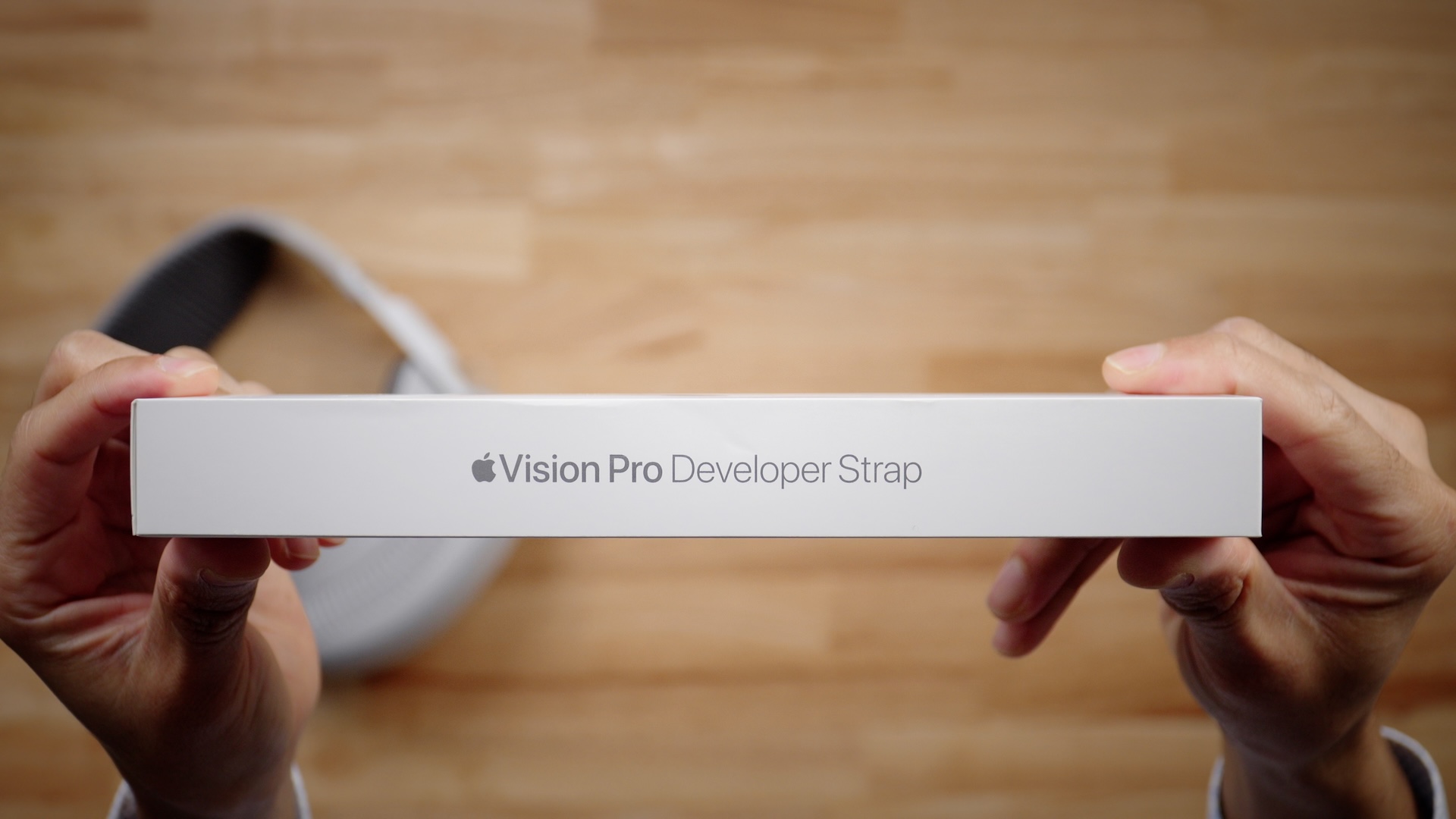


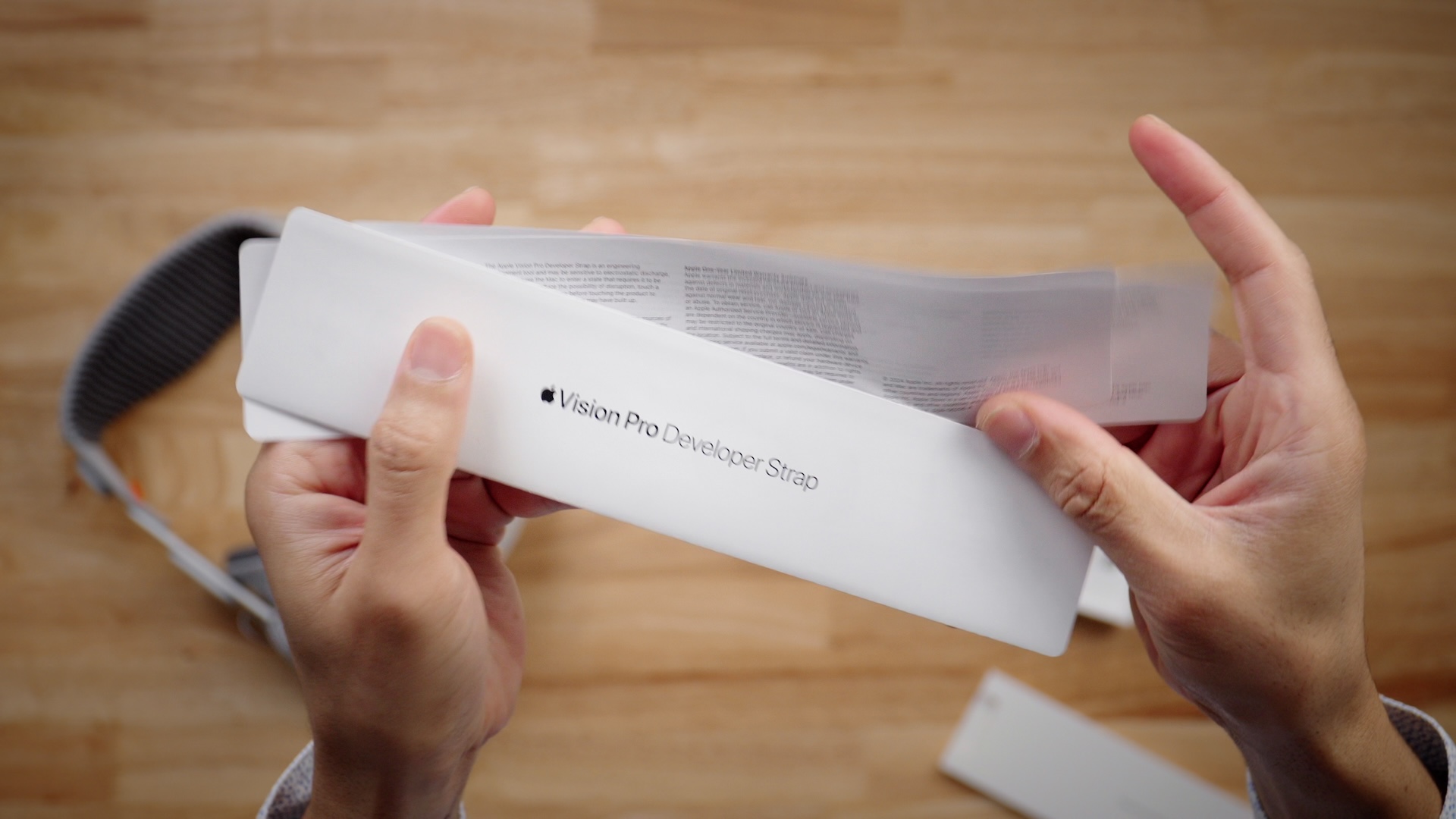
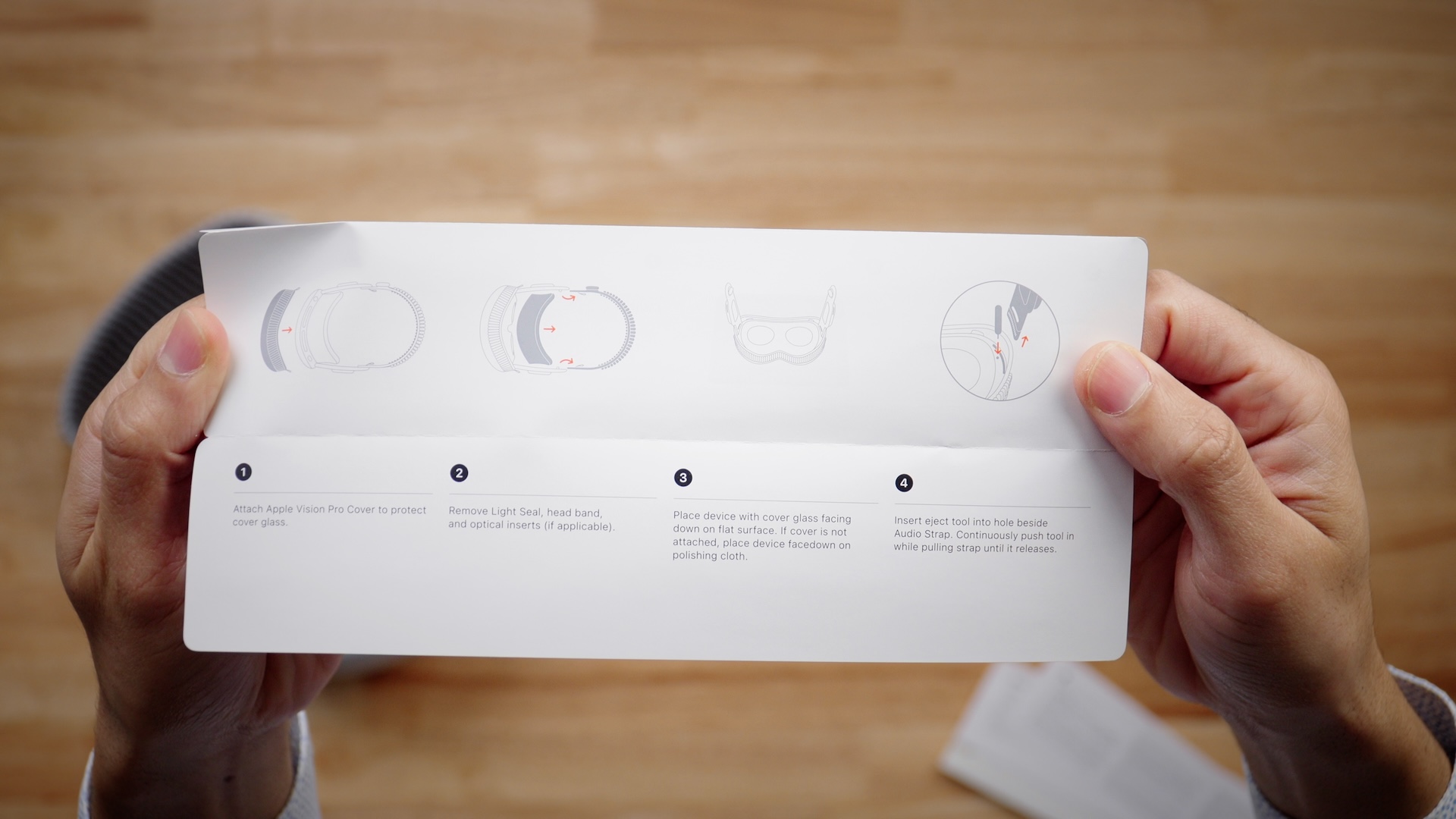

Improved Mac Virtual Display stability
Another potential benefit is connecting to a Mac Virtual Display via a wired connection. In my experience with the Mac Virtual Display via a direct Wi-Fi connection, I could sometimes discern slight lag, especially when typing fast or moving the cursor quickly.
When connecting the Apple Vision Pro Developer Strap, a 100Mbps Ethernet connection is established via USB, and the lag seems to be mostly eliminated based on my brief testing.
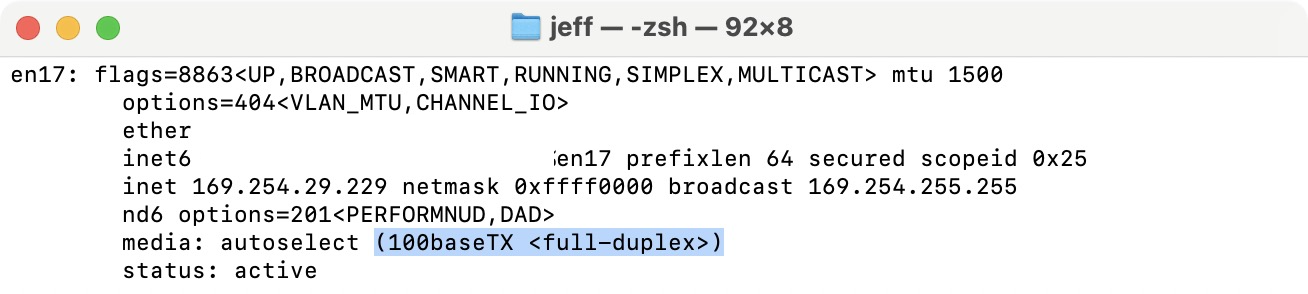
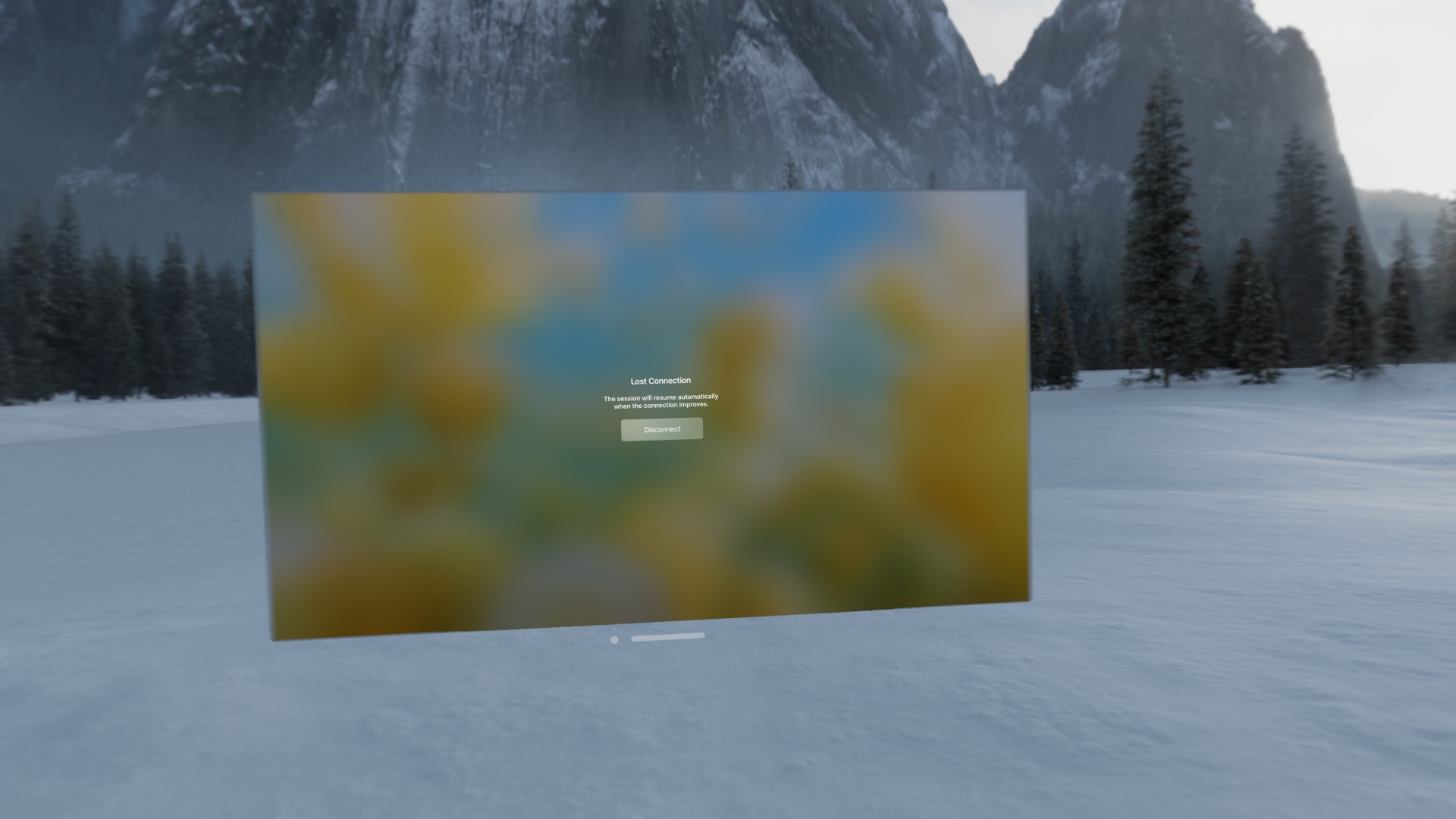
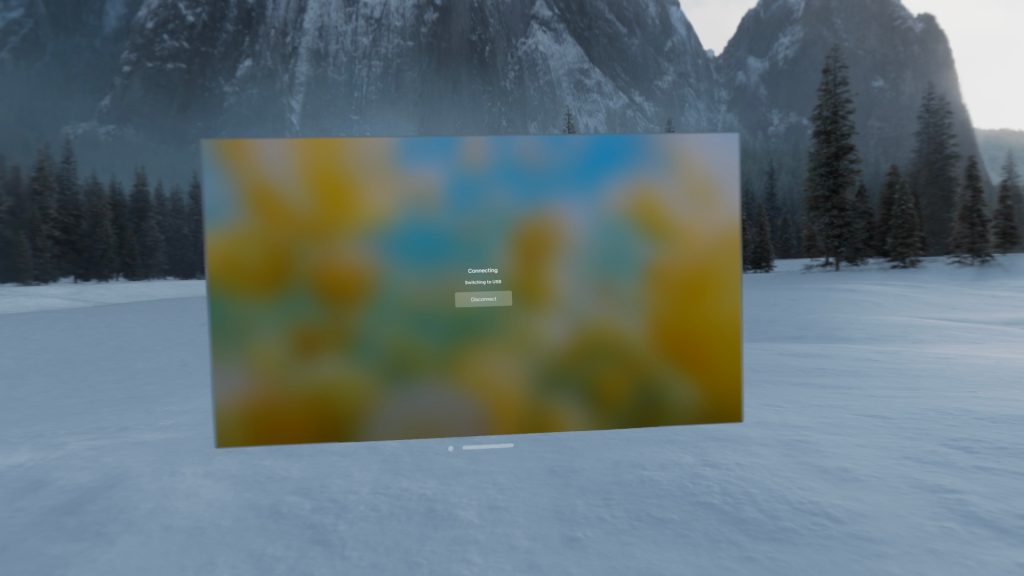
Downgrading visionOS
You can also restore visionOS using Recovery Mode via the wired connection made possible by the Developer Strap. This includes downgrading from visionOS beta releases.
If you hold down the Top button while booting the device with a USB-C cable connected to your Mac, you’ll notice the Apple Vision Pro enter Recovery Mode. This, alone, may make the price of the Developer Strap worth it for some users. The Apple Watch never received such a developer strap, and thus watchOS cannot be downgraded without Apple intervention.
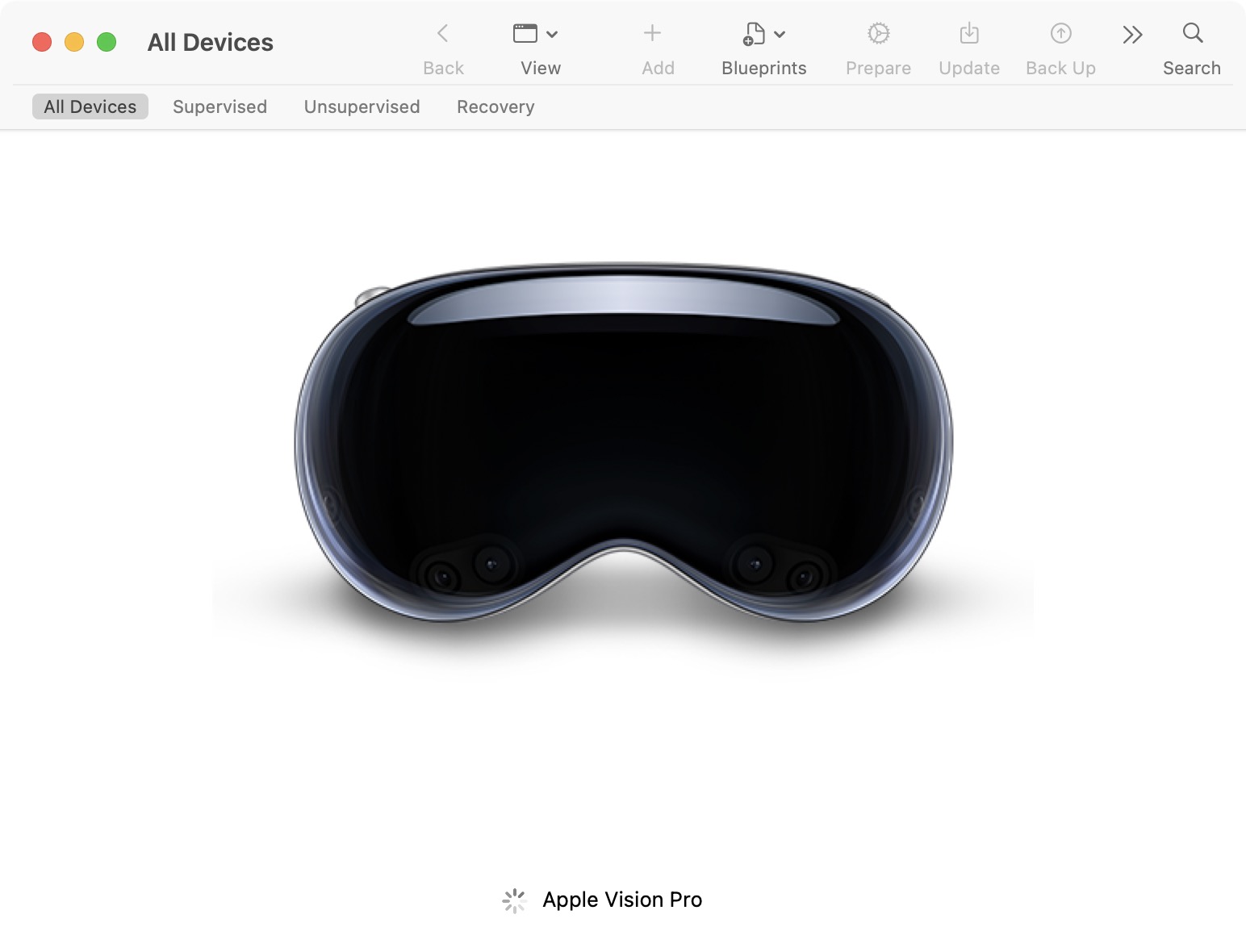
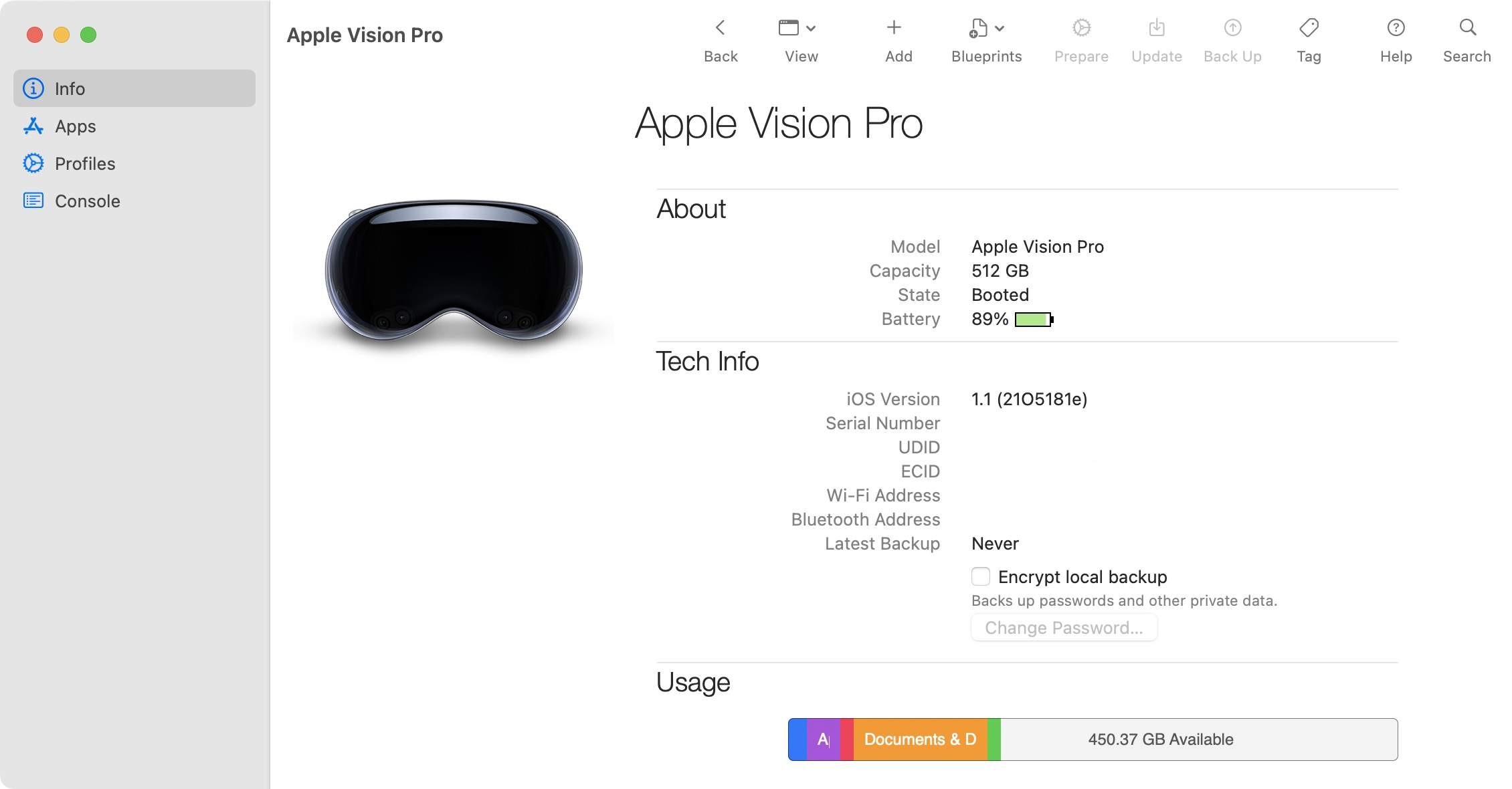
How to boot into Recovery mode on Apple Vision Pro
Step 1: Disconnect the power cable.
Step 2: Connect a USB-C cable from the Apple Vision Pro Developer Strap to your Mac.
Step 3: Reconnect the power cable and immediately press and hold the Top button until the Connect to Mac glyph appears on the front of the Apple Vision Pro display.
Step 4: Launch Apple Configurator on the connected Mac, and click Action → Restore to restore to the latest signed firmware. You can also hold the Option key while clicking Restore to select a specific IPSW downloaded to your Mac.

I’ll have a full walkthrough of this process in an upcoming post and video.
Of course, there may be future use cases for this $300 accessory, but those are the applicable areas that I could think of off the top of my head.
What the Developer Strap doesn’t do
The Apple Vision Pro Developer strap doesn’t provide power via its USB-C connection, so you will still need to connect the power cable to the left Audio Strap.
As of now, the Developer Strap does not enable the ability to connect mass storage devices like SSDs. This could be for a valid reason, as it appears that it’s limited to USB 2.0 speeds according to System Information in macOS. Maybe there will be upgrades that occur via future firmware updates? We’ll have to wait and see.
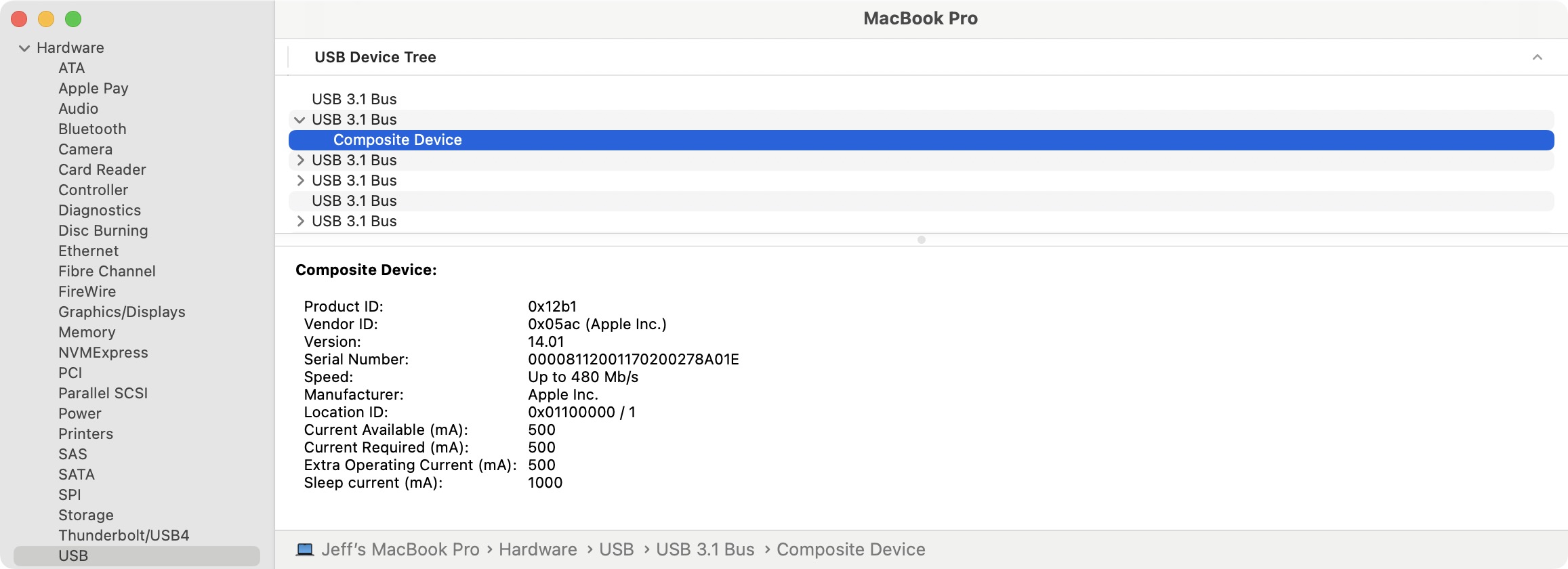
How to install the Apple Vision Pro Developer Strap
Step 1: Attach the Apple Vision Pro Cover, remove the Light Seal, head band, and place the device with cover glass facing down on a flat surface.
Step 2: Locate the eject hole next to the right Audio Strap.
Step 3: Insert the eject tool that comes with the Apple Vision Pro Developer Strap into the eject hole. Continuously push the tool in while pulling out the strap.
Step 4: Insert the Apple Vision Pro Developer Strap into the socket and press firmly. You should hear two clicks once the strap is inserted correctly.
Step 5: Reattach the Light Seal, head band, etc.





Note: If the LED remains off after reconnecting power, the Audio Strap may be improperly installed. Apple notes that you should also avoid touching the displays or bending the Audio Straps.
9to5Mac’s Take
If you’re not a developer, it’s difficult to recommend the Apple Vision Developer Strap, which is basically $400 when you add in the $99 Apple Developer Program Fee. It provides some useful features, but it’s still quite limited in capabilities, mainly because it doesn’t allow you to interface with external drives, is USB 2.0 only, and is still capped at just 60 seconds of non-foveated recording via Reality Composer Pro.
Hopefully, Apple will address some of these issues via a firmware update. Still, unless you’re a developer aware of this accessory’s capabilities and shortcomings, you may be best off saving your money. That being said, being able to downgrade visionOS is a pretty big deal, and that fact alone may make it worth the asking price for some users.
Yet, the most interesting thing about the Apple Vision Pro Developer strap is that it shows that this device is perhaps modular beyond the easy-to-snap-together Light Seal, Light Seal Cushion, and head bands. Might we see future consumer-focused Audio Straps with different capabilities eventually? What are your thoughts? Sound off below in the comments.
FTC: We use income earning auto affiliate links. More.




Comments