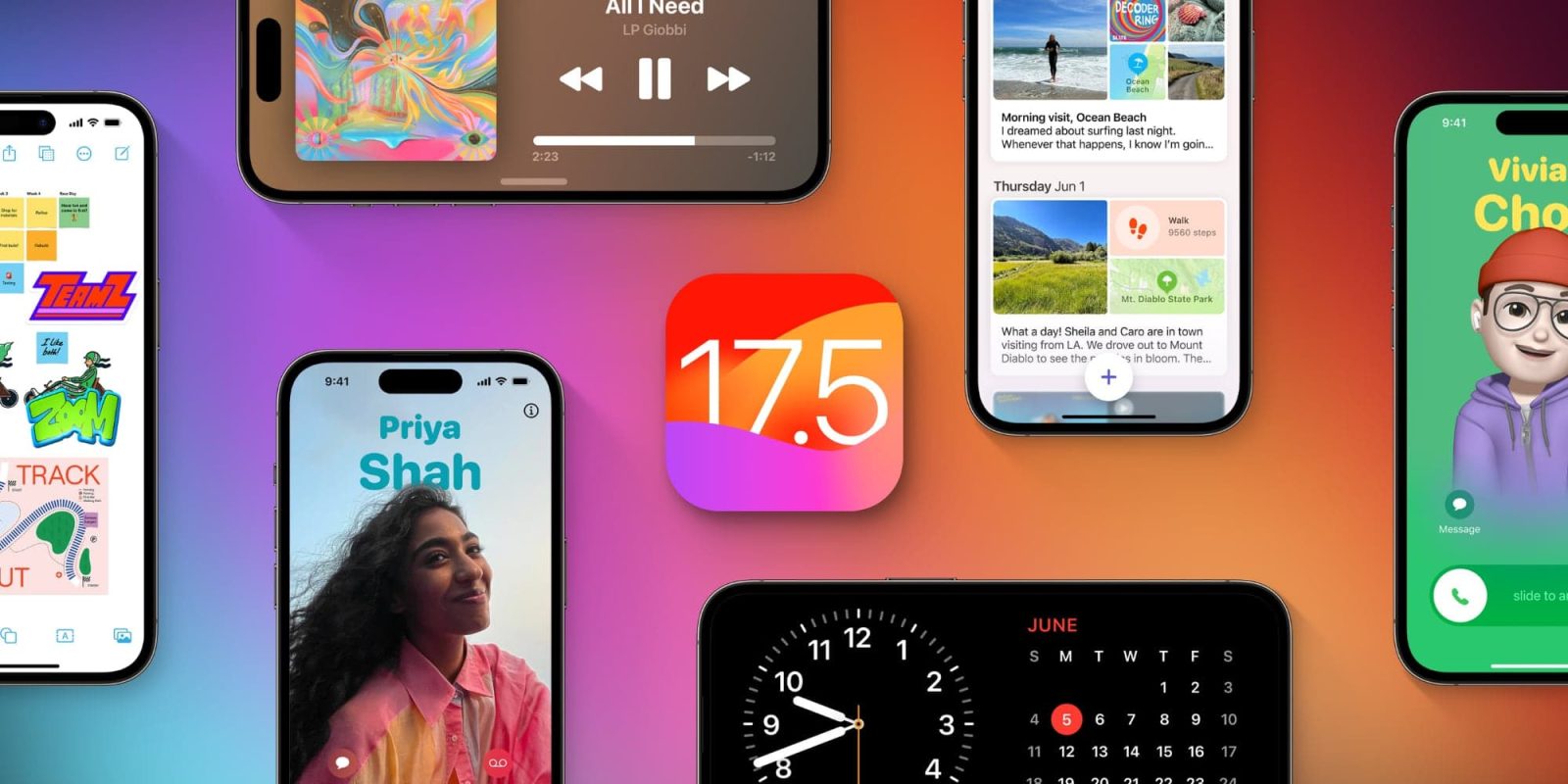
9to5Mac is supported by Incogni: Here’s how to finally stop infuriating spam calls on your iPhone – try Incogni, a personal data removal solution that secures your personal information. Learn more here.
Interested to check out the latest iOS features early? The iOS 17.5 beta is available for free and comes with some design changes, possible anti-stalking features, an update for EU users, and more. Here’s how to install iOS 17.5 beta on your iPhone.
Following iOS 17.4 which arrived with support for third-party app stores in the EU, iMessage quantum security, new emoji, and more, the iOS 17.5 beta is available for both developers and public beta testers.
The iOS 17.5 beta is a more minor update than recent releases but comes with some UI changes for the Books app, iOS settings, and the Podcasts widget, may soon include new anti-stalking features, and supports for web distribution of apps in the EU.
Check out everything new with iOS 17.5 in our full post:
How to install iOS 17.5 beta – public
- Make a fresh backup of your iPhone or iPad
- You may need to sign in with your Apple ID at beta.apple.com if you haven’t before
- Launch the Settings app on your iPhone or iPad (running at least iOS 16.4)
- Tap General > Software Update
- Choose the Beta Updates button
- Now tap iOS 17.5 Public Beta
- If you need to change your Apple ID associated with the beta, you can tap that at the bottom
- Choose Back when done
- Look for iOS 17.5 Public Beta to appear and choose Download and Install
How to install iOS 17.5 beta – developer
- A paid Apple Developer account is no longer needed – but you may need to sign in with your Apple ID at developer.apple.com if you haven’t before
- Make a fresh backup of your iPhone or iPad
- Launch the Settings app on your iPhone or iPad (running at least iOS 16.4)
- Tap General > Software Update.
- Choose the Beta Updates button
- Now, choose iOS 17.5 Developer Beta
- If you need to change your Apple ID associated with the beta, you can tap that at the bottom
- Choose Back when done
- Look for iOS 17.5 Developer Beta to appear, choose Download and Install
If you’re not seeing the option to turn on beta updates or iOS 17.5 appear:
- Try quitting and relaunching the Settings app
- Sign in with your Apple ID at developer.apple.com for free, then try the above steps again
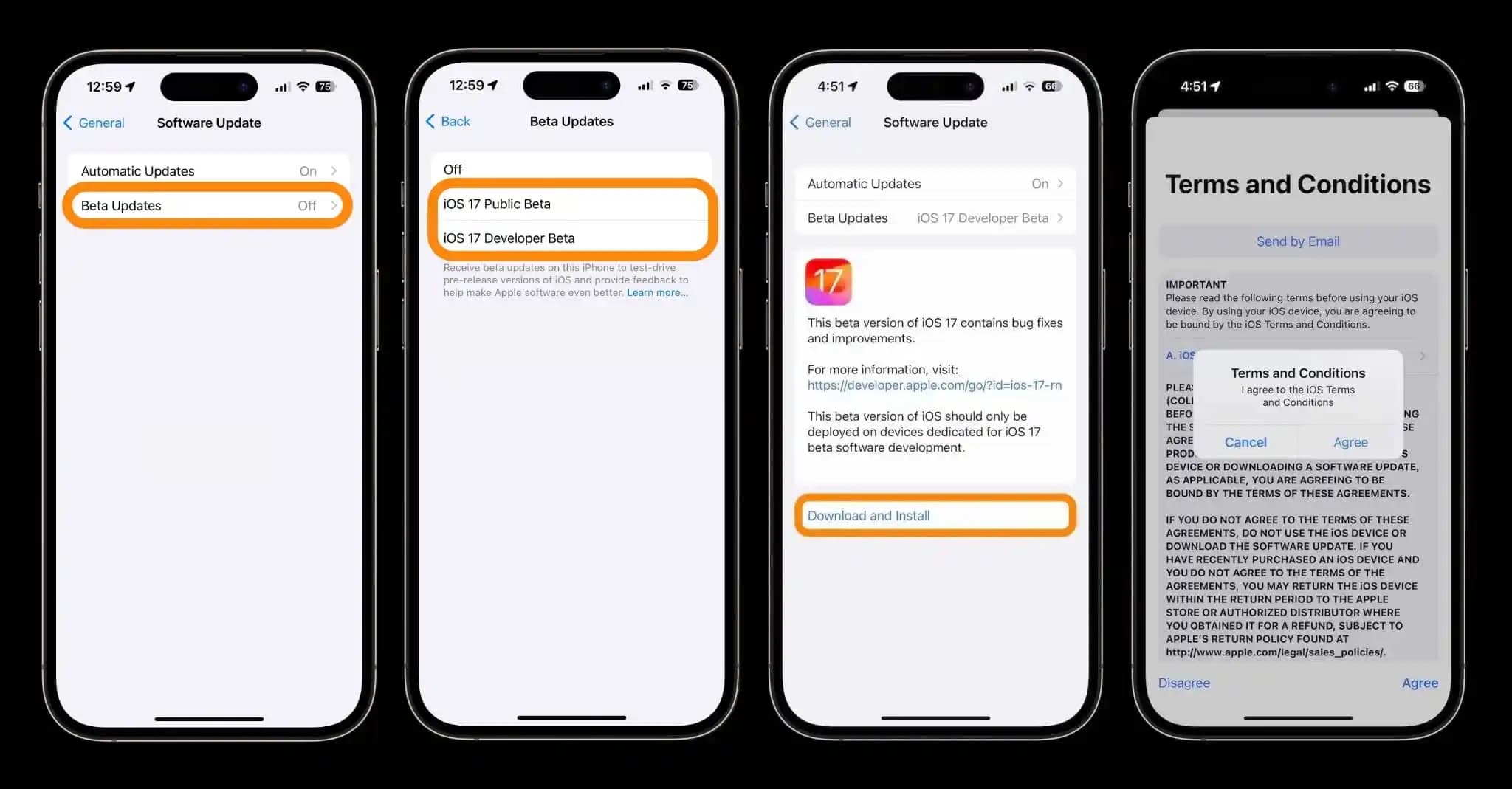
Read more 9to5Mac tutorials:
- Here’s how to protect against ‘GoldPickaxe’, the first iPhone trojan
- Here’s how to protect against iPhone password reset attacks
- How to check if your iPhone has 5G Standalone turned on and is working
- Do’s and don’ts for cleaning your dirty iPhone (and why you should make it a habit)
9to5Mac is supported by Incogni: Here’s how to finally stop infuriating spam calls on your iPhone – try Incogni, a personal data removal solution that secures your personal information. Learn more here.
FTC: We use income earning auto affiliate links. More.






Comments