
I’ve been testing the new M4 iPad Pro with the nano-texture display, and it’s reaffirmed my preference for anti-glare displays. Naturally, this made me want to nano-texture all the things. Apple doesn’t currently offer anti-glare iPhones, other iPads, and MacBooks, however. Fortunately, you can get a lot of the way there with quality anti-glare matte screen protectors for iPhone, iPad, and MacBook. Here are the ones I’ve been using and endorse:
Anti-glare iPhone screen protector
While I would go wild for a nano-texture iPhone, I’m also confident I would destroy the pristine screen. I’m not an iPhone smasher, but the last several generations of iPhones have had especially scratch-prone front glass in my experience. I think the formula is fewer cracks at the cost of more scratches.
For that reason, a matte screen protector is a win-win for me. I’m using the Motcha Matte Series screen protector on my iPhone 15 Pro Max. Speaking from experience, I recommend the two-pack in case the first installation is a learning process. The two-pack retails for under $15.

What’s the difference between a matte screen protector and Apple’s nano-texture display technology? Apple etches the anti-glare finish into the display on the iPad Pro; matte screen protectors are an additional layer attached by adhesive.
That’s important to note because you will get the subtle rainbow effect against white backgrounds. However, if you’re like me and run dark mode most of the time, the rainbow effect isn’t visible. Instead, blacks are super flat and more visible in bright environments.
Highly recommended if you’re a dark mode enthusiast like me.
Matte MacBook Air solution
The anti-glare screen protector that I settled on for my M2 MacBook Air is from ANTOGOO V. I would buy this matte layer again and again. The rainbow effect is much less pronounced in light mode, and the effect isn’t visible at all in dark mode.
As with the iPhone, macOS looks especially great in dark mode without reflection competing with dark elements. A two-pack retails for under $16, and the installation process is surprisingly easy.

My one tip: focus on lining up the notch cutout at the top center when applying the matte screen protector. If you use your MacBook in bright environments or want a flatter dark mode experience, this is a must-have accessory that comes with the added benefit of no more fingerprints or smudges.
The best iPad screen protector
While I’m using Apple’s M4 iPad Pro with nano-texture, I’m keenly aware that the $1700 entry price for a matte display iPad is a lot if you just want an anti-glare iPad screen. Fortunately, Paperlike is the go-to matte screen protector for iPad.
Paperlike is especially designed for durability while using the iPad with Apple Pencil, so expect the price to reflect that compared to my two prior picks. The two-pack for the 11-inch iPad goes for $45. While that’s a higher buy-in than the Mac and iPhone anti-glare screen protectors, it’s still a steal if you want a nano-texture-like experience on iPad mini, iPad Air, or iPad Pros with less than 1TB storage.
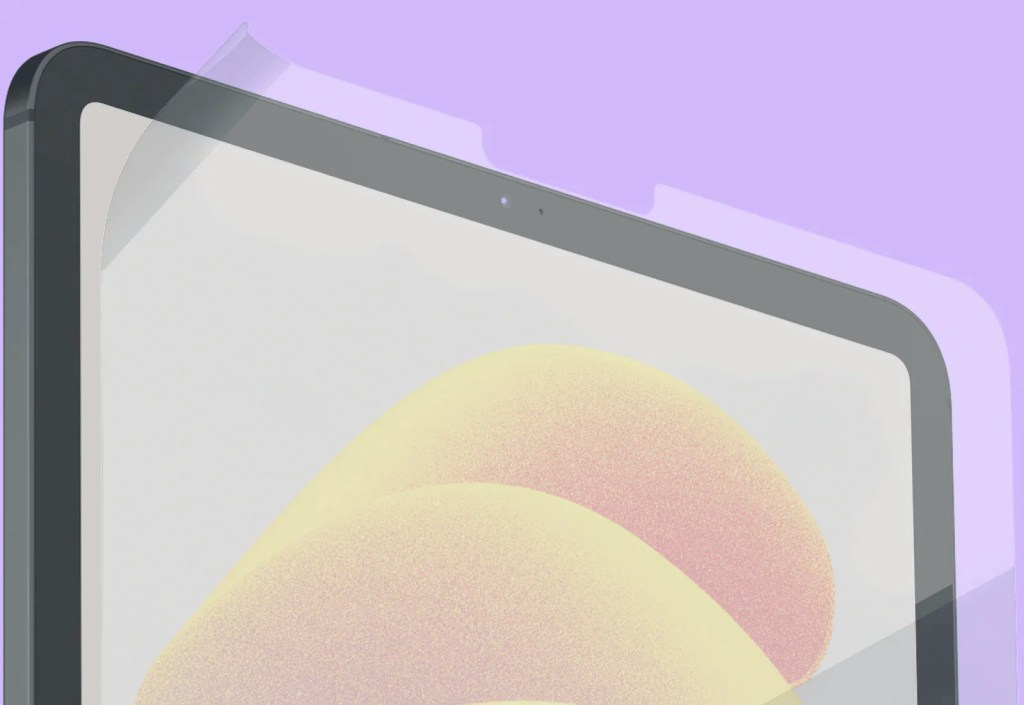
Bonus matte screen pick
Lastly, and yes, I’ve truly gone matte everywhere, is the BASENOR matte screen protector for Tesla Model 3. I only mention it here because the application process is just genius.
It basically involves putting a form-fitting tray over the screen, sliding out a layer, removing a sticker, and peeling off the film. I’ve never seen a more foolproof method of applying a screen protector at home.
Have your own favorite matte screen protectors for your products? Leave your picks in the comments! Cheers to the matte life.
FTC: We use income earning auto affiliate links. More.



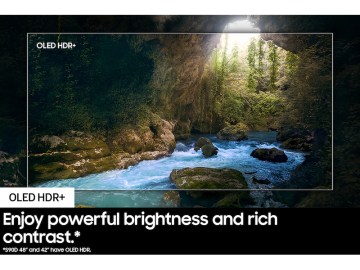



Comments