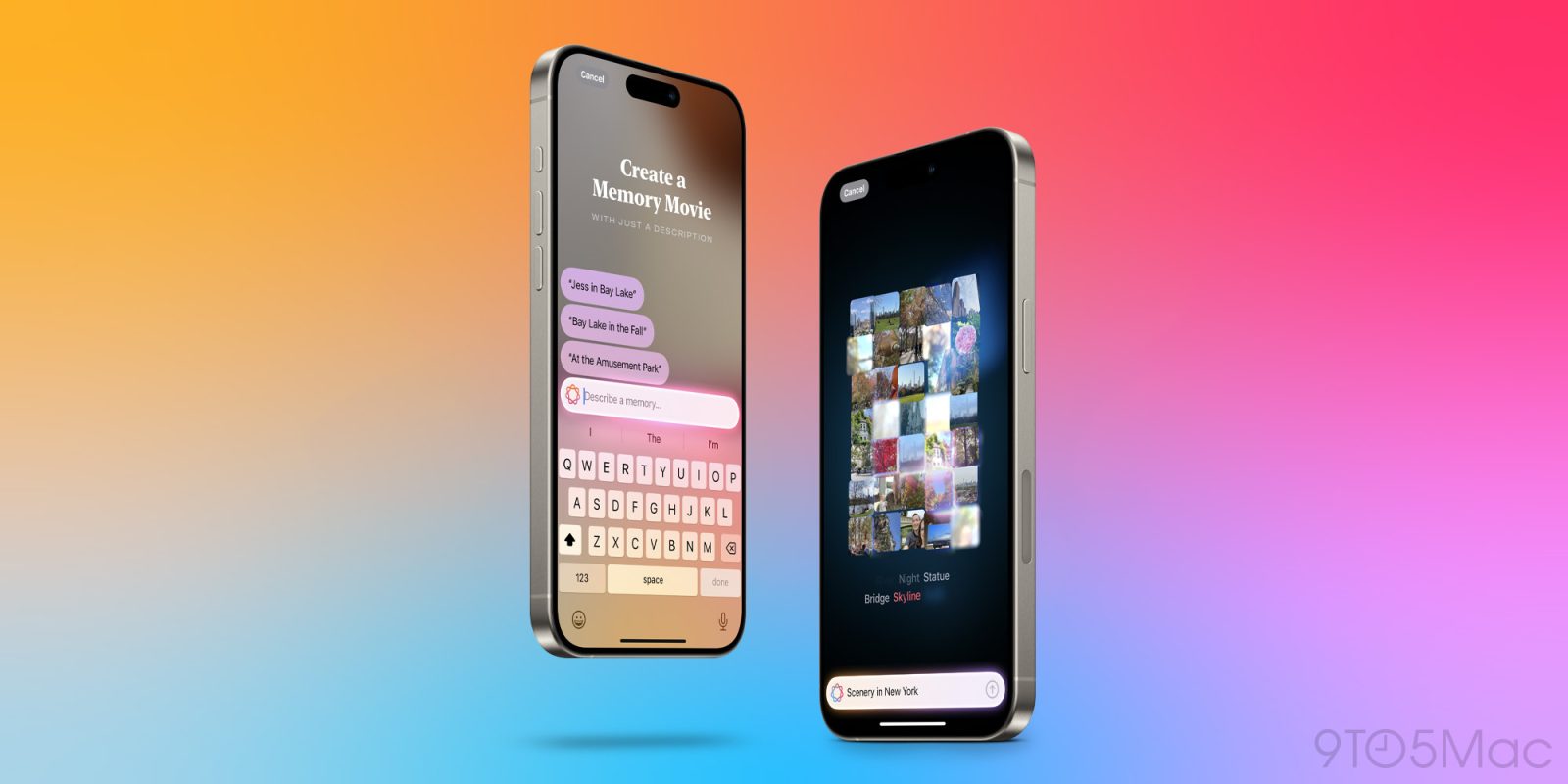
I’ve been using Apple Intelligence for a few days now, since iOS 18.1 beta 1 dropped on Monday. I’ve put the new Siri to the test and started implementing Apple’s writing tools. But my surprise early favorite AI feature is in the Photos app: creating Memory movies.
Create Memory movies of any subject with Apple Intelligence
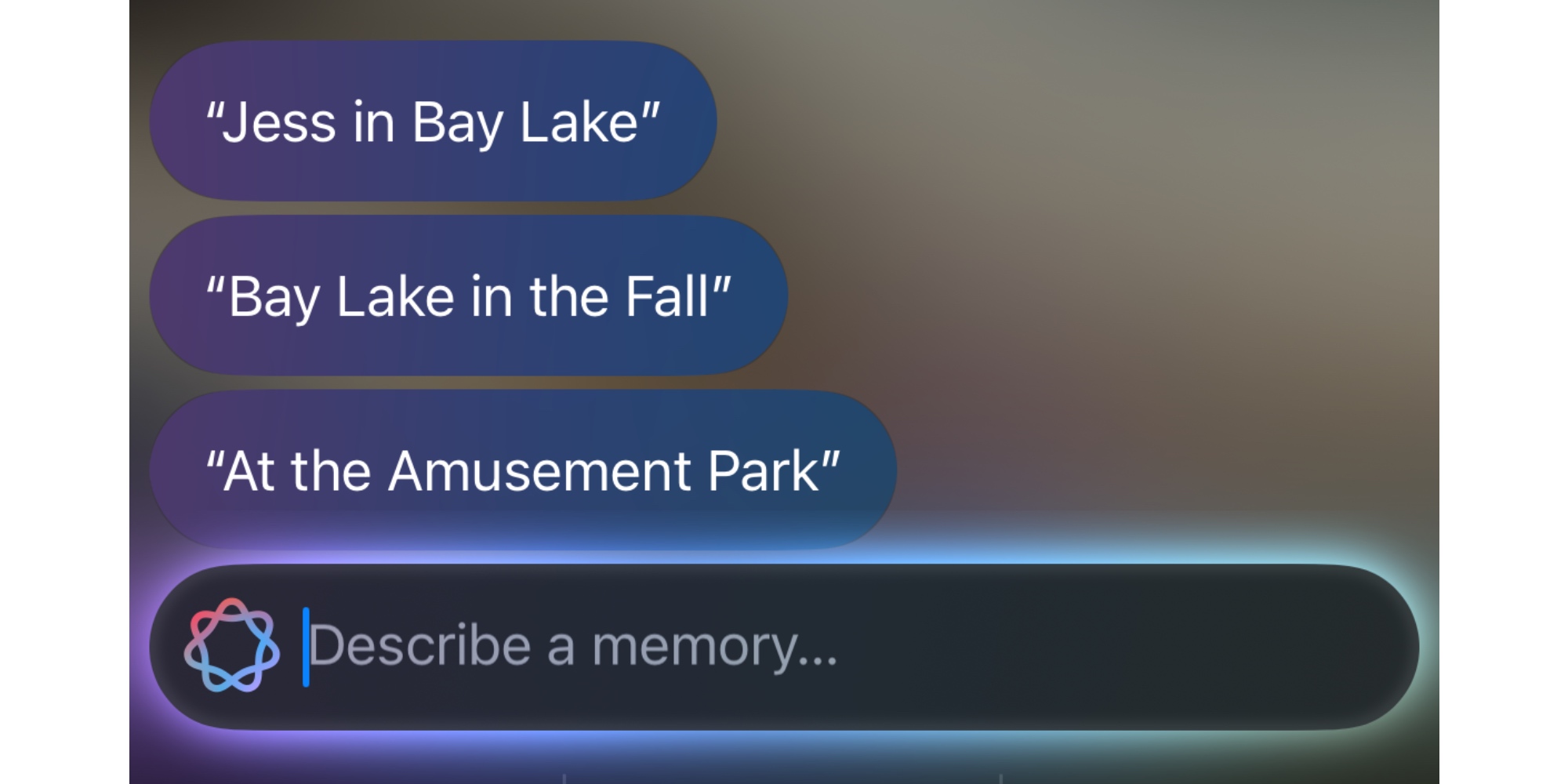
The first thing that grabbed me about the new AI-powered Memory creator is how easy it is to use.
Open the Photos app in iOS 18.1, scroll down to the Memories section, and you’ll find a new option: Create a Memory Movie.
All you have to do is type a request for the video you’d like, and Apple Intelligence will get to work.
The Photos app offers suggested movie descriptions, but you don’t have to use any of these. You can type anything you’d like, and Apple Intelligence will do its best to piece together a relevant video from your photo library.
The power of movie creation on command
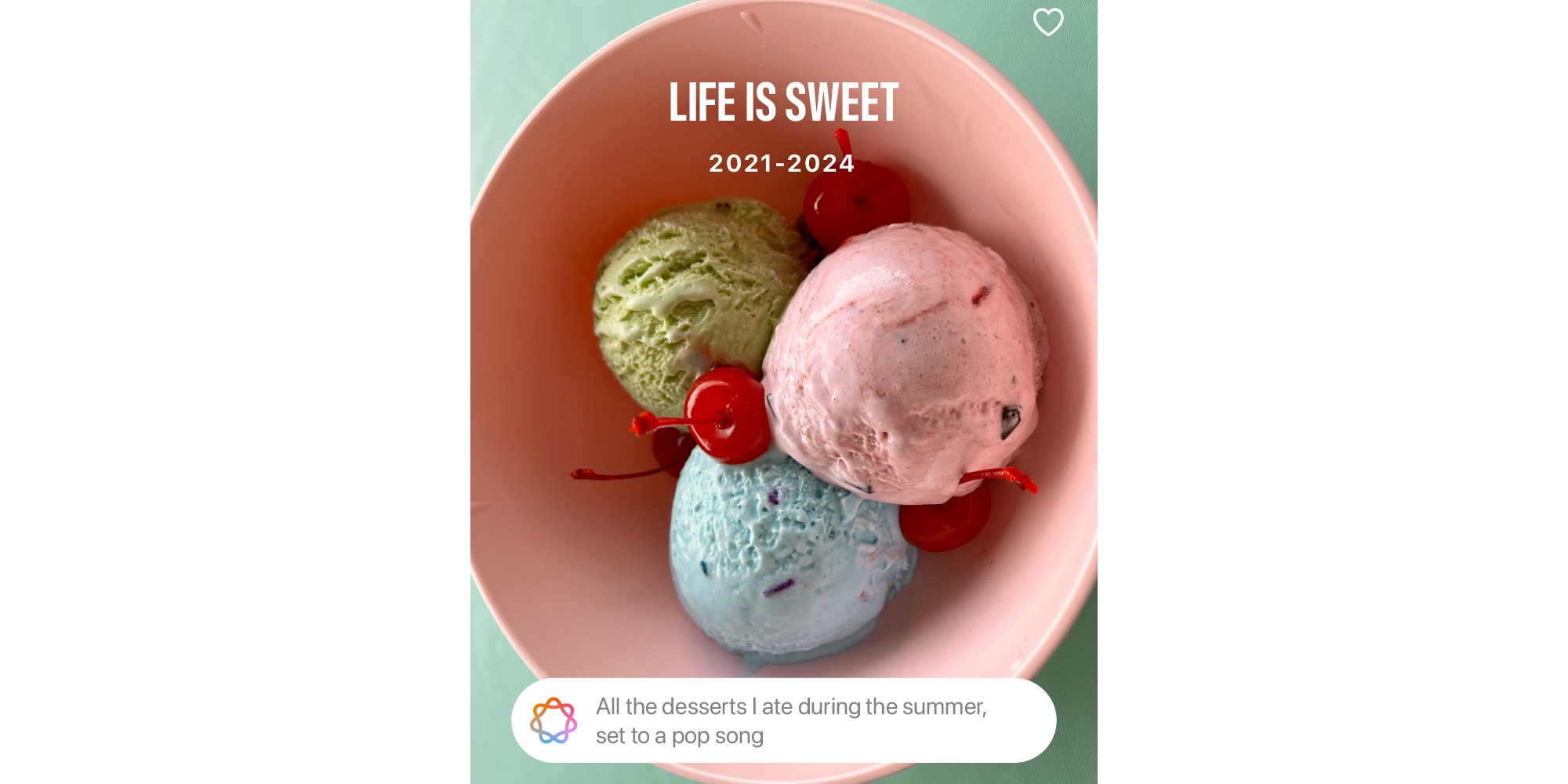
I’ll admit that before now, Memories have been a hit and miss feature for me. I occasionally find them worth checking out, but not often.
The Memory videos I watch most are the ones timed to significant events. For example, when it’s my wife’s birthday, or our anniversary, and iOS creates a new video for the occasion.
Apart from those special moments, much of the time I find suggested Memories disinteresting.
But being able to request any video and have it created on demand? That’s been a game changer for me.
My experience with creating Memory movies in iOS 18.1

I’ve created a handful of new Memories using Apple Intelligence. So far, I’ve been happy with the system’s ability to understand what I’m looking for.
My first request was for a movie featuring ‘Smiles at Disney.’ Apple Intelligence created a Memory consisting entirely of shots from Disney World, with most shots features smiles. Not only that, but the AI-generated video used a Disney song as its soundtrack.
On another occasion, I asked for a Memory featuring ‘Scenery in New York.’ As expected, the finished product focused entirely on outdoor scenes in my favorite city. There were lots of nature shots, as well as beautiful architecture.
Whenever you submit your movie request, iOS 18.1 features a fun animation to depict Apple Intelligence sorting through your library identifying relevant photos. It’s a nice way to keep you engaged while waiting for the movie to be ready.
On my M4 iPad Pro and iPhone 15 Pro, creating a Memory movie took roughly 10 seconds each. I didn’t notice a discernible difference between devices.
The feature is still in an early beta version, so of course I’ve run into mishaps too. Once I asked for a movie with the description, ‘Seeing Broadway shows.’ Apple Intelligence couldn’t understand the request and asked me to revise it. I changed it to ‘At the theatre,’ and got a movie featuring lots of Broadway theatres. Unfortunately, it also included photos that had nothing to do with theatre.

One nice touch is that there’s a ‘Create Again’ button after a movie finishes playing. This gives Apple Intelligence another shot at creating a better movie with the same assignment. iOS 18.1 also provides tools for manually editing the movie that AI created.
The best of AI: saving time and making tech better
There’s nothing revolutionary about Apple Intelligence’s Memory creation feature. But the reason it’s stood out so much for me is twofold.
- First, it takes a task that’s historically required a lot of manual labor, and makes it incredibly quick and easy. Need a slideshow for an upcoming party or celebration? AI can do the work for you.
- Second, it makes the existing Memories feature more useful. No longer do you have to rely on Apple’s own Memory creations; you can request whatever you want to see, any time.
These things are exactly what the best of AI should do. It should save users time and improve existing tech.
I didn’t expect this little Photos feature to be my early favorite part of iOS 18.1, but it’s been a pleasant surprise.
Have you created Memories with Apple Intelligence? How has it gone? Let us know in the comments.
FTC: We use income earning auto affiliate links. More.


Comments