4K and 5K displays are relatively new, but with more and more users upgrading, there is some catching up to do with apps to support the higher resolution screens. That’s why we were pleased when Screenium, one of our favorite screen recording suites, updated earlier this month with some pretty notable new features for Retina, 4K and 5K display users, as well as everyone looking for a solid screen capture solution.
After months of trying different screen casting software and running into issues on 4K and Retina displays, Screenium 3 has finally delivered what we’ve been waiting for. The company has been hard at work on a custom video codec that makes continuous screen recording at 60fps on Retina, 4K, and 5K displays possible, which competitors have thus far failed to match. So if you’ve been asking yourself how to go about screen recording in full resolution at 60fps, here’s how to do it:
1. Download Screenium 3 (Get 50% off for a limited time + enter for our giveaway, details below)
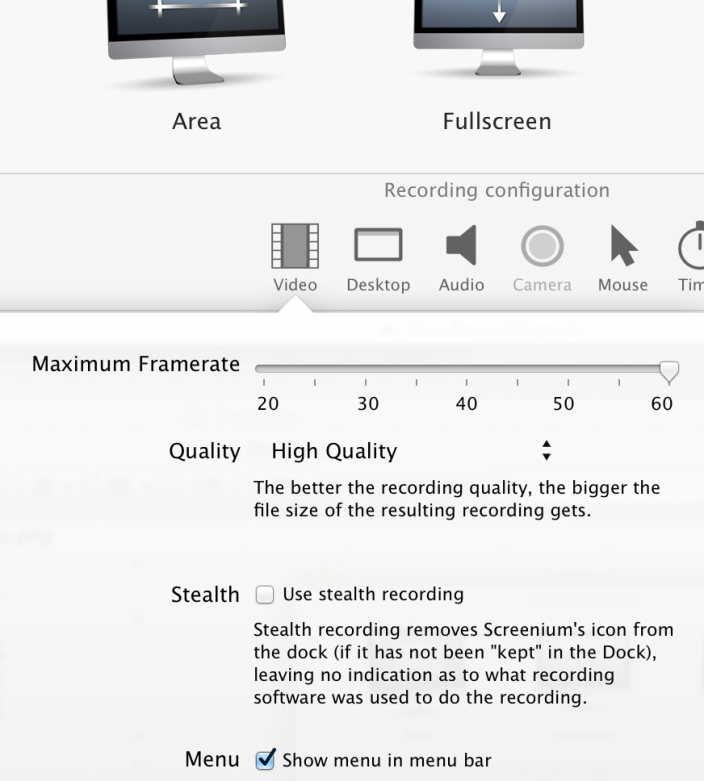 2. When the app first opens you’re presented with an option to record Fullscreen, Area, or Single Window. Here you can also set your Video, Desktop, Audio, Camera, Mouse, and Timer configurations under “Recording configuration” before starting your recording.
2. When the app first opens you’re presented with an option to record Fullscreen, Area, or Single Window. Here you can also set your Video, Desktop, Audio, Camera, Mouse, and Timer configurations under “Recording configuration” before starting your recording.
-By default the app will record your display at full resolution at a continuous 60fps. But you can switch to different resolutions and frame rates in “Video” in the Recording configuration pane.
-If you want to record system audio, you need to download the free Soundflower utility (download link).
3. After setting your preferences in the Record configuration section, you can start your recording by selecting from Area, Fullscreen, or Single Window followed by your preference for the area size, display choice for fullscreen, or the window you want to record for the Single Window option.
-Your screen recording will start automatically after a 10 second countdown.
-You can stop the screen recording at any time with the ctrl + option + c key command (customizable in preferences) or the menu item in the upper right corner of your screen.
We were truly impressed with just the new video quality alone: we tried recording everything from browsing the web, to using more graphic-intensive applications and games. Not once did we run into any performance issues with the app, while software from competitors experienced a ton of lag. For that reason, we’d have been happy if Screenium 3 had only introduced the new video codec that makes recording at all resolutions super smooth, but it’s also brought an incredibly slick new user interface and a handful of other new features worth mentioning after you’re done recording.

A few unique features of the software that we really appreciated: Screenium 3 offers the ability to include multiple language selection for voiceovers and a text-to-speech feature for doing voiceovers with OS X’s built-in voices. A “Generated Speech” button at the top of the app lets you insert a voiceover by simply typing your text, selecting a language, and choosing between Apple’s built-in voices.
You’ll also find a lot of the usual suspects: a selection of animations and audio effects (pictured above), templates for intros, outros, credits, watermarks and other finishing touches you might want to add during editing. You can also add text and shapes in any color (arrow, highlight square, polygon, etc) for annotations.
And when it comes to exporting options, you can choose from YouTube, email, Messages, AirDrop, Vimeo, and Facebook. The ability to quickly share through Apple’s Messages app came in handy several times for sharing quick instructions with co-workers, friends and family.
While we’ve leaned towards other software for screen recording in the past, this latest Screenium 3 release has convinced us to make the switch. If not simply for the high-resolution, 60fps recording, the new and improved interface makes Screenium 3 worth the cost of admission. The 9to5 staff has even been using it for our video content: here’s a recent example.
And there’s some good news if you plan on trying it out: it’s 50% off for a limited time to celebrate the app’s launch!
Download Screenium 3 for 50% off (Reg. $50) for a limited time.
Giveaway for 9to5 readers:
For this week only, 9to5Mac is running a special promo with Synium Software, makers of Screenium 3, to celebrate the launch. Enter to win one of 50 copies of its popular Logoist app (normally worth $30).
To enter to win Logoist: Sign up for Synium’s newsletter using the form below:
[googleapps domain=”docs” dir=”forms/d/14QqWxFMYi80ZWSlEz8Nj20x3EmOEXo87oJaw8pn01so/viewform” query=”embedded=true” width=”760″ height=”600″ /]
FTC: We use income earning auto affiliate links. More.
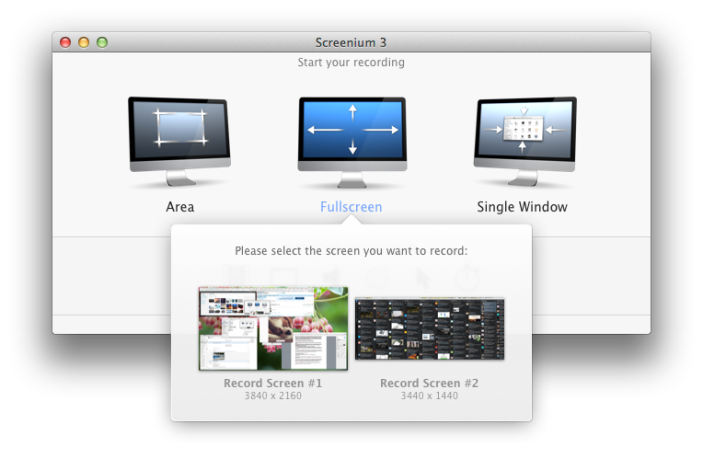
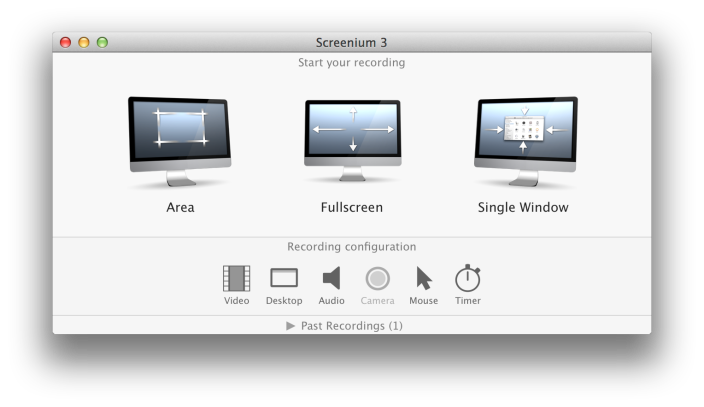
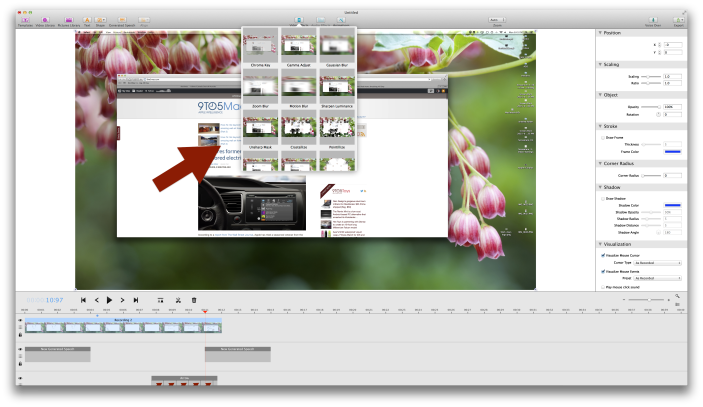
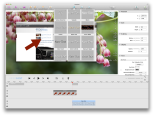
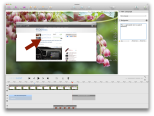
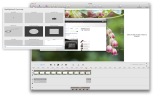


unable to get 50% off when I go to the provided link…
The price you see is already the discounted price. As you might know there are no discount codes for App Store and Mac App Store – you always see the price you actually have to pay (which is 24.99 instead of 49.99 in this case)
The link does work, 24.99 is 50% off the regular 49.99.
Just curious, but how big is a 5k video file? When I record with just 1080p, I always get files ~1gb. Does this software compress the videos any, or do you just have to have a ton of disk space?
There is significant compression but the files are still huge. Desktop capture is a lot less data intensive than a movie for instance but it will still make huge files. Figure 3-4x 1080P
Pity that miss the discount. For someone who just want to do some simple recording, I’d recommend Acethinker Free Screen Recorder which I have used for many years. Not as professional as screenium, but free and easy to use. It is a web-based tool that lets you record your screen right from your browser. You don’t have to install any additional plug-ins or add-ons.