
Apple News+ officially launched one month ago today, which means those who subscribed to the free trial are about to get hit with their first monthly bill. If you’ve spent some time with the service and decided it’s not for you, here’s how to cancel Apple News+.
Should you cancel?
Apple News+ is still in its early days, and because of that, it’s far from perfect. There are interface quirks, buggy loading times for magazines, and much more. Over time, Apple News+ will surely improve, but in the interim, there’s a lot with which to be frustrated.
Apple News+ offers access to hundreds of publications for a single monthly fee of $9.99. What it ultimately comes down to is whether you find yourself reading the included publications. If you’re only reading a single publication, it might be more affordable to watch for a deal on a standalone subscription.
Don’t forget that even if you cancel Apple News+ today, you can always resubscribe in the future, perhaps when some of the early bugs have been worked out and new publications join.
How to cancel Apple News+
If you’ve decided that Apple News+ isn’t worth the $120/per year for you, there are two different ways to cancel it. The easiest is to do so directly through the Apple News app on your iPhone or iPad:
- Tap the “Following” tab along the bottom
- Scroll all the way down and look for “Manage Subscriptions”
- Choose “Cancel Subscription”
You can also cancel an Apple News+ subscription through the Settings app:
- Open settings and tap your name at the top
- Select “iTunes and App Store”
- Tap your Apple ID
- Tap “View Apple ID”
- Tap “Subscriptions” at the bottom
- Look for “Apple News+
- Tap “Cancel Subscription”
Do you plan on staying an Apple News+ subscriber, or cancelling once your free trial is up? Let us know down in the comments.
For more help getting the most out of your Apple devices, check out our how to guide as well as the following articles:
- How to change your Instagram password on iPhone
- How to change your Facebook password on iPhone
- How to apply OCR to PDFs on Mac
- How to check iPhone photo orientation before taking a picture
FTC: We use income earning auto affiliate links. More.
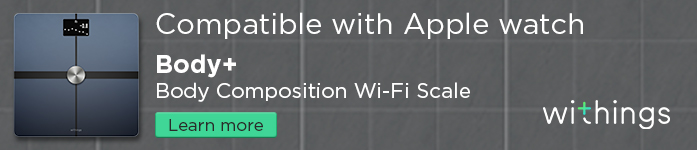



Comments