
Over the last year, Apple has introduced battery health management to its devices like iPhone, AirPods, Apple Watch, and the Mac got it this past April. Follow along for how to turn on/off optimized battery charging and battery health management on Intel and M1 Macs.
Apple’s new battery health management feature debuted for Mac with Catalina 10.15.5. Here’s how Apple describes it:
Battery health management is designed to improve your battery’s lifespan by reducing the rate at which it chemically ages. The feature does this by monitoring your battery’s temperature history and its charging patterns.
Based on the measurements that it collects, battery health management may temporarily reduce your battery’s maximum charge. This happens as needed to ensure that your battery charges to a level that’s optimized for your usage—reducing wear on the battery, and slowing its chemical aging.
Apple has two support documents, one for Intel Macs and one for Apple Silicon Macs. The description above is the exact same for both, but the Apple Silicon guide doesn’t include the steps for turning the feature off.
Interestingly, as far as Apple details, the optimized battery charging feature is the primary aspect of battery health management. Curious enough, it’s just called “Optimized Battery Charging” on iPhone. But when it arrived on Catalina it was labeled as “Battery health management” and could be turned on/off.
With macOS Big Sur, Intel Macs have retained the “Battery health management” option and also get an option to turn off “Optimized Battery Charging.” And they appear to work separately for now (e.g. turning off battery health management doesn’t auto turn off optimized battery charging).
However, on M1 Macs, the option to turn off battery health management is gone but users can still turn off optimized battery charging. Long story short, it appears there may be more to battery health management on Macs than just the optimized charging but that is the main aspect according to Apple (and the more minor aspects can’t be or don’t need to be disabled on M1 Macs).
How to turn on/off optimized battery charging on Macs (and battery health management)
- Battery health management and optimized charging in macOS is turned on by default in macOS Big Sur
- You can turn both off on Intel Macs and on M1 Macs you can turn off optimized charging
- Keep in mind it’s best to keep these features enabled but if you want your Mac to charge to 100% as fast as possible, follow along below
Here’s how it all works on Intel Macs on Big Sur, M1 Macs on Big Sur, and Intel Macs on Catalina 10.15.5 and later:
Intel Macs running Big Sur: turn on/off optimized battery charging
- Open System Preferences
- Choose Battery at the bottom
- You can turn off optimized battery charging with the checkbox (option to turn off completely or “Turn off Until Tomorrow”)
- Click “Battery Health…” near the bottom
- And you’ll get the option to turn off battery health management too
- Click “Turn Off” to confirm the change
Here’s how this looks:
M1 Macs: turn on/off optimized battery charging
- Follow the same steps
- System Preferences > Battery > Optimized battery charging
- You can “Turn Off Until Tomorrow” or turn it off permanently
- However, if you click “Battery Health…” you’ll see the condition of your battery but no option to turn off “Battery health management”
Macs running Catalina (at least 10.15.5)
- Head to System Preferences > Energy Saver
- Now click Battery Health…
- You can uncheck Battery health management
Related:
- macOS Big Sur 11 top features – the Mac gets a new UI, Control Center, 4K YouTube, & more [Video]
- Should I upgrade to macOS Big Sur?
- How to install macOS Big Sur on a separate APFS volume [Video]
- How to create a bootable macOS Big Sur USB install drive [Video]
- Apple Silicon app database lists all the apps compatible with M1 Macs so far
FTC: We use income earning auto affiliate links. More.
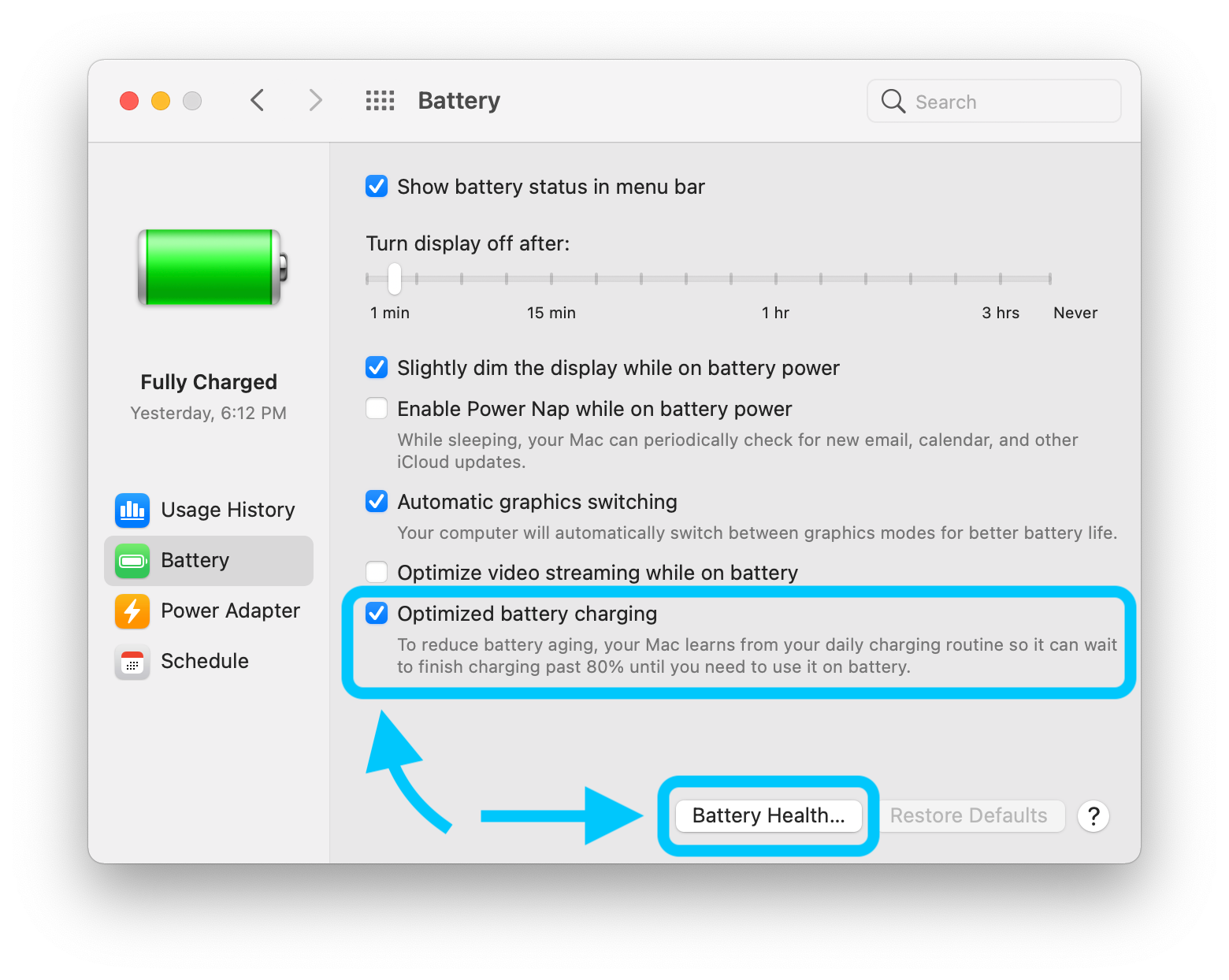


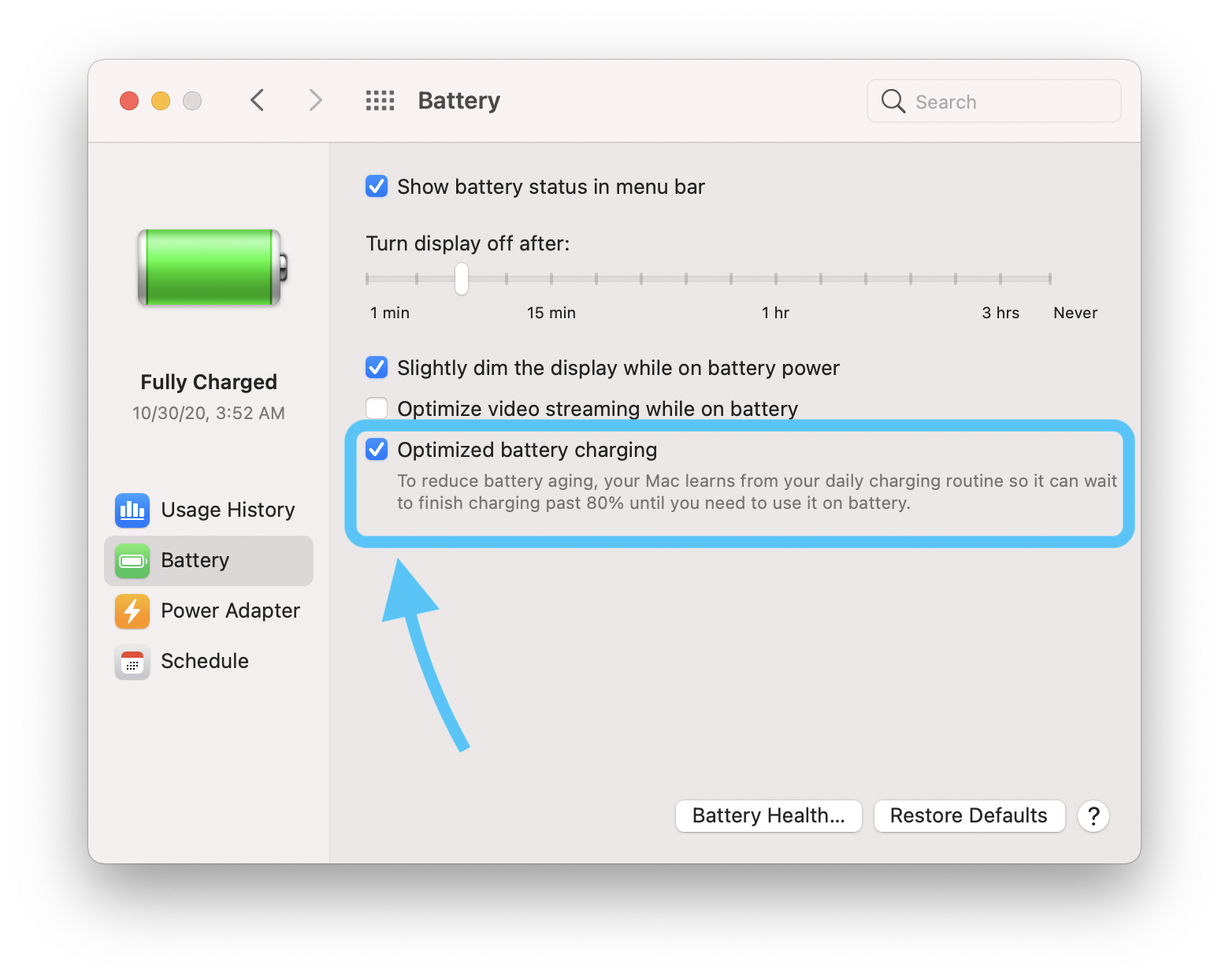
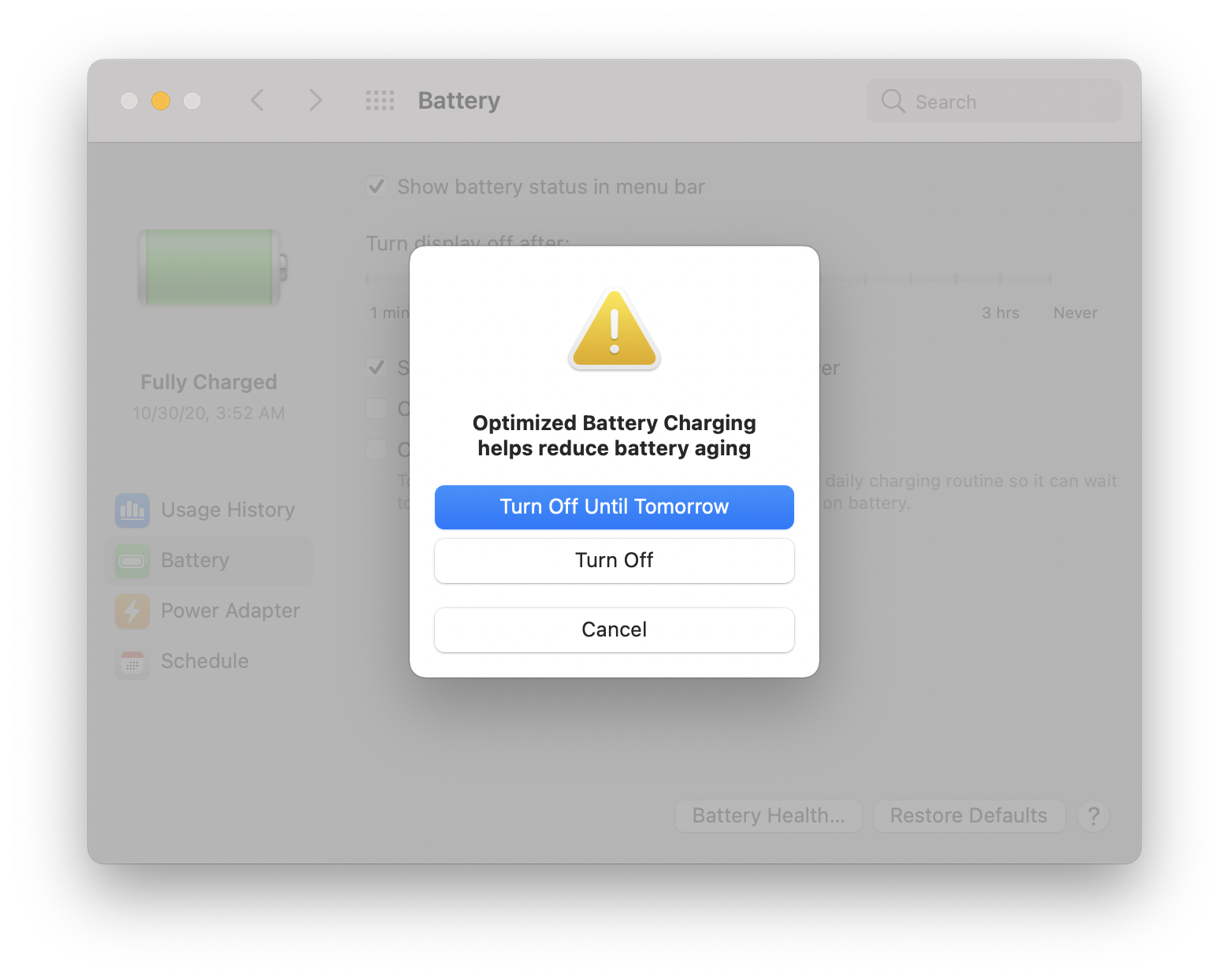

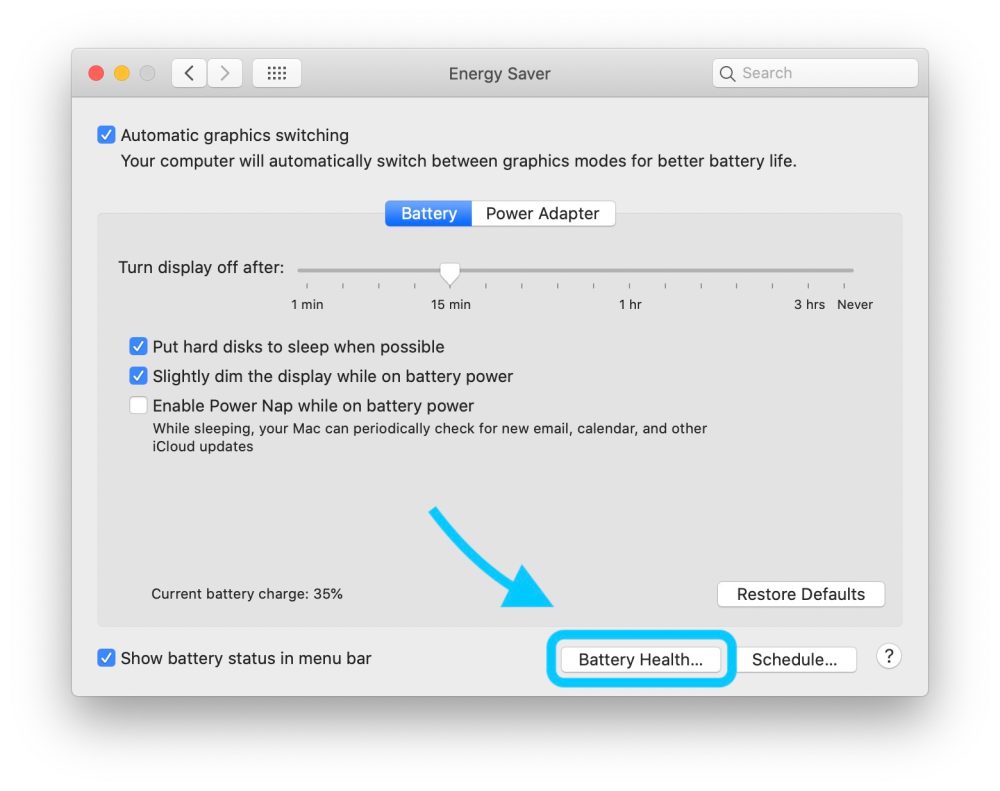
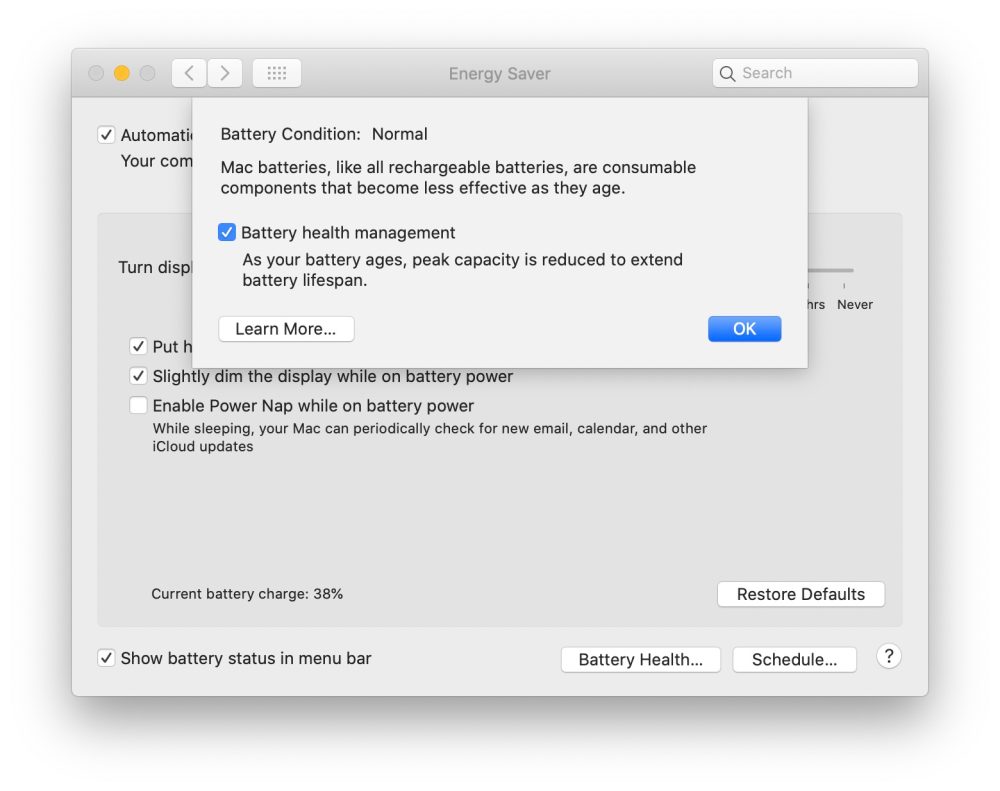




Comments