
So, I had set up my kitchen spotlights with a bunch of Hue bulbs. As much as I use the smart capabilities of them, I also wanted to be able to control them with a physical wall switch.
Instead of replacing my existing light switch, I installed a Philips Hue Wall Switch Module. This has some negative reviews online with a reputation for unreliability … but I’m pleased to report it actually works brilliantly.
Why do you need this?
The way Hue works, is the smarts live inside each bulb. They talk over the Zigbee radio frequency to an internet-connected Hue hub. In order for the bulbs to receive a signal, they need to be powered on.
Traditionally, this means that the light switch connected to the bulb has to be left permanently in the ‘on’ position. You control power state, color, and brightness through HomeKit or the Hue app, and leave the physical wall switch always on. An off state for Hue simply means 0% brightness; live electricity is still reaching the bulb.
This is inelegant, though, as now you have a wall switch that can’t be used. It has to be permanently left untouched. If someone comes round to your home, you have to educate them about the smart set up and tell them not to use the physical switch. (Some accessory makers sell things like covers that go over the top of the switch, to hide them — but now you have an ugly nodule of plastic on the wall instead.) It’s also just nice to sometimes be able to turn the lights on or off with the flick of a physical switch — you don’t want to have to rely on voice command or an app all the time.
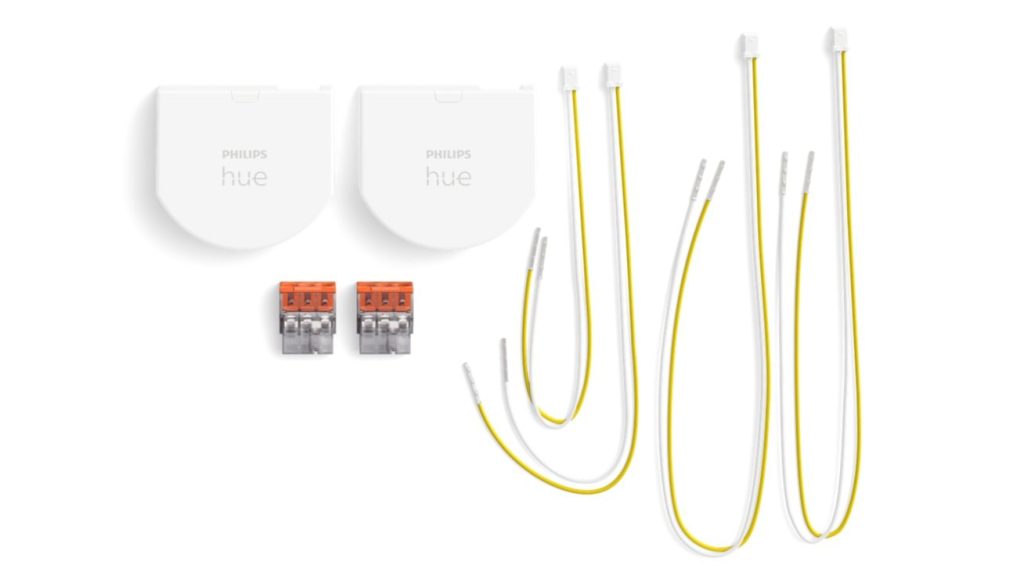
How does the Philips Hue Wall Switch module work?
So, Philips answer to this problem is the Wall Switch module. The module allows you to use your existing light switch to control the Hue lights, in a way that always keeps the bulbs powered so you can still do smart stuff with them too.
The way this works is this module is fitted into the electric circuit. To install, you take off the light switch face plate, disconnect the wires going to the light switch and instead hard-wire them together using a standard bridging connector (push-in Wago connectors are included in the box). This means the circuit to the light bulbs is always live, and so the smart features can work in perpetuity.
The Hue wall switch module is then connected up to the light switch. This allows the module to sense when the light switch is flipped, and relays that event to the Hue bridge. The module itself is powered by an internal CR2450 battery (which Hue says should last for five years, before needing to be replaced). The module is stowed within the wall cavity, and your light switch can be replaced on top.
This sounds like a bit of a hack, and it is. But it achieves the intended goal of being able to control your Hue lights with the same physical light switch as your old non-smart bulbs. When installed, you wouldn’t be able to tell the difference by eye — everything is hidden behind the switch.
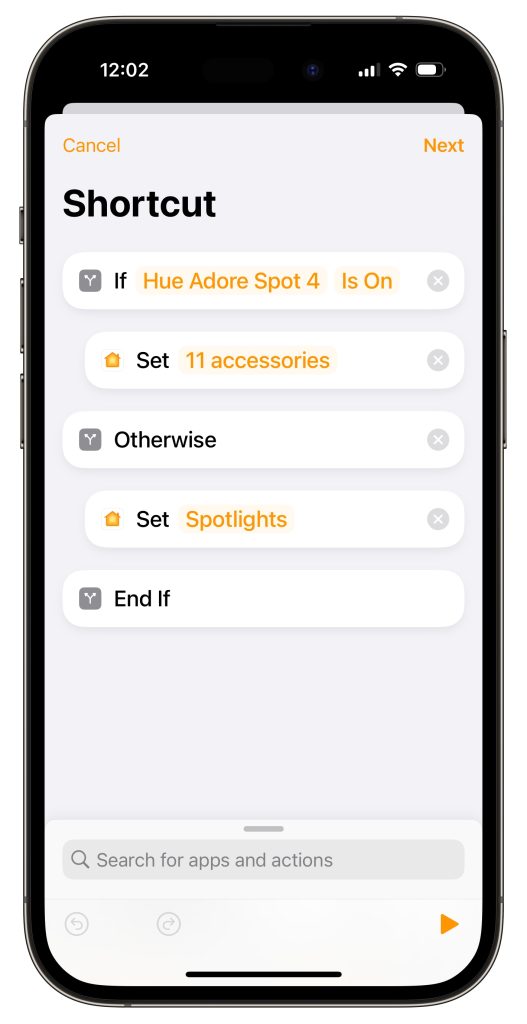
You can configure what happens when the wall switch module detects the light switch is flipped through the Hue app. Hue has some default options, but it is very configurable. I have mine set up to run a Siri Shortcut; the shortcut checks the current state of the lights and toggles them on or off through HomeKit.
The module essentially makes your wall switch a toggle control. Regardless of what state the lights are currently in, you can flick the physical switch and toggle them. This means that even if the physical switch is up (traditionally the ‘off’ position), the lights can still be commanded via Siri or whatever smart assistant you use to turn them on again. If a smart-home-unaware-layperson comes round, they can operate the wall switch just as they would naturally expect any old light switch to work — and it will behave as expected.
As the wall switch module can be automated in the same way as any generic smart switch in HomeKit can be, you can do even more complicated things if you so desire, including turning on other lights in adjacent rooms or trigger different Scenes based on time of day. I keep it pretty simple though.
How well does it work?
Before taking the plunge on buying this, I was a little nervous about how well it would work. There are a few existing online reviews that suggest the system is unreliable, saying that after installation, they would observe that sometimes the wall module would not notice when the light switch is toggled.
Top comment by Clint
It's very disappointing that a hardwired device with constant power needs a battery... I understand a lot of homes lack a neutral wire in wall switch boxes, but at least give me the option if I have the necessary wiring.
I am happy to report that that is not my experience. I have been using the wall switch module for a good three months now, and it dutifully triggers each time I flick the switch. If you try and trick it by flicking the switch artificially quickly up and down, it might miss an event — but nobody mishandles a light switch that way. In normal use, it works fine.
The lights do not turn on or off as quickly as compared to a standard light circuit. There is some amount of delay in the time it takes for the wall switch module to notice, send that event wirelessly to the bridge which relays the response via HomeKit. Maybe a few hundred milliseconds of lag, compared to the immediacy of a standard circuit. But well within the acceptable range. I’m very happy with this set up overall.
Of course, it’s not for everyone. If you are making a smart home from scratch, you might want to consider options like Lutron Caseta instead. But if you are in a situation like mine where you have Hue bulbs already and just want your wall switch to be compatible with them, I can highly recommend the Wall Switch module.
Follow Benjamin Mayo @bzamayo on Mastodon, Threads, and Twitter.
FTC: We use income earning auto affiliate links. More.







Comments