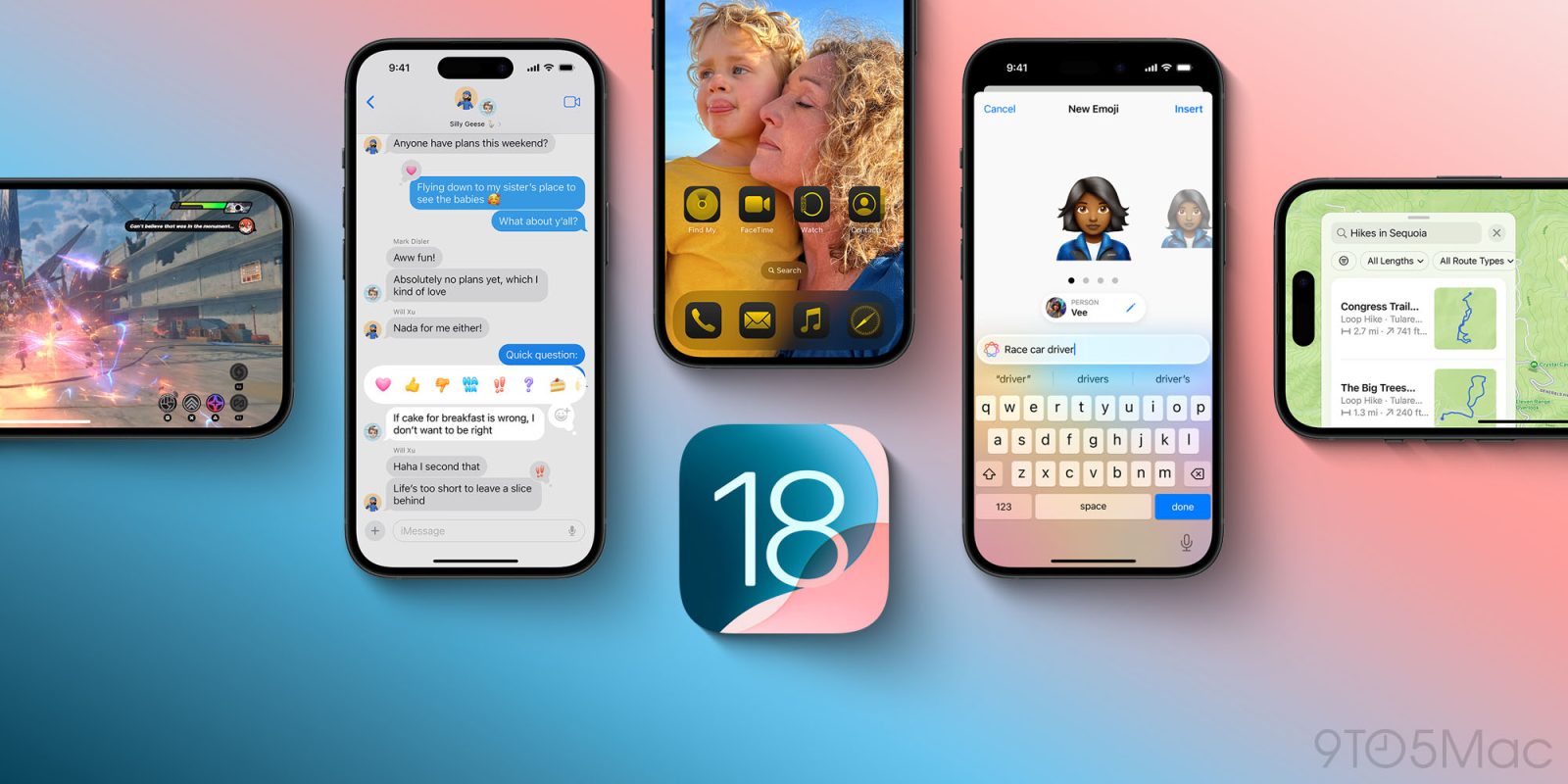
iOS 18 is here for all users with lots of new features and changes – including more customization than ever. Here’s how to install iOS 18 on your iPhone including some tips and tricks to make the process smooth and worry-free.
iOS 18 comes with upgraded Home Screen customization, an all-new Control Center, a Passwords app, overhauled Photos app, enhancements to Messages, Mail, Safari, and much more.
Don’t forget to backup your iPhone to iCloud or a Mac/PC before upgrading. Grab a power cord if you don’t have above 20% battery to make the download and installation uninterrupted.
You can also check your free storage on iPhone by heading to Settings > General > iPhone Storage to verify you’ve got enough space for the update (~4GB).
How to install iOS 18
- Make sure your iPhone is compatible (iPhone XR/XS and later, SE and later)
- Complete a fresh backup of your iPhone (just in case you need/want to downgrade to iOS 17.7)
- Launch the Settings app
- Tap General > Software Update
- iOS 17.7 may appear at the top (you don’t have to install this first)
- Look for Upgrade to iOS 18 at the bottom and tap it
- Now choose Update Now
Here’s how the process looks to install iOS 18:
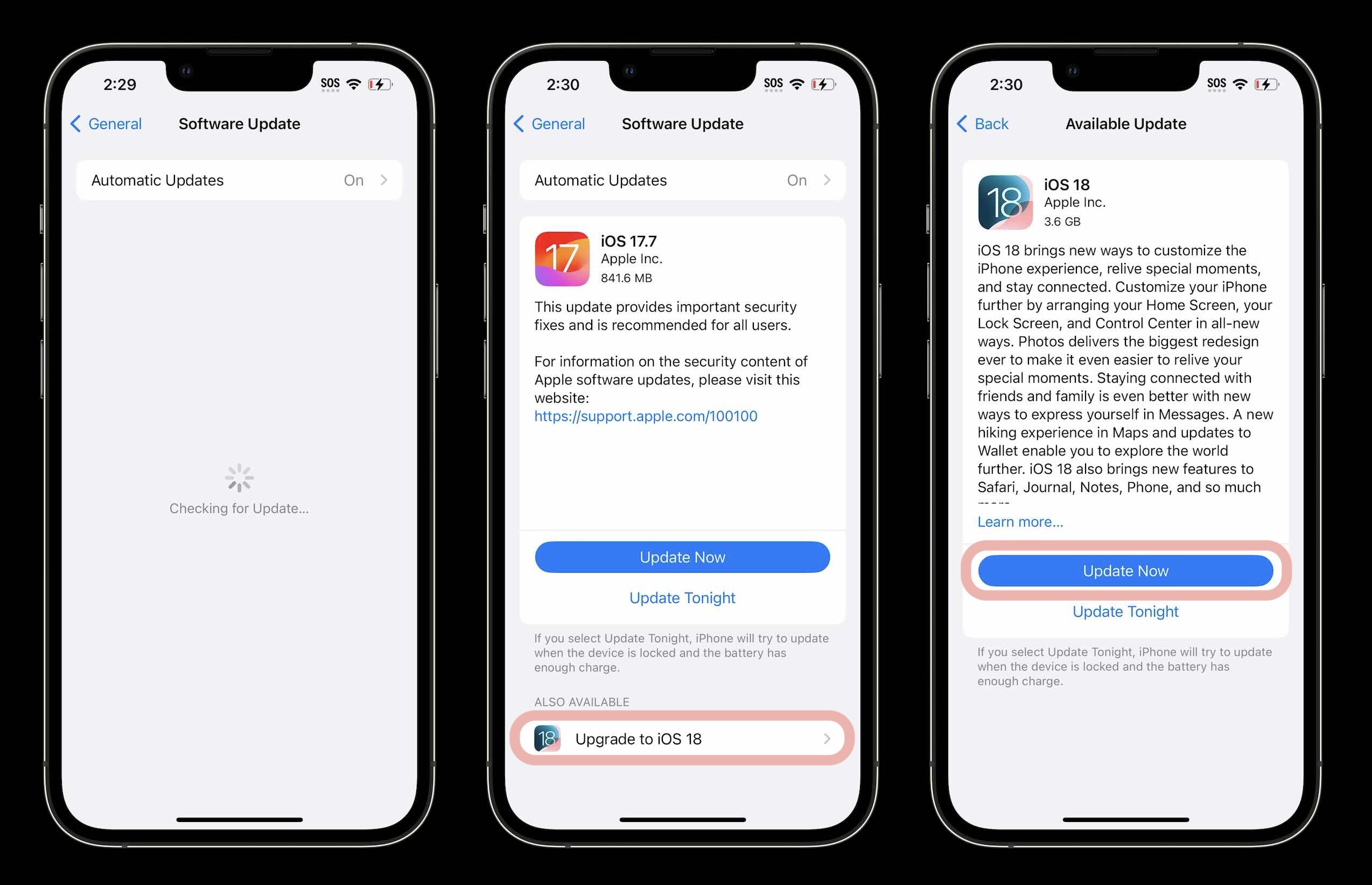
What are you most excited about with iOS 18? Share your thoughts in the comments!
And check out our detailed walkthroughs of some of the best iOS 18 features and the full top 100 features video:
- Here’s how the upgraded iPhone flashlight works in iOS 18
- iOS 18: How to use Dark Mode app icons on iPhone
- Here’s a look at the revamped Settings app in iOS 18
- Here’s the new Passwords app in iOS 18
- Here’s how to turn on iPhone Eye Tracking in iOS 18
Thanks for reading our guide on how to install iOS 18!
FTC: We use income earning auto affiliate links. More.






Comments