
iOS 18 was just released, enabling you to personalize your iPhone experience like never before. There are new tools for arranging apps and widgets, changing your app icon colors, customizing Control Center, replacing the flashlight and camera buttons, and more. Apple has even made several of its individual apps newly customizable, like Photos. Get ready to customize your iPhone like never before in iOS 18. Here’s how.
Free placement of Home Screen apps and widgets

From the earliest versions of iOS, the iPhone’s Home Screen has required apps to be placed on a strict grid. Want an app in the bottom corner? First you had to fill in all the space above it with other apps.
iOS 18 brings much more freedom to the app grid. Now, you can leave empty space anywhere on the screen and put, say, just a couple apps or a single widget near the bottom of the screen. This can be especially nice when you have a wallpaper subject that you don’t want covered up by apps.
App icon design: color tints and jumbo icons
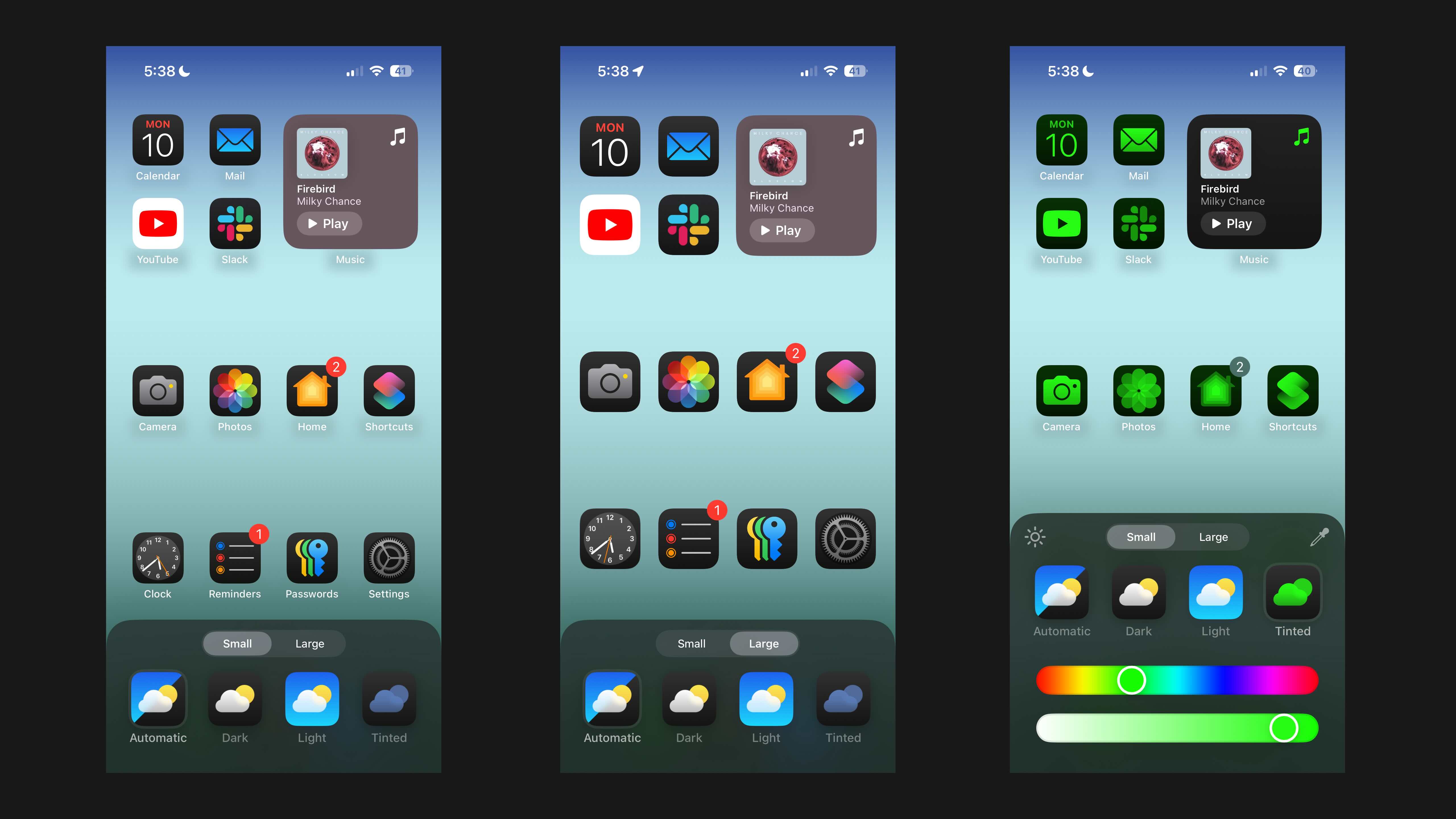
iOS 18 also offers new tools for changing how app icons look on your Home Screen.
You can apply a tint to all your app icons so they look uniform. By long-pressing on your Home Screen then pressing Edit, you’ll be able to select the color that all your app icons are tinted with. I especially love the dark mode icons.
This is the same place you can choose to make all your app icons larger and hide their names from being displayed. However, there’s no way to have both larger icons and names.
Powerful new Control Center
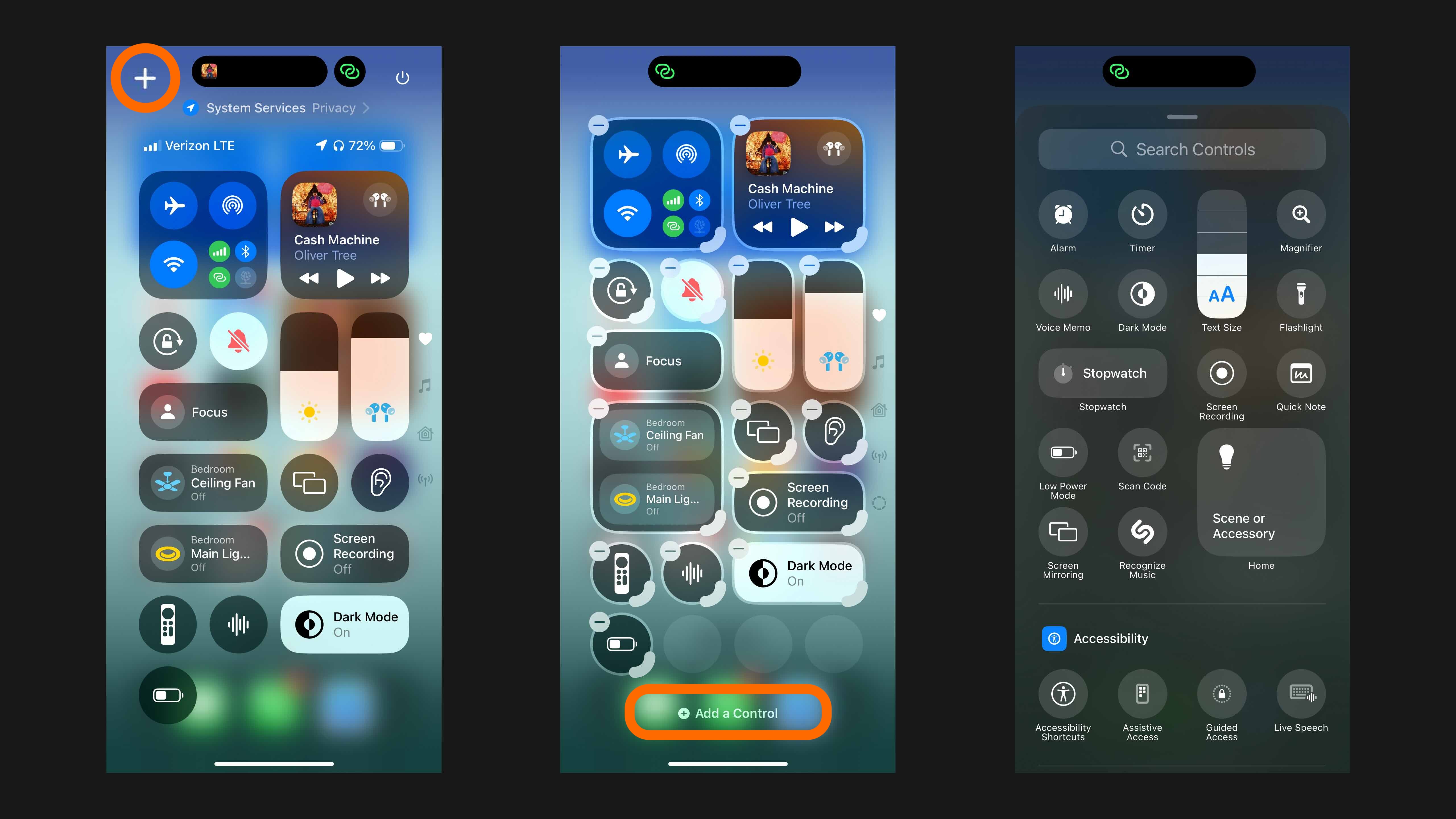
With Control Center in iOS 18, you can prioritize the controls you care about most with more power than ever.
In iOS 18 controls can be added or removed directly from the Control Center view itself, and you can modify controls to make them larger or smaller—similar to what’s possible with Home Screen widgets. Third-party apps can even make their own controls available for your use.
Controls can now live across multiple pages, too. By default there are dedicated pages for media playback, Home, and connectivity, but nothing’s stopping you from ignoring or removing those altogether and assembling your own custom pages of go-to controls.
Replace flashlight and camera buttons
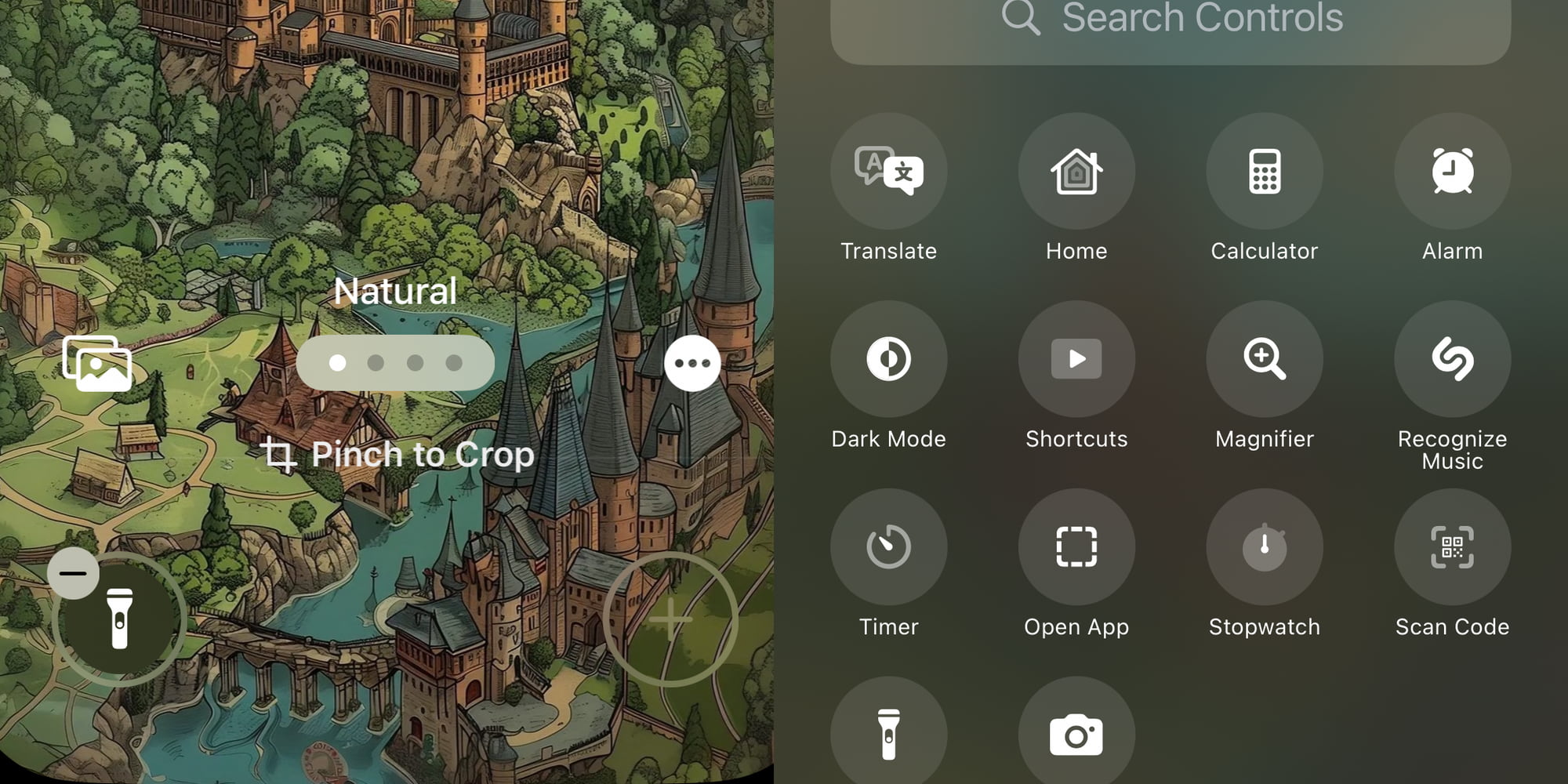
For the first time, the iPhone’s flashlight and camera buttons can be replaced on the Lock Screen. You can replace these controls with any of the variety of controls supported by Control Center, including third-party options.
If you have an iPhone 16 or 16 Pro with the dedicated Camera Control button, there’s definitely no longer a reason to keep the camera button on your Lock Screen.
You can still only have two Lock Screen buttons total, but Apple does let you set different controls for different custom Lock Screens—a nice touch.
Customizing Apple’s apps to your liking
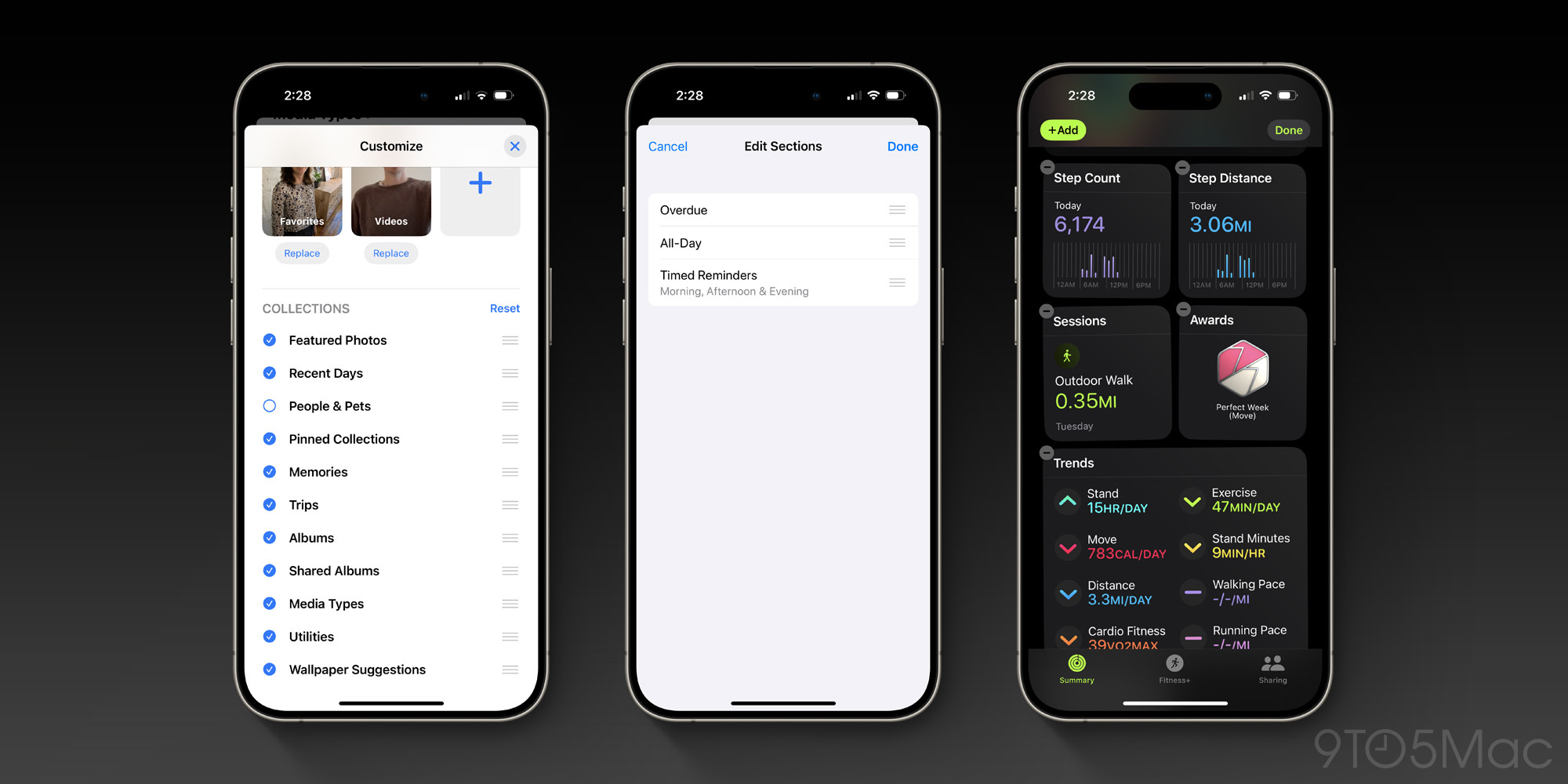
Customization doesn’t stop at system-wide tools. In several cases, even Apple’s individual apps have gained new customization powers.
- Photos: The major redesign of Photos in iOS 18 brings powerful new abilities to customize nearly every aspect of the app. This includes the types of collections it displays, how your library is sorted and filtered, and more.
- Reminders: Other than Reminders being integrated into the Calendar app, one of its other main iOS 18 updates is that you can reorder sections in your Today list. I instantly moved overdue reminders to the bottom.
- Fitness: Even the Fitness app is getting in on the customization game. Now you can modify the Summary screen to display only what you want to see. Options include your Activity Rings, trainer tips, trends, and more.
iOS 18 customization wrap-up
There once was a day when it seemed like Apple would never provide powerful customization options on the iPhone. The company’s opinionated designs that sought to serve all users were intended to provide a simpler, more elegant experience.
Whether you preferred those times or not, they are certainly over. iOS 18 makes your iPhone more personal than ever. I’m fascinated to see how users take advantage of these new tools.
How are you customizing your iPhone? Are there any customization options still missing? Let us know in the comments.
FTC: We use income earning auto affiliate links. More.





Comments