
The new MacBook Pro with Touch Bar has been out for a few weeks so you’ve probably seen the early reviews and know all the initial takes. The USB ports changed, the Touch Bar may be gimmicky, and some pros are feeling left out.
My own machine (base 15-inch with upgraded 1TB SSD) arrived three weeks ago as my new work computer, giving me plenty of real-world use with it. My main observation from time spent using the new MacBook Pro with Touch Bar is that early impressions don’t necessarily last.
My colleague Ben Lovejoy had a similar conclusion in his MacBook Pro diary series. For me, it’s a mixed bag of praise and complaints and a lot of discovery along the way.
Touch Bar
Take the new Touch Bar for example. I believe it should be judged as being either more or less useful than the physical function row of keys that it replaces. Personally, I don’t rely on the function keys much beyond play/pause toggling and adjusting volume, but my very first thought when using the Touch Bar was that the virtual keys offer the same or possibly less control without benefit.
Then I discovered the ‘tap and drag’ behavior of volume and brightness controls. You can tap the virtual volume button to activate a slider or you can tap and drag left or right in one quick motion. Any time Touch Bar uses this tap and drag gesture, it feels good. I hope we see more of this as Touch Bar implementation becomes more defined.
![]()
Picking the skin tone for an emoji character is another example where tap and drag is really quick. Tap and hold on a character then drag your finger across the Touch Bar to the skin tone you need then release. This feels better than clicking around on-screen options and totally natural if you’re familiar with iOS.
Back to first impressions being wrong: the main emoji picker that you see demoed in marketing is actually kind of worse than the on-screen grid picker in my opinion.
![]()
Picking emoji from the Touch Bar is useful for frequently used characters and when you know which category has the emoji you need, but it requires way too much swiping for casually viewing all emoji.
In general, I enjoy the dynamic nature of Touch Bar. It’s an area on my keyboard that changes based on context with a fair amount of customization. The old function row for me was basically play/pause and volume.

![]()
Touch Bar’s utility will vary based on how each app takes advantage of it, and not all apps offer customization yet. I really like Touch Bar in Photos and QuickTime, but iMovie barely uses it and GarageBand uses it in ways that I don’t find useful. Hopefully this changes over time.
Touch Bar also does a good job of surfacing hard-to-discover features like Tapback on Messages with macOS Sierra. The non-Touch Bar way to access Tapback is with a hard-to-discover long click on the message bubble or by right-clicking it and clicking Tapback. Not exactly intuitive. With Touch Bar, Tapback responses appear on the keyboard when you select a message.
![]()
Safari and Mail have OK default setups by default, but Touch Bar got much more useful in both apps for me after discovering customization options. I believe customization is key to making Touch Bar useful for your own needs.
One odd thing about Touch Bar and Safari: open tabs appear as thumbnail previews that you can scrub through, but pinned tabs which are arguably the most important are left out.
![]()
There are examples of Touch Bar clearly offering a better experience than macOS without it. For instance, you can separately control media playback from iTunes, Safari, and other apps that take advantage of Touch Bar.
![]()
This is one of those behaviors that wasn’t immediately clear to me but proved useful after discovery. Physical playback control keys just can’t make this distinction and with visual clarity. Does the last app you controlled takeover or are they mapped to iTunes? Touch Bar’s implementation spells it out for you.
Touch ID
Apple’s fingerprint reader is top-notch on iPhone and iPad. Now it’s great to finally have Touch ID on the Mac.
I was half-hoping it would somehow be integrated with the trackpad, but the placement at the right edge of the Touch Bar where the power button is usually positioned is surprisingly convenient. You don’t accidentally authorize it, and it’s easy to access when you need it.
I typically use my thumb for Touch ID on iPhone and iPad. My right index finger is used most for Touch ID on the MacBook Pro because of its position. I love that Apple integrates fingerprint sensors in places that already exist versus making a new area that stands out as a fingerprint sensor.

Just like on iOS, Touch ID makes having a passcode or strong password much easier because you usually just rely on your fingerprint. For me, Touch ID beats entering a passcode every time in terms of speed, and it’s easier than auto-unlock with Apple Watch which insists on sending an alert with sound or a tap each time it’s used.
Having Apple Pay on the Mac is also terrific. I’ve made purchases on my MacBook that I otherwise might have held off on simply because it’s so easy. If you sell something online, you should accept Apple Pay if at all possible.
Any time you can use Touch ID to authenticate a payment or avoid entering a password, it’s a win.

I use 1Password as my secure password manager and its Touch ID support is something I use multiple times each day. Entering your master password less often makes using an even stronger one still convenient.
There are some instances where macOS still insists on using a password over Touch ID. Some of these instances make sense like after a reboot, but other times I’m not certain why Touch ID isn’t an option.
Like on iOS, you’ll sometimes see that a password is required for something like iTunes or the iBooks Store, but Touch ID can be turned on after your first download.
Ports
Reaction to the I/O shift in general has been played out extensively by now so I’ll just offer observations from my own experience. It’s a transition, but for me it is one worth having.
MagSafe is replaced by USB-C. This has downsides, but being able to charge from either the left or right side of my MacBook Pro is a benefit that I’m appreciating daily.

Moving from USB-A to USB-C cables takes some effort up front but for me it was a fast and relatively cheap transition.
I purchased four USB-B to USB-C cables for my mic, printer, guitar pedal, and MIDI keyboard; a Lightning to USB-C cable for connecting my iPhone and iPad to my Mac; a micro-USB to USB-C cable for charging my headphones and camera; a USB-C SD Card reader, and a USB-A to USB-C adapter.
I also bought a three-pack cable pouch to keep up with these essentials in my backpack and around the office. The last annoyance of the transition is already having a decent supply of USB-A battery packs and wall adapters. I’m not itching to replace those immediately, but over time it’ll happen.

Your own experience may vary, but this has been a mostly painless transition for me. My biggest complaint on a day-to-day basis is having to pull out the SD Card reader now when I want to import photos and video. It’s definitely a setback but not one worth using an older machine over.
Keyboard
I prefer the new keyboard style to the previous MacBook Pro keyboard; I like the tighter feel it offers and it leaks backlighting way less than the old style. I used the 12-inch MacBook for 10 months, then the Magic Keyboard paired with my desktop Mac mini before upgrading to the new MacBook Pro so I’ve sort of been conditioned for it.
The Magic Keyboard is probably my favorite Apple keyboard right now, but I definitely prefer the new MacBook Pro keyboard over the old sloshy one.
My one complaint here is that backlighting behind keys is noticeably uneven on certain keys like Command, Return, and Caps Lock. This was an issue on the 12-inch MacBook last year, and Apple hasn’t fixed it on the new MacBook Pros. With the rest of the machine so well crafted, it stands out as a defect.
Trackpad
The giant trackpad feels really nice. I used the massive Magic Trackpad 2 on my Mac mini desktop, and the 15-inch MacBook Pro trackpad feels comparable.
I dislike like the sound that clicking makes (and silent clicking is absent) but the feel is fine. I wish there was silent clicking option that wasn’t tap to click. The sound is very mechanical which takes away the solid feeling of the rest of the MacBook.

I’ve also experienced software bugs on the new trackpad that I haven’t experienced on other MacBooks including the 12-inch version. Three-finger drag can be unreliable and drag-and-drop in general has been buggy here and there.
My guess is this is related to palm rejection needed when such a large trackpad takes up so much of the lower half of the notebook. Assuming these glitches get worked out, the new trackpad will be a win but more attention is needed here for now.
A Few More Things
Battery life issues have been widely reported and I’ve heard mixed results from my colleagues. Apple promises up to 10 hours of battery life, but I haven’t experienced anywhere near that duration. I rarely use my MacBook to leisurely browse the web — my iPhone and iPad handle that — so I don’t expect to get the longest possible battery life with real-world use.
Without changing up my workflow, I expected to get around 5-6 hours of battery life. Instead, I measured just over 3 hours when playing Apple Music over the built-in speakers and 4.5 hours when not playing music.

For context, I’ve tested on both macOS 10.12.1 and macOS 10.12.2 beta; no testing occurred during the first week when Photos and Spotlight were settling; and my usual workflow involves these apps: Safari, Mail, Notes, Messages, Preview, Photos, iTunes, Slack, Spark, Reeder, Wunderlist, TweetDeck, Byword, Tweetbot, and 1Password.
It’s not a light load with two Twitter clients and tons of browser tabs but the same workflow would get me a guaranteed 4 hours on the 12-inch MacBook; 3 hours is not what I was expecting. I’m hoping battery life improves with future software updates or else that will be a defining flaw of this hardware.

My 15-inch MacBook Pro also gets uncomfortably warm when used in my lap. It’s OK on a desk, but the ventilation along the back seems to be unfriendly with casual lap use. I’d like to be able to browse Safari from my MacBook Pro in the living room like I do my iPad, but the discomfort caused by warmth makes that less than ideal. I don’t recall this being an issue on the fanless 12-inch MacBook. To remedy the heat issue, I ordered this lap desk that remedies the problem.

I’ll wrap up by mentioning a few things we didn’t get this year that would make me regret investing in this MacBook Pro.
This is the first MacBook Pro in any color that isn’t silver; the darker option is space gray. I was hoping we’d see the more premium-looking matte black like the new iPhone 7. That’s a personal preference and not a functional one, but I’ll be very jealous of matte black MacBook Pros if they ship next year (and color alone isn’t something worth upgrading over).
Also on color: my wife likes the Touch Bar and would benefit from a MacBook display larger than 12-inches, but she would want gold or rose gold. Too bad those are 12-inch MacBook colors only this year.

The FaceTime HD camera could stand to be upgraded from 720p to at least 1080p. The iPhone 7 is leading here, but it may not be possible to fit a higher resolution sensor in a display as thin as this lid. 720p is certainly better than the 480p camera on the also thin 12-inch MacBook.
Haptic feedback on the Touch Bar like you get from the trackpad would be a nice. For example, you get a nice bump from the trackpad when you pass 0º while adjusting the angle of an image in Photos, but you miss this when doing the same task on the Touch Bar where it otherwise feels more natural.

Apple still hasn’t made a 15-inch notebook that puts portability totally ahead of power — a 15-inch version of the 12-inch MacBook is still something that I would love to own — but the new MacBook Pro with Touch Bar does make gains in portability over the prior generation.
For me, I’m not upgrading from the old 15-inch MacBook Pro to the new 15-inch MacBook Pro. My recent Mac history looks like this: 2009 13-inch MacBook Pro, 2012 13-inch MacBook Air, 2012 Mac mini, and 2015 12-inch MacBook.
It’s harder for me to appreciate the gains in portability that the 15-inch MacBook Pro made this year, but without that comparison it’s clear that this is a very portable 15-inch notebook. Side-by-side comparisons with the 12-inch MacBook show how similar they are in design even if the weight is noticeably different on a notebook with a display 3.4-inches larger.
Aside from portability, Touch ID is an easy win and I wouldn’t trade Touch Bar for function keys. Both make me feel good about upgrading to this MacBook this year.

The other specs are suited well enough for what I need to do for work: writing, opening way too many tabs, following two streaming Twitter timelines, editing photos and video, podcasting, and running about a dozen apps in general.
Aside from battery life which I hope improves in future software updates, I’m generally satisfied with the new MacBook Pro. Barring any surprises in the future, I plan on using this machine as my work computer for the next four to five years with an external Retina display being the only thing I’m missing for now.
Related Stories:
- Review: Late-2016 13-inch MacBook Pro without Touch Bar [Video]
- Hands-on impressions: 13-inch MacBook Pro with Touch Bar [Video]
- 15 Touch Bar tips and tricks for the new MacBook Pro [Video]
FTC: We use income earning auto affiliate links. More.



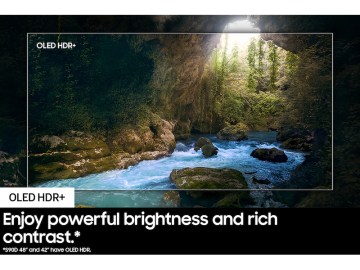



Comments