
There are certain iOS tips that I feel everyone should be aware of and use on a regular basis. In this hands-on video, we take a brief look at 10 iPhone tips and tricks.
Quick Toggle AirDrop and Personal Hotspot
Hidden behind a long-press or 3D Touch on the toggles section of Control Center, you’ll find a toggle for AirDrop and Personal Hotspot. Instead of venturing into the Settings app to adjust settings specific to these areas, use these Control Center shortcuts to save time.
iPhone Tips walkthrough
Subscribe to 9to5Mac on YouTube for more videos
Security Code Autofill
Security codes are a regular part of logging into your favorite websites, apps, and services. Security Code Autofill makes dealing with these codes even easier by leveraging the iOS QuickType keyboard to submit codes with a single tap.

Trackpad Mode
Trackpad Mode allows users to precisely move the text cursor to an exact position when editing text. It’s been a staple of 3D Touch-enabled iPhones for some time now, but iOS 12 made it so that any iOS device could use Trackpad Mode by long-pressing on the space bar.

Quick switch between two apps
It’s easy to switch between two apps using the Home indicator swipe gesture on iOS devices lacking a Home button. If you interact with an app before swiping right on the Home indicator, you can quickly alternate between the last two apps.

Move multiple apps
Although more people are aware of the ability to move multiple apps than ever before, I still feel like there’s a large population of iPhone users that don’t know such a feature exists. It’s one of the more useful iPhone tips on this list.

Select/deselect multiple photos
When in select mode in the Photos app, you can drag your finger across multiple photos to quickly select or deselect your images.

Reachability
If you have a difficult time reaching upper areas of larger phones like the iPhone XS Max and iPhone XR, then the Reachability accessibility setting may come in handy. Reachability allows you to pull screen content down so that it’s within easy reach of your thumbs.

Spotlight
Although most iPhone users are aware that Spotlight exists, I don’t think everyone is aware of how much power it actually possesses. It can do a near limitless amount of things, including real-time currency conversion, arithmetic, weight conversions, web searches, and so much more.

Print to PDF
Even if you don’t own an AirPrint-enabled printer, the print functionality in iOS allows you to easily print to PDF using a simple pinch or 3D Touch gesture. This is one of the iPhone tips that I use the most.

AirDrop Passwords
Need to share a password with a friend or family member? Simply long-press on the password field in Settings → Passwords & Accounts, and choose the AirDrop option to send it over wirelessly.

Conclusion
What’s your favorite item in this list of iPhone tips? Do you have any outstanding tips or tricks to share? Tune in next week for another round of Apple-related tips that everyone should know, and feel free to sound off in the comments below with your thoughts.
FTC: We use income earning auto affiliate links. More.
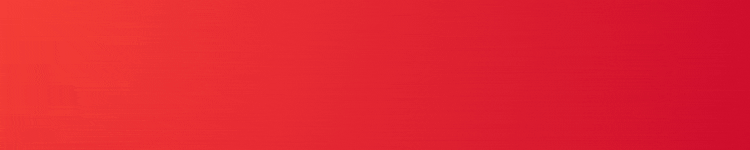










Comments