
iOS 13 and iPadOS 13 bring new three-finger gestures to make manipulating text easier than ever. Follow along for a look at how to use the new gestures for cut, copy, paste, undo, and redo on iPhone and iPad.
Shake to undo has been a sore point for many iOS users (particularly awkward on iPad), and this year iOS 13 brings a great alternative with new three-finger gestures. In addition to undo and redo options, the new gestures bring support for cut, copy, and paste.
The gestures below work great paired with the new option to double-tap and select text on iPhone and iPad in iOS 13 and iPadOS 13 (iPadOS 13 slated for release on September 30th).
iOS 13: How to use the new gestures for cut, copy, paste, undo, and redo on iPhone and iPad
- Copy: three-finger pinch
- Cut: three-finger double pinch
- Paste: three-finger pinch out (expand)
- Undo: three-finger swipe left (or three-finger double tap)
- Redo: three-finger swipe right
- Shortcut menu: three-finger single tap
When you successfully use one of the three-finger gestures in iOS 13, you’ll see a confirmation at the top of your screen. Here’s how this looks on iPhone:


For more help getting the most out of your Apple devices, check out our how to guide as well as the following articles:
- How to share iCloud Drive folders from iPhone and iPad in iOS 13
- How to set iPhone Communication Limits for your kid with Screen Time in iOS 13
- How to download any size app over cellular with iPhone in iOS 13
- How to use the new Street View-like ‘Look Around’ feature in Apple Maps on iOS 13
- How to use Memoji Stickers on iPhone in iOS 13
- How to use Dark Mode on iPhone in iOS 13
- How to switch WiFi networks from Control Center in iOS 13
- Hands-on: The new QuickPath swipe keyboard in iOS 13 is a useful new addition for typing
FTC: We use income earning auto affiliate links. More.
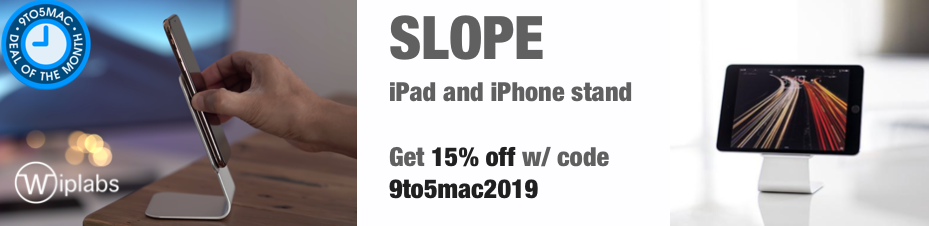




Comments