
In this iPadOS 13 video walkthrough, we go hands-on with lots of new iPad features. Items covered include new Home screen enhancements, huge multitasking updates, Apple Pencil improvements, and much more. Watch our full video inside for the details, and don’t forget to subscribe to 9to5Mac on YouTube for more video walkthroughs like this.
After going hands-on with iPadOS 13, my biggest takeaway is how much better multitasking on iPad has come to be. There will always be room for improvement, but the multitasking capability of iPadOS 13 is far ahead of what was found in iOS 12.
With all of the new multitasking improvements, having access to App Exposé assists greatly in keeping tabs on all of the open app windows in iPad OS 13. There’s also the ability to view open windows whenever starting a new multitasking session with an app that already has open windows.
In this video walkthrough I tried my best to avoid regurgitating what I’ve already discussed in depth in our iOS 13 video walkthrough. A lot of the same features that you’ll find on iPadOS 13, you’ll also find in iOS 13. Hence, I avoided talking commenting again on flagship features like Dark Mode in this video.
Beneath the video walkthrough, you’ll find the full list of iPadOS 13 changes and features in the order that they were demonstrated in the video.
50 iPadOS 13 changes and features
Thanks to Zugu Case for sponsoring this video. Try the new Zugu Muse Case for iPad mini 5.
Home screen
- 30 app icons on Home screen (5 rows x 6 columns)
- Combined with Dock app icons, that’s 48 app icons on screen at once
- New Today View
- Always Show Today View
- Pinned Favorites in Today View
- And even more app icons when using Siri suggestions

Multitasking
- Invoke Slide Over apps from either side
- Multiple apps in Slide Over
- Move Slide Over apps
- Swipe between Slide Over apps
- Slide Over switcher
- Close Slide Over apps
- Slide Over to full screen or Split View
- Multiple windows from the same app
- Mix and match apps in multiple spaces
- Updated App Switcher shows all spaces
- App Expose (long-press on icon in Dock)
- Show app windows
- Drag to create windows (Safari links, email addresses, etc.)
- Drag notifications to multitasking

Apple Pencil
- Reduced latency
- New tool palettes with less flat textures
- New pixel eraser tool
- New ruler for creating straight lines
- Updated color palette button
- Tools feature opacity size horizontally instead of vertically
- Undo/Redo a part of markup tool set
- Swipe markup tools to corner to minimize
- Swipe tools to sides to dock
- New auto-minimize setting

Screenshot interface
- Five default palette colors (Black, Blue, Green, Yellow, Red)
- Opacity adjustment
- New delete button for multiple screenshots
- Take a screenshot with Apple Pencil by dragging from bottom corners
- Full page screenshots
- Screenshots snap to borders
- Undo doesn’t let you long press to specify options

Other
- Floating keyboard
- iPad gains peek and quick action shortcuts
- Xbox and PS4 controllers support
- Mouse connection via accessibility

Files
- Create a new folder right from “Save to Files” Share Sheet interface
- New ‘Kind’ sort option
- New Column View
- Quick access to rich metadata
- Quick Actions (Rotate, markup, create a PDF)
- Search filters
- New keyboard shortcuts for Files
- External drive support

Safari
- Desktop-class browsing
- Lots of new keyboard shortcuts
- Full toolbar in split view

Photos
- Looks incredible on iPad

Reminders
- Complete redesign

- iPad multitasking

Sidecar
- A brief look at external display features, with more to come in our macOS Catalina coverage.
That concludes our initial iPadOS 13 changes for iPad video walkthrough. Be sure to check out our video walkthrough of iOS 13 if you haven’t already.
Check back later for additional video coverage of macOS Catalina, and watchOS 6. What’s your favorite new addition to iPadOS 13? Feel free to share your feedback in the comments.
FTC: We use income earning auto affiliate links. More.
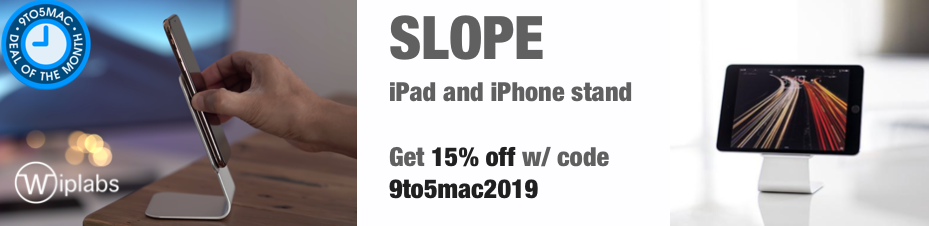




Comments