
Over time it can be easy to forget which apps you’ve granted access to your iPhone’s camera and microphone. Whether you have privacy concerns after hearing about Zoom’s recent problems or just want to tidy up, follow along for how to check and turn off iPhone app access to your camera and microphone.
One option to remove camera and microphone access is to just delete apps. But if you’d prefer to keep an app and revoke what access it has to your iPhone hardware, that’s easy too.
We’ll also look at checking in on what location data permissions apps have on your iPhone.
How to check what apps have access to your iPhone’s camera and mic
- Open Settings, then swipe down and tap Privacy
- Next tap Microphone, toggle off any apps that you wouldn’t like to have access to your microphone
- Go back to the privacy settings and tap on Camera, tap the toggle next to any apps that you’d like to turn off access
- You might also want to check out the location data access that your apps have, tap Location Services to customize them


If you decide to turn off access to an app, you can always turn it back on in privacy settings.
If you’d like to turn access off to most apps and start fresh to see which ones you need/want to have on, iOS will prompt you to give access in each app as you use them.
Read more 9to5Mac tutorials:
- iPhone: How to improve Face ID with a mask
- How to screen share and remote control iPhone, iPad, Mac to help colleagues, friends, and family
- How to work from home effectively during the coronavirus outbreak
- How to clean and sanitize your iPhone without damaging it
- How to share iCloud Drive folders from iPhone and iPad
- How to skip your April Apple Card payment without interest
FTC: We use income earning auto affiliate links. More.
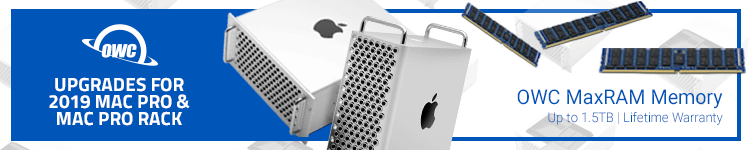





Comments